In this brief tutorial, we’ll show you how to create a flashlight shortcut on your iPhone or iPad Home Screen for easier access.
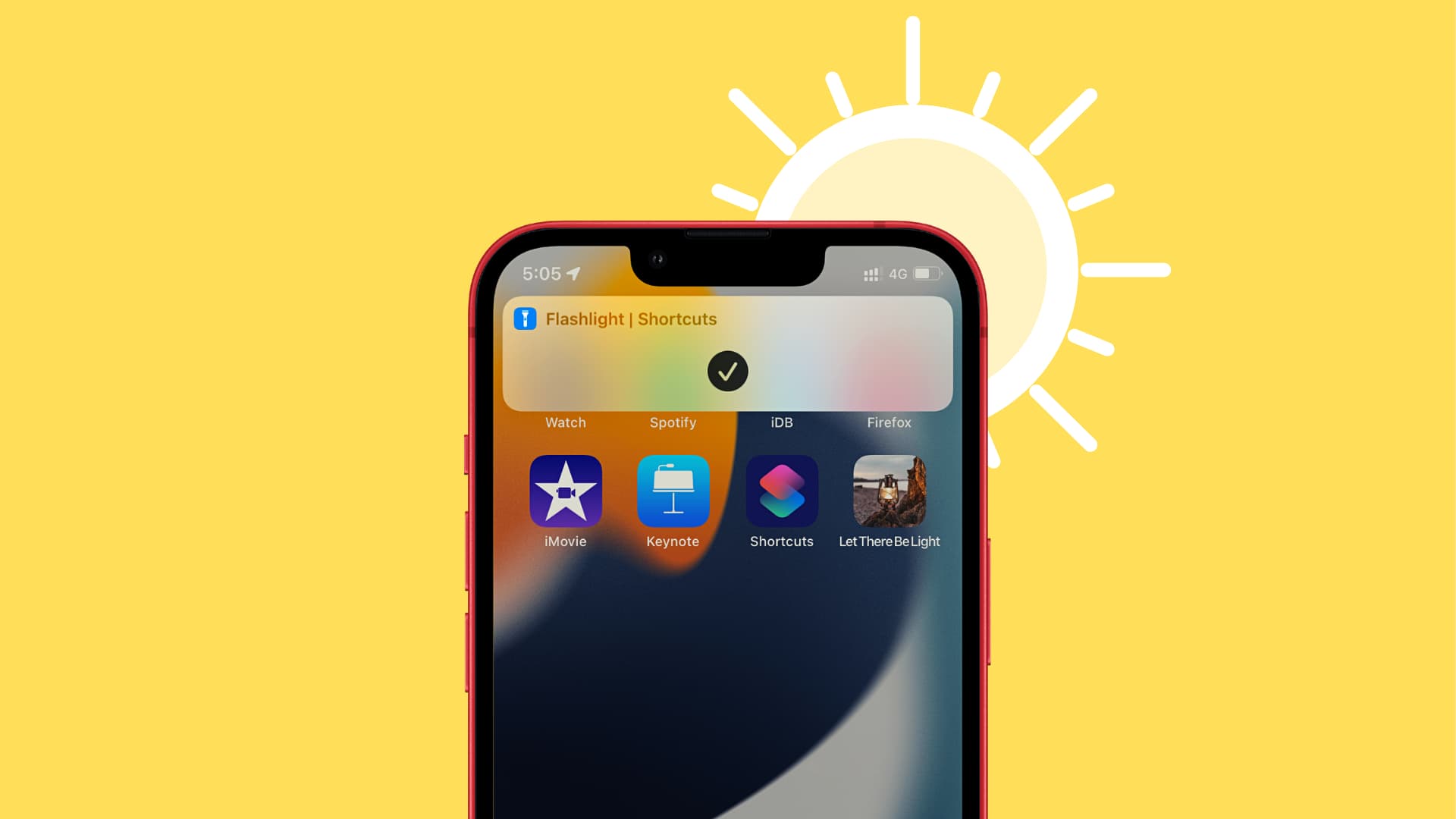
You can easily switch on the flashlight on your iPhone from Control Center, Lock Screen, or by asking Siri.
However, if you often need to access the flashlight and, for any reason find it difficult to open Control Center, you can add the flashlight icon to your iPhone or iPad Home Screen or Dock. Doing so will make it quicker to toggle the flashlight on and off whenever required.
This tip is also great for older people, such as your grandparents, who will find it easier to turn on the flashlight using a massive button on the Home Screen, as opposed to other methods.
Turn on the iPhone flashlight instantly from the Home Screen
The steps are simple. All you need to do is create a flashlight shortcut and then add it to the iOS Home Screen for easy access.
1) Open the Shortcuts app and tap the plus icon (+).
2) Use the search box to find the Set Flashlight action and add it to your build.

3) Tap the word Turn and change it to Toggle. Optionally, you can tap the tiny arrow and assign a brightness level. If you slide it all the way to the right, your torch will turn on at maximum brightness.
4) Tap the existing shortcut name at the top of the screen to Rename it. I will go with Let There Be Light.

5) Tap the arrow next to the shortcut name and select Add to Home Screen.
6) Tap the small picture icon and choose an image you like. I had already downloaded a nice lantern image from Pixabay to my Photos app. So, I will use that.
7) Finally, tap Add, and you will see the flashlight shortcut on your iPhone Home Screen. Tap this icon to enable the flashlight. Tap it again to turn it off. Like other app icons, you can move this to a different Home Screen or the Dock.

Tip: To make it a party trick, you can invoke Siri and simply say Let There Be Light (or whatever shortcut name you set in step 4). It will automatically enable the flashlight. Call Siri again and say the same shortcut name to turn the lights off.
Note that you will notice the following inconveniences with this approach if your iPhone does not have Dynamic Island:
- You can’t change the brightness.
- You will see a notification when you enable or disable the flashlight using this shortcut.
Add an even bigger flashlight button to your iPhone Home Screen
If the app-sized flashlight shortcut icon does not sit well with you, you can use widgets to have a huge flashlight button on your Home Screen.
1) Touch and hold an empty spot on the Home Screen and tap Edit > Add Widget.
2) Scroll down and tap Shortcuts. After that, tap Add Widget under the first option, which is a big square.
3) Your most recently created flashlight shortcut should already appear in the widget. Simply tap Done to exit editing. Going forward, you can tap this big widget to enable or disable the flashlight. You can move this widget to another Home Screen if needed.

In case some other shortcut appears inside this widget, touch and hold the widget on the Home Screen, tap Edit Widget, and then select the flashlight shortcut you built earlier.

On a related note: