Are images and videos from WhatsApp filling up your Photos app? In this tutorial, we will show you how to prevent WhatsApp from saving media to your iPhone.
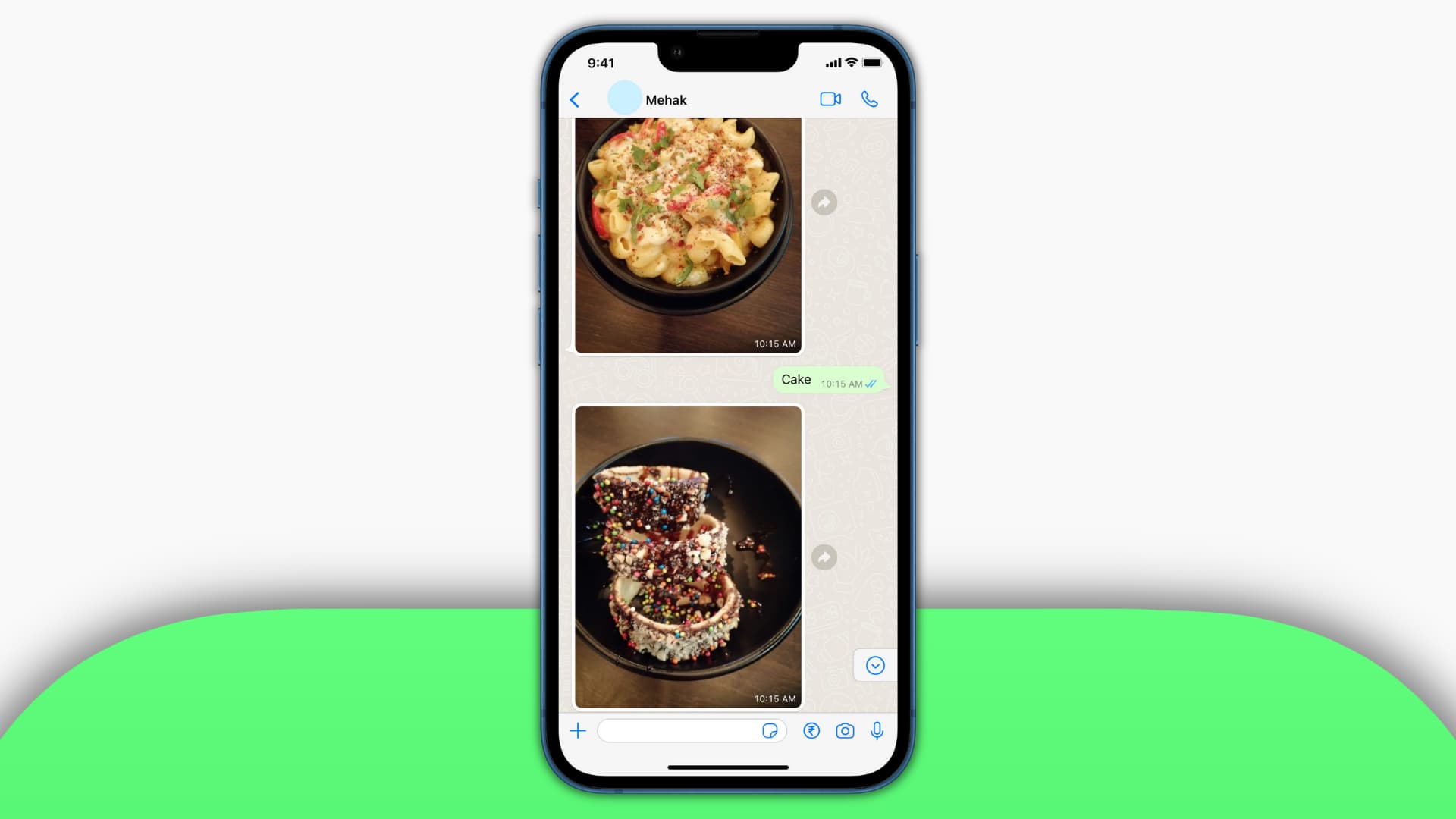
Reasons to stop WhatsApp from saving photos and videos to iPhone
1. Clutters the Photos app
WhatsApp automatically downloads media and saves them to your iPhone Photos app. These are kept in an album titled WhatsApp and also appear in the Recents or All Photos sections.
Note: Apple’s iMessage also does this. If you aren’t a fan, learn how to stop iMessage photos from showing in the Photos app.
2. Two copies of images fill the local space
When you receive an image or video on WhatsApp, one copy is saved in your Photos app, and one is also kept inside WhatsApp. This means the same image occupies twice the storage.
To check, open your iPhone Photos app and delete an image saved from WhatsApp. Now, open the WhatsApp chat and tap the person’s or group’s name. From here, tap Media, Links, and Docs, and you will see the deleted image saved here!
Related: How to know which app created or saved that photo or video on your iPhone
3. For privacy reasons
Being an encrypted chat app, you might receive sensitive images and videos on WhatsApp. You may not want them in your Photos app.
Stop WhatsApp from saving all photos and videos to Camera Roll
You can block WhatsApp from saving images and videos from every person and group to your iPhone’s Photos app.
1) Open WhatsApp and tap Settings.
2) Tap Chats.
3) Turn off Save to Photos.

Block photos and videos from a particular chat to save in Photos app
Imagine you have a friend or family group that sends tons of pictures and videos. You can prevent the media sent by them to be saved to the iPhone Photos app.
1) Open the person or group chat inside WhatsApp.
2) Tap the person’s or group’s name from the top.
3) Tap Save to Photos and choose Never.

How to save images manually
Imagine you blocked WhatsApp from automatically saving images to the Camera Roll. But then you receive a nice picture or video that you wish to have in your iPhone’s Photos app. You can save it manually.
1) Open the chat inside WhatsApp.
2) To save a single image: Tap the image > share icon > Save.
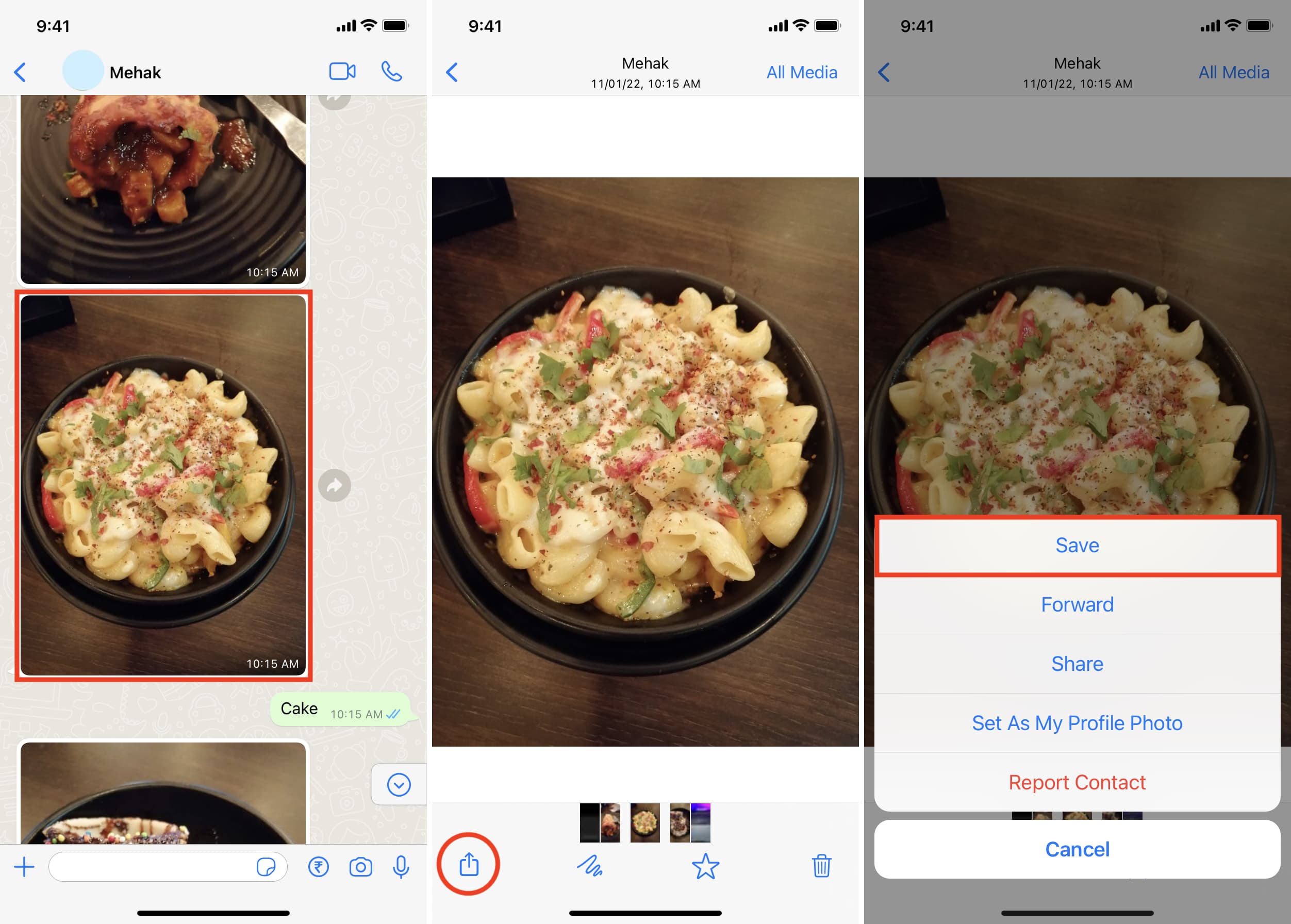
3) To save multiple images: Tap the person’s name from the top > Media, Links, and Docs > Select > choose the photos > share icon > Save [number] Images.
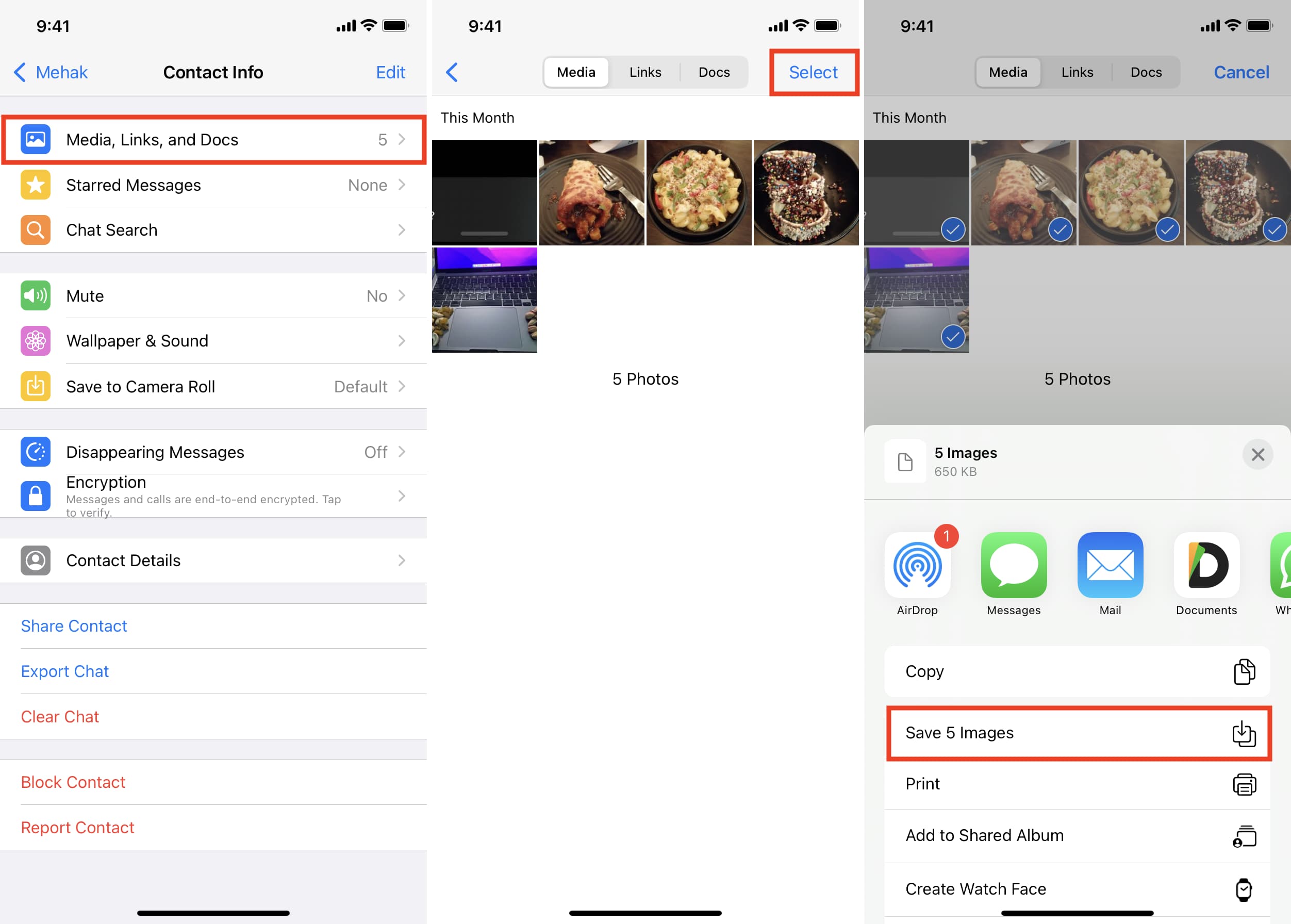
Tip: If you just want to insert the image into a document, note, or elsewhere, press the image inside WhatsApp and tap Copy. Now, go to the destination app and paste it there.
Restrict WhatsApp’s access to iPhone Photos app
You can also block WhatsApp from accessing your iOS Photos app. After this, the app won’t be able to save incoming pictures or videos to your iPhone’s Photos app.
Note that since WhatsApp no longer has access to your photo library, you can’t send images or videos to someone from inside the chat. But you can do that from the Photos app > iOS Share Sheet > WhatsApp.
1) Open the Settings app and tap Privacy & Security.
2) Tap Photos.
3) From the bottom, tap WhatsApp.
4) Select None.
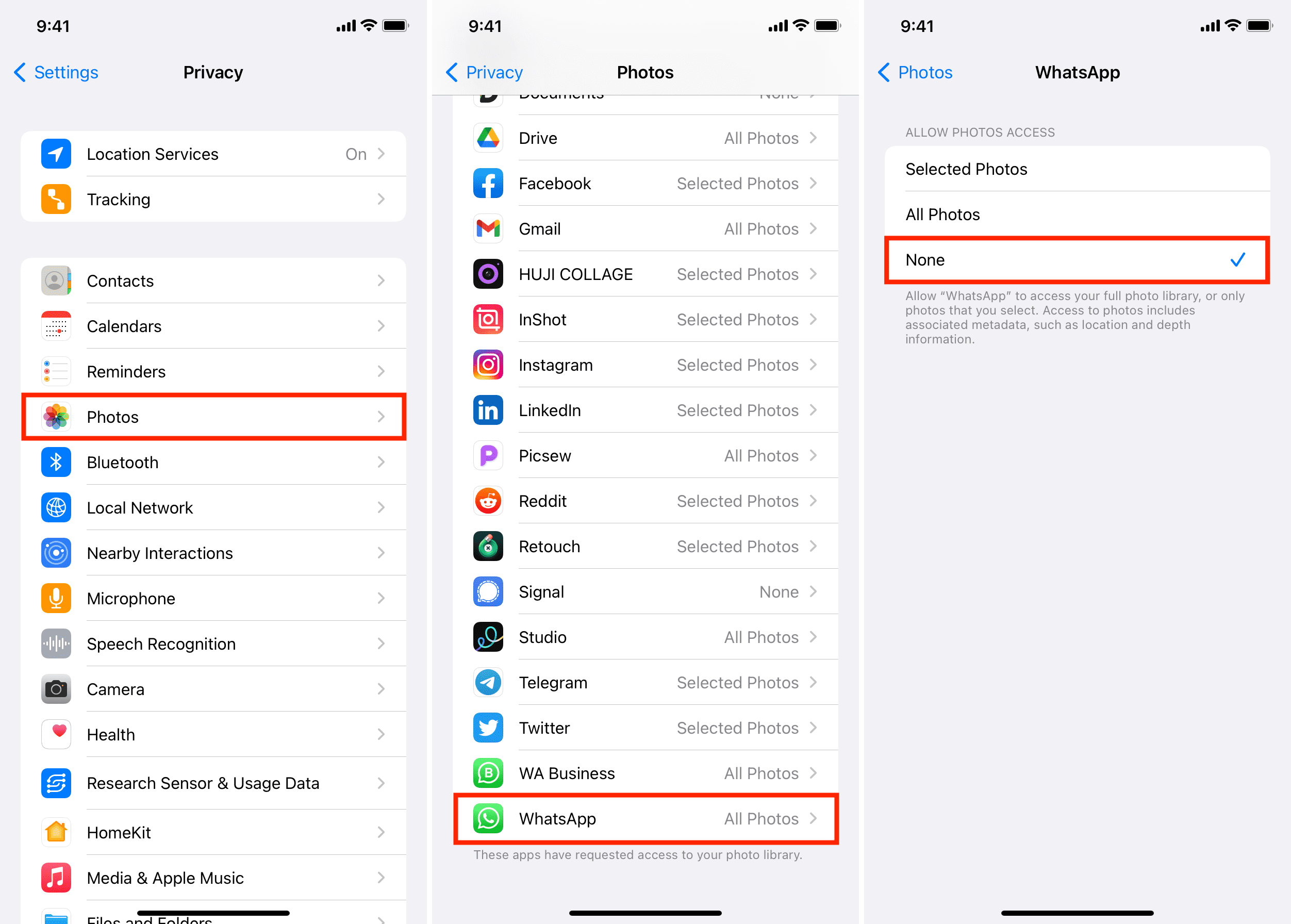
Turn off automatic media downloads on WhatsApp
By default, WhatsApp preloads message attachments and media items so they’re ready when you open a message. But you can turn off these automatic downloads to reduce network and CPU activity and help save your iPhone’s battery and storage.
- Open WhatsApp and go to Settings > Storage and data.
- Under the Media Auto-Download heading, set Photos, Audio, Video, and Documents to Never, which will stop those items from being pre-fetched.

To quickly revert these media and attachment toggles to their defaults, hit Reset auto-download settings. Note that voice messages are always downloaded in advance, and there are no switches to change this behavior.
Now you know how to prevent the world’s most popular messaging app from saving media to your iOS photo gallery.
Another thing you can do to reduce the number of incoming images is to exit inactive groups. You can also politely ask people not to forward you daily unnecessary Good Morning or Good Night images of little relevance.
Fun fact: Most WhatsApp users are from India (500+ million). The global internet slows down due to Indians sending Good Morning texts and images! Here’s a report by the WSJ about this.
Check out next: How to send HD photos over WhatsApp