Learn what to do if your iPhone screen is too dim or the brightness fluctuates abruptly, affecting your ability to use your phone properly.
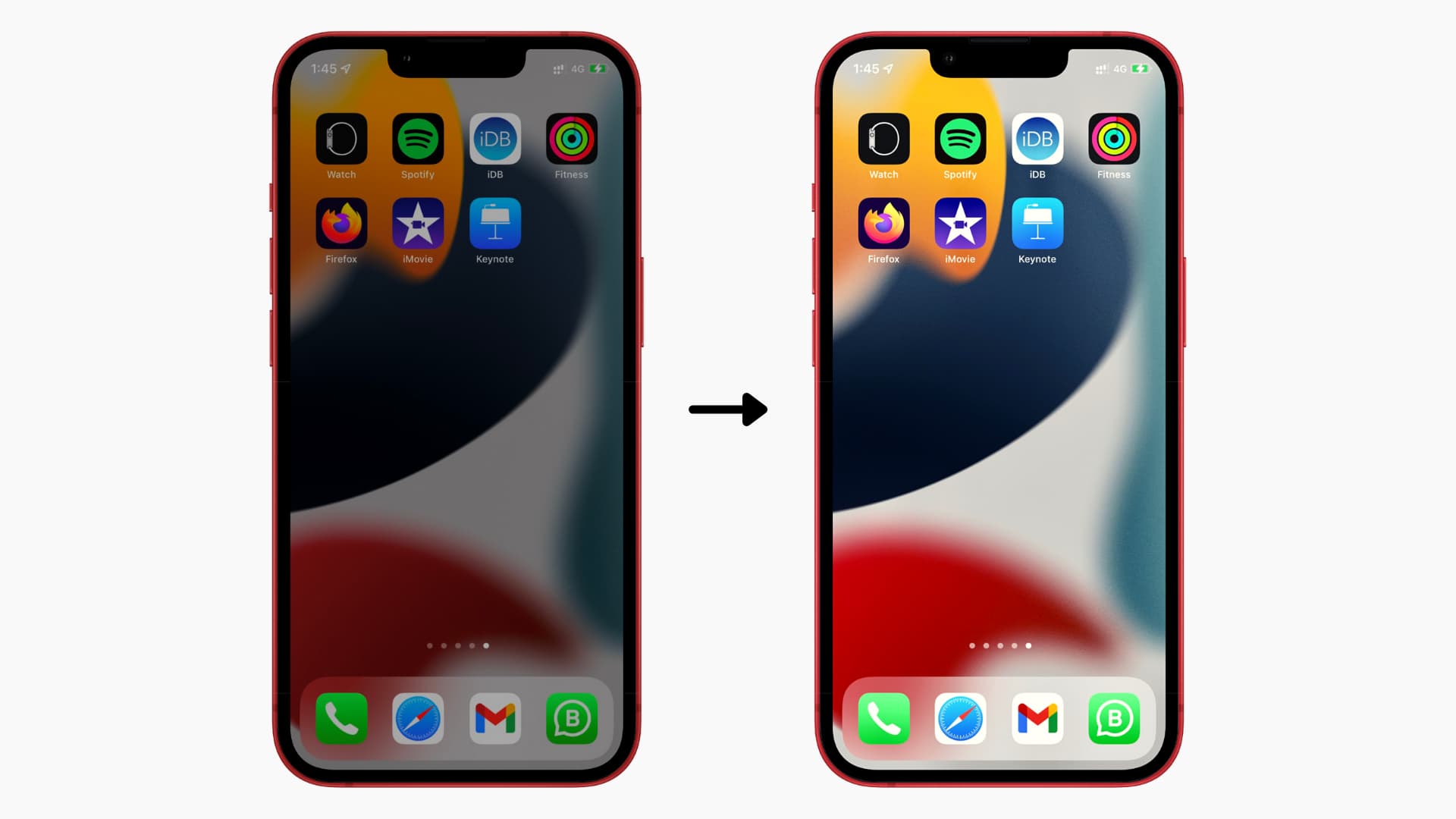
It’s normal for your iPhone screen to automatically dim and change the brightness levels depending on ambient lighting. Most smartphones, including your iPhone, have an ambient light sensor that analyzes the light around you and adjusts the brightness of the display accordingly.
For instance, if you are in strong light (like outside on a sunny day), it will automatically set your iPhone display brightness to the maximum, making it easier to see. But when you are in low lighting conditions (like in your bed at night), the screen brightness will lower automatically for a more comfortable viewing experience.
However, if your iPhone screen is too dim, the brightness goes down abruptly, or the iPhone screen is dark but the brightness is cranked all the way up, the following solutions should help fix the problem.
1. Wipe the top of your iPhone
The top portion of your iPhone features the ambient light sensor responsible for reading the light levels around you and adjusting the screen brightness. After long calls, the top part of your iPhone might get body oils and dirt, which can prevent the ambient light sensor from functioning correctly.
So, if your iPhone screen brightness is automatically going down even when you’re sitting in the same place with constant light, use a soft, dry cloth to wipe the top portion of your iPhone. Once that’s done, iPhone screen brightness should not misbehave.
Note that if you are using such a fancy or seal-proof case that blocks the top part of your iPhone, please remove it so that auto-brightness can function correctly.
2. Manually increase the brightness
- Open Control Center or go to Settings > Display & Brightness.
- Drag the brightness slider as desired.
You can also invoke Siri and ask it something like:
- Increase screen brightness.
- Set screen brightness to 75%.
- Set screen brightness to maximum.
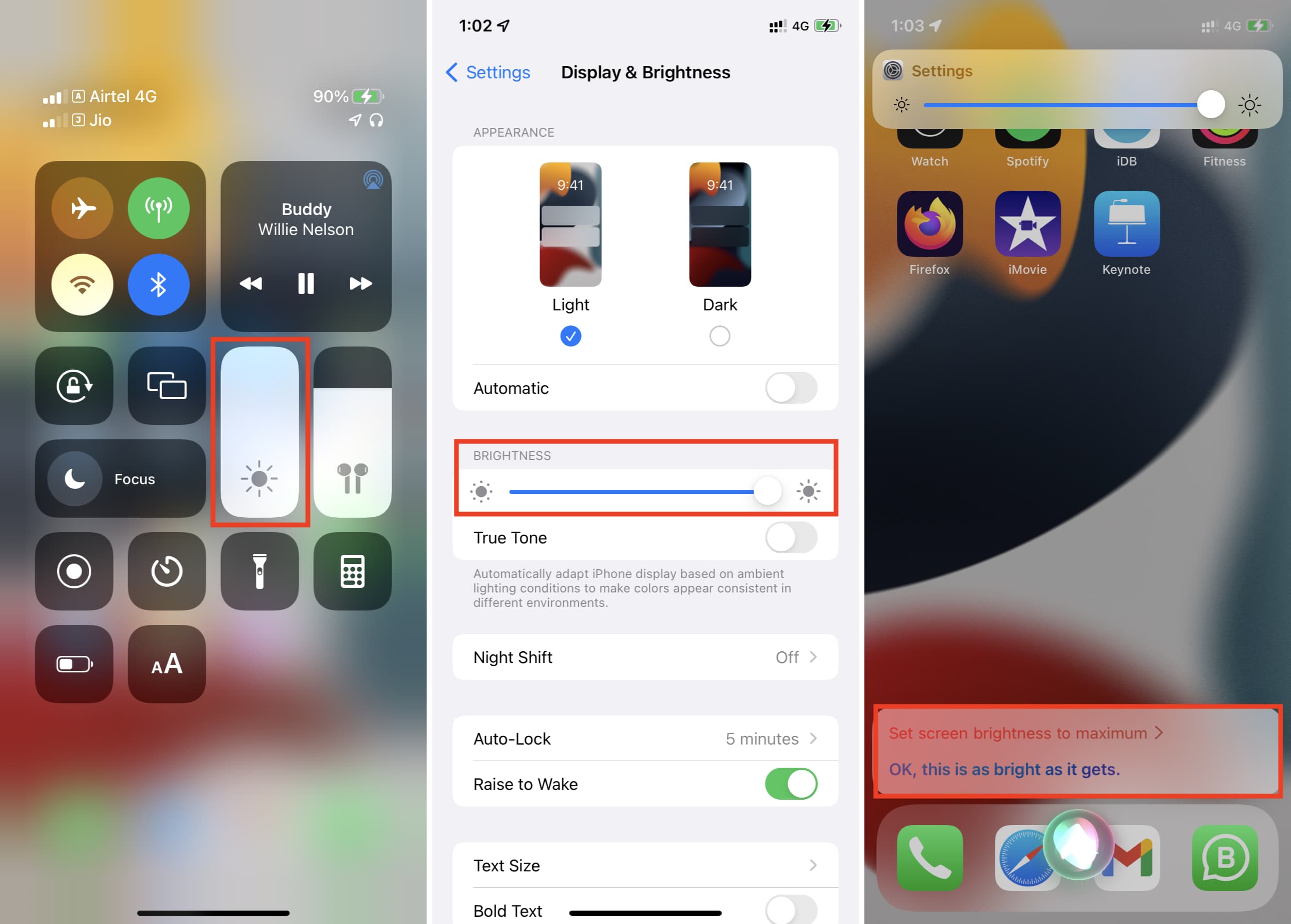
3. Restart your iPhone
It’s not unusual for your device to temporarily glitch during regular use. One reliable solution is to switch off your iPhone and switch it back on after a minute.
4. Check Accessibility settings
Reduce White Point lowers the intensity of bright colors on your iPhone screen, making it easier for some people to see the display. When it’s enabled, your iPhone screen goes dark even when the brightness is set to the maximum. Turning off Reduce White Point should fix the dim iPhone screen by restoring the brightness to its full glory.
- Open Settings and tap Accessibility.
- Tap Display & Text Size.
- Turn off Reduce White Point.
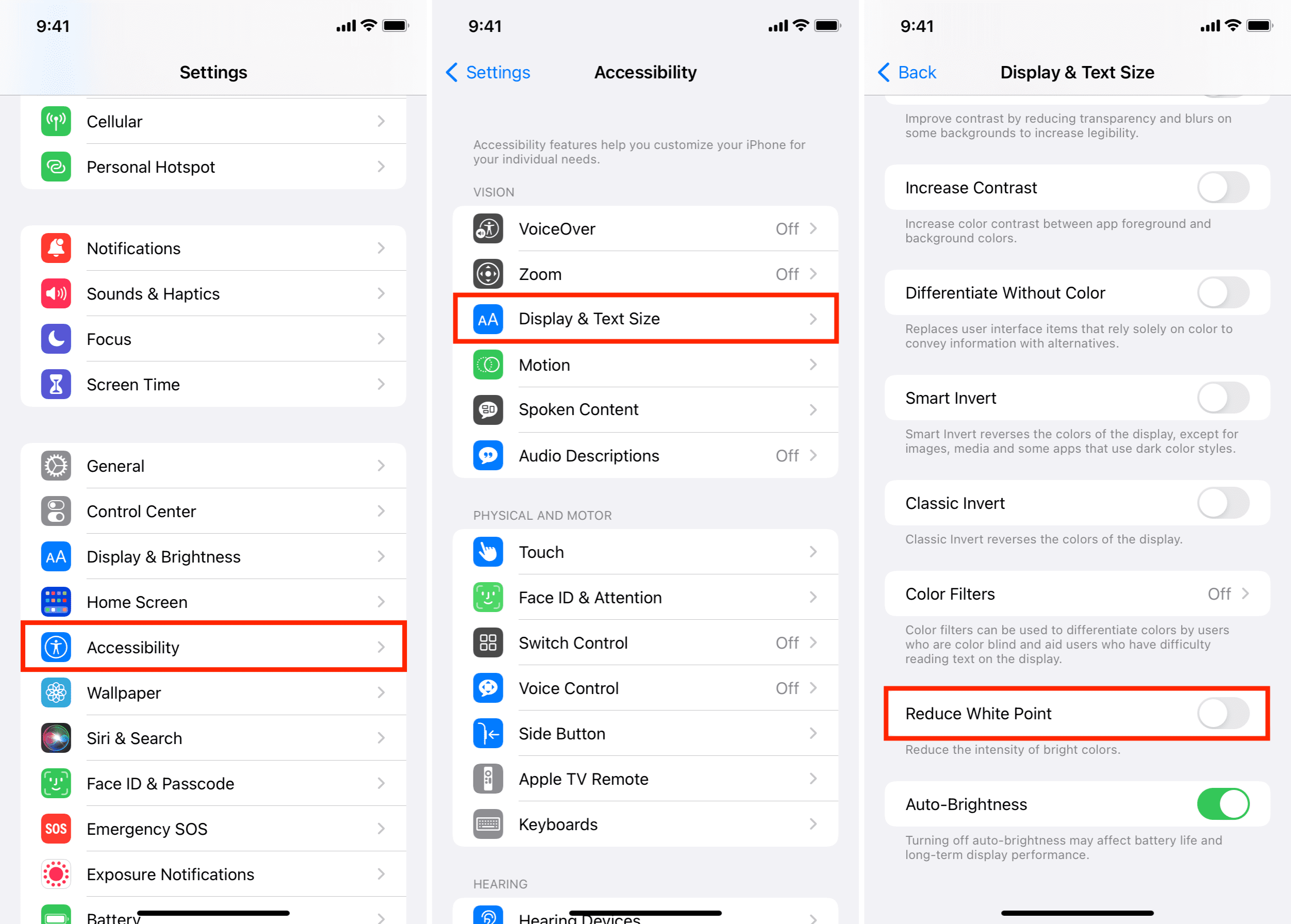
5. Turn off Low Power Mode
Higher screen brightness consumes more battery. So, your iPhone will slightly decrease the screen brightness when in low power mode to preserve battery. Turn off this battery-saving mode to restore optimal screen brightness.
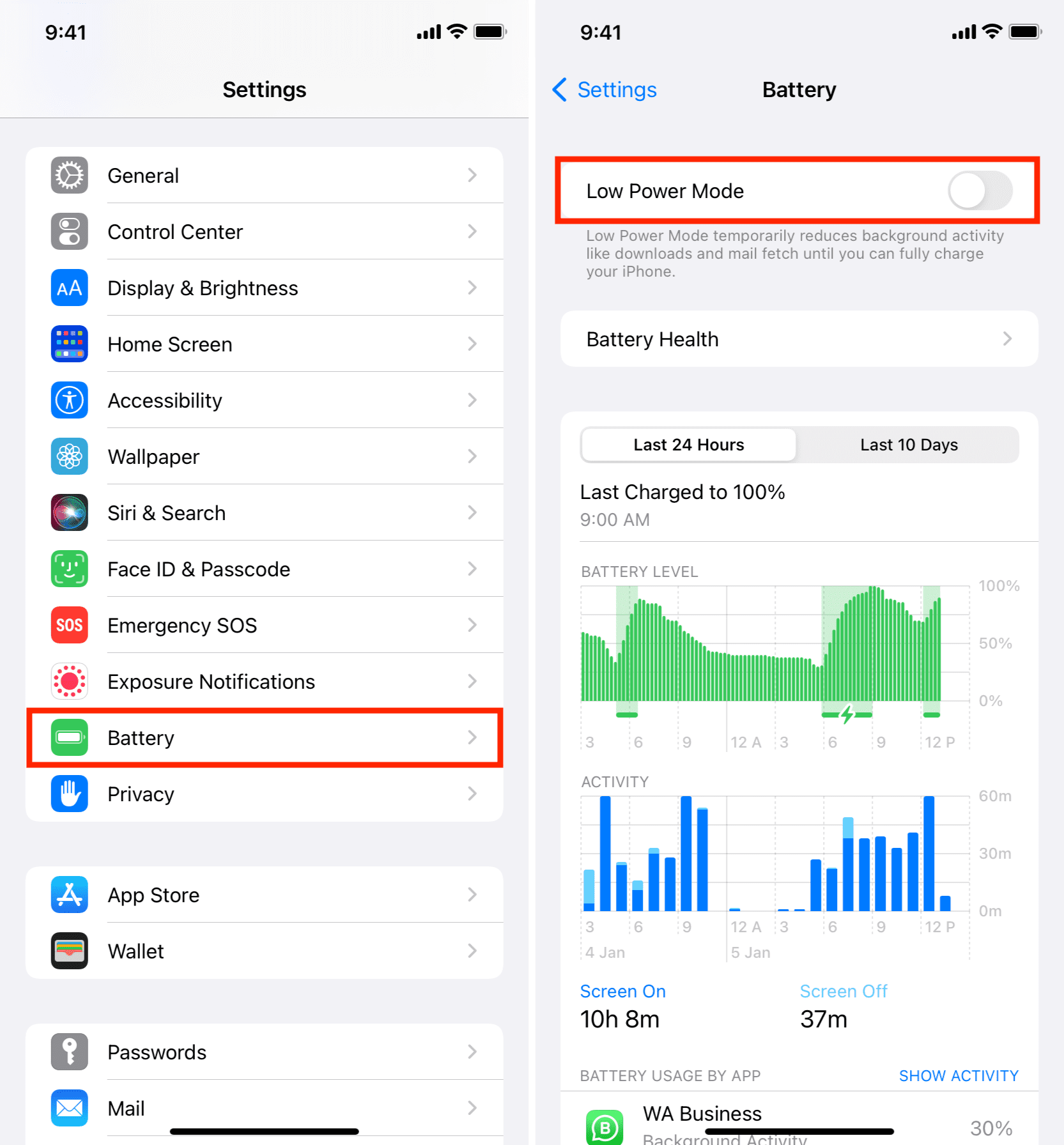
6. Screen brightness in VLC and other media apps
Many video player apps or ones where you edit media have their own screen brightness slider. Some browsers like Aloha also have an invisible screen brightness slider when you play videos in them. One random, unintentional swipe down on the screen, and the iPhone brightness might go down.
To address this, look for a brightness button or slider in the app and make sure it is set to a comfortable level. If none is visible, consider swiping vertically (or horizontally) on the screen’s left and right (and top and lower) parts to reveal such brightness slider.
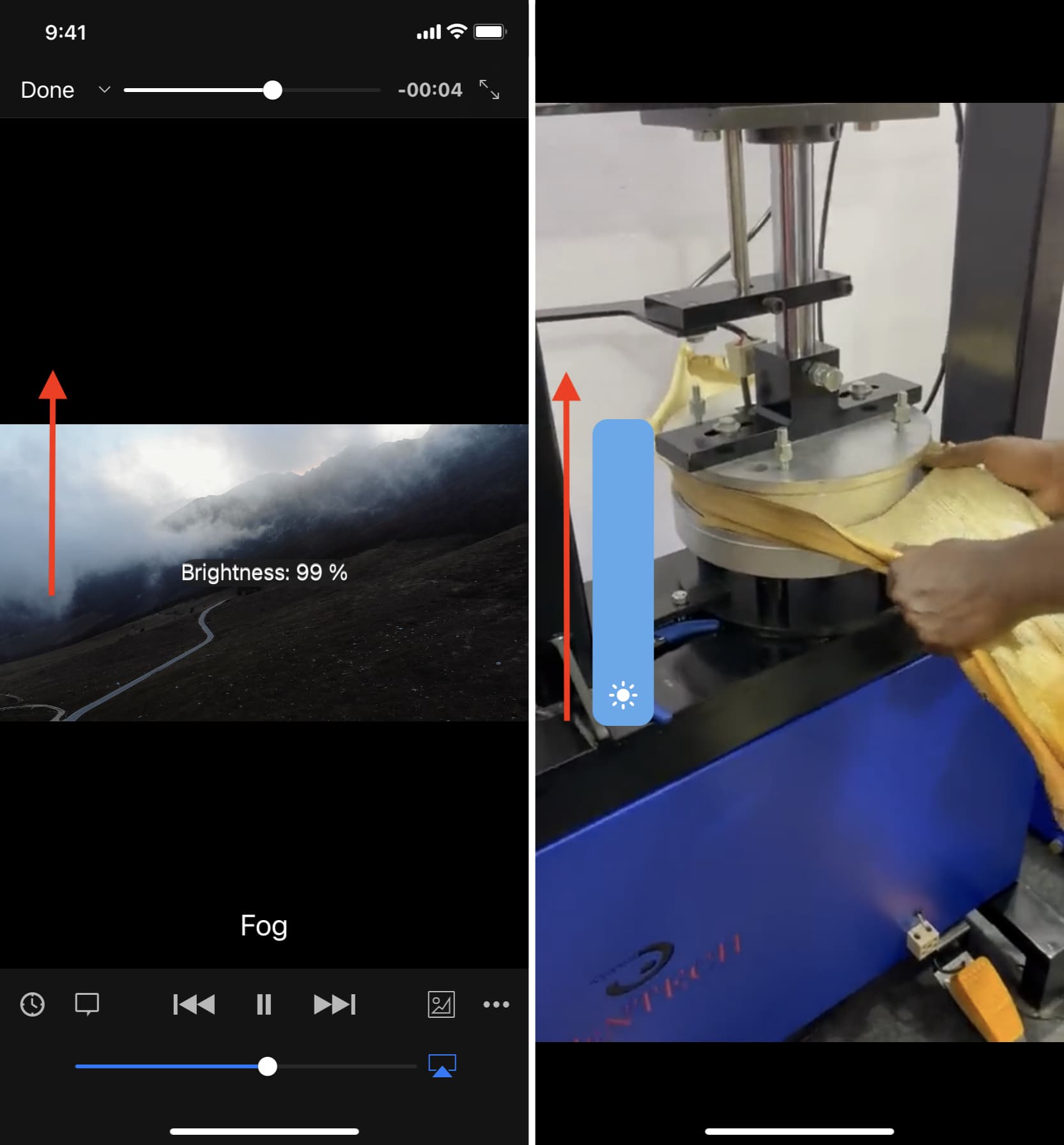
7. Turn off Focus or Do Not Disturb
Your iPhone Lock Screen is dimmed significantly when in Focus modes such as Do Not Disturb or Sleep. If you have activated this mode mistakenly, tap the Focus icon on the Lock Screen and turn it off to restore normal brightness.
8. Turn off auto-brightness on iPhone
Disabling auto-brightness can fix the issue of your iPhone screen brightness going down automatically. But I do not want you to disable it just yet because auto-brightness is an excellent feature that keeps your eyes comfortable and helps extend your iPhone’s battery life. So, I would recommend that you first read the remaining solutions and the FAQs below. And if they don’t address your problem, you can disable auto-brightness.
9. Turn off iPhone screen zoom
If your iPhone screen is dark, but the brightness is up, it can be because of an accessibility feature that zooms the entire iPhone display. As a result, your screen brightness may be affected. To fix this, unzoom your iPhone screen or turn off this feature from Settings > Accessibility > Zoom.
10. Prevent iPhone from dimming by disabling Attention Aware Features
iPhone with Face ID can automatically dim the screen if it notices you aren’t looking. It does this to extend the battery life. But if you find it disturbing, you can turn it off from iPhone Settings > Face ID & Passcode > Attention Aware Features.
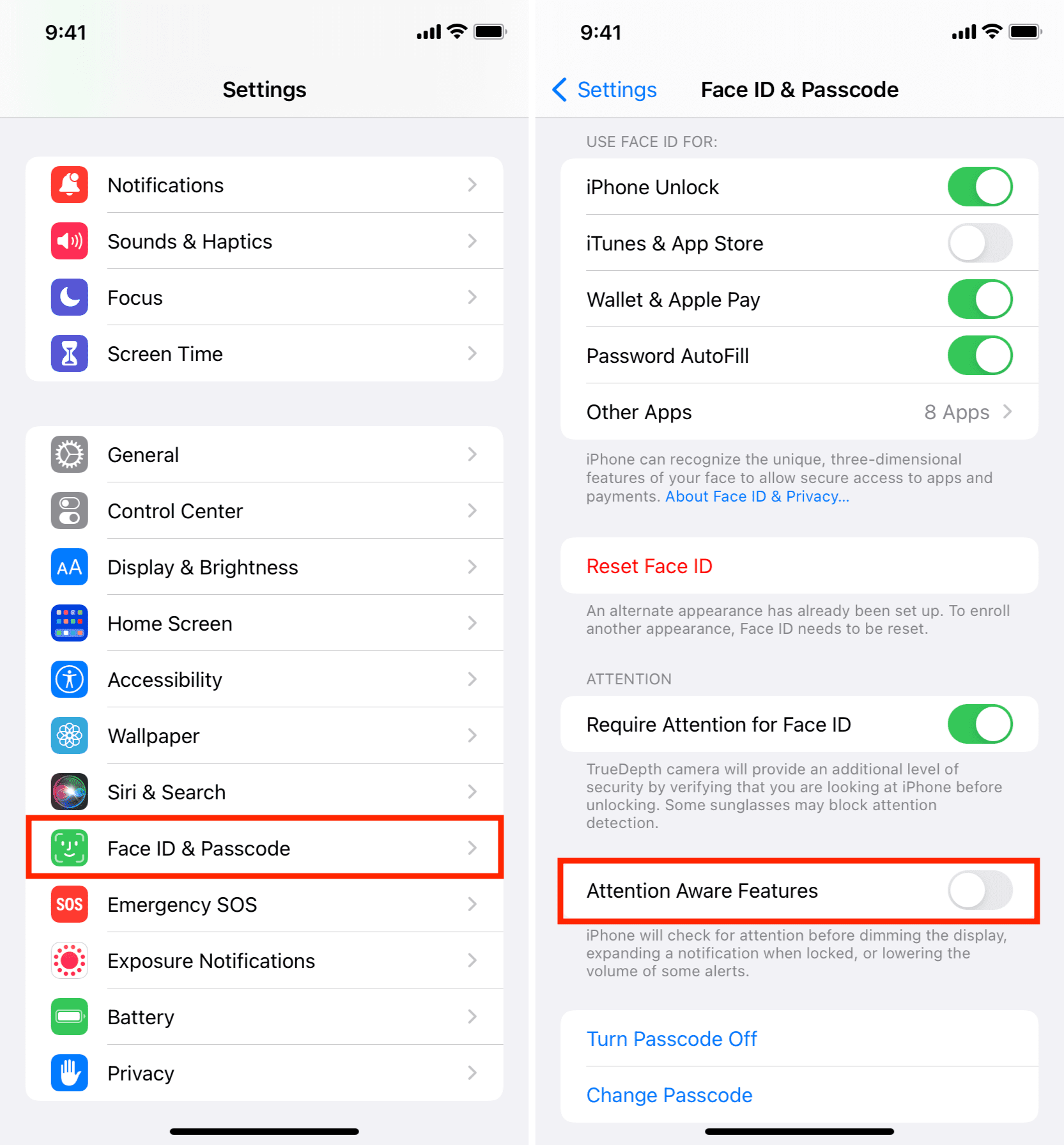
11. Let your iPhone cool down
Your iPhone can get super hot if it’s a warm day or if you have been using maps, navigation, and such in sunlight. As a result, its screen brightness may have been affected temporarily. To address this, force close the open apps and let your iPhone cool down. You can also turn it off for a while so it cools down faster.
12. Remove your iPhone screen protector
Please ignore this section if your iPhone screen brightness has been misbehaving only recently. But if your iPhone screen has been too dark for a long time, or when you compare your iPhone screen to that of a friend or at an Apple Store and think your screen is too dark and unimpressive, it may be because of the additional screen protector. No doubt, screen protectors are to protect your display if your device takes a fall. But if brightness is paramount, you may consider removing this obstruction.
13. Reset all iPhone settings
Finally, if none of the solutions help, you can reset all settings, which should resolve the brightness issues.
14. Contact Apple Support
If you replaced your broken iPhone screen at an unauthorized Apple Store, chances are the screen is not an original one. Sure, it might have saved you a few dollars, but non-Apple displays can have lower screen brightness and other problems (like error popups in iPhone settings, disabled Face ID, and more).
Contact Apple Support or take your iPhone to an Apple Store or Apple-authorized service center for a resolution.
Tips to make your iPhone screen comfortable
In addition to appropriate brightness, the following suggestions can come in handy to make it easy for you to view the iPhone display and navigate around.
Go to Settings > Display & Brightness and:
- If you do not like the dark appearance, tap Light. Also, turn off the Automatic toggle to prevent the dark look from kicking in automatically.
- Disable True Tone and see if you prefer this screen appearance or not.
- Tap Auto-Lock and set it to 2 minutes or more. This will prevent the iPhone screen from dimming and locking quickly. Please note that when your iPhone is in Low Power Mode, it automatically dims and shuts after 30 seconds of inactivity.
- Tap Text Size and increase it using the slider below.
- Enable Bold Text.
- Tap View and set Zoomed to have bigger app icons and elements.
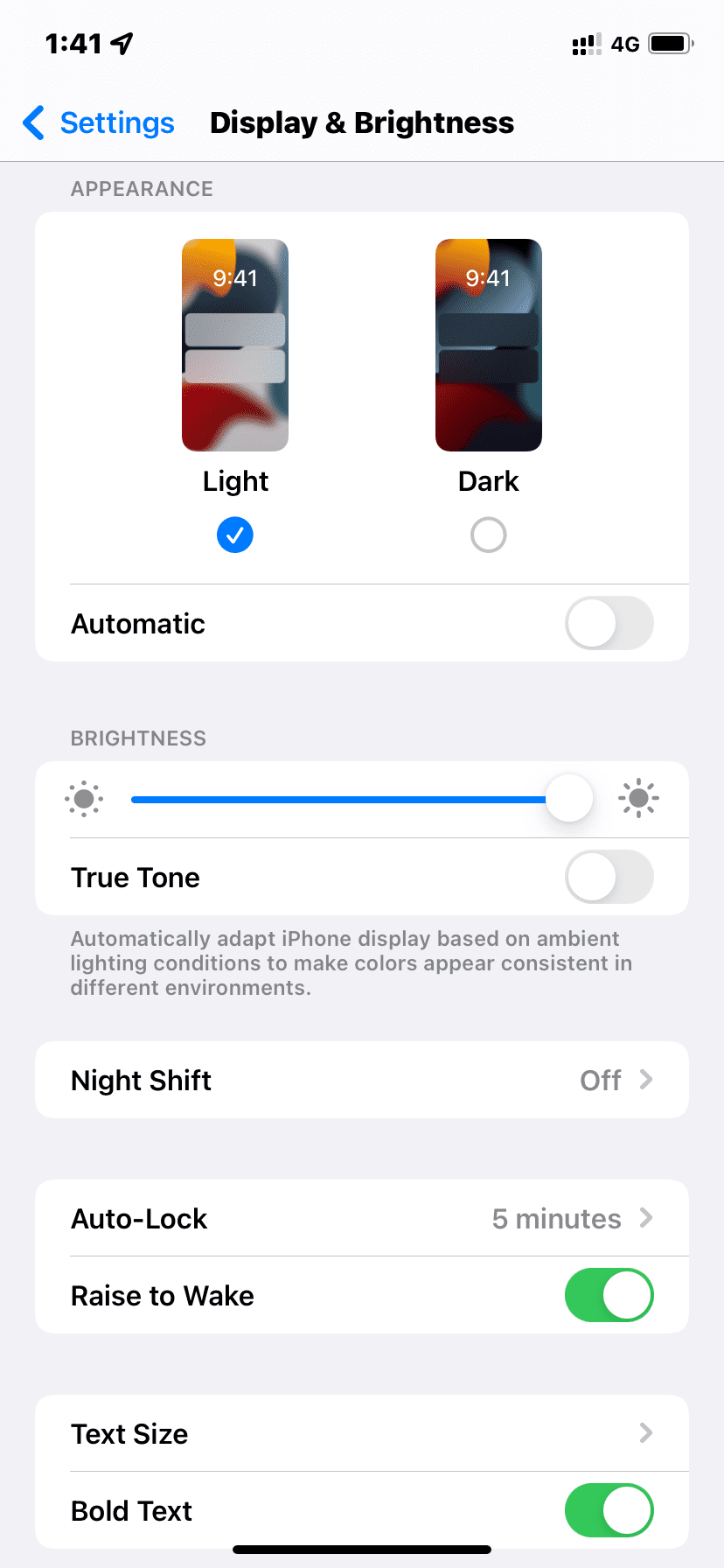
FAQs
My iPhone screen is black? How do I make it normal?
Your iPhone screen can be black because of Dark Mode or Color Invert. To make the screen normal, go to iPhone Settings > Display & Brightness and choose Light. Also, turn off the switch for Automatic. If the screen still stays dark, go to Settings > Accessibility > Display & Text Size and turn off Smart Invert or Classic Invert.
How to fix yellow and orangish iPhone screen?
Your iPhone screen may look light yellow or orangish because of True Tone and Night Shift. Go to Settings > Display & Brightness and disable True Tone. Next, tap Night Shift and switch it off.
My iPhone screen is black & white or has weird colors. How do I fix it?
Your iPhone screen may be entirely black/gray and white or have a red, blue, pink, or other color tint to it because of Color Filters. You can disable this from Settings > Accessibility > Display & Text Size > Color Filters.
Light blue appears dark blue, green appears dark green, and all iPhone screen colors look darker. How do I fix it?
Your iPhone screen is displaying increased color contrast between the app’s foreground and background to make it easier for people with visibility problems to see the screen. But if you don’t want this, go to Settings > Accessibility > Display & Text Size and turn off Increase Contrast.
My iPhone screen gets dark in the sunlight. How to fix it?
All displays struggle to offer a good viewing experience in bright sunlight. But once you follow the above solutions and set the screen brightness to maximum, it should be viewable. Newer iPhone models have a higher peak brightness and better display quality, giving them an edge over older iPhones when used in sunlight.
On a related note: