In this tutorial, we will show you how to set your Mac to automatically start playing music when it starts up or after a reboot.

We previously showed you the steps to automatically open your favorite websites without a single click when you turn on your Mac. On a similar note, you can have your computer start playing your favorite playlist when you power it on.
You don’t have to install third-party software, as the process makes use of the Apple Shortcuts app. All you have to do is create a shortcut that plays your selected playlist and then set the shortcut to run automatically on startup.
Play songs automatically when you start your Mac
1) Open the Shortcuts app on your Mac and click the plus icon (+) from the top.

2) Hover your mouse over the Play Music action and double-click to add it. You can also click the info button ⓘ next to its name and choose Add to Shortcut. If you don’t see Play Music in the suggestions, use the search option to find it.
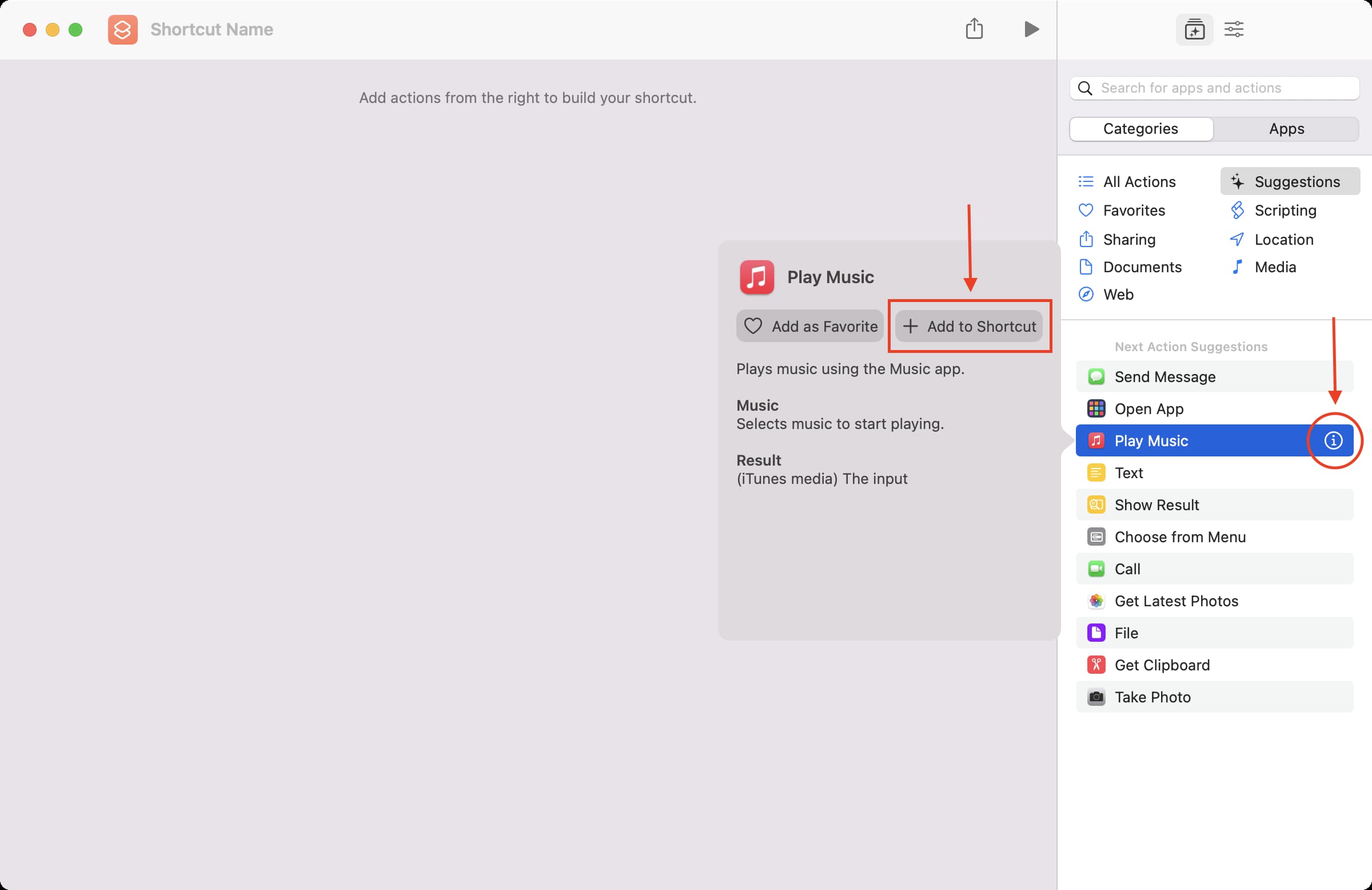
3) Click the light blue “Music” placeholder text and wait for a couple of seconds for the Music popup to show up.
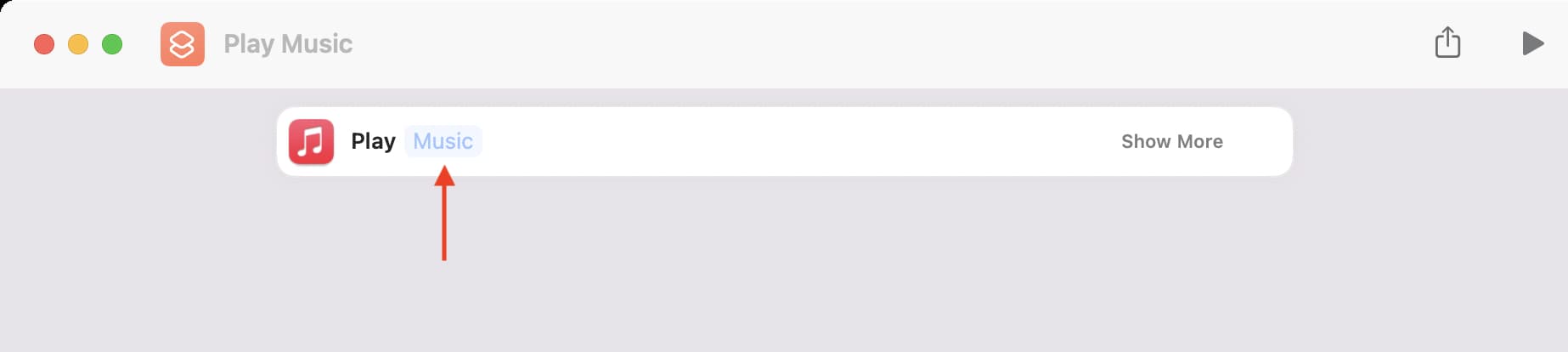
4) Now, select the playlist, album, or artist and click Done.
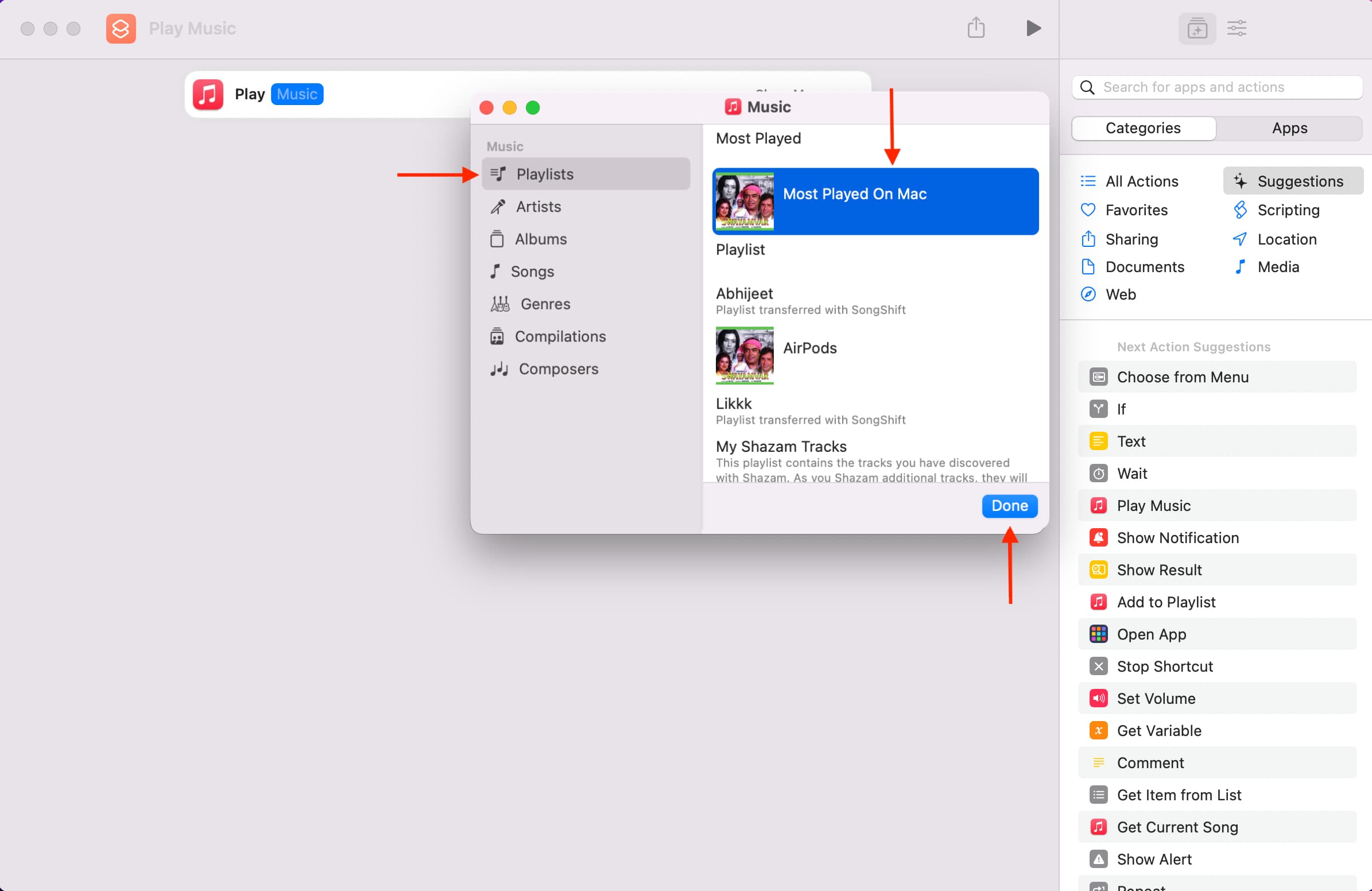
5) Rename the shortcut from the top left. You can also customize the icon with color and a glyph.
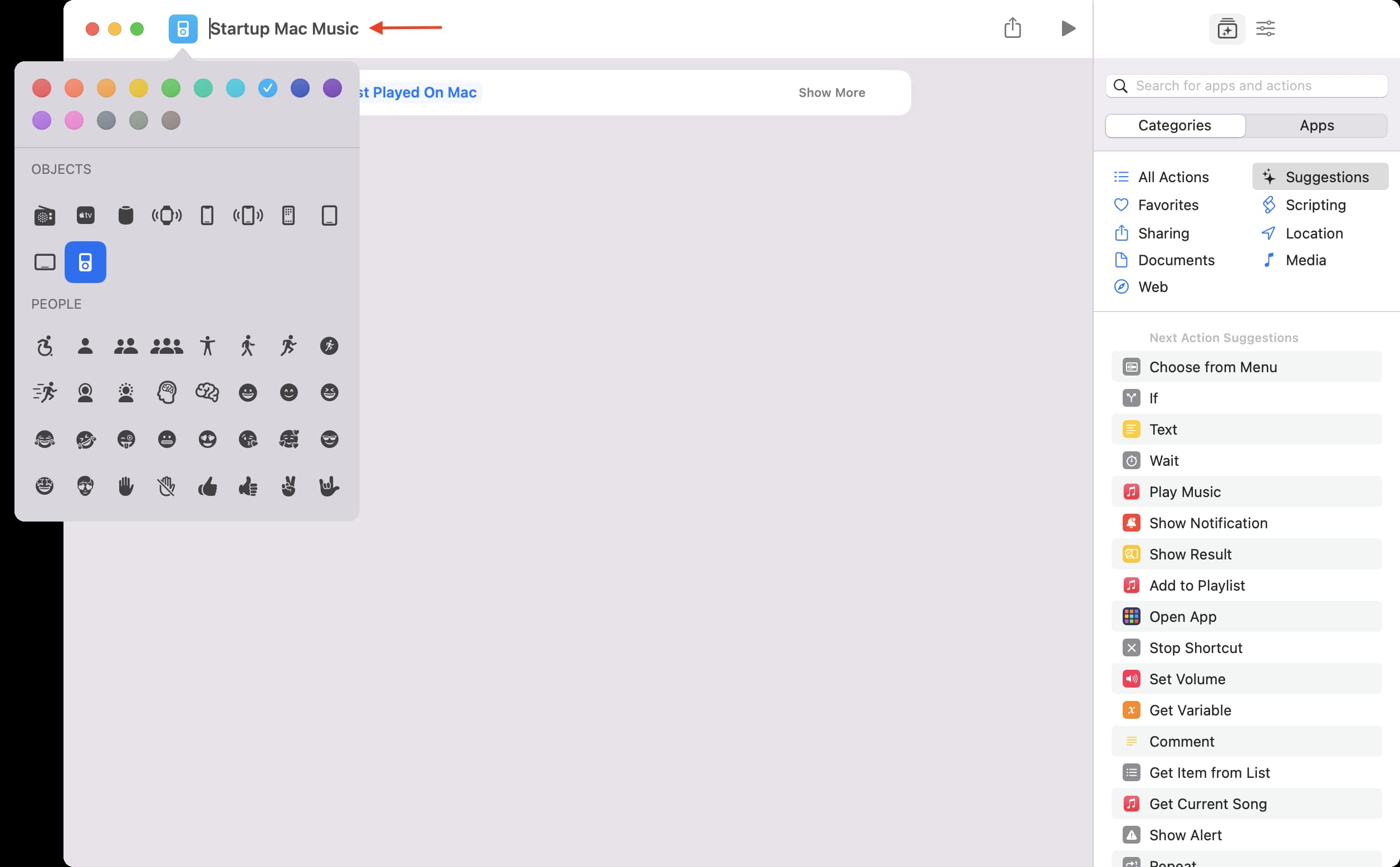
6) Now, click the red close button to exit this window.
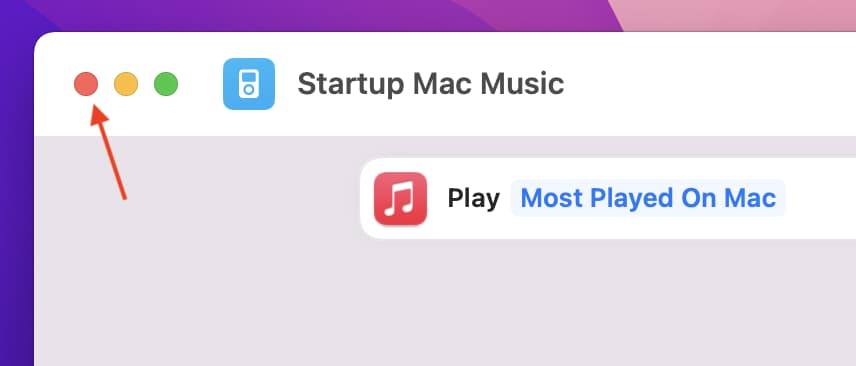
7) Select the shortcut from the All Shortcuts window, and click File > Add to Dock from the top menu bar.
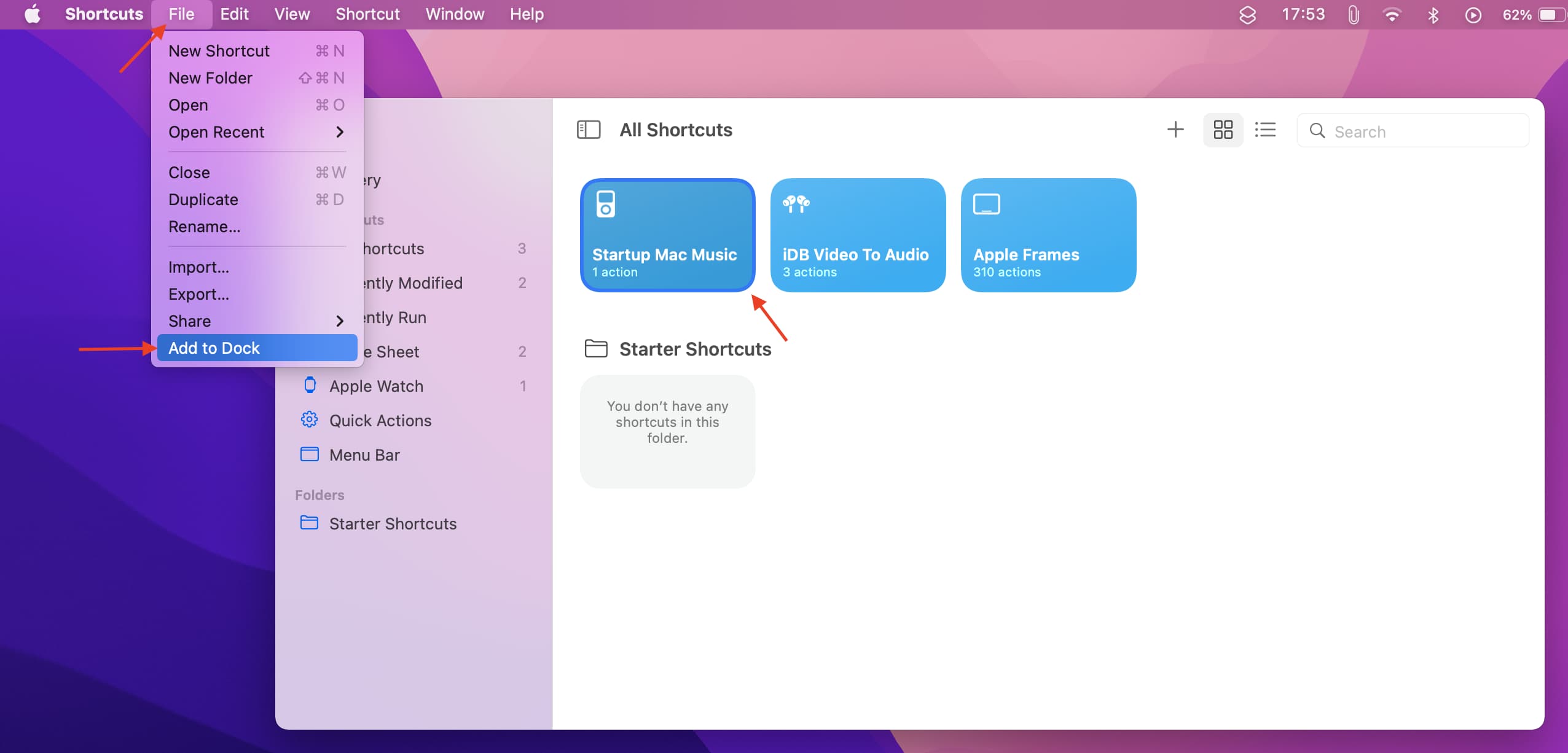
8) Right-click the shortcut icon in Mac’s Dock and choose Options > Open at Login.
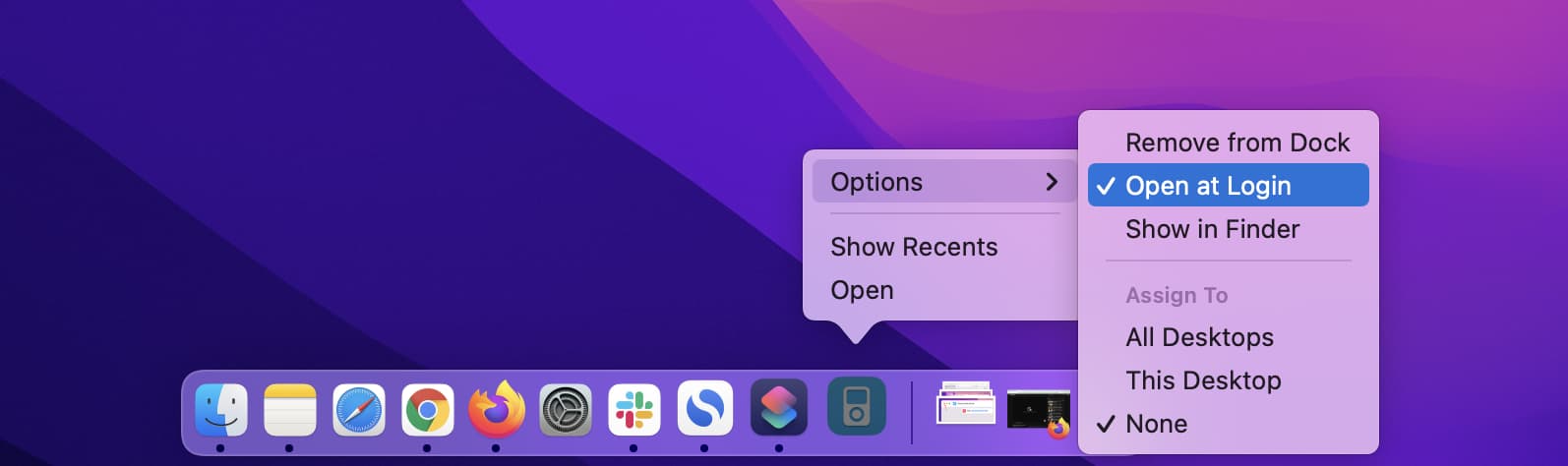
You’ve successfully created the shortcut and set it to open automatically at login. From now on, when your Mac restarts or powers on, the shortcut will launch and play the set playlist or album. To check, save your ongoing work and restart your Mac. Once your Mac restarts, it will automatically start playing music – without a single click!
If you no longer want to play music at Mac’s startup:
- Stop the shortcut from running automatically.
- Or, open the Shortcuts app > right-click on this shortcut and choose Delete.
Start playing a Spotify playlist on startup on Mac
The above steps won’t work if you want to automatically play a Spotify playlist on startup. This is because there are no Spotify actions in the Shortcuts app. I tried to build or find some shortcuts built by someone else on the Internet to do this, but I wasn’t successful.
As of now, the closest you can come is to have Spotify open automatically when you start your Mac. To do this, open the Spotify app > click your name > Settings and select Yes for “Open Spotify automatically after you log into the computer.” After this, Spotify will open without a click whenever you start your Mac. Now, manually play the playlist you like.
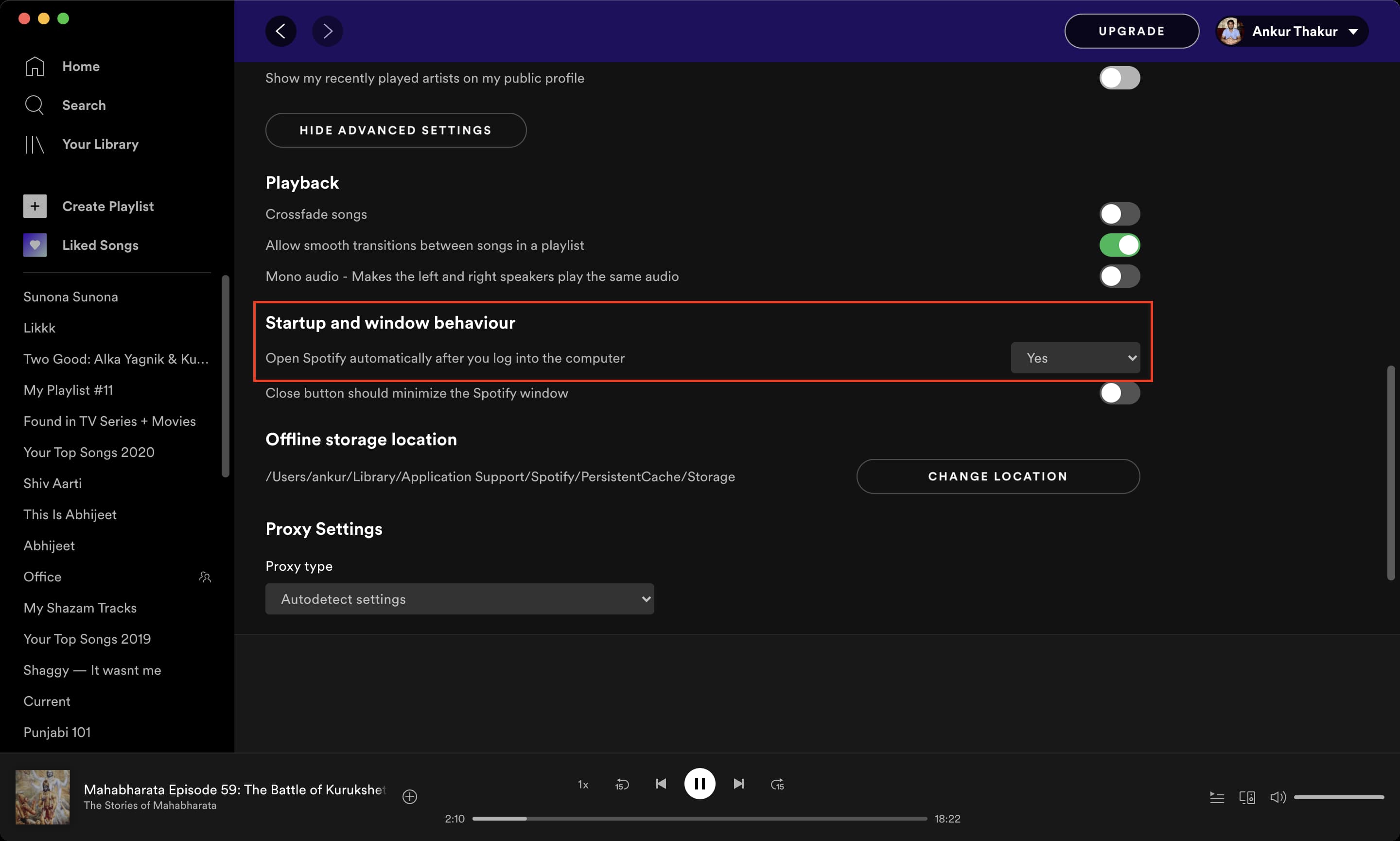
More automation for music playback: