Learn how to stop the pictures you received in the Messages app from showing up in the Photos app on your iPhone, iPad, or Mac.
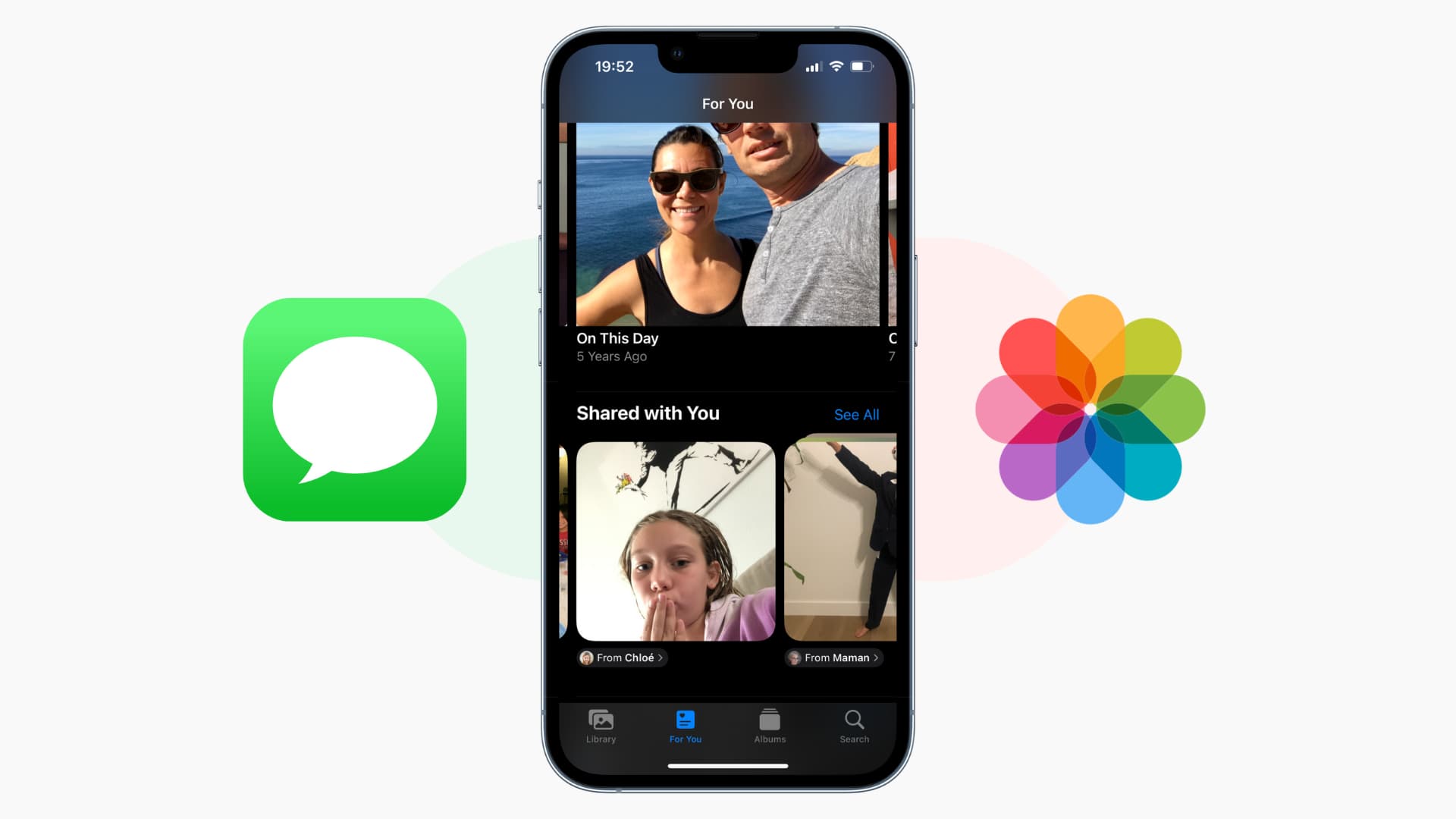
The Shared with You feature makes the pictures and videos you receive on iMessage appear automatically inside the Photos app. The main reasons you might not like saving iMessage Photos automatically are:
- It saves the same image twice — once in the Messages app and once in the Photos app.
- If you use iMessage a lot, the incoming pictures might clutter the Photos app.
- You might not want sensitive images received on iMessage to appear inside the Photos app.
More about the “Shared with You” feature
Imagine your friend sends you a link for a podcast or song when you’re in your office. Certainly, you won’t listen to it right away and think, “I will check this in the evening.” And it’s likely that by evening, you’ll forget about it.
To address this, when someone shares content like Apple Music song, album, Apple TV movie or trailer, website link, photos & videos, podcast, News link, and so forth with you via the Messages app, they show up in other supported apps, such as Music, TV, Safari, Photos, Podcasts, News, Books, etc., under a section called “Shared with You.”
So, the next time you open the Music or Podcasts app, the content your friend shared will appear there. Just tap to play it. It will also have the label “From sender’s name.”
Here are some screenshots of the “Shared with You” section in various apps.
Photos app:
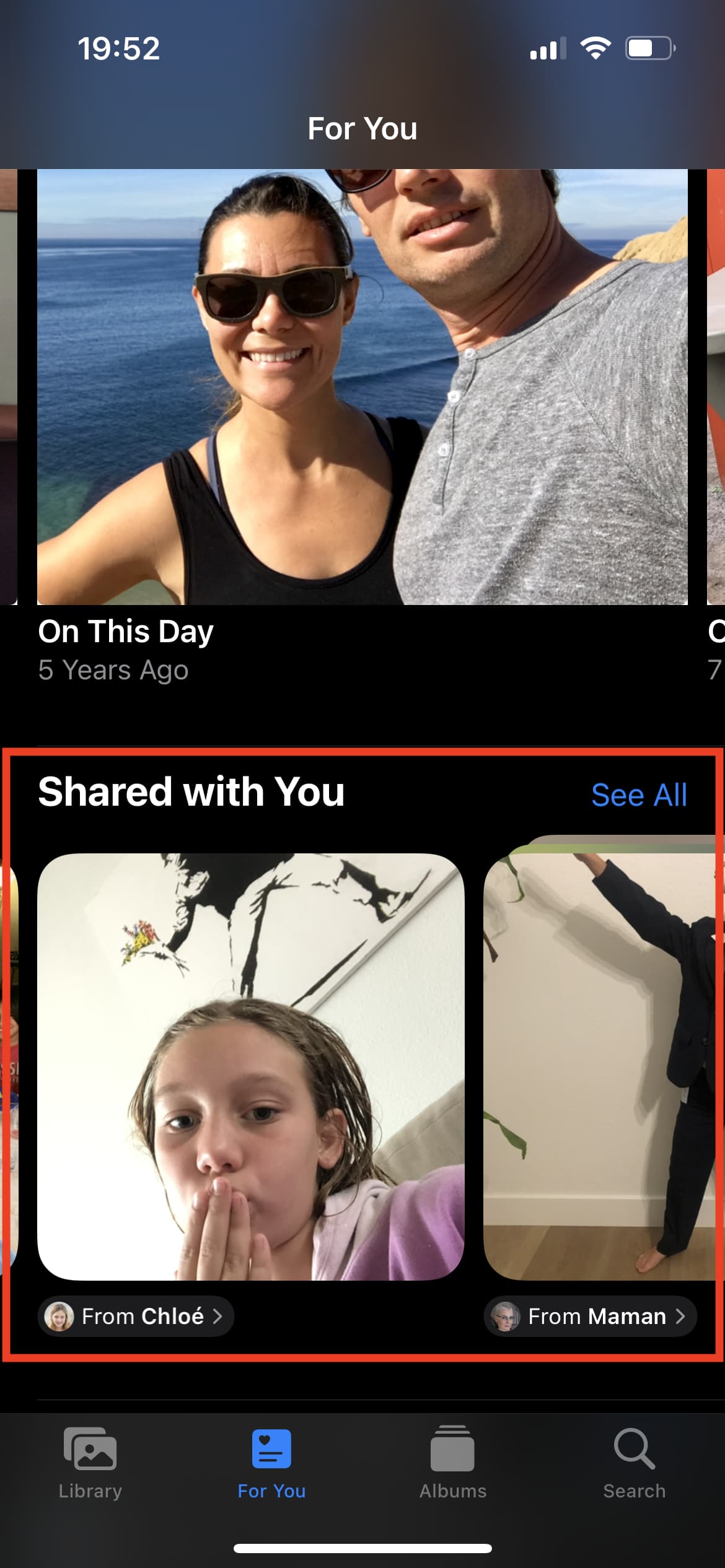
Safari:
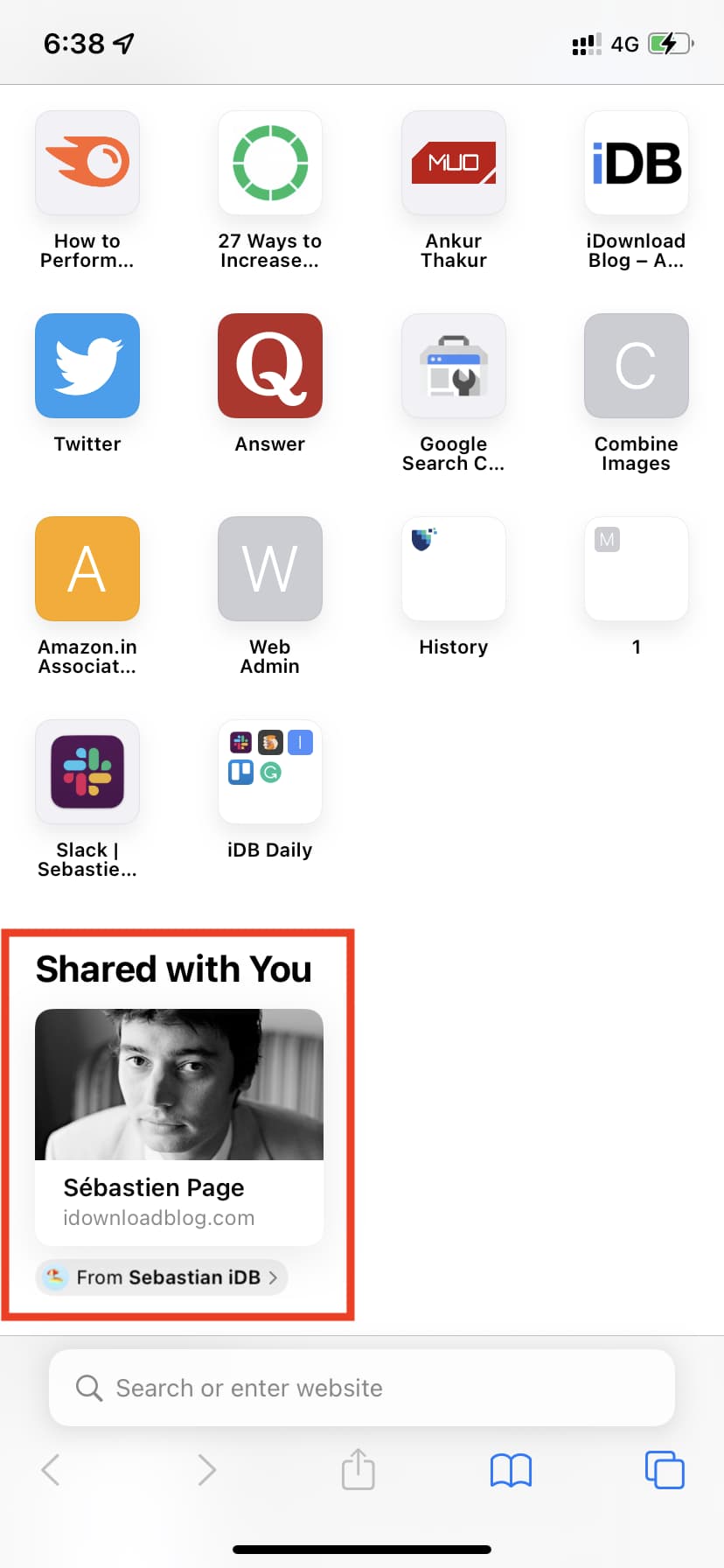
Podcasts app:
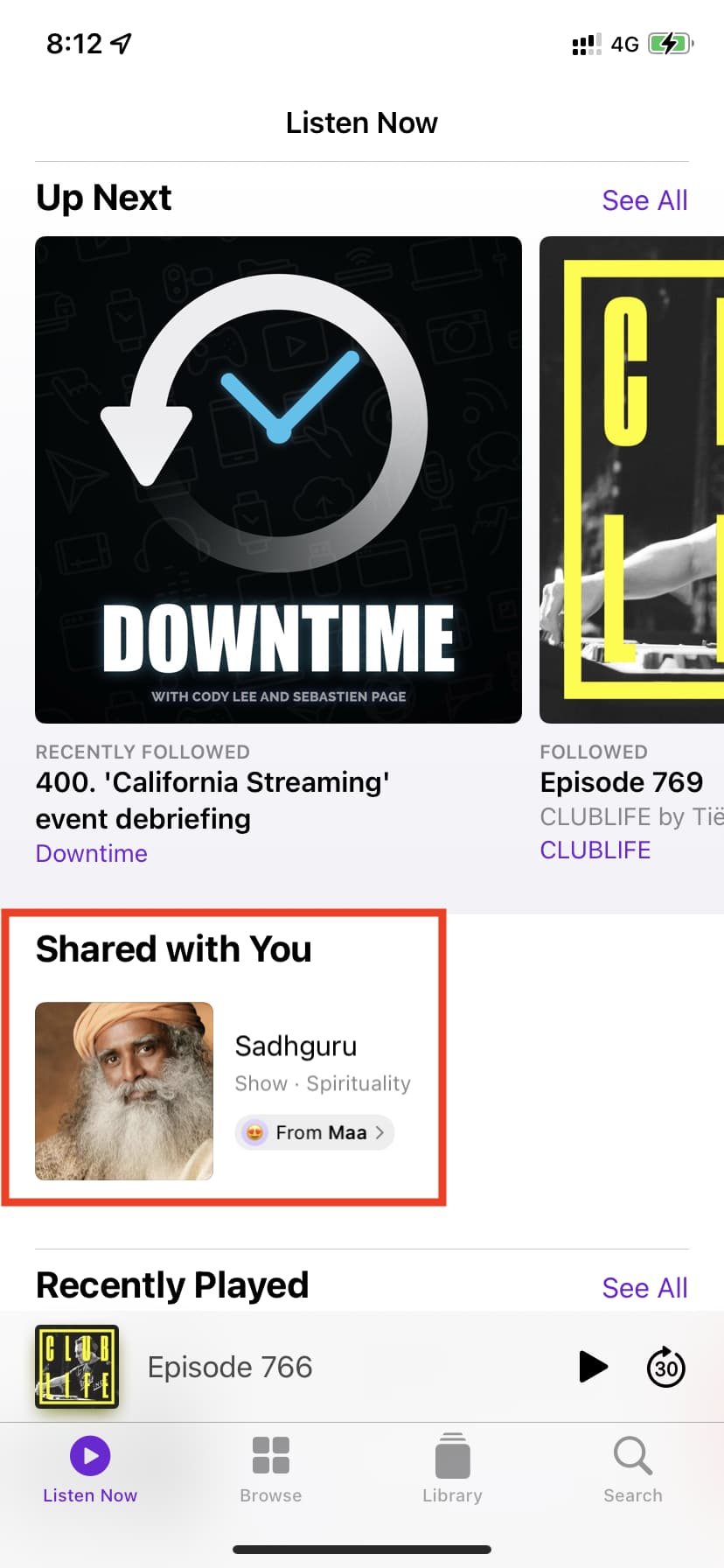
Apple TV app:
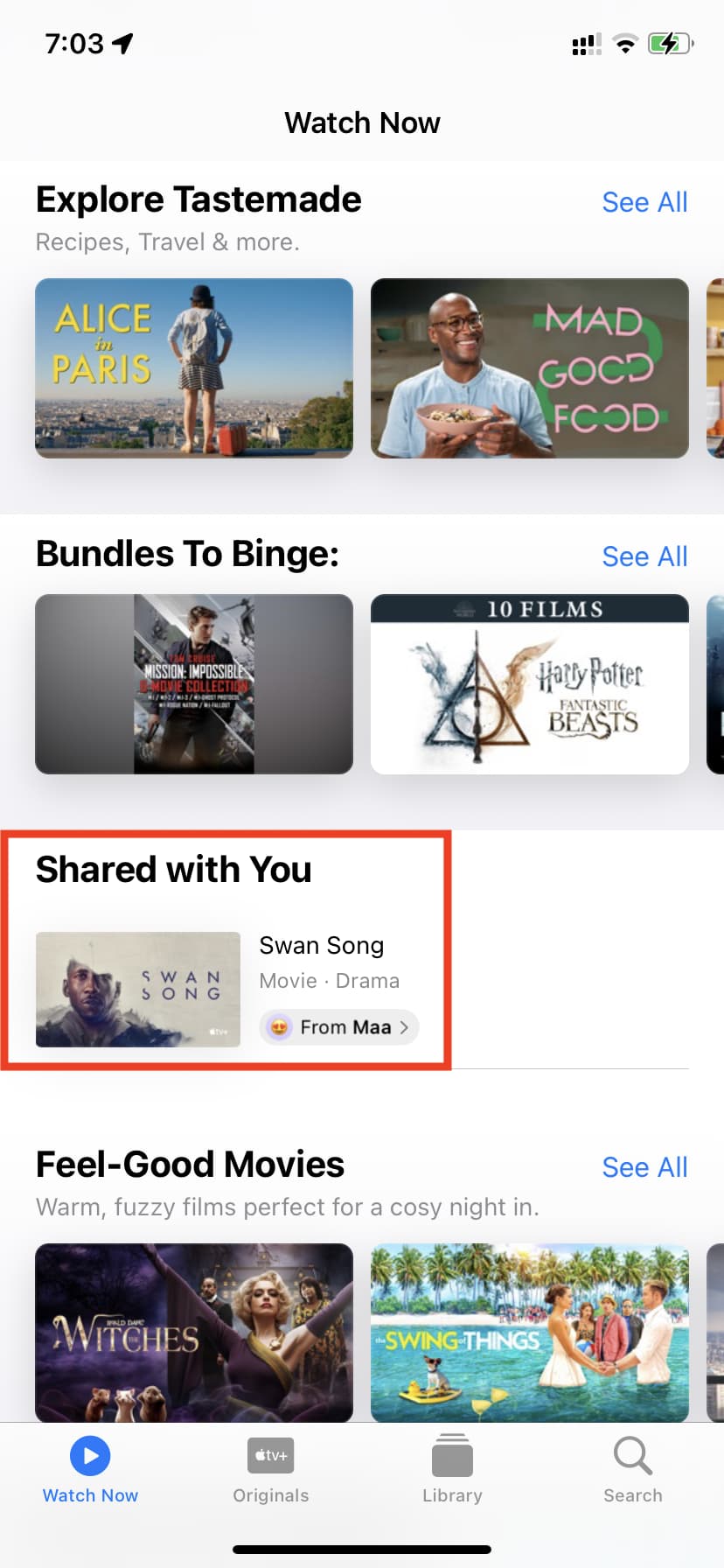
You can turn off the “Shared with You” feature:
- Entirely for all people and apps.
- Only for desired people.
- Only for selected apps.
Note:
- Even after turning off Shared with You entirely, if you pin a conversation in the Messages app, it may still appear in the supported apps.
- If you open a shared image in the Photos app and swipe up or tap the info button ⓘ, it will show you the date and time this image was sent in iMessage. If you tap the curved arrow, it will open that conversation and take you to the date/time/position when this image was sent (right image). In newer versions of iOS, it lets you reply to that photo.
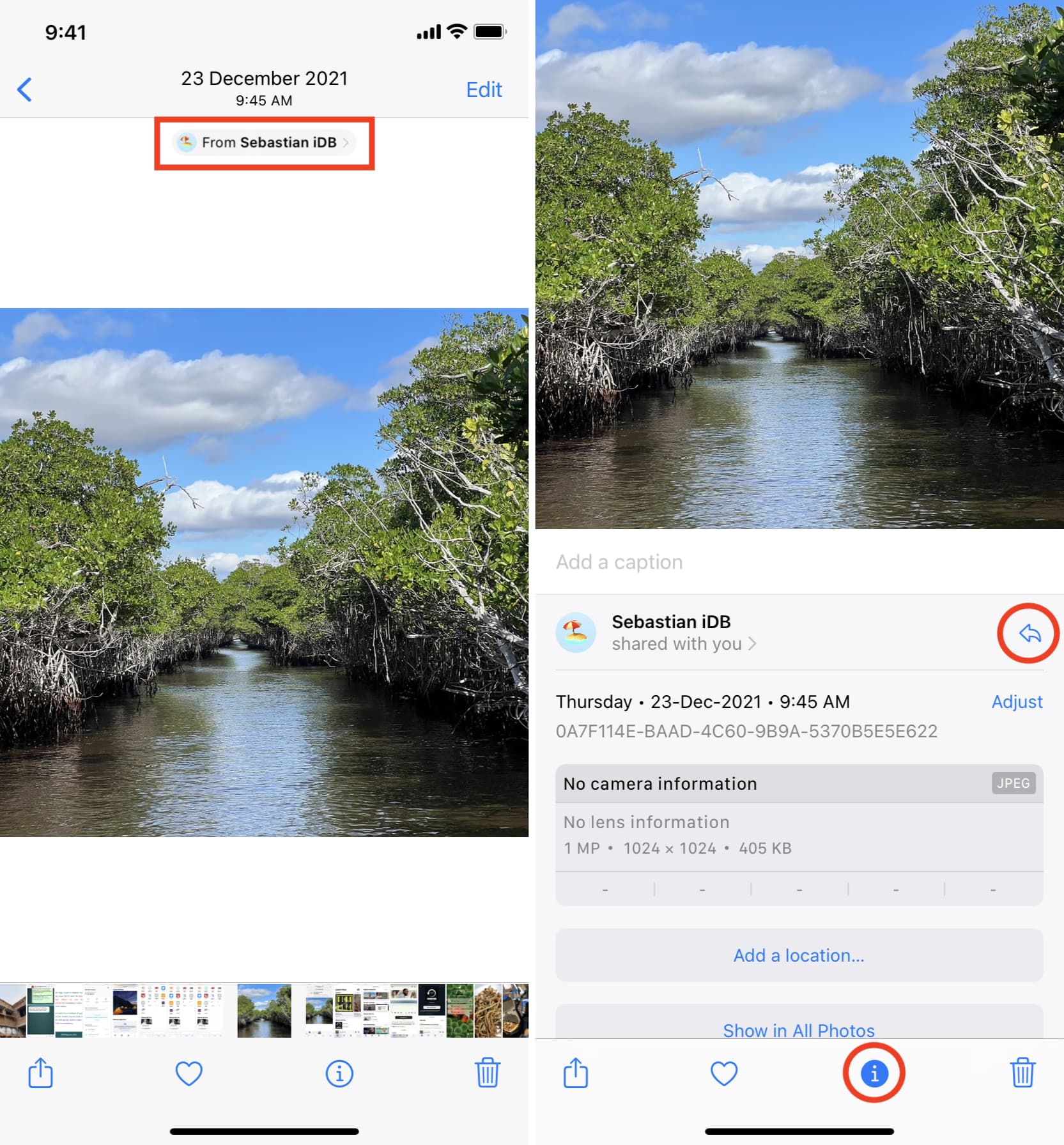
Stop photos from Messages app from saving to the iPhone Photos app
You have the choice to stop your iPhone or iPad from automatically saving all images received on iMessage to the Photos app or turn it off just for specific people.
For everyone
- Open the Settings app on your iPhone or iPad.
- Scroll down and tap Apps > Messages.
- Tap Shared with You.
- Turn off Photos to prevent iMessage images from saving to the Photos app.
Like Photos, you can choose which apps to disable and which ones to keep. If you would like to disable Shared with You for all supported apps, turn off the switch for Automatic Sharing.
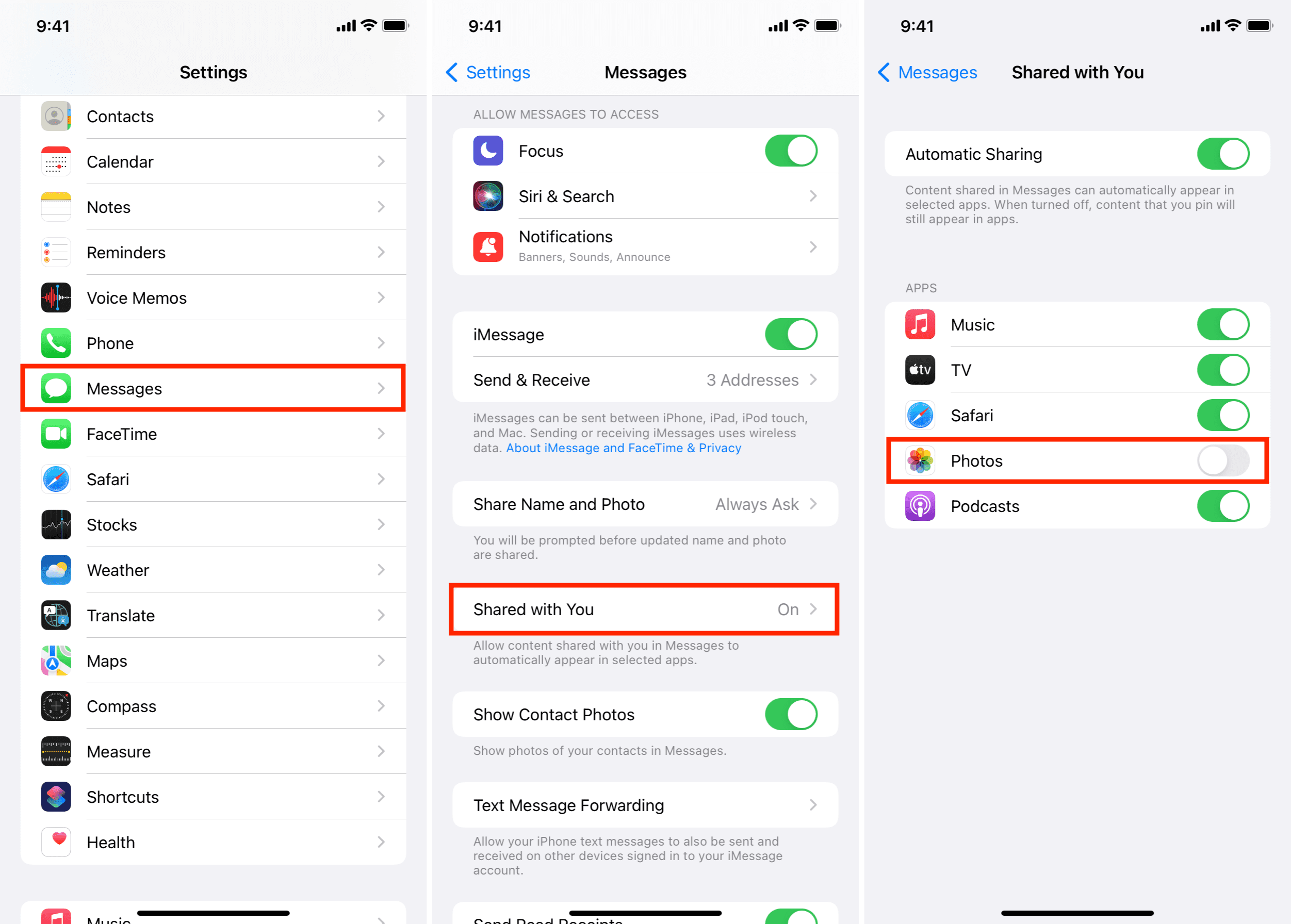
For specific individuals
Imagine you like this feature but want to turn it off for that one friend who constantly spams you with images. In that case, follow these steps to stop iMessage images from a particular person from saving to the Photos app:
- Open the conversation inside the Messages app.
- From the top, tap the person’s name.
- Turn off Show in Shared with You to prevent images and other content from this person from appearing in the Photos and other supported apps.
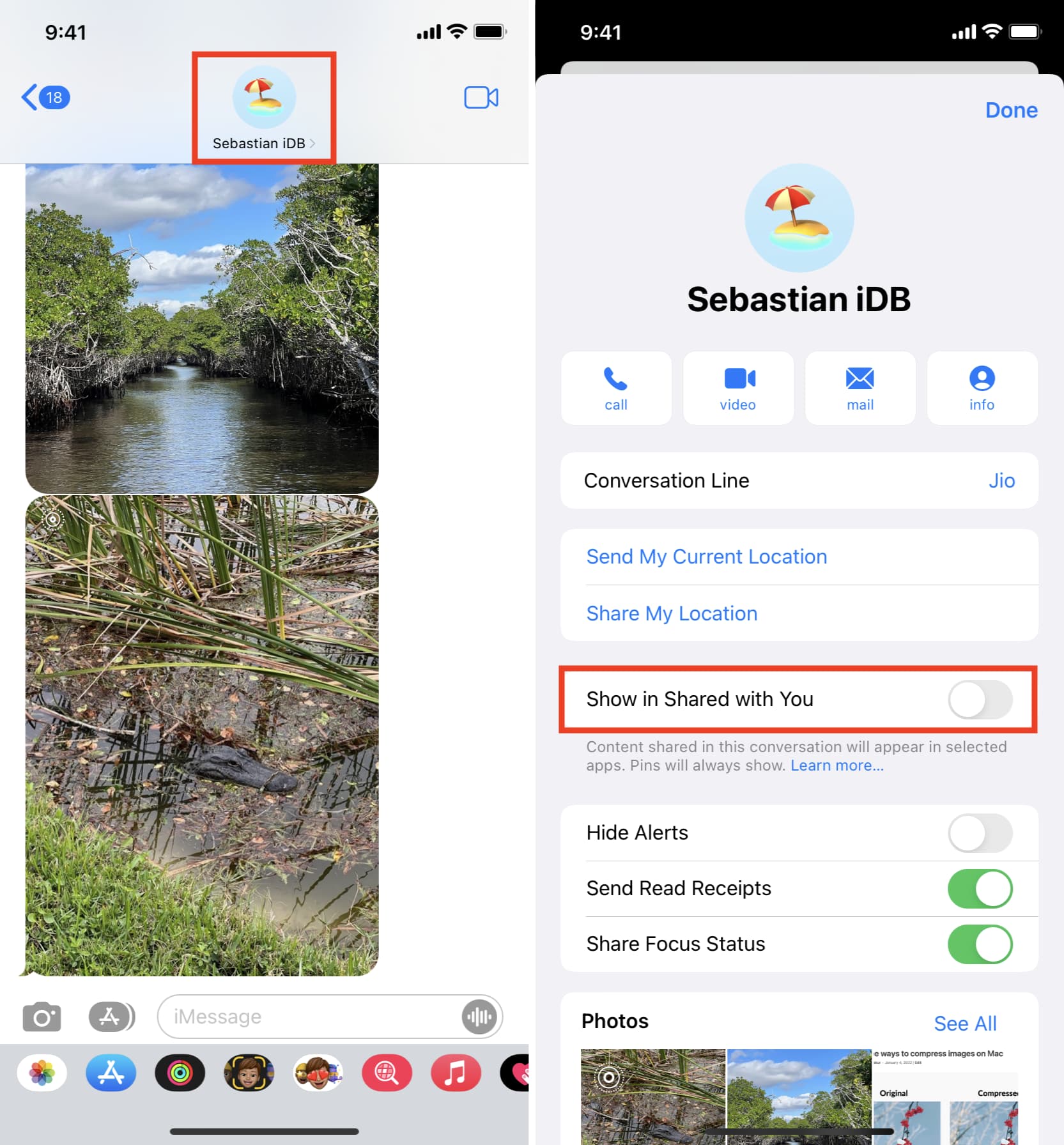
Stop photos in iMessage from appearing in Mac’s Photos app
- Open the Messages app on your Mac running macOS Monterey or later.
- Click Messages from the top menu bar and choose Settings or Preferences.
- Click Shared with You.
- Uncheck Photos. Or click Turn Off to disable this feature for all apps.
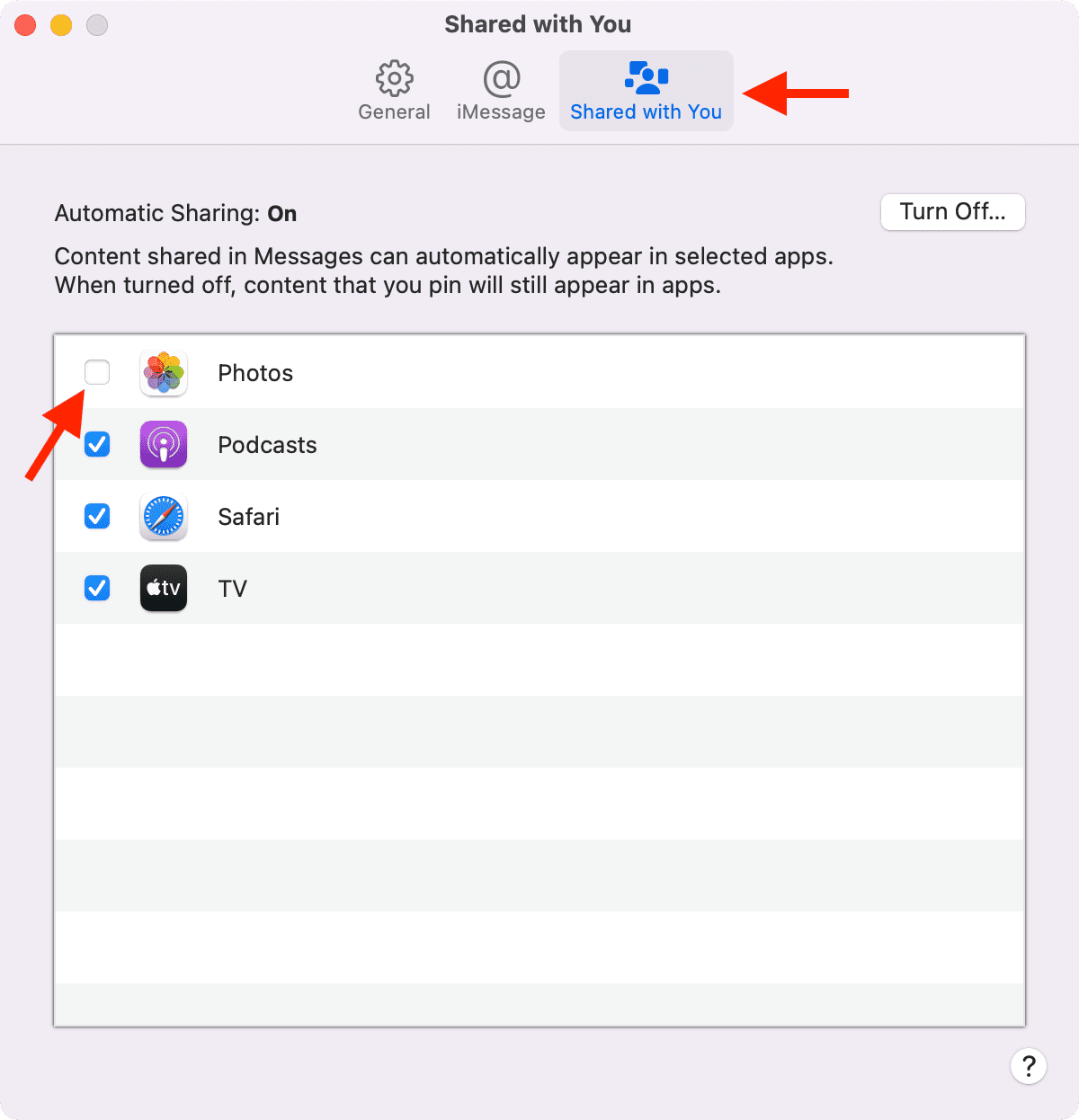
What to do if the photos are already saved?
You can open the iPhone Photos app, locate the shared photos, and delete them. They won’t reappear here unless you save them manually again from the message conversation.
Related: How to know which app created or saved that photo or video on your iPhone
Are photos in “Shared with You” the same as “Shared Album”?
No. Shared Album is an iCloud feature that lets you share up to 5,000 photos with up to 100 people. You can turn it on in iPhone Settings > Apple Account > iCloud > Photos and activate Shared Albums.
Do more in Messages: