Learn what to do if you cannot AirPlay to Mac, your Mac doesn’t show up as an AirPlay target, or if video, photos, audio, or screen do not project from your iPhone or iPad to your Mac.
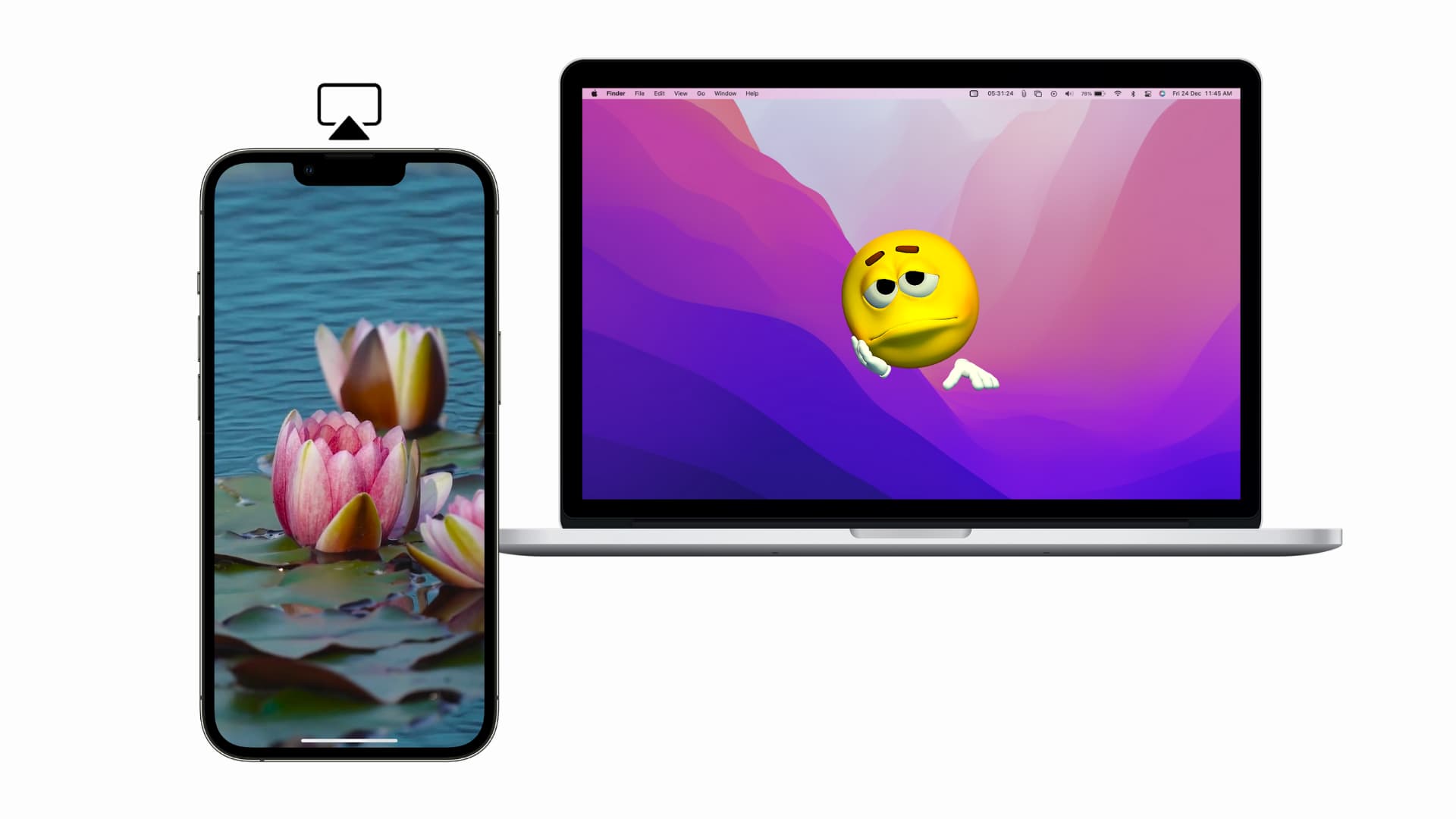
You can AirPlay directly from your iPhone, iPad, or other Mac to a Mac. Usually, the entire process is easy and happens without hiccups. But if you cannot AirPlay to Mac, the following solutions should help fix that.
1. Check device compatibility for AirPlay
Source device: Apple says AirPlay to Mac works best with iPhone 7 and above running iOS 14 or later. In my testing, I could AirPlay from iPhone 6S+ as well. But depending on the iOS version, the experience may vary.
Destination Mac: If you have a Mac from 2018 or later running macOS Monterey, you should be able to AirPlay to it from iPhone, iPad, or even an older Mac.
You can see a detailed list of compatible iPhone, iPad, and Mac here.
Note that the visual quality will be poor when you try to AirPlay from an old Mac or some other old device to a Mac on macOS Monterey.
2. Make sure AirPlay to Mac is enabled
Out of the box, this feature is enabled but since you are not able to AirPlay from iPhone to Mac, make sure things are in order.
Go to System Settings > General > AirDrop & Handoff and make sure AirPlay Receiver is enabled.
If you’re on an older version of macOS, go to System Preferences > Sharing and make sure AirPlay Receiver is ticked.
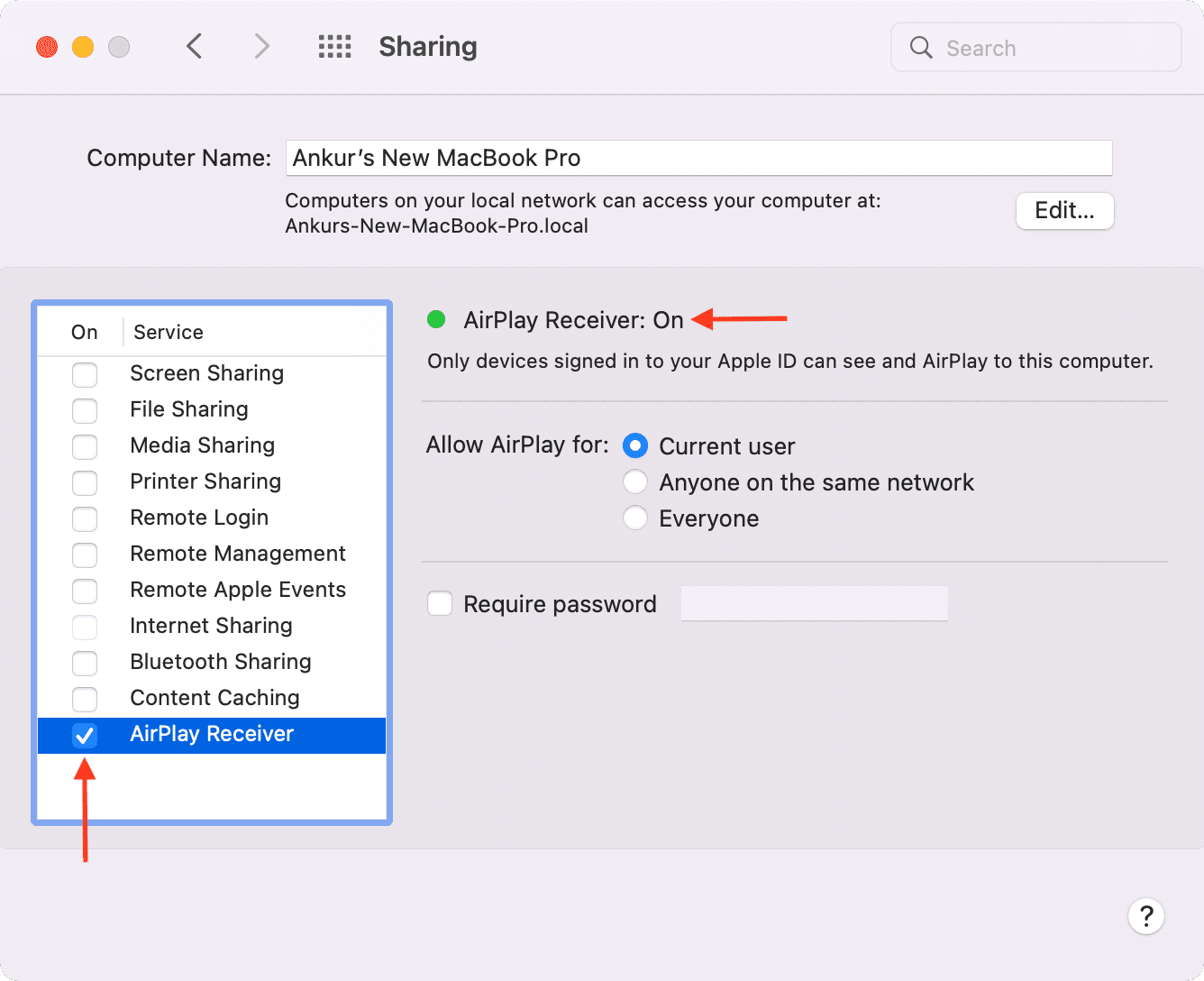
3. Set the correct AirPlay visibility on Mac
Make sure you have enabled the correct option for AirPlay receiver settings (Allow AirPlay for). This will ensure your Mac is visible and available as an AirPlay destination on other iPhones, iPads, and Macs.
- Current user: Choose this if you only want to AirPlay from your Apple devices. Your Apple devices mean those devices with the same Apple ID as your Mac on Monterey.
- Anyone on the same network: Select this if you also want to allow your family members or office colleagues to AirPlay from their iPhone, iPad, or Mac to yours. It lets every nearby person on the same Wi-Fi network see your Mac as an available AirPlay target.
- Everyone: Choose this if you want anyone nearby to see your Mac as an AirPlay target device.
For most people, the first two options do the job. But depending on your situation, choose the right one. Rest assured, when someone tries to AirPlay to your Mac, you have the final say. You can click Accept or Decline.
4. Turn off AirPlay password
Is “Require password” checked under AirPlay Receiver preferences? If yes, uncheck it and see if it fixes your issue or not.
5. Make sure you allow the AirPlay request
When you try to AirPlay to Mac, you may see a popup in the top-right corner. This stays only for a few seconds. So, make sure you click Accept soon. If it disappears, send a new AirPlay request to Mac from iPhone, iPad, or other Mac.
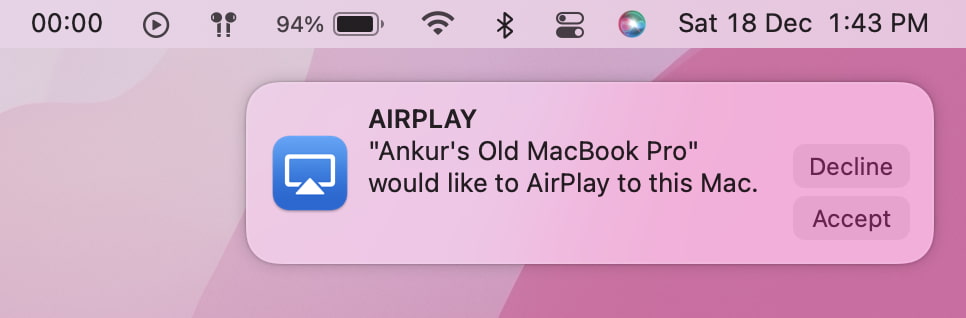
6. Ensure Wi-Fi and Bluetooth are enabled
For a smooth AirPlay to Mac experience, make sure the Mac (target) and the iPhone (source) are on the same Wi-Fi (or as per the settings you choose above).
If you’re AirPlaying from your iPhone or iPad, just keeping Wi-Fi enabled should do the job. It isn’t compulsory to stay connected to the same network. But to AirPlay from your one Mac to another Mac, make sure they are on the same network.
If your friend is trying to AirPlay to your Mac, ask them to be on the same Wi-Fi as the Mac. Or, select Everyone in AirPlay receiver settings (explained above).
7. Keep both AirPlay source and target devices nearby
The devices must be near for AirPlay to work. Now, this doesn’t mean you have to be a few inches apart. But as a general rule, try to keep the iPhone and the Mac in the same room or something similar.
8. Keep the Mac awake
You may not see your Mac as an AirPlay display or speaker if its screen is off, the computer is locked by a passcode, or the MacBook’s lid is closed. So, for AirPlay to work, make sure you’re on Mac’s desktop.
9. Restart your devices and the Wi-Fi router
I spent several hours trying all combinations while writing the original AirPlay to Mac tutorial. At least two or three times, I encountered AirPlay not working or stop working between my iPhone and Mac.
Thankfully, just restarting the iPhone fixed the failure, and one time, I had to restart both the Mac and the iPhone. Make sure you do the same to solve AirPlay issues. If the problem continues, restart your home’s Wi-Fi router as well.
10. Add AirPlay icon to Mac’s menu bar
When AirPlay options are available, you should see its icon appear in Mac’s menu bar.
But in case you’re trying to AirPlay from one Mac running an old version of macOS to another running macOS Monterey or newer, and you don’t see the icon, you can enable it manually.
Once you show the AirPlay icon on the menu bar of the source Mac, you get easy controls to stop AirPlay, mirror its screen, use the other Mac as a second display, etc.
On macOS Catalina and earlier, go to System Preferences > Displays. From here, check the box for “Show mirroring options in the menu bar when available.”
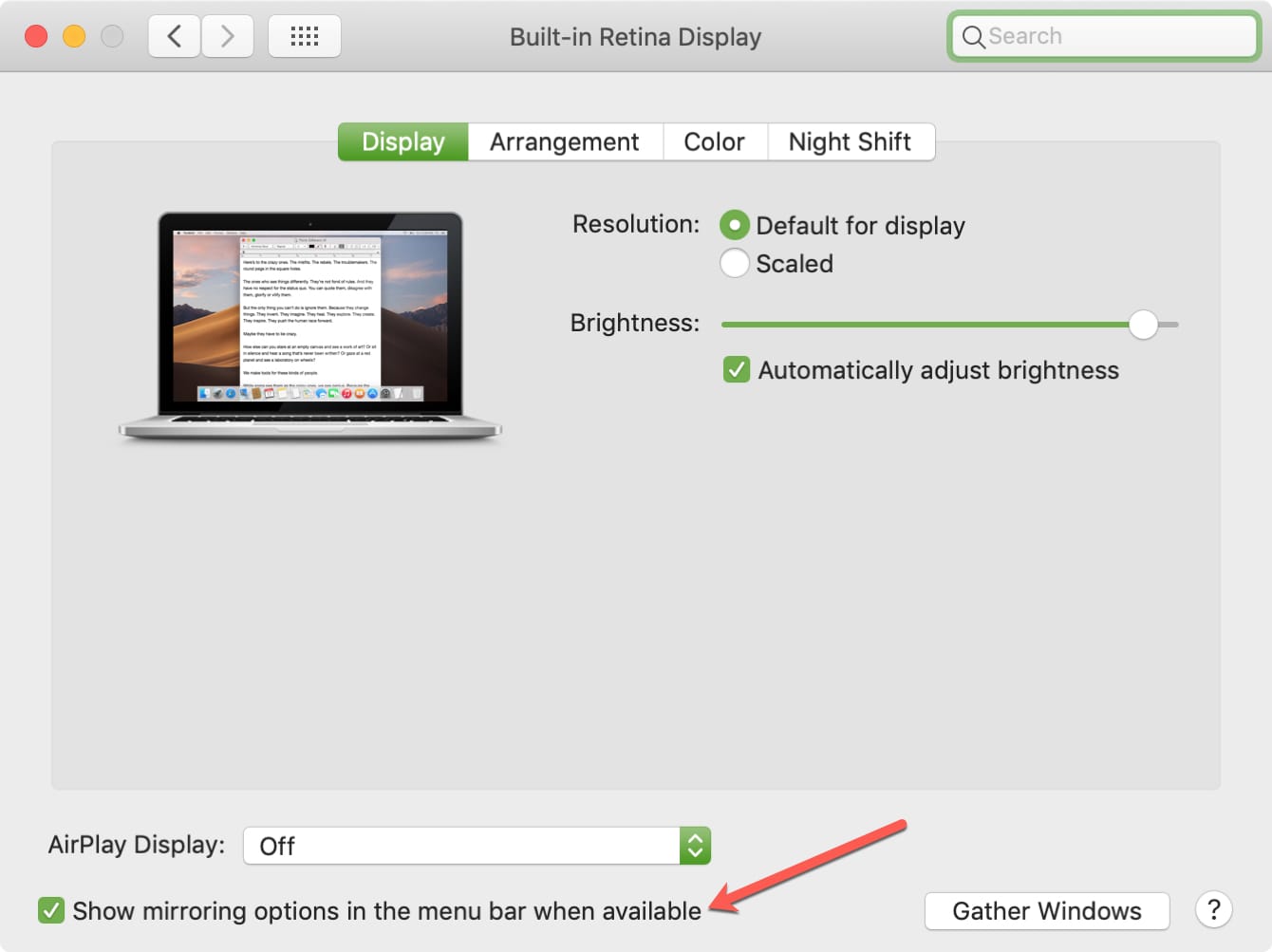
On newer versions of macOS, go to System Settings > Control Center and set Screen Mirroring to Always Show in Menu Bar.

If you’re on a slightly older version of macOS, such as macOS Big Sur, go to System Preferences > Dock & Menu Bar > Screen Mirroring and make sure Show in Menu Bar is checked. Now, choose always in the dropdown menu.
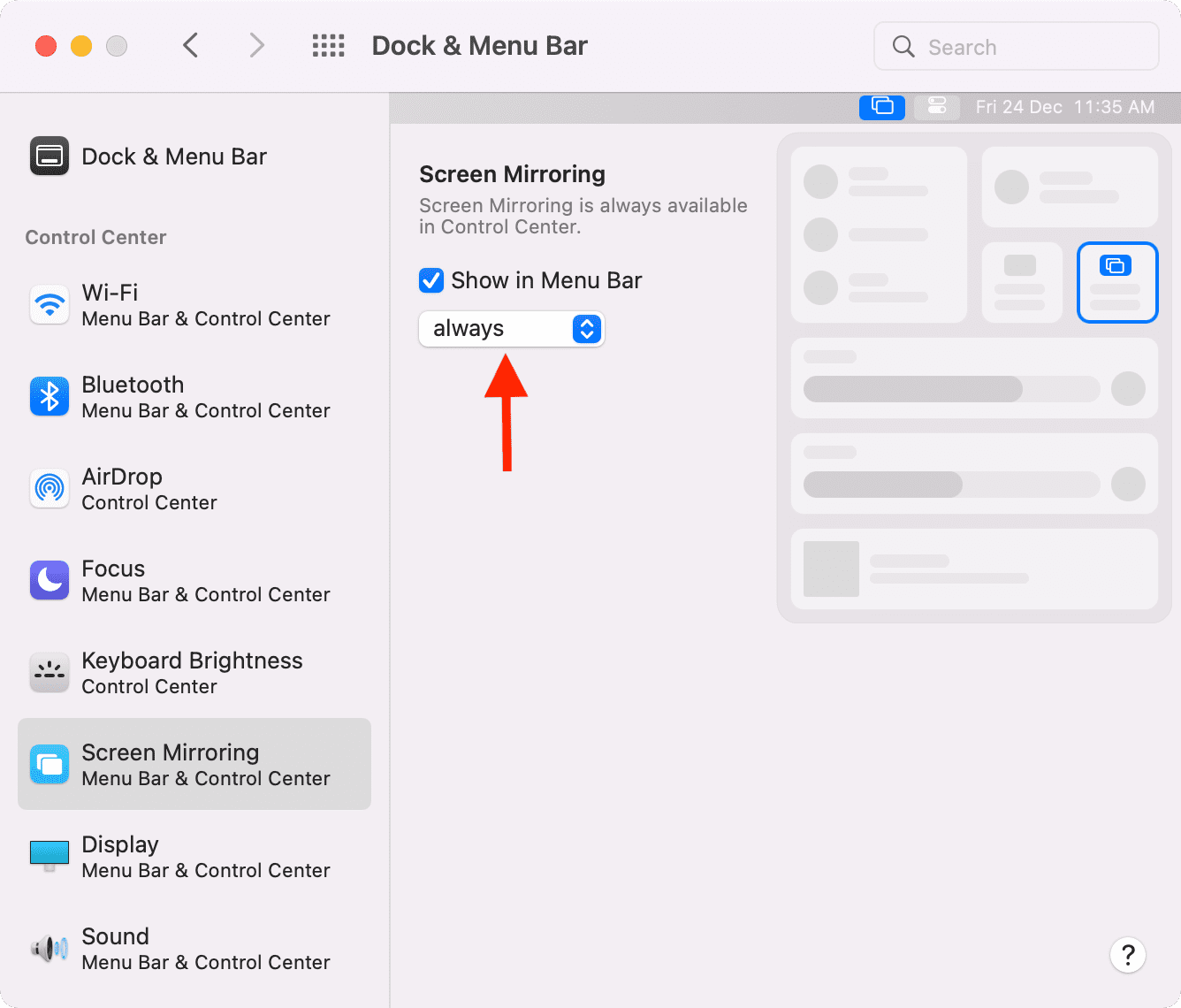
11. Choose the correct Mac
If you own more than one Mac, make sure you choose the correct one. Usually, if your Mac’s name is something simple like YourName or MacBook or Unknown, you may be tapping the incorrect name. So, give a unique name to your Mac, and then make sure to select it when trying to AirPlay from an iPhone or iPad.
12. Update your Mac and iPhone
In case you aren’t on the latest versions of iOS, iPadOS, or macOS, consider updating to ensure all potential bugs are fixed and you have a superior experience with your Apple devices.
13. Turn off Firewall
Go to System Settings > Network and make sure Firewall is turned off.
If it’s enabled, click Options and ensure Block all incoming connections is not enabled. Next, make sure Automatically allow built-in software to receive incoming connections is enabled. You can also turn off the Firewall completely, as mentioned earlier.

If you are on an older version of macOS, go to System Preferences > Security & Privacy > Firewall to manage this setting.
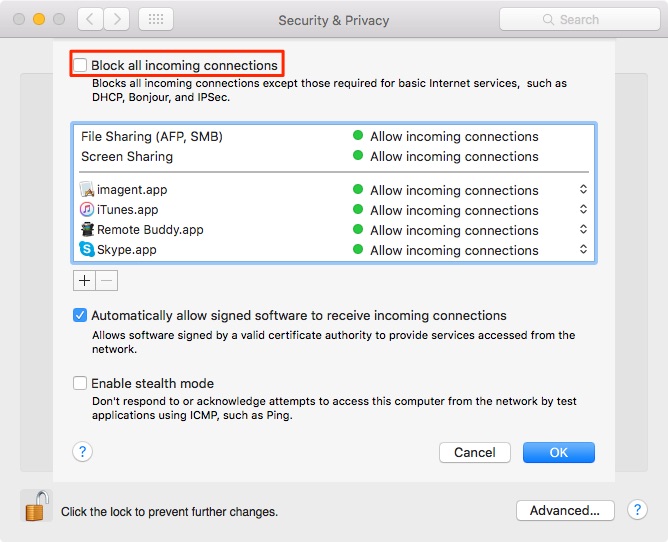
Once that’s done, AirPlay should work fine. If not, restart your Mac and try to AirPlay again.
What to do if you don’t hear audio during AirPlay or music/video stops?
If audio or video stops after you get AirPlay to work between your iPhone and Mac, make sure you don’t exit the app on your iPhone or iPad from where you are playing the media. Similarly, while AirPlaying images and videos from the iOS Photos app, you can navigate inside the Photos app. But if you swipe up or press the Home button to go out of the Photos app, AirPlay will stop.
Secondly, make sure the audio levels on both devices (iPhone and Mac) are turned up. While you are at it, make sure your iPhone or iPad is not in silent mode.
After following one or a few of the solutions above, you should have no trouble trying to AirPlay to your Mac running macOS Monterey and later. In case the problem persists, you can try resetting network settings on your iPhone, iPad, or Mac.
On a related note: