In this guide, we share several ways to send a picture in full, uncompressed quality from your iPhone or iPad so the recipient can see every detail.
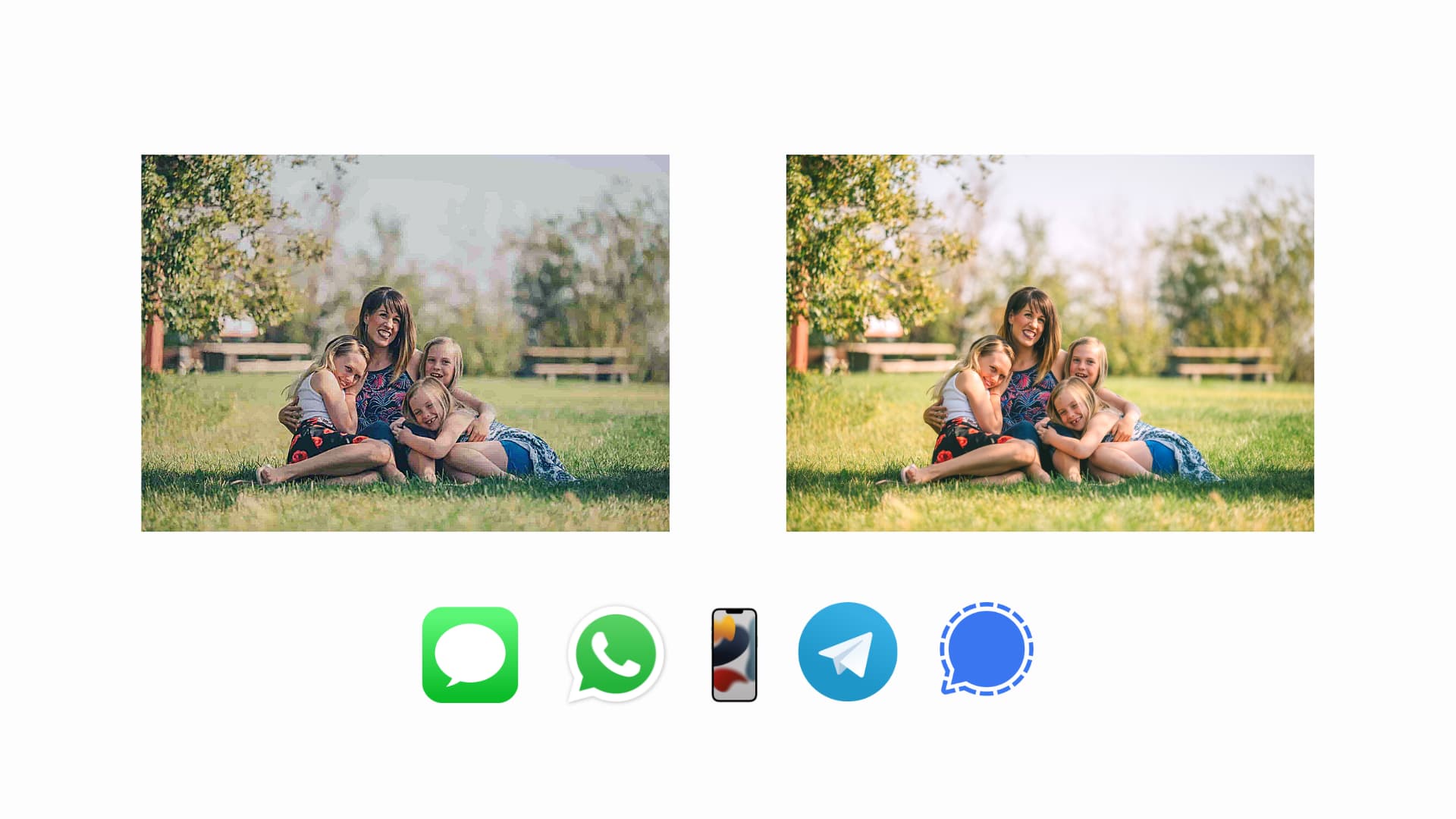
Instant messaging apps compress photos and videos to send them rapidly using less bandwidth. Compressing the images also ensures the recipient can download and view them as soon as possible, even on slow networks.
In most cases, media compression is great. But if you ever want to send an image of a document, text, group picture for printout or other serious purposes, you might want to stick with the highest resolution. If you don’t, the final image can be blurry, unclear, unprofessional, and with finer details lost.
iMessage
Turning off low-quality mode in Messages app settings ensures pictures are sent in excellent resolution.
- Open the Settings app on iPhone, iPad, or iPod touch.
- Scroll down and tap Apps > Messages.
- Turn off Low Quality Image Mode from the bottom of the screen.
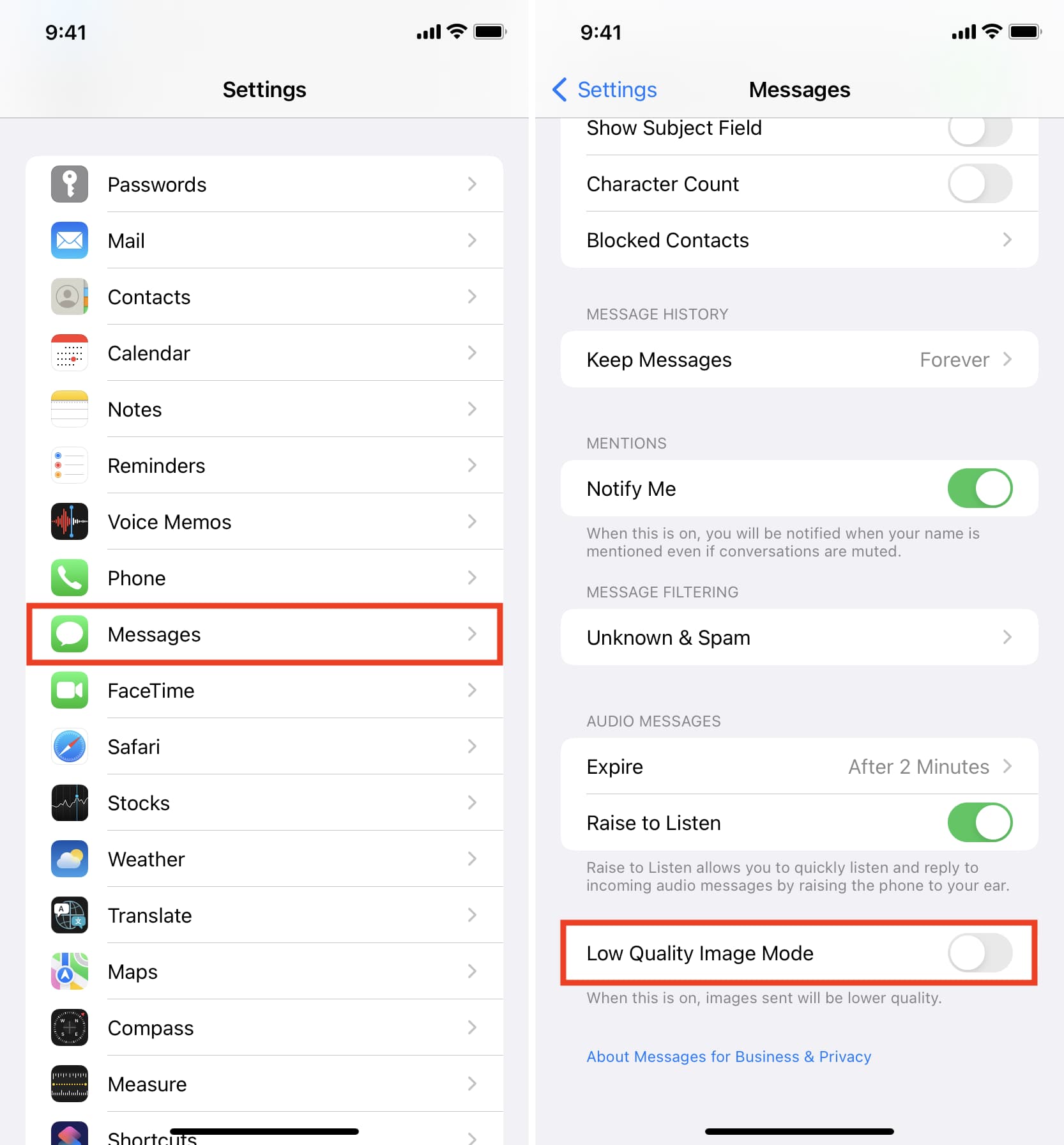
Going forward, the images you send on iMessage will not be of lower quality. This will obviously take more time and data to send. But if you want the finest image quality, this is the way to go. If you ever feel like reverting this change, follow the same steps to enable low-quality images.
When you send a picture or video clip, WhatsApp will identify it using the extension (.jpg, .heic, .png, .mp4, etc.) and then compress it so that it’s uploaded, sent, and downloaded quickly.
But if you send an image as a document, WhatsApp’s compression tools won’t touch it and send it in original quality at the full size. It won’t even convert HEIC images (the image type iPhone Camera uses by default) to JPG.
So, you can add the photo to the Files app and send it as a document. This will leave it untouched from WhatsApp’s compression and send the media in original quality. Additionally, WhatsApp also has a built-in option to send HD photos. You can learn how to do both in our dedicated tutorial.
Telegram
Use these simple steps to send pictures in full quality using Telegram on iPhone.
- Open Telegram and go inside a conversation.
- Tap the paper clip icon and go to the File tab.
- Tap Select from Gallery (Photos app).
- Select a media or hit the tiny circle box to select more than one. Now, hit Send, and it will reach the recipient in high resolution without compression.

In addition to the above method, you can also send the photo as a document from the Files app, which will keep the original quality intact.
Signal
Signal provides an easy way to send all media in high quality.
- Tap your profile picture from the top left of the Signal app and choose Settings.
- Tap Data Usage.
- Tap Sent Media Quality and choose High.
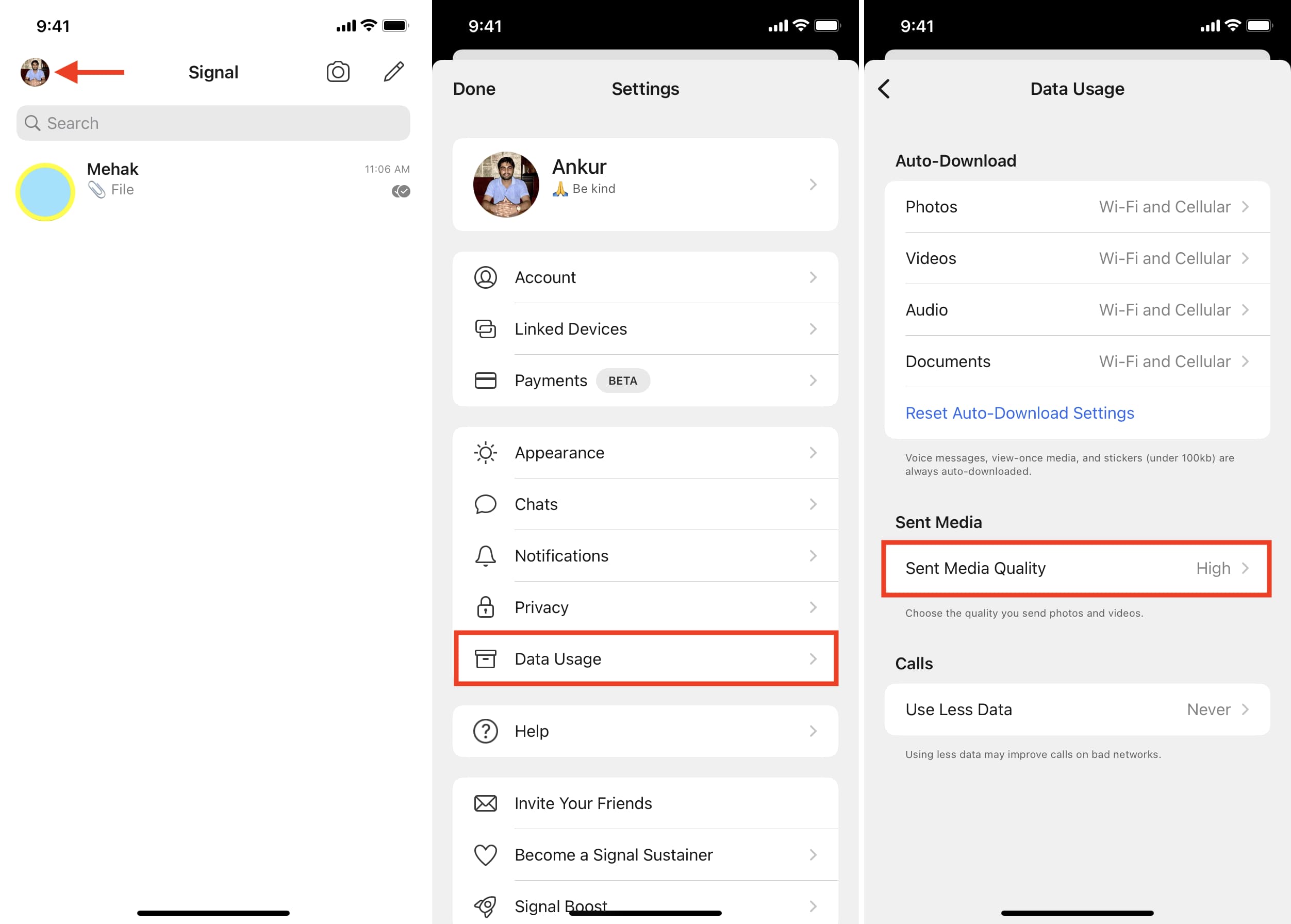
If you want to send high-quality images on a per-case basis, open the chat, tap the plus icon, select the image, tap the image size icon from the bottom left, and choose High.
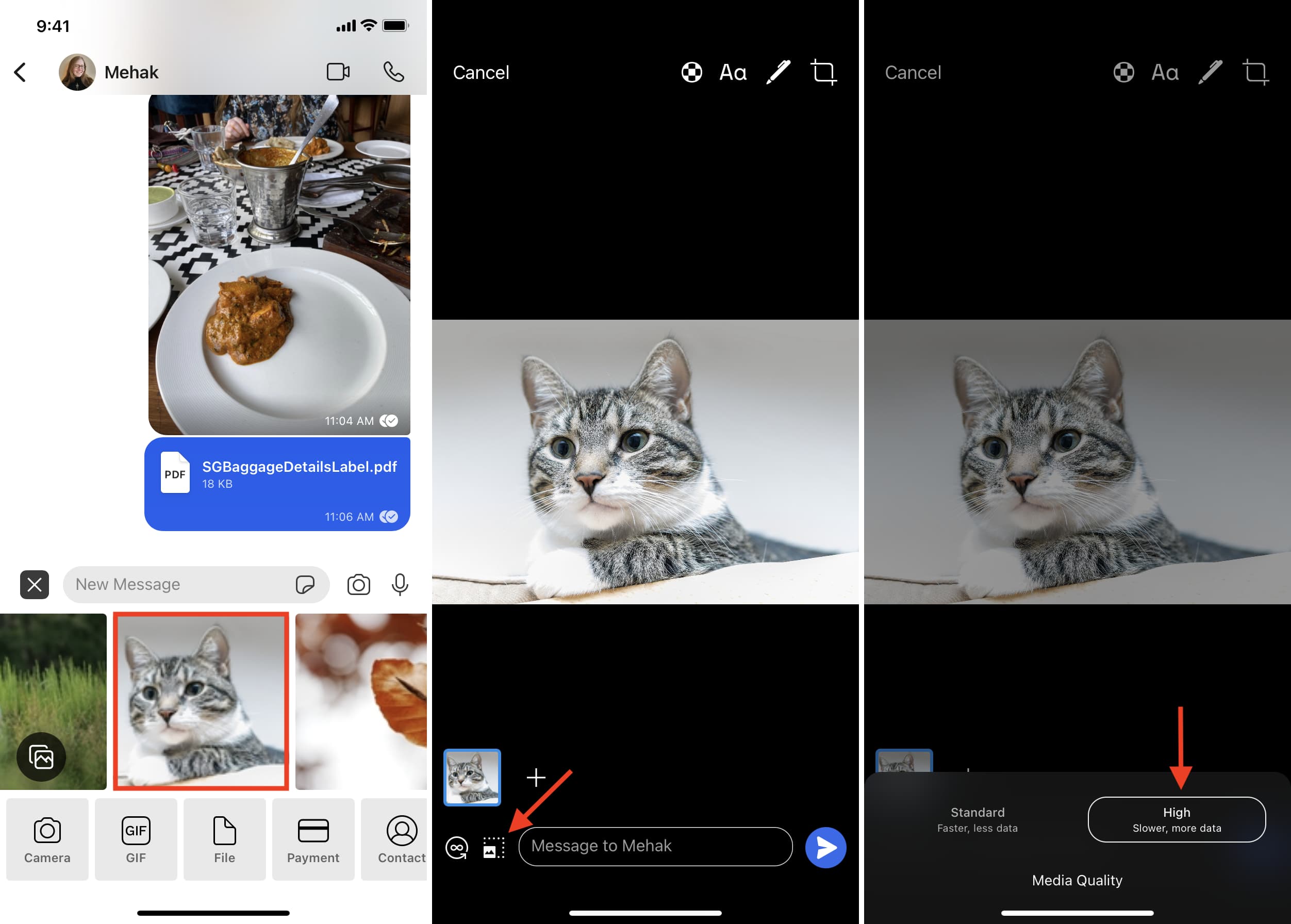
Compress images as a ZIP file and send in full-quality
You can turn several images and videos into a nice ZIP file using the Files app or other third-party apps from the App Store. After that, simply send this ZIP file using WhatsApp, Telegram, Signal, or iMessage.
The recipient can easily unzip the file on their Android or iOS device. If they need help, send them our article that shows the steps to unzip files on iPhone and iPad. Once they open the ZIP file, they will see all images and videos in full, original quality.
Send the image, album, or folder link to share pictures in full quality
One more option you have is to upload your photos and videos from your iPhone or computer to online storage services like Google Drive, Google Photos, Dropbox, One Drive, iCloud Drive, and so forth. After uploading, share the link to that file, folder, or album with the person via iMessage, WhatsApp, Telegram, Signal, email, or some other medium of choice.
The recipient can view the full-quality images and download them (depending on the permissions supported by the service and set by you.) Here are some links to help you do that:
- How to share iCloud Drive files and folders from iPhone, iPad, Mac, and web
- How to quickly share iPhone photos with a link
- How to make and manage Shared Albums in Photos
- Steps to easily turn an iPhone photo album into a public website
In addition to the above methods, you can also email a photo, and it will be sent in full quality, provided you select Actual Size after hitting the send button.