Learn how to AirPlay photos, videos, and music, and mirror your device screen from your iPhone, iPad, or Mac to another Mac.
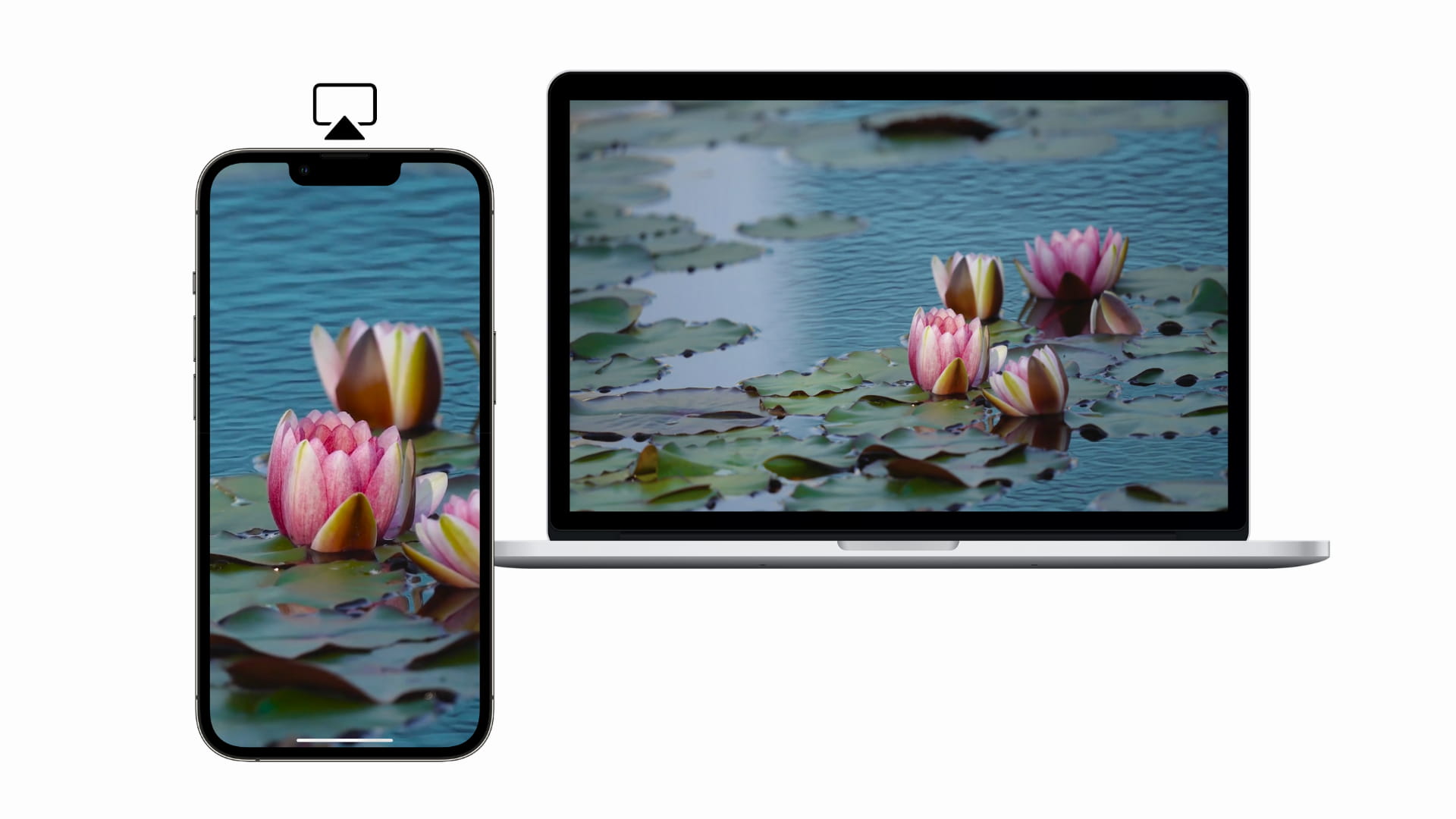
You can use your Mac as an AirPlay receiver or target display to AirPlay photos, videos, and presentations from another Apple device to your Mac’s screen. You can also AirPlay music to Mac’s internal speakers and even mirror the entire screen onto Mac’s display or use it as a secondary display.
Supported devices
According to Apple, AirPlay to Mac works best with the following devices.
Source device: Following devices running iOS 14 or iPadOS 14 and later:
- iPhone 7 and later
- iPad Pro (2nd generation) or later
- iPad (6th generation) or later
- iPad Air (3rd generation) or later
- iPad mini (5th generation) or later
Target device: These Macs running macOS Monterey or newer:
- MacBook introduced in 2018 or later
- MacBook Pro introduced in 2018 or later
- MacBook Air introduced in 2018 or later
- Mac mini introduced in 2020 or later
- iMac introduced in 2019 or later
- iMac Pro (all models)
- Mac Pro introduced in 2019 or later
- Mac Studio introduced in 2022 or later
What you can AirPlay to Mac
- Visual media: You can AirPlay pictures, videos, slideshows, and presentations from your iPhone, iPad, and Mac to a Mac.
- Audio: You can play music, audiobooks, and podcasts on your iPhone, iPad, and Mac and have it output from the speaker of your Mac. If you use a multi-room audio setup, the Mac can also function as a secondary speaker. In other words, you can use Mac’s internal speakers as an AirPlay speaker.
- Mirror your iPhone, iPad, or Mac’s screen: You can cast/mirror/screen/project your iPhone, iPad, or Mac’s display to another Mac. What you see on your first device screen will appear on your Mac’s screen.
- Use Mac as a second display: You can use your Mac as a second display for your iPad or other Mac.
We show you how to do all these below.
Turn your Mac into an AirPlay-receiving device
By default, your Mac can receive incoming AirPlay requests from your other devices. But you can double-check to be on the sure side.
Open System Settings and go to General > AirDrop & Handoff. Make sure the switch for AirPlay Receiver is enabled.

If you’re on an older version of macOS, go to System Preferences > Sharing and make sure AirPlay Receiver is ticked.
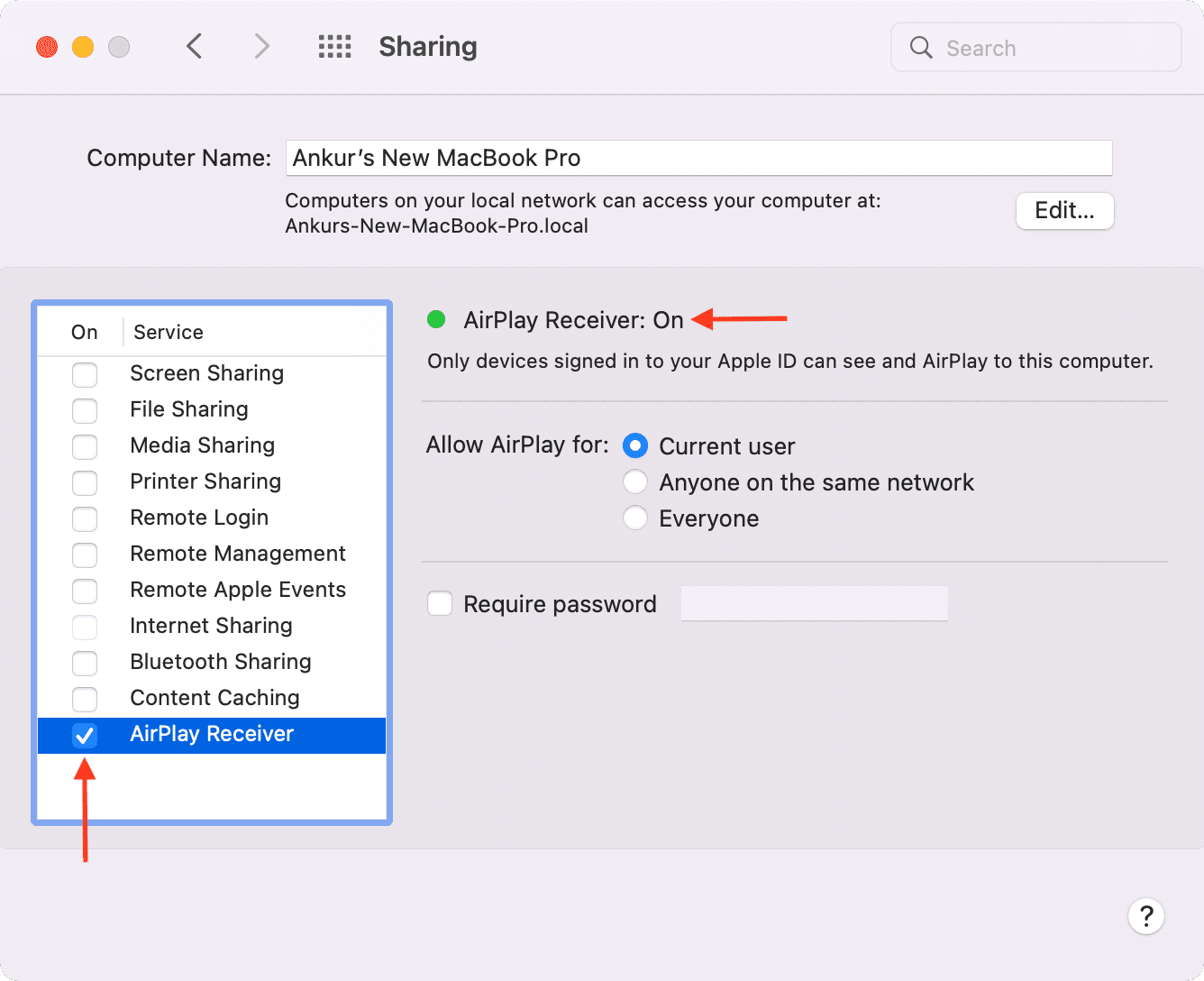
AirPlay to Mac Settings
Select an option for Allow AirPlay for:
- If you select Current user, only your Apple devices that have the same Apple ID as this Mac can AirPlay to it. Under this setting, it isn’t necessary for your iPhone and Mac to be on the same Wi-Fi network. You can AirPlay to Mac, even when your iPhone or iPad isn’t connected to a Wi-Fi network. But Wi-Fi must be enabled from the Settings app.
- If you select Anyone on the Same Network, people connected to the same Wi-Fi can see this Mac as an AirPlay display. Under this and the next setting, AirPlay from iPhone to Mac works even if both devices do not have the same Apple ID.
- If you select Everyone, Mac will be available as an AirPlay display to other nearby devices.
Important: Make sure Wi-Fi and Bluetooth are enabled on both the source and target devices to ensure a smooth experience.
AirPlay from iPhone, iPad, and Mac to a Mac
The steps to AirPlay to Mac are the same as Apple TV or other AirPlay devices. Tap or click the AirPlay icon or AirPlay option wherever you see it, and choose your MacBook as the target AirPlay device.
This sounds easy, and it actually is. But to make things even easier, we have mentioned dedicated steps to AirPlay photos, videos, music, Keynote presentations, and the device screen. Have a look below.
AirPlay pictures and videos
- Open the Photos app and tap an image or video to open it.
- Tap the share icon.
- Scroll down and tap AirPlay.
- Tap your Mac’s name to AirPlay on its screen.
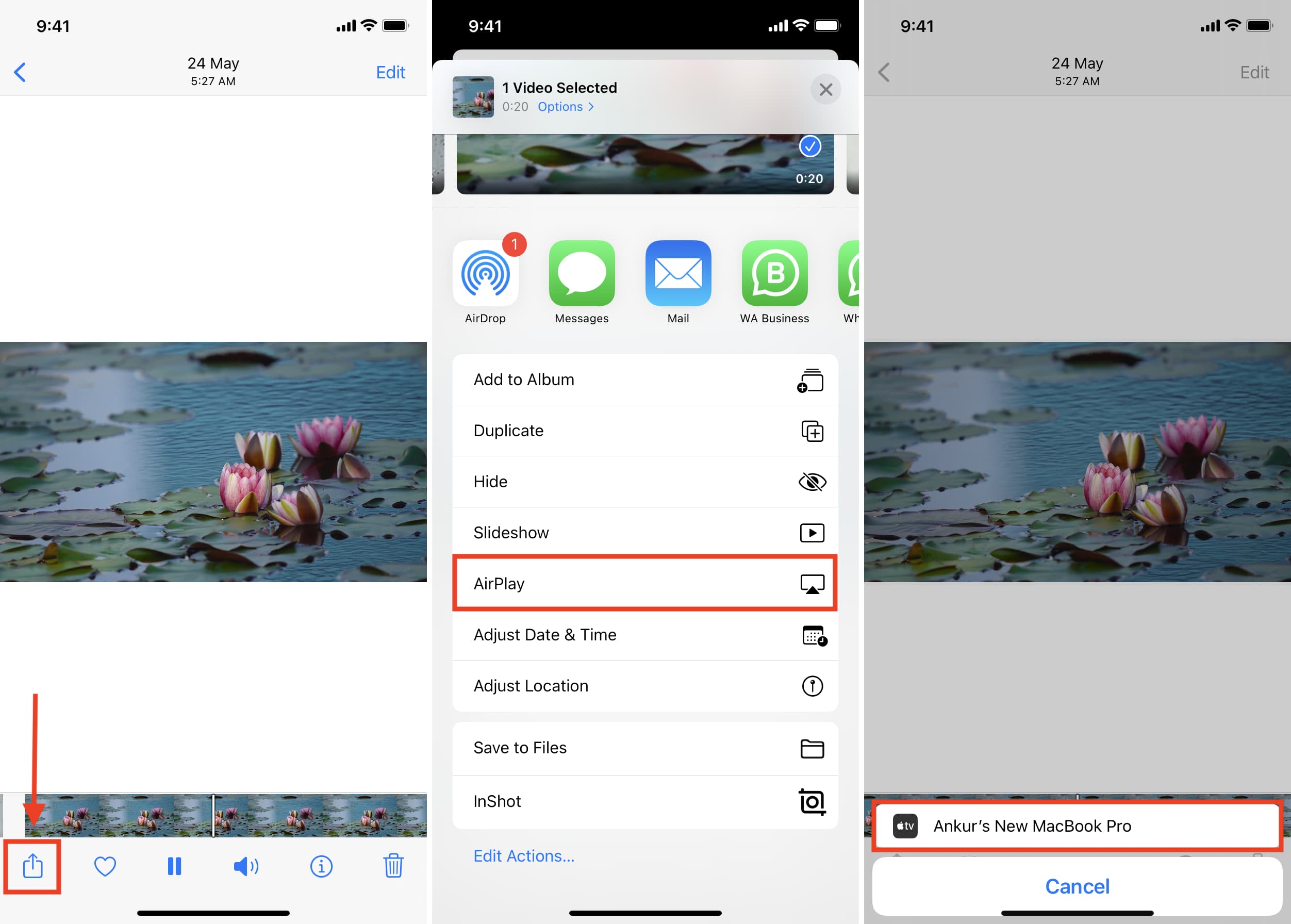
Note:
- You can navigate in the Photos app during AirPlay. If you exit out of the Photos app, AirPlay will stop. You can also tap the AirPlay icon in the Photos app and turn it off or disconnect the Mac.
- To have a fun experience, tap Select and choose several images and videos. Next, tap the share icon > Slideshow > tap once on the screen > tap the AirPlay icon and select your Mac.
- When you are AirPlaying a photo or video to your Mac, you cannot use the computer for pretty much anything else unless you click X on Mac or exit AirPlay from the source device.
- You may not be able to AirPlay pictures from a Mac’s Photos app to another Mac unless you mirror the display or use it as a second display. However, you can AirPlay videos inside the Photos app on one Mac to another Mac by clicking the AirPlay icon.
AirPlay YouTube, Netflix, Prime Video, ESPN, Disney+ videos, and more
Most leading video streaming apps on iPhone and iPad have an AirPlay icon on the player (or behind a custom icon) that lets you AirPlay to a bigger display. Tap the AirPlay icon and choose your Mac as the AirPlay target.
AirPlay Spotify, Amazon Music, or Apple Music
If you have songs inside music apps on iPhone or iPad, you can listen to them on Mac’s incredible speakers via AirPlay. The steps are the same for Spotify, Apple Music, Amazon Music, etc.
- Play the song in an app you like.
- Open Control Center.
- Tap the AirPlay icon and choose your Mac.
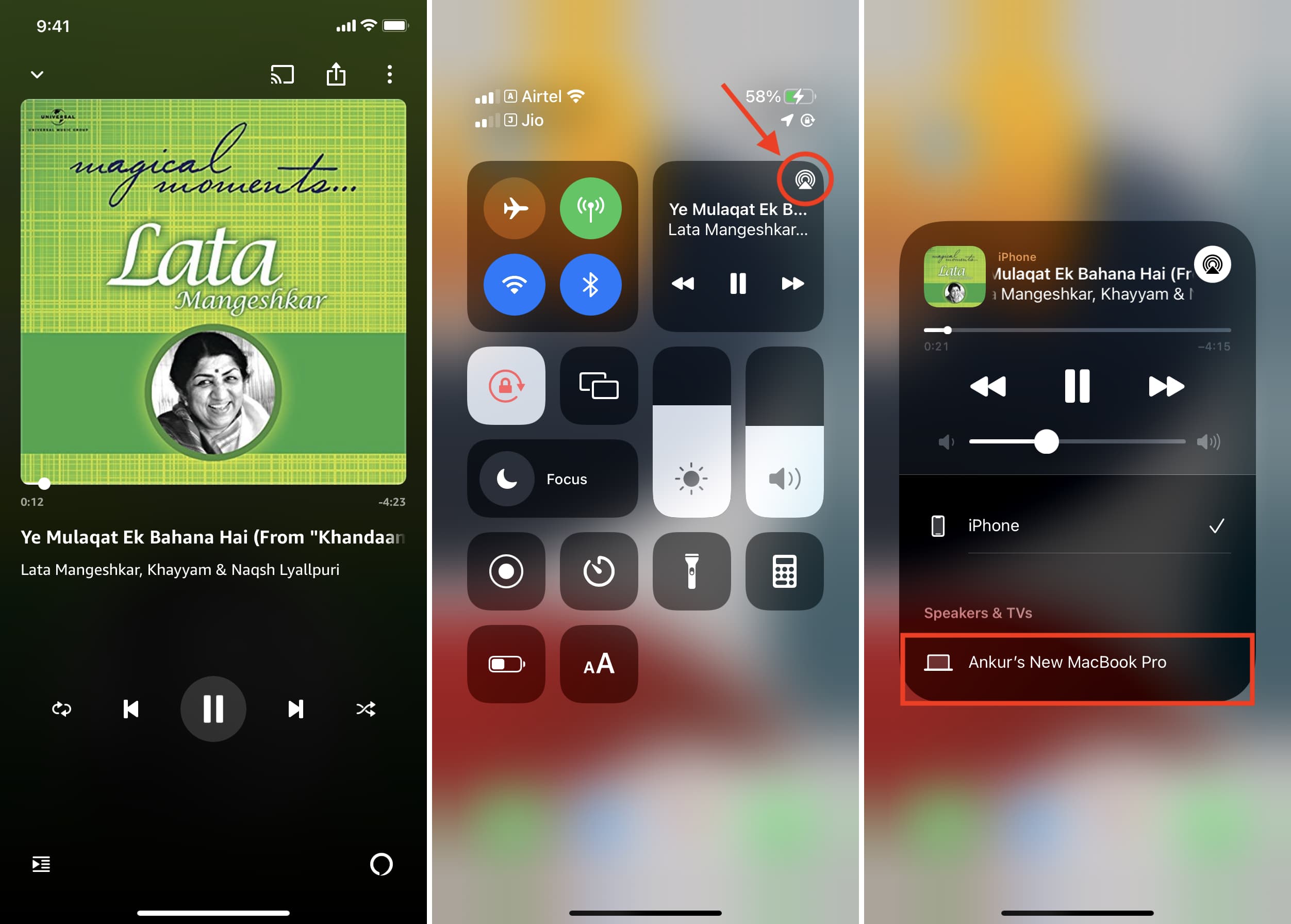
Alternatively, you can do this from inside the individual app. Let’s show you an example.
- Open the Spotify app and play a song or podcast.
- Tap the TV-woofer icon from the bottom left. In other apps, this icon will be different.
- Tap AirPlay or Bluetooth.
- Choose your Mac under Speakers & TVs.
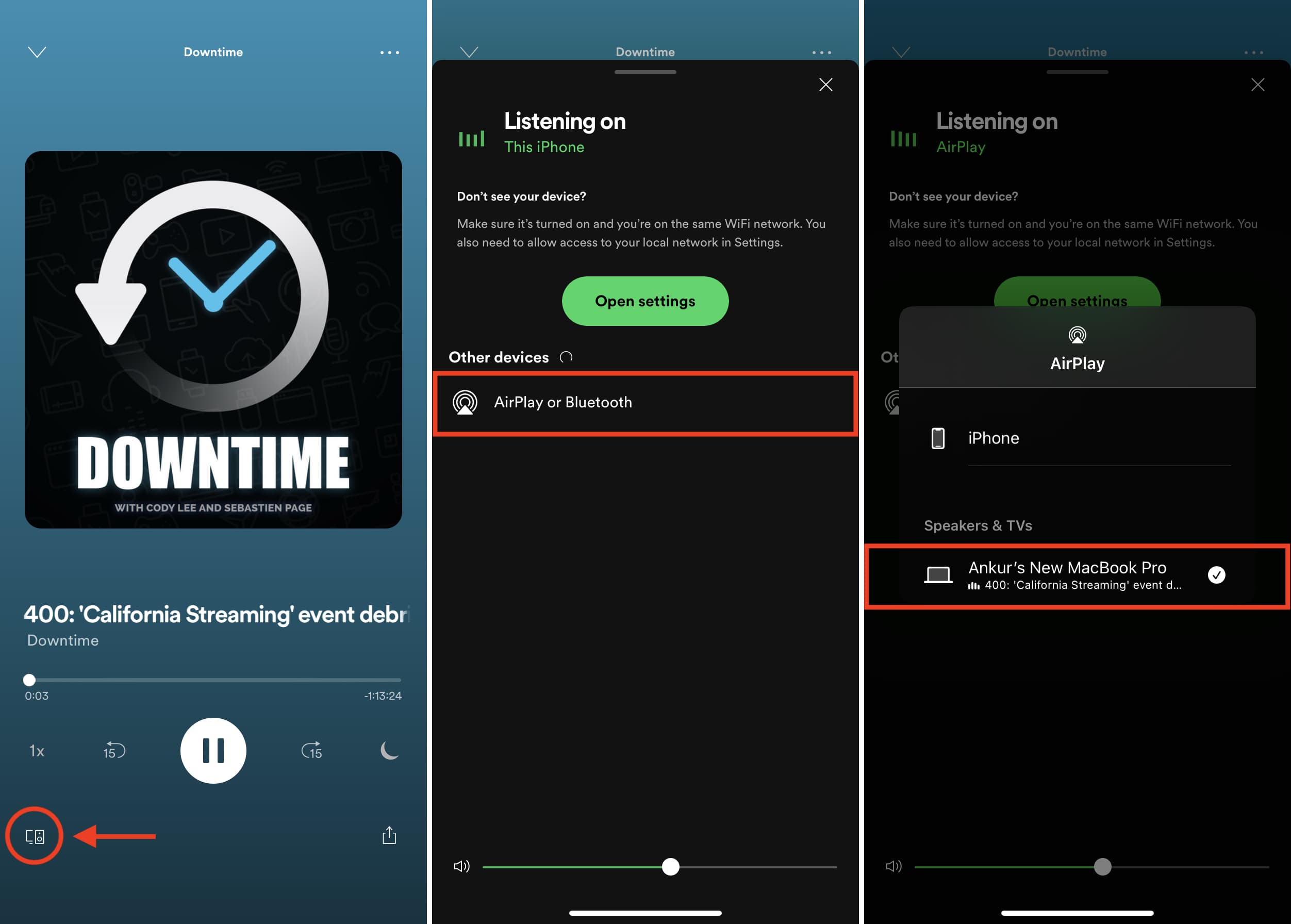
Now, the music will play from your Mac’s speakers. During that time, you can use other apps on your Mac as usual.
To stop AirPlay, open Control Center, tap the AirPlay icon, and select the iPhone or iPad speaker or anything other than your Mac. You can do the same from inside the music app by tapping the AirPlay icon.
Mirror or cast your iPhone or iPad screen to Mac
After following these steps, your iPhone or iPad screen will be mirrored to the Mac. Everything you do on it will be visible on your Mac’s display.
- Open Control Center on your iPhone or iPad.
- Tap the Screen Mirroring icon.
- Tap your Mac’s name.
- If you see a passcode on Mac’s display, enter the same on your iPhone and iPad to authenticate the mirroring process.
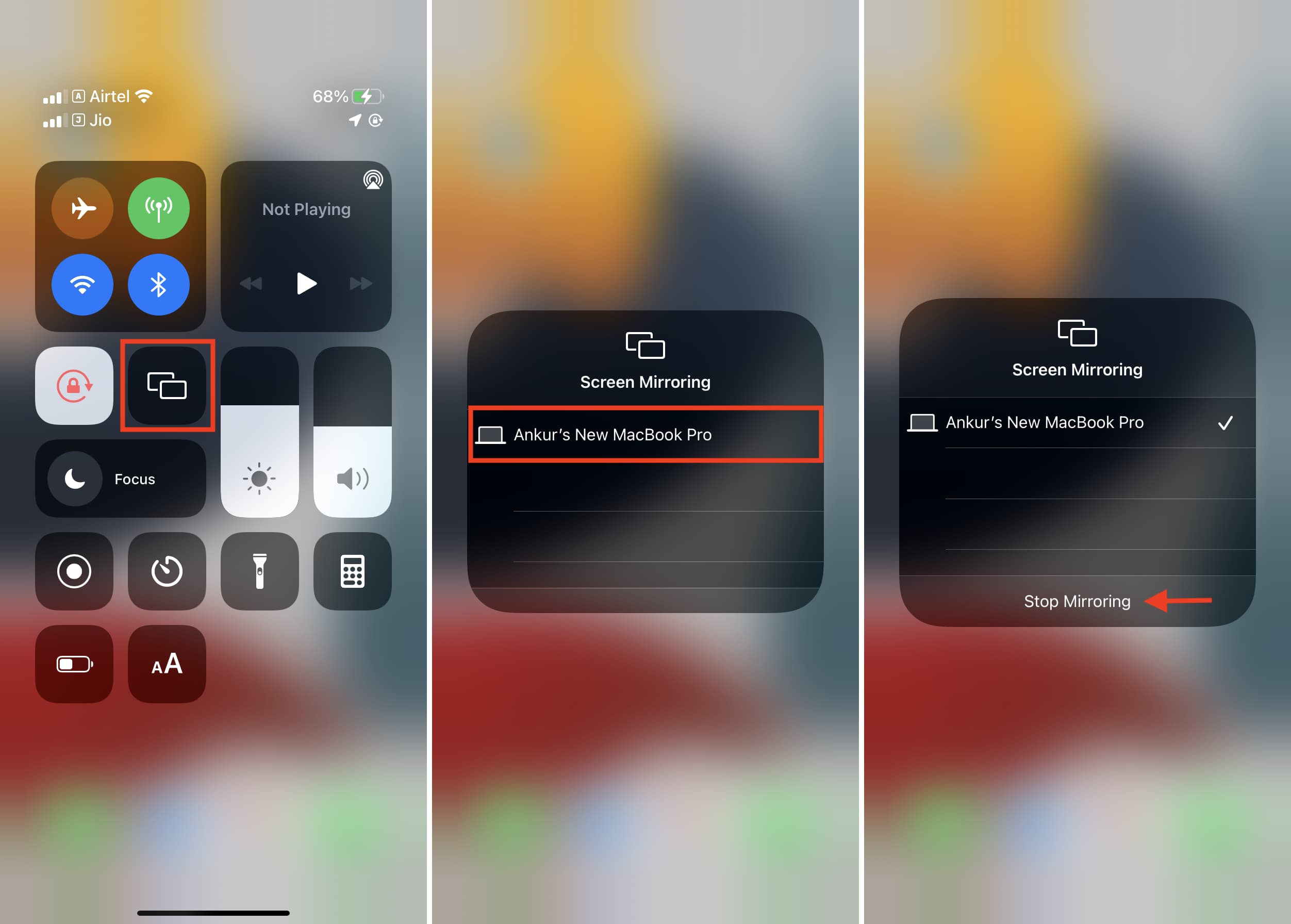
Now, you’ll see the contents of your iPhone screen appear on your Mac.
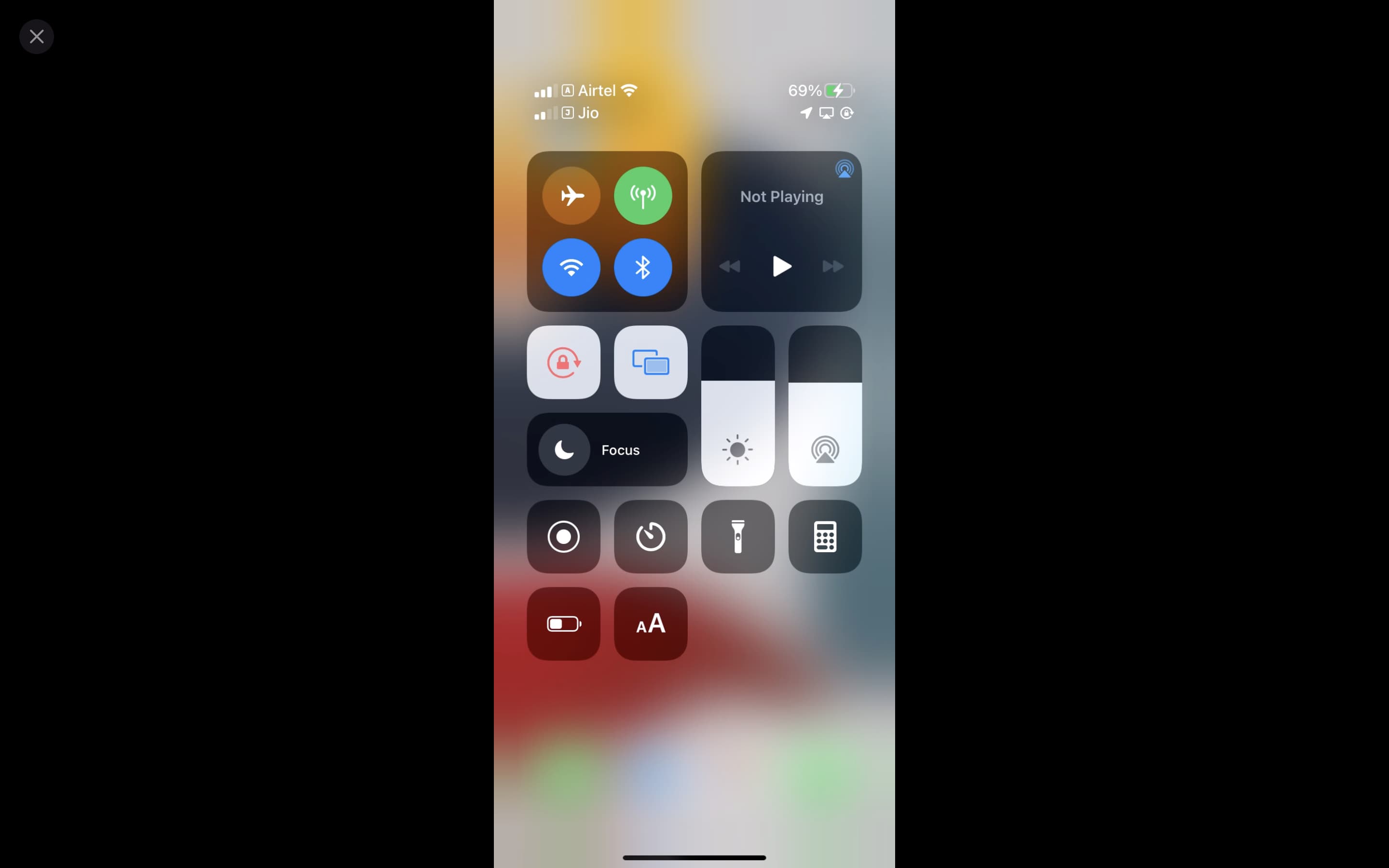
Related: How to AirPlay or mirror your iPhone or iPad display to Apple TV
AirPlay presentations from iPhone or iPad to Mac
- Open the iPhone or iPad Control Center, tap the Screen Mirroring icon, and choose your Mac.
- Open the Keynote app on your iPhone, and from the Recents or Browse section, choose a presentation.
- From the left slide navigator, tap the slide you want to begin with.
- Tap the play icon. Now, the slides will play in full screen on the Mac, and you can use your iPhone screen to move through the various slides of the presentation.
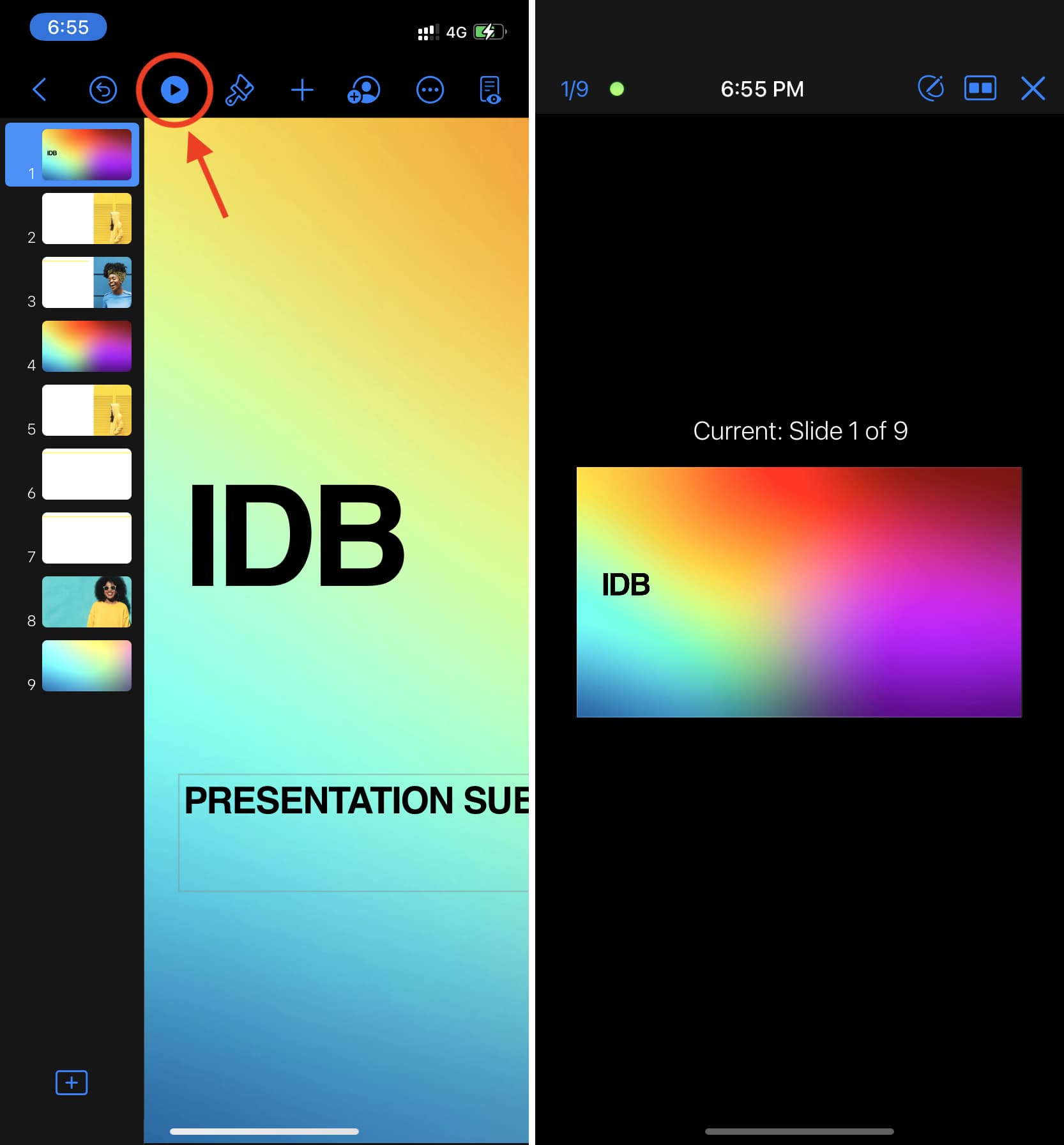
Here’s the Keynote presentation mirroring from iPhone to Mac’s bigger display.
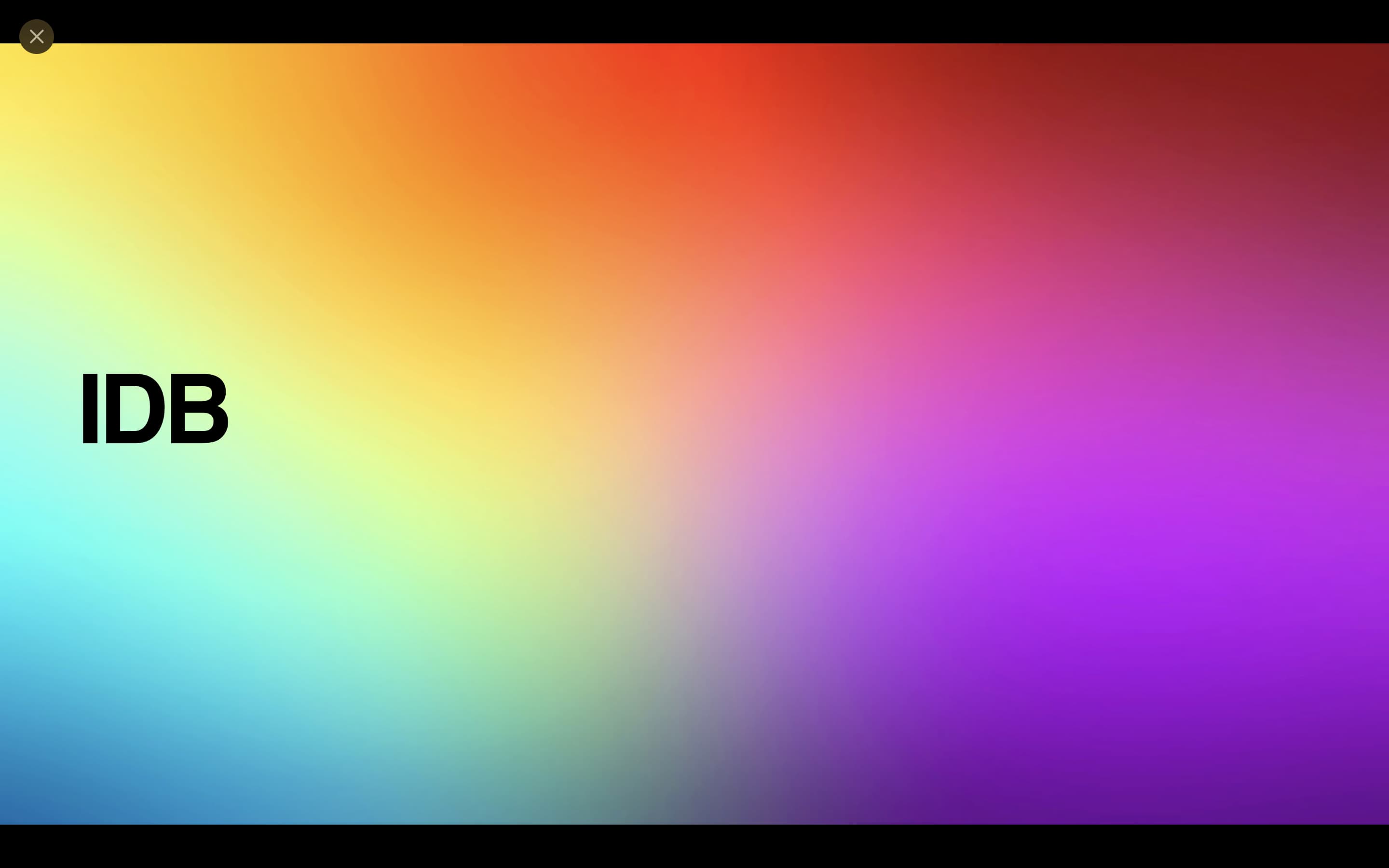
To stop AirPlaying the presentation to your Mac, go to your iPhone Control Center, tap the Screen Mirroring icon > Stop Mirroring.
Mirror one Mac screen to another Mac
You can mirror your Mac’s screen to another Mac or use it as a separate display.
- Open Control Center on the source Mac and click Screen Mirroring.
- Select your target Mac.
- You can now choose to mirror the screen or use it as an extended display. If you choose the latter, you can easily drag the same mouse pointer between both displays.

If your source Mac is running an older version of macOS, go to System Preferences > Displays and check the box for Show mirroring options in the menu bar when available. After that, click the AirPlay Display icon from the menu bar and choose your target Mac.
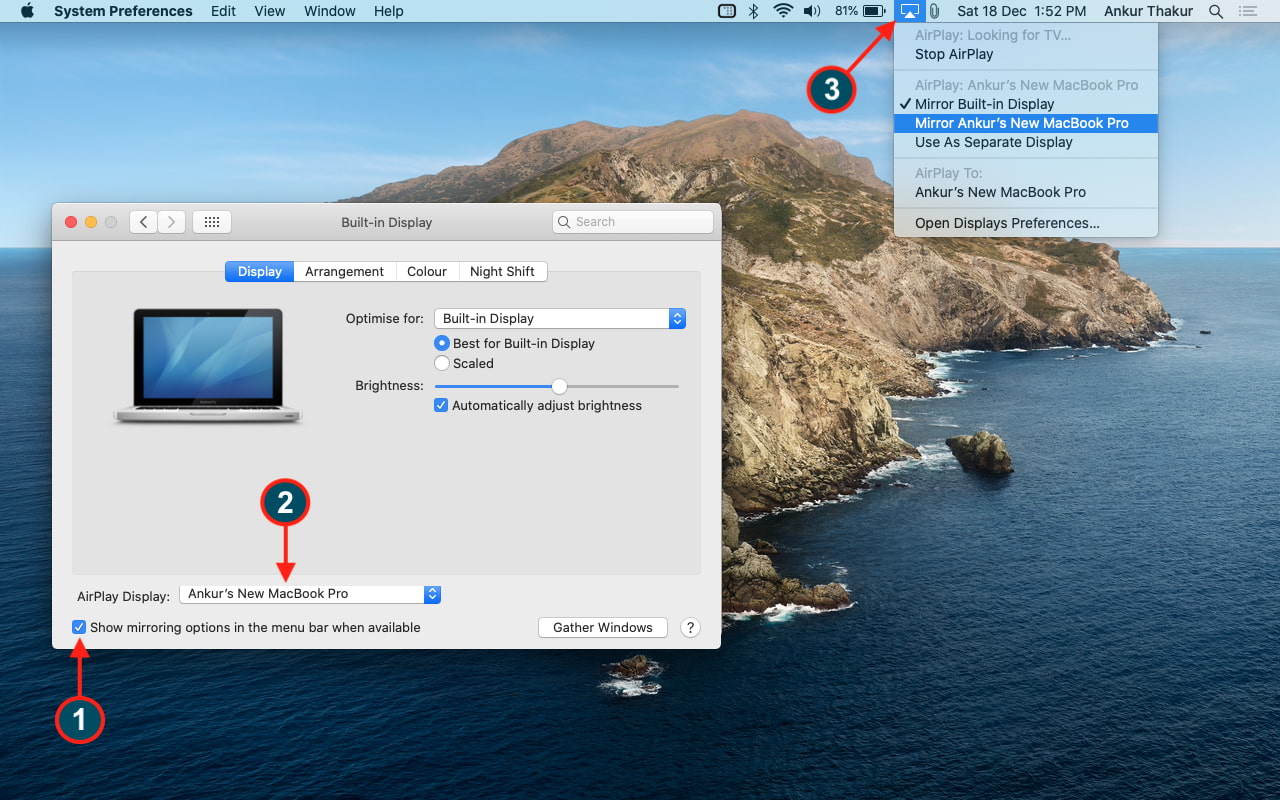
To stop mirroring, click the Mirroring icon in the top menu bar and click the target Mac’s name to disconnect.

AirPlay music and video from Mac to Mac
To AirPlay media from one Mac to another, place the song or video inside the Music, Photos, or other compatible apps. From there, click the AirPlay icon and choose your Mac running macOS Monterey as the AirPlay display or speaker.
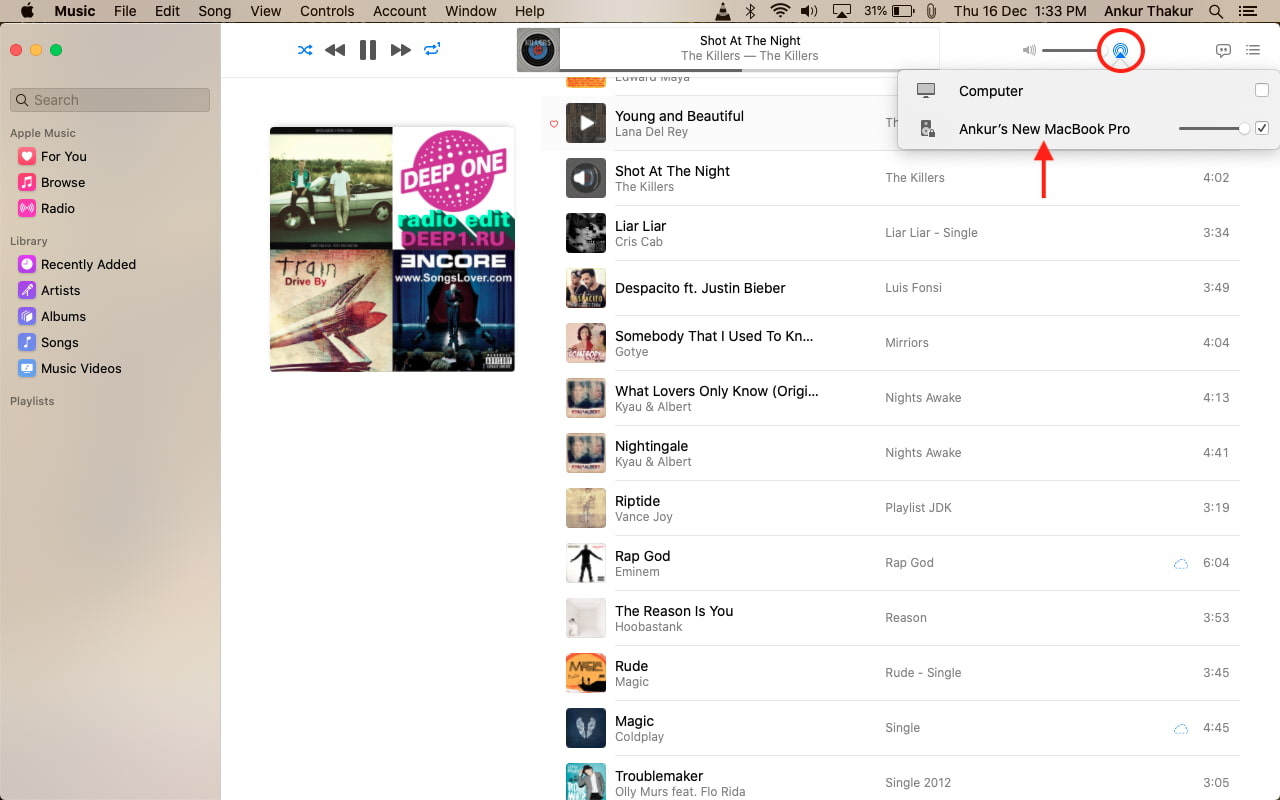
FAQs
Can I use my Mac while a video is playing on it via AirPlay?
You cannot use the target Mac for anything else when you use Screen Mirroring or when you AirPlay a video, photo, or presentation from iPhone, iPad, or other Mac to it. However, if you AirPlay music to Mac, you can use it normally while the music plays on its speakers.
Can I AirPlay to Mac from two devices at the same time?
No. The first AirPlaying media will get replaced when you start AirPlaying something else to it.
Fun fact: In 2016, HTC 10 was the first Android phone to have inbuilt and officially licensed AirPlay audio streaming support.
Check out next: