Don’t like the current cover image of a photo album? Check out these quick steps to use any other picture or video as the cover photo or “Key Photo” for an album on your iPhone, iPad, or Mac.
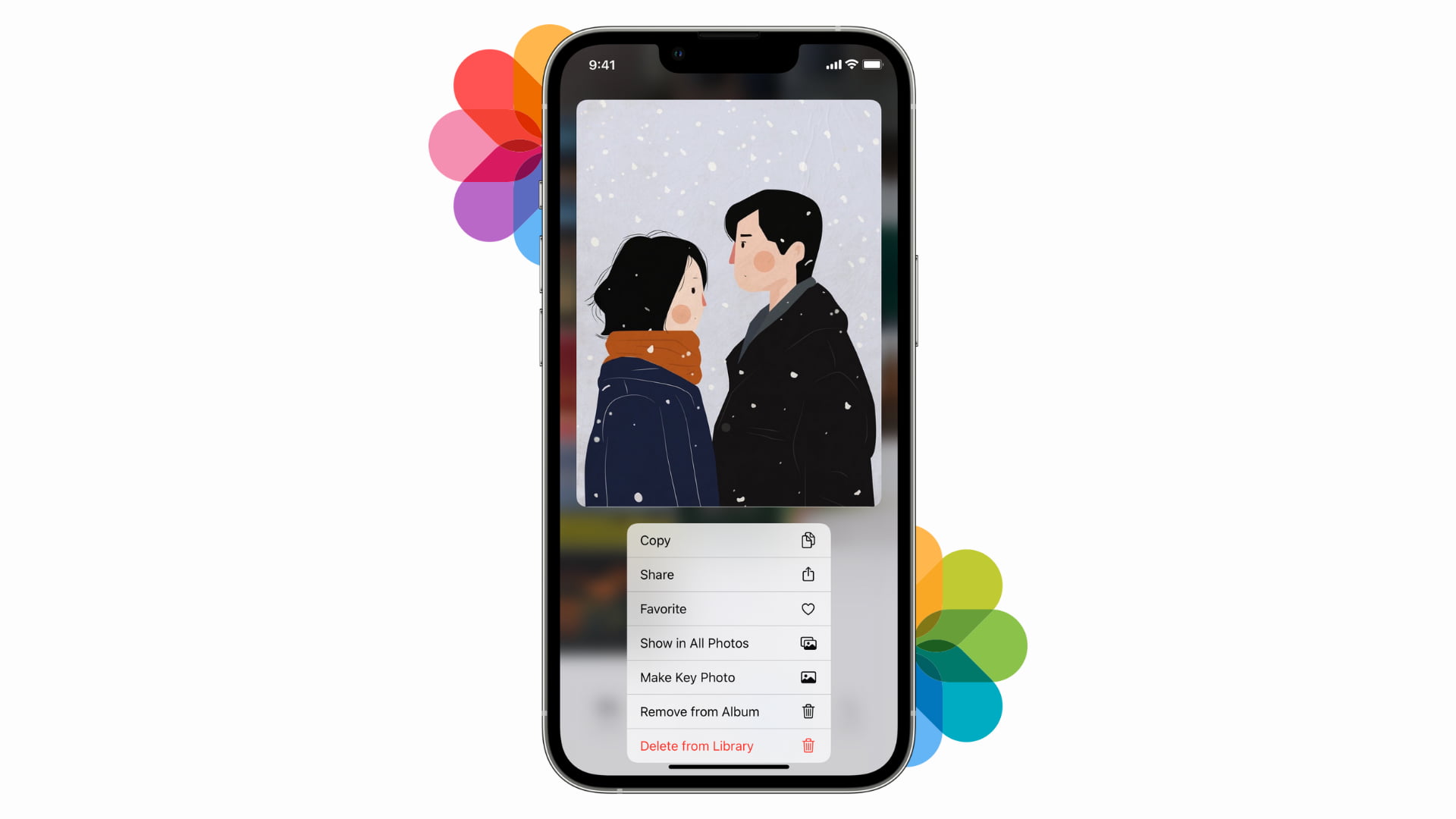
iOS 18 and iPadOS 18 have a completely revamped the Photos app with a new look. The cover image or Key Photo of an album is the one that appears as the thumbnail when you are in the Albums section but not inside an album. The Key Photo is also the first image of the slideshow that starts previewing on the top when you go inside an album.
Note that the photo you want to make as the Key Photo or cover image must be added to that album.
Change the cover image of a photo album on your iPhone or iPad
1) Open the Photos app and go to the Albums section. These steps work on all versions of iOS, and we’re using an iPhone running iOS 18.
2) Tap to go inside a photo album.
3) Touch and hold a picture or video and select Make Key Photo.

In addition to the above steps, there is also a longer way to make a picture or video as the cover image for a photo album.
1) Open the Photos app and scroll down to the Albums section.
2) You will see all your photo albums here and their current cover picture in the thumbnail. Swipe left to go through your albums, and then tap one whose cover image you want to change. You can also tap the word “Albums >” to see all in a list and then select one.
3) Tap the three dots menu icon and select Edit Title and Photos.

4) Tap Edit Key Photo and select another image.
5) Finally, tap Done, and the selected image will become your album cover.

Change the cover image of an album on Mac
1) Open the Photos app on your computer and go inside the desired album.
2) Control-click or right-click on an image and select Make Key Photo.
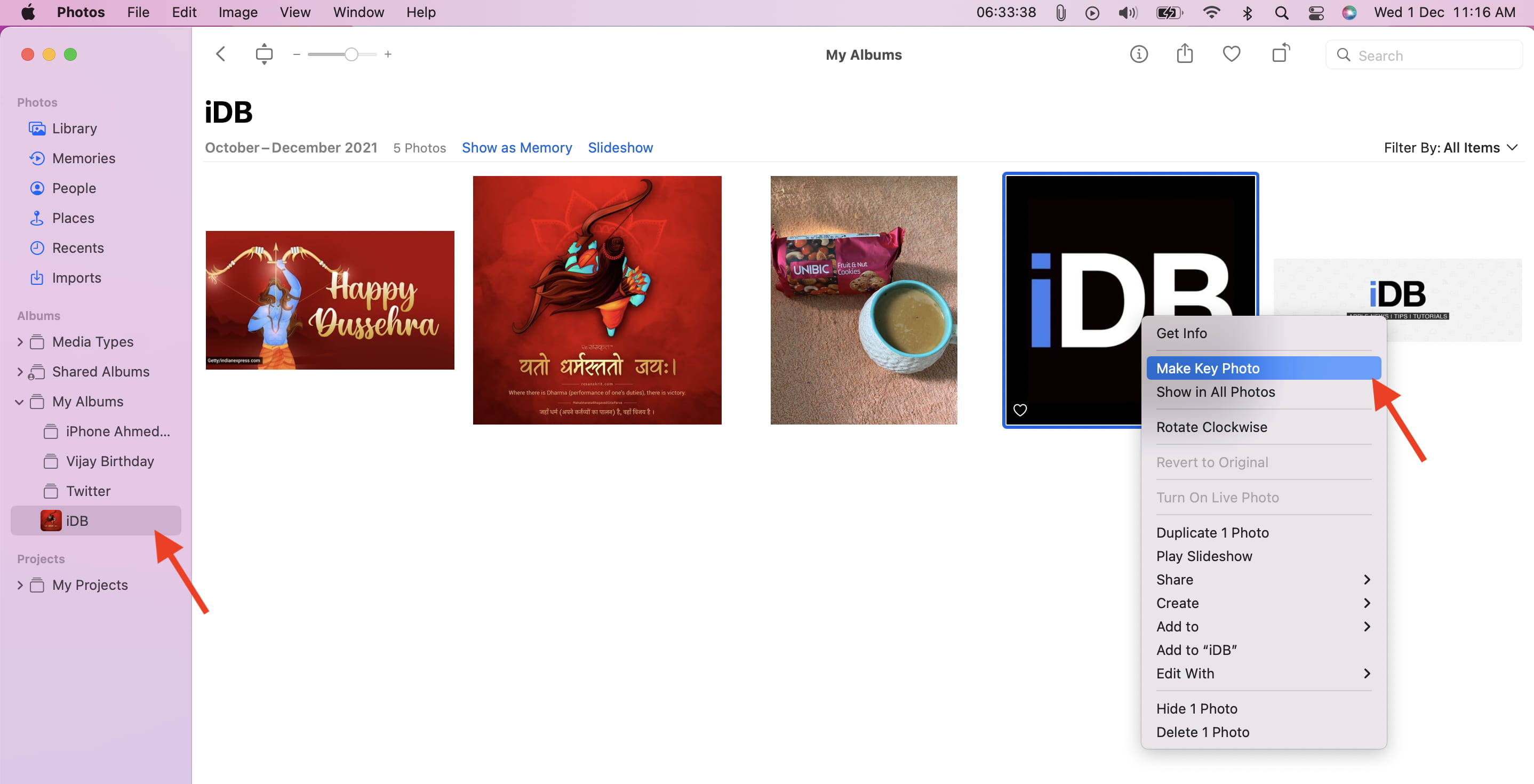
Remove the album cover
If you don’t prefer the automatic album cover, follow the above steps to change it to your liking.
Now, after a while, if you don’t appreciate even the picture you manually set, the only option is to replace it by using another image as the key photo.
Additionally, when you remove an image from the album, it automatically stops being the cover image.
Some facts about album cover image
Here are a few interesting things I observed while writing this article:
- The oldest picture in an album is automatically set as the key/cover image of all albums you or third-party apps create.
- In the case of the Favorites album, the new picture you set as a favorite (by tapping the heart icon) becomes the album cover as long as there are no pictures already added to Favorites that are of a newer date.
- The most current picture you take, screenshot, transfer, or download is displayed as the cover image of the Recents album.
- You can’t change the album cover of the Favorites or Recents albums.
- If you set a video as the key photo, it will appear like a picture on the album cover. It won’t show the play button.
On a related note: How to create, use, and manage Shared Albums in Photos on iPhone, iPad, and Mac