Learn how to identify which app created or saved a photo or video on your iPhone with simple steps for tracing media origins.
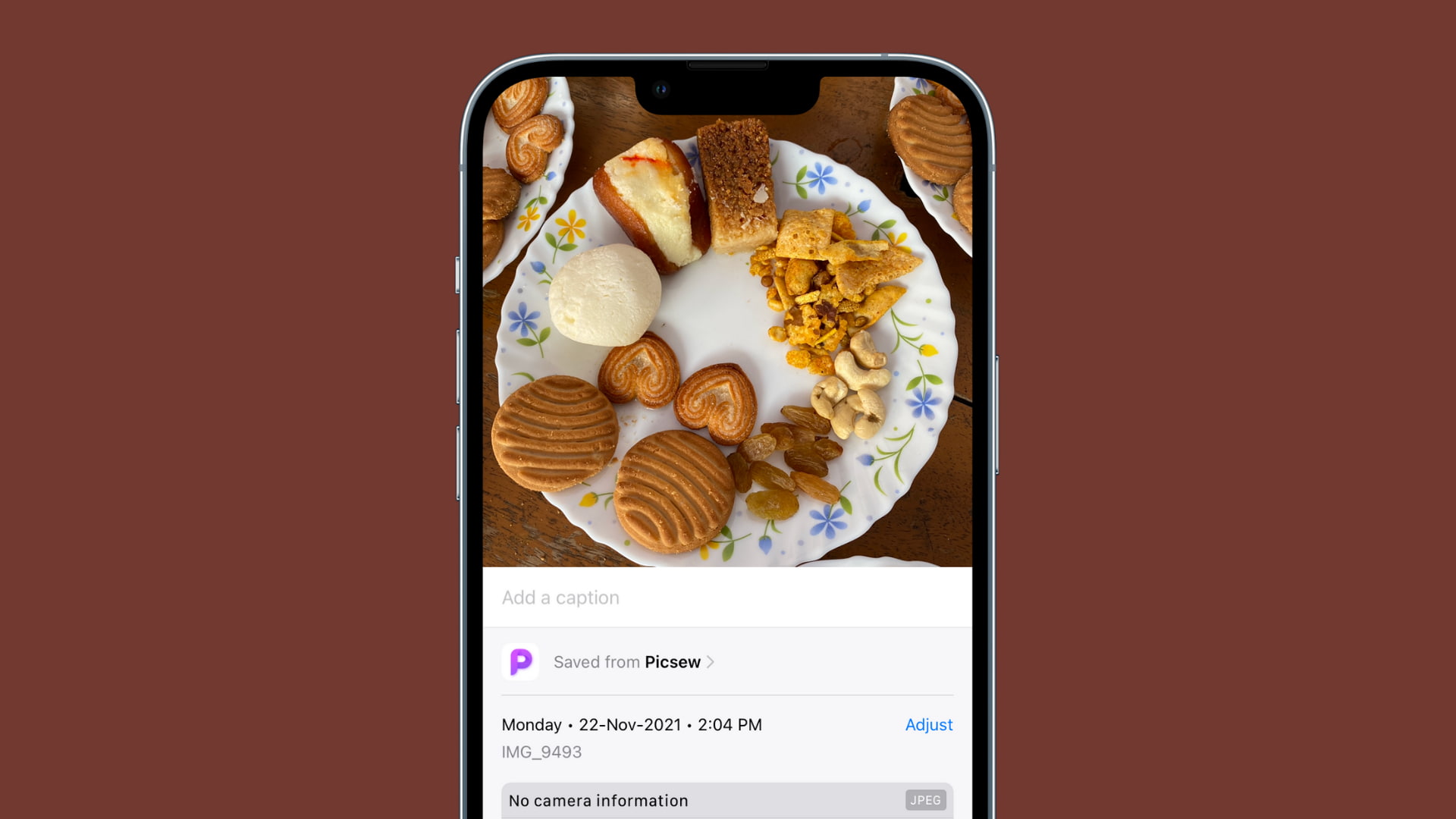
I use several third-party apps on my iPhone to add frame to screenshots, compress photos and videos to reduce the file size, remove exif metadata, stitch images together, and more.
If you also use multiple editing, chat, or other apps, you may come across an image or video in your photo library that you have no clue where it came from! You may wonder if it is an image you saved from WhatsApp, something you downloaded from X (Twitter), or if it was saved from the Exif Metadata app!
Fortunately, there is an easy, built-in way to know which app saved that picture or video to your iPhone. Once you know that app’s name, you can even see all the photos and videos that the app in question has saved on your device!
Know the origin of a picture or video in the iPhone Photos app
- Open the Photos app and tap the desired image or video to view it on full screen.
- Swipe up or tap the info icon ⓘ to reveal the photo information.
- You should see a section called “Saved from app name.” This shows you the name of the iOS app that created and saved this image or video in the Photos app.
- Tap the app name here to instantly see all photos and videos saved by this app on your iPhone (as long as they aren’t hidden by you).
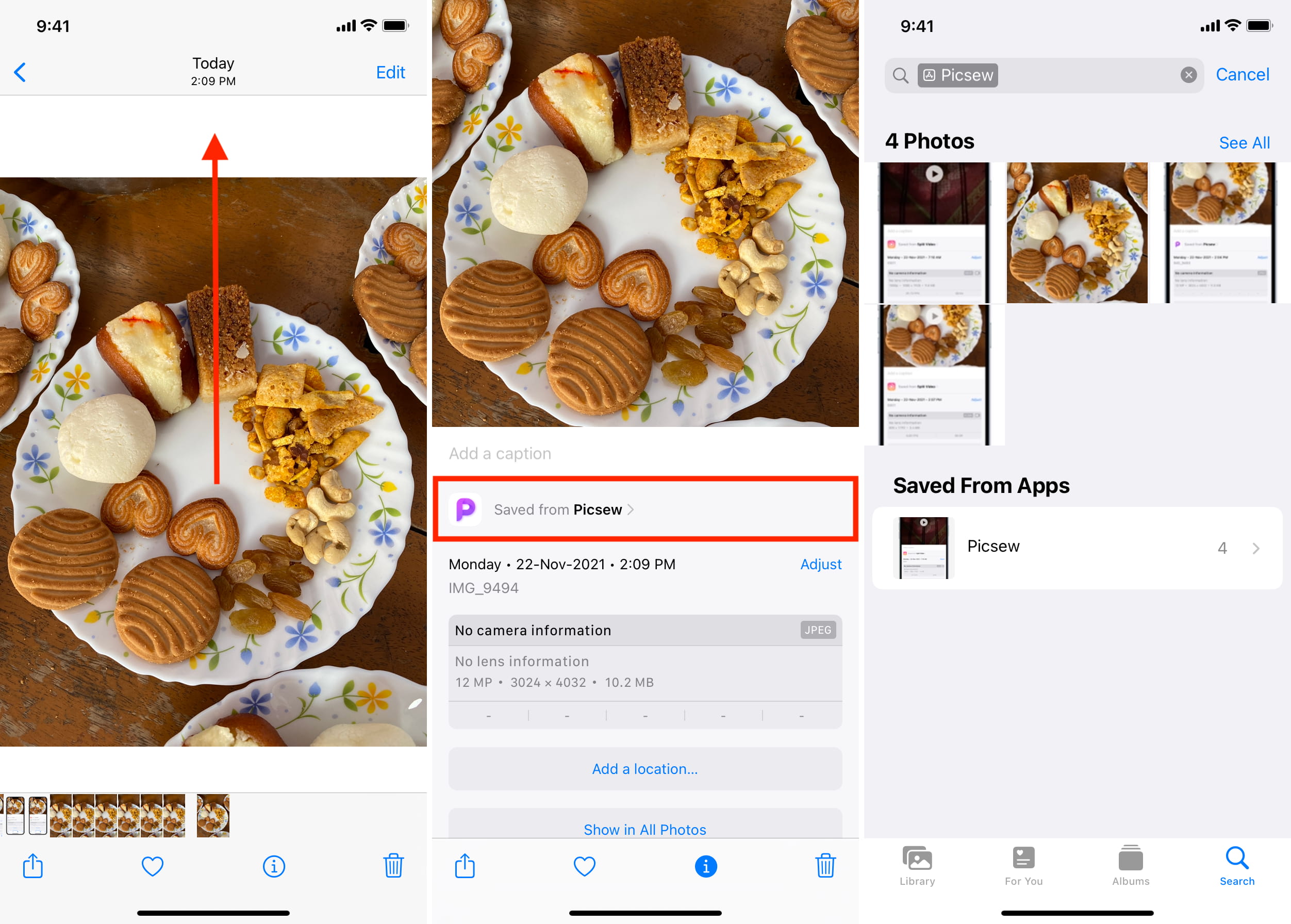
Do all photos show the “Saved from” information?
All pictures and videos won’t show their origin information. Here are some of the notable reasons why you don’t see the “saved from” info for a picture or video in the Photos app:
- You took the picture or recorded the video using the iPhone Camera app. In this case, it’ll show your device model name and other Exif data, such as location.
- You have received the image via AirDrop on your iPhone or iPad.
- The picture is a screenshot or screen recording.
See all pictures and videos from a third-party app in one place
Some third-party apps like WhatsApp automatically create an album in the iPhone Photos app to save all their photos and videos in one place. Open the Photos app and go to its Albums section to view these albums created automatically by various apps.
Note that not every third-party app creates these custom albums. Plus, you can manually add photos to these auto-created app albums. Therefore, the sure way to see all photos or videos from a particular app is to use the method mentioned above. Additionally, you can also follow this quicker option to list all images and videos from a specific app.
- Open the Photos app and tap Search.
- Type the app name in the search bar, and it will show some suggestions.
- Tap the app name next to the App Store icon to see all photos saved by this app to your iPhone.

Please note that if you have hidden a photo or video, it won’t show in these suggestions.
Furthermore, if the app has created a photo album, it will appear on top, and you can tap it to see all the media in it.

On a related note: