Check out the easy steps to hide or unhide an app from your list of purchases on iPhone, iPad, and Mac App Store.
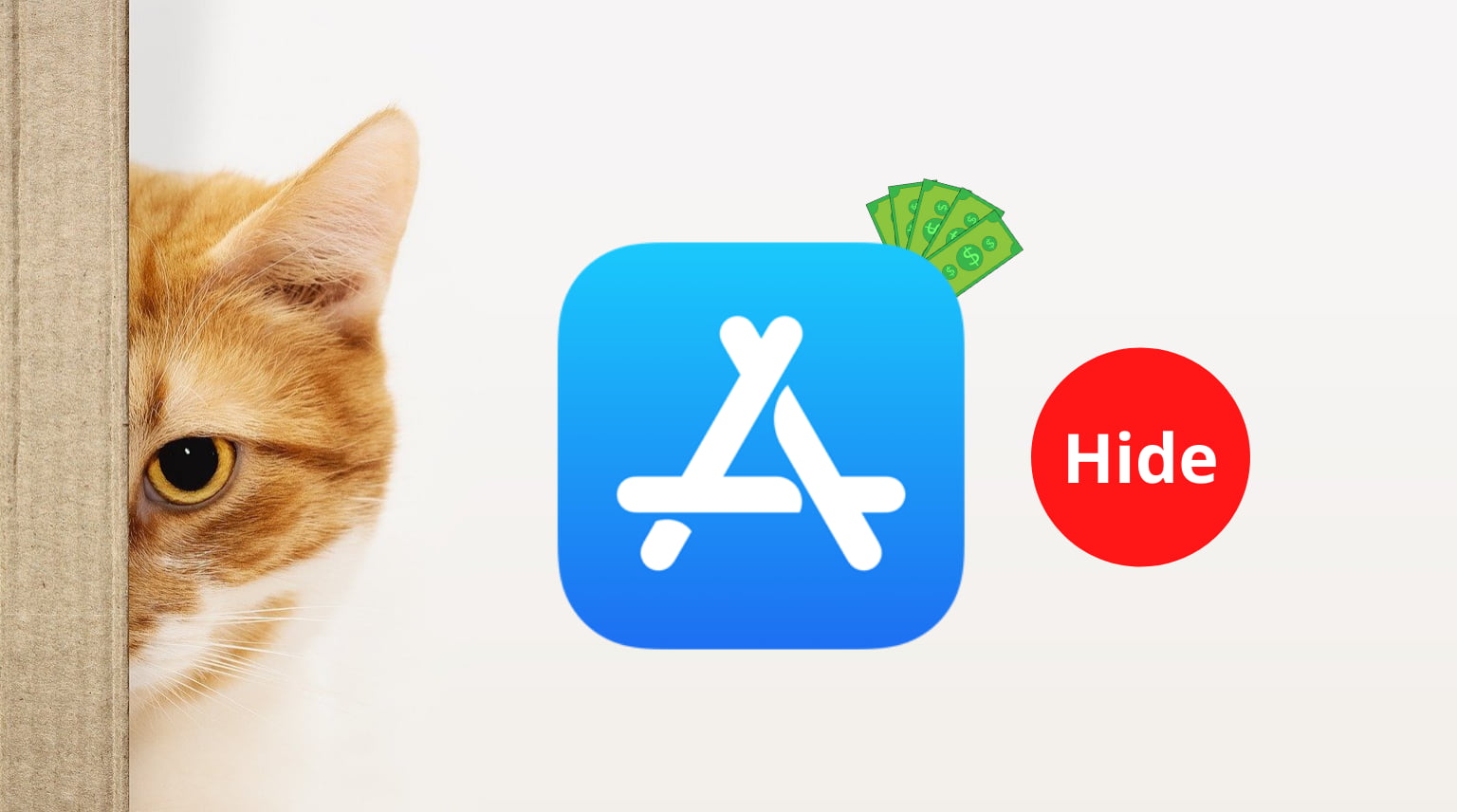
After you hide an app, it is not visible in your list of purchases. So, if you often hand over your iPhone to friends or family and have downloaded an app that you aren’t comfortable with them seeing, you can hide it from your iPhone as well as your purchase list.
Furthermore, apps and other media you purchase are available for re-download, free of cost to your and your family members. So, if you purchased an app that is not suitable for your family members, hiding the app will make it unavailable for them to re-download. It won’t appear in the family members’ purchases (but it will continue to show in your purchase history/bill).
However, note that hiding an app just removes it from the list of purchases. If the app is already downloaded on your or your family member’s device, it will remain as it is.
Hide purchased apps
You only need to hide an app from the App Store on one of your devices, and not all of them individually.
On iPhone, iPad, or iPod touch
- Open the App Store and tap your profile picture from the top right.
- Tap Apps > My Apps.
- Scroll through the list of all the apps you have bought and find the one you want to hide.
- Swipe left on the app name and tap Hide.
- Finally, tap Done.

On Mac
- Open the Mac App Store and click your name from the bottom left corner.
- Click the Mac Apps or iPhone & iPad Apps tab from the top to select which apps you want to hide.
- Find the app and hit the three dots button for it, followed by Hide Purchase.
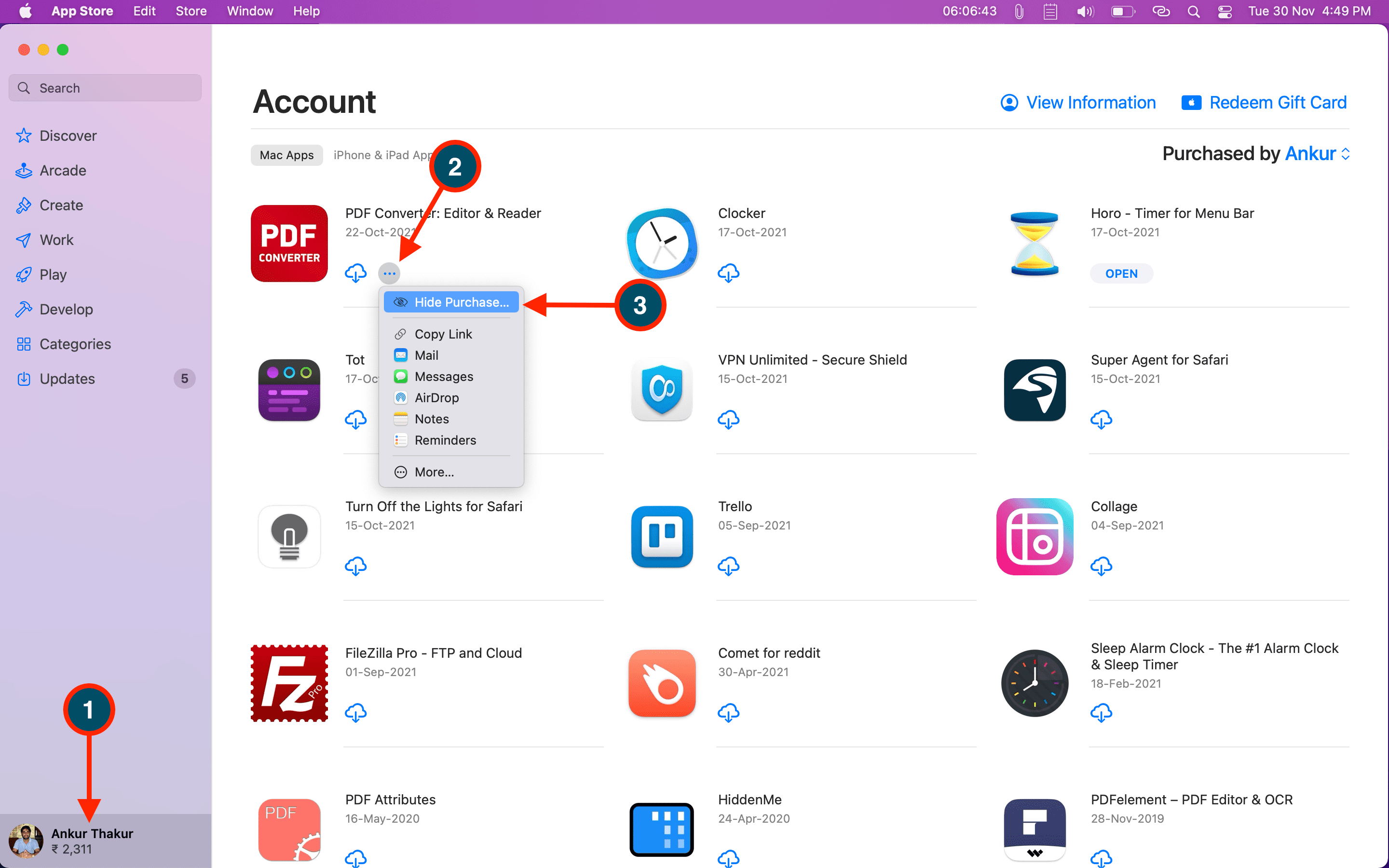
Unhide purchased apps
Unhiding the app should place it back in the list of your purchases.
Note that you don’t have to pay again to get a hidden app. Simply search for it and hit the download button to install it again. This works even if you don’t unhide the app.
On iPhone, iPad, or iPod touch
- Open the App Store and tap your profile picture from the top right.
- Tap your name and Apple ID card. Authenticate using Face ID, Touch ID, or password when asked.
- Scroll down and tap Hidden Purchases.
- Find the hidden app and tap Unhide next to it.
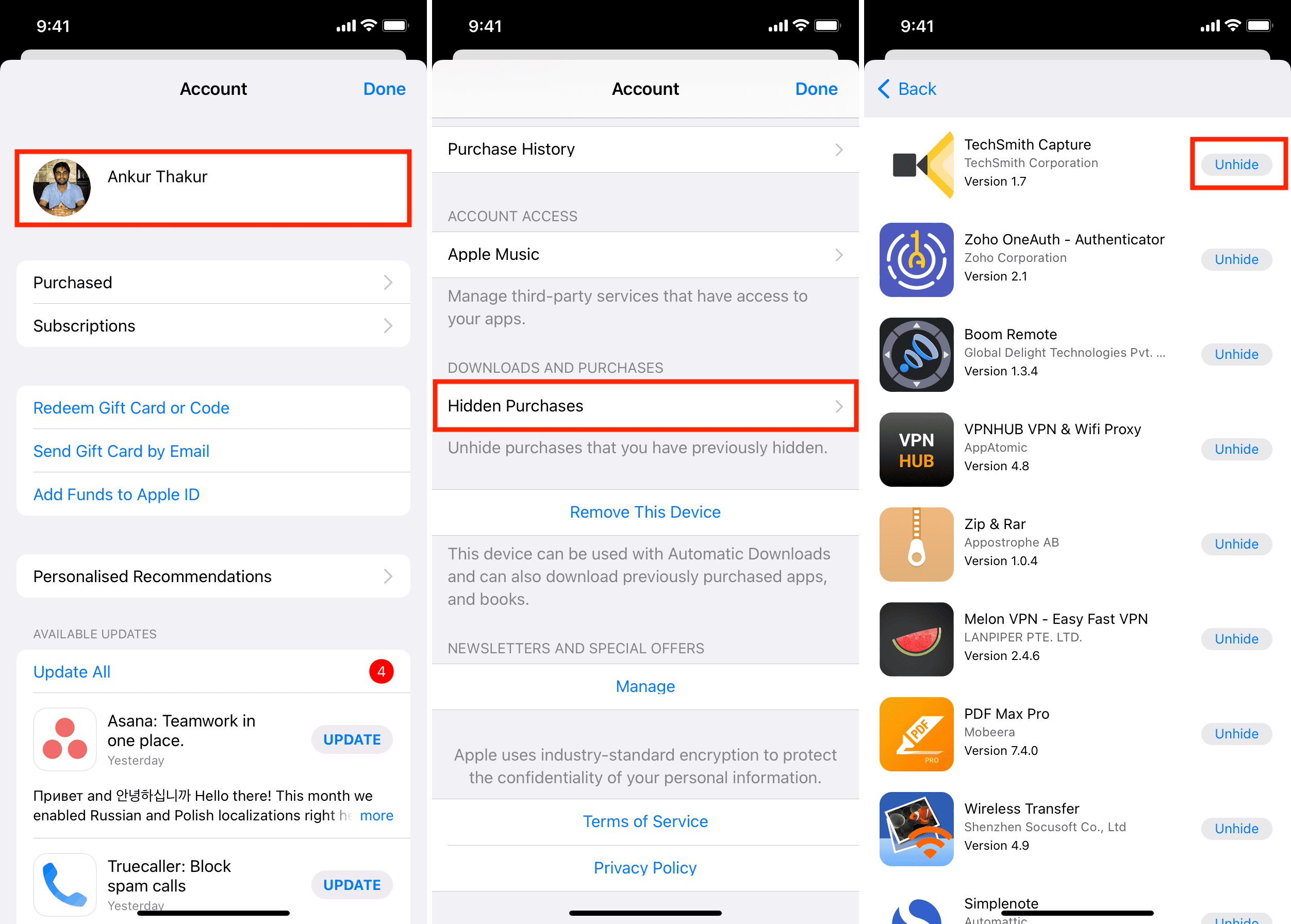
On Mac
- Open the App Store and click your name from the bottom left.
- Click Account Settings or View Information from the top right and authenticate by entering your Apple ID password if asked.
- Scroll to the Hidden Items section and hit Manage next to it.
- Click Unhide > Done, and the app will appear again in your App Store purchased section.
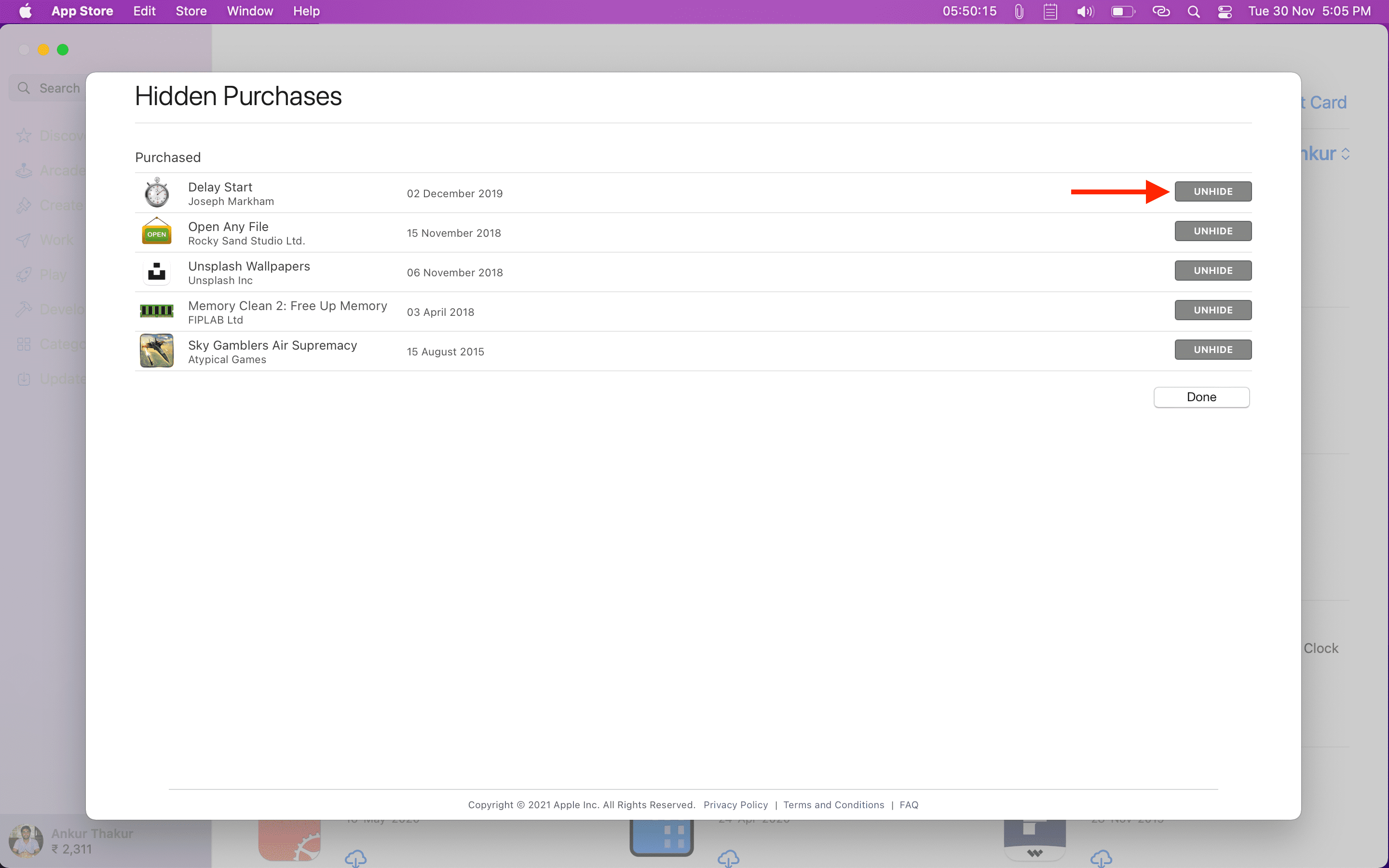
Check out next: