Learn how to stop Safari on iPhone, iPad, and Mac from auto-filling your name, address, email, and payment info on websites if you prefer to do it manually or have privacy concerns.
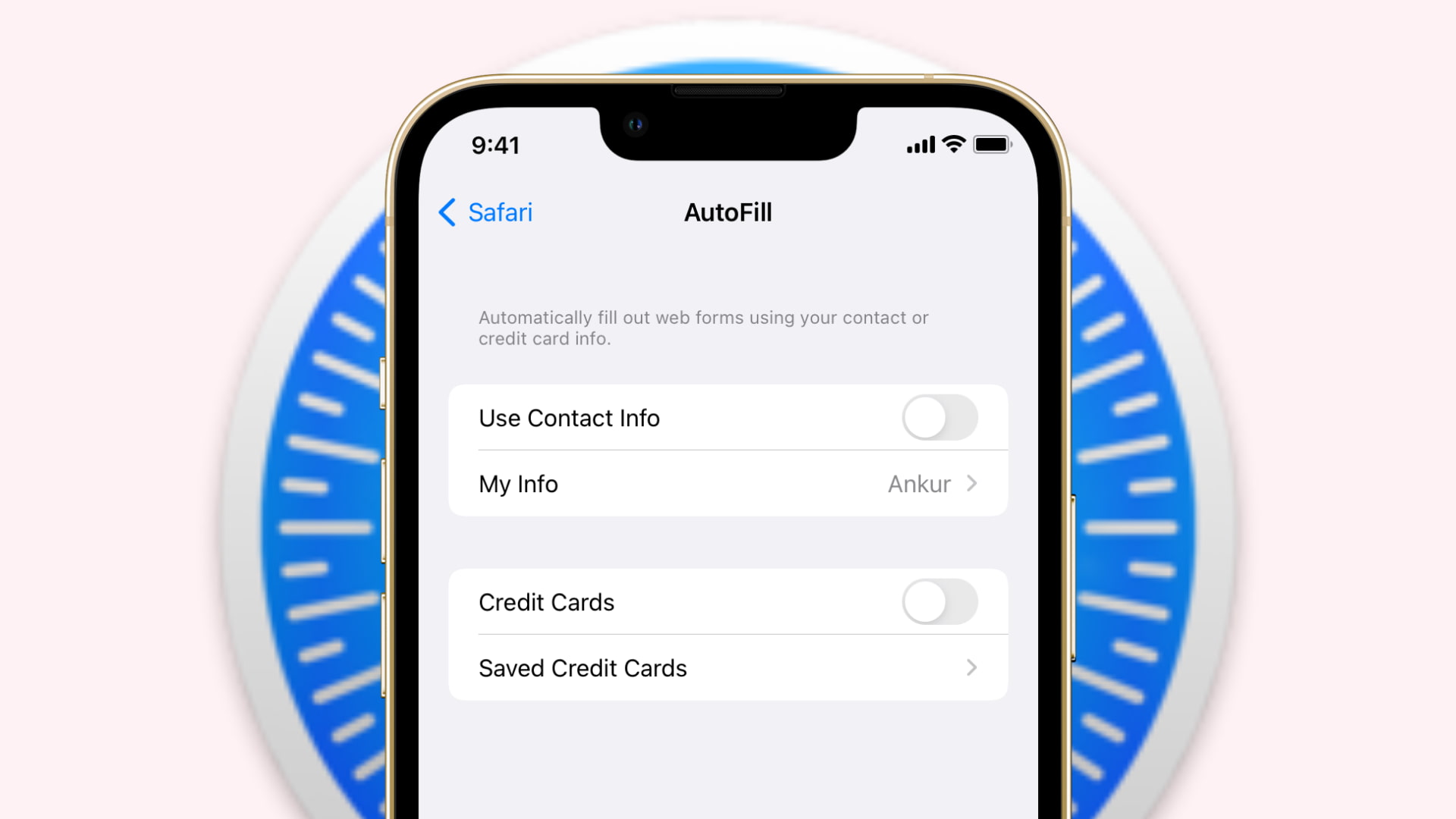
To help you quickly fill out a form or instantly check out on an online store, Safari can autofill your name, email, phone number, home address, and credit card information on a web page.
This sounds great. But at times, it can get annoying as these suggestions automatically pop up in other text fields or situations when you want to enter different details. I have also noticed that your browser may hang for a brief period because of Safari autofill on old machines.
In addition to that, if you share your computer with others, you may not want your saved details to appear when someone else is using it.
So, whether it’s for these reasons or some other, if you don’t want to see contact and payment autofill suggestions in Safari, you have the flexibility to disable it.
Turn off Safari autofill on iPhone and iPad
- Open the Settings app and tap Apps > Safari.
- Tap AutoFill under the General heading.
- Turn off Use Contact Info. This will now prevent Safari from auto-filling your name, email, phone number, address, etc.
- Turn off the switch for Credit Cards, and Safari won’t autofill your payment information on web pages.
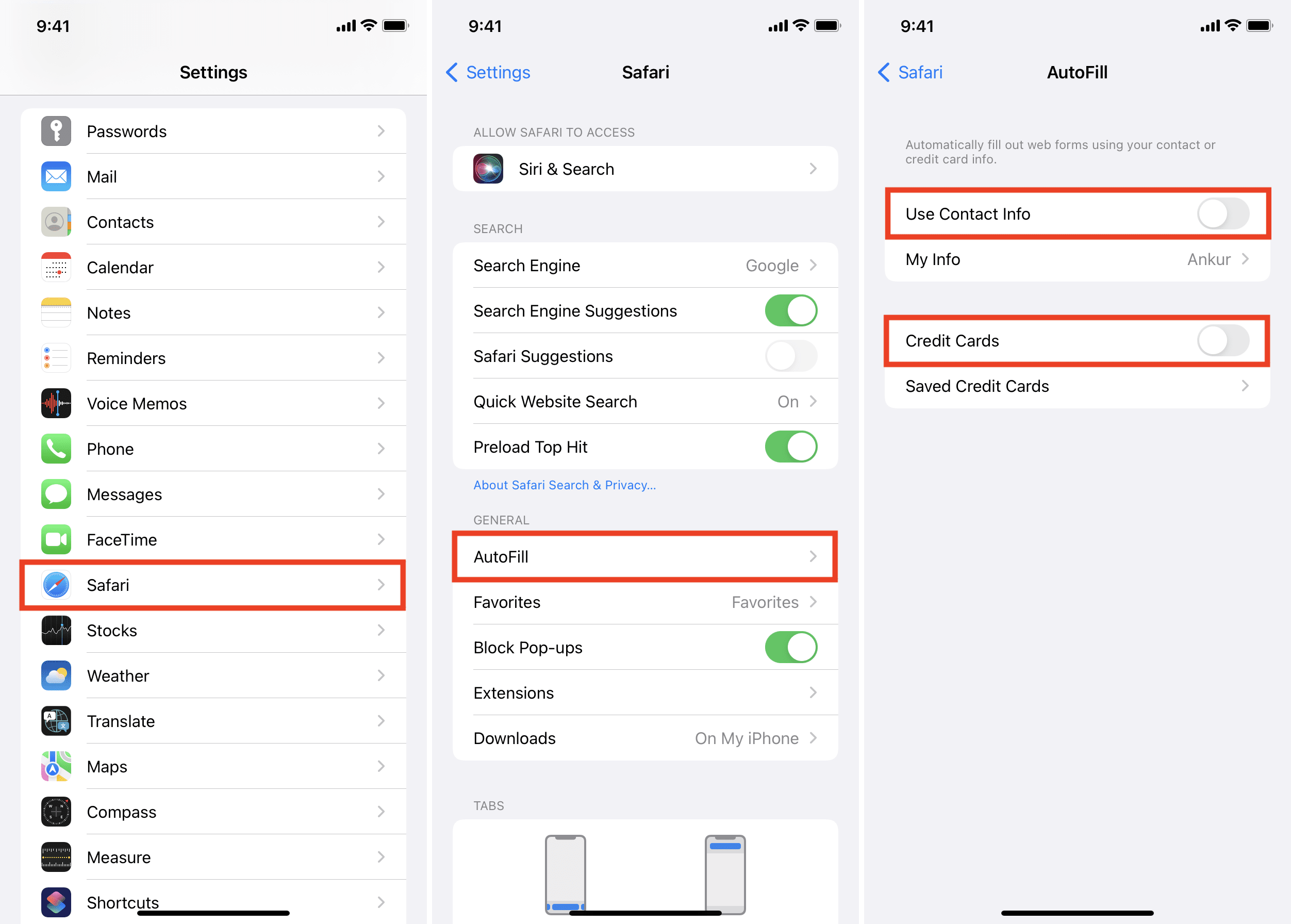
Turn off autofill in Safari on Mac
- Open Safari and click the Safari > Settings from the top menu bar.
- Go to the AutoFill tab.
- Uncheck Using information from my contacts, Credit Cards, and Other forms. I’d recommend leaving “User names and passwords” checked so your saved login details can be filled in automatically.

If you ever decide to revert this change, follow the same steps to enable AutoFill. It’ll take effect immediately. In case it doesn’t, close the Safari app on iPhone or Mac and restart the device.
Do more in Safari: