Learn how to create a full iCloud backup of your iPhone or iPad if you’re switching to a new device but don’t have enough iCloud storage space on your Apple Account.

Apple offers free, unlimited iCloud storage for creating a temporary device backup when switching to a new iPhone or iPad. It doesn’t matter whether you’re on the free 5 GB plan or a paid iCloud plan with no free space; Apple gives you as much storage as you need!
This generous feature ensures you can transfer all your data from one iPhone to another without relying on a computer or manually backing up important files to third-party cloud storage solutions like Dropbox and Google Drive.
Just note that this temporary iCloud backup is stored for three weeks, and you should restore it to a new device within these 21 days.
Create a temporary backup of your iPhone in iCloud
1) Open the Settings app and go to General > Transfer or Reset iPhone. Then, tap Get Started in the Prepare for New iPhone section.

2) Tap Continue on the Extra iCloud Storage to Move Apps & Data screen.
3) Then, tap “Move All App Data With iCloud” so everything is backed up. If you have excluded some apps from your regular iCloud backup, you can continue with that choice by tapping “Don’t Move Data For These Apps.” Finally, tap Done to start the backup.

After you successfully set up your new iPhone using this temporary iCloud backup, you can choose to pay and upgrade to iCloud+. This will allow you to keep everything, including this backup and similar large ones, in iCloud. If you don’t want to pay, you can just return to your previous (free 5 GB or other paid low-tier) storage plan.
See the status of your temporary iCloud backup
You can view the progress of this temporary iCloud backup under your name in the Settings app. Depending on your Internet speed, it may take a while to complete.
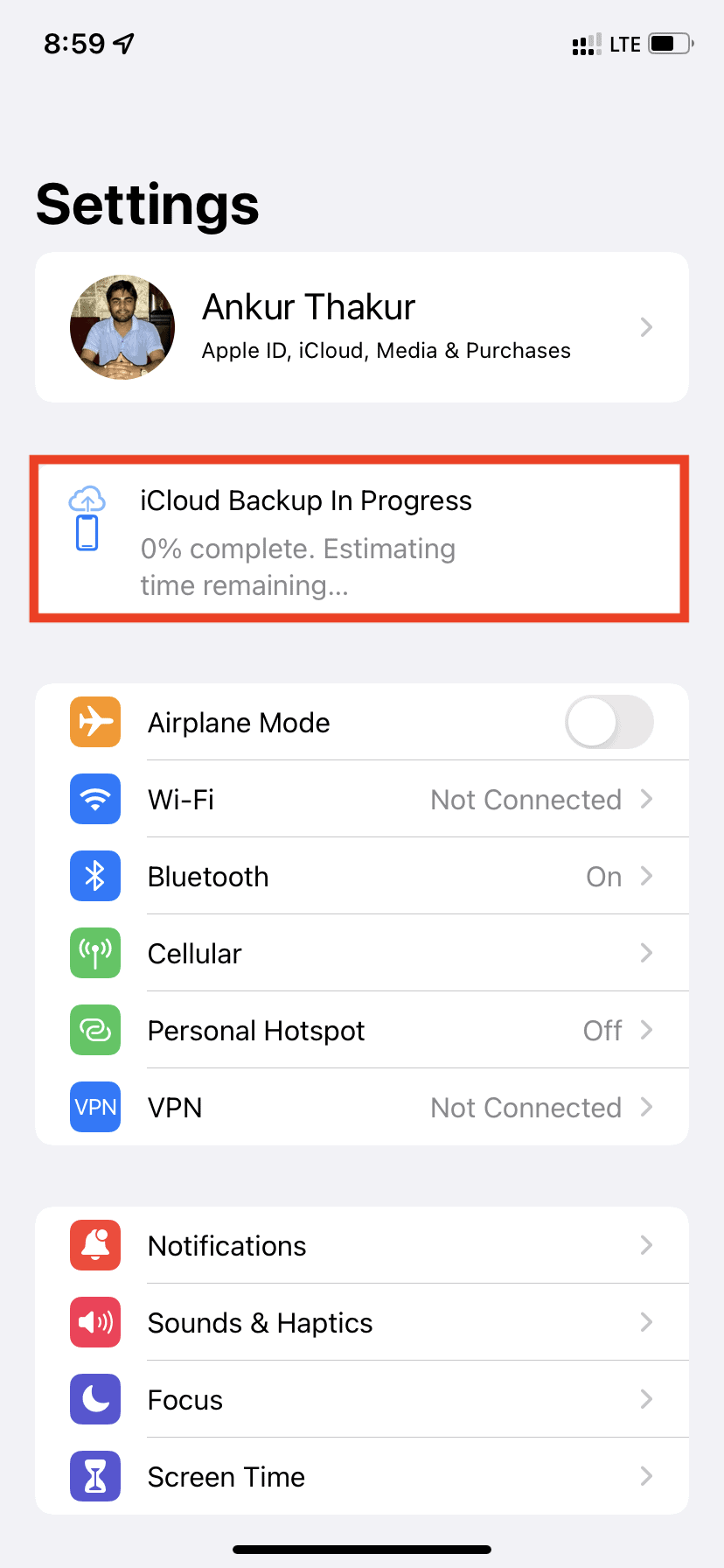
I already have a paid iCloud subscription. Will I get free, unlimited, temporary iCloud backup space?
Yes. If you don’t have free space even while on a paid iCloud plan, you can take advantage of this feature to create a temporary backup before switching to a new device.
What if you don’t use the free iCloud backup within 21 days?
Apple grants you this free, unlimited iCloud backup space for three weeks. You should restore it on your new iPhone or iPad within this timeframe. But if your new device hasn’t arrived, you can request additional time.
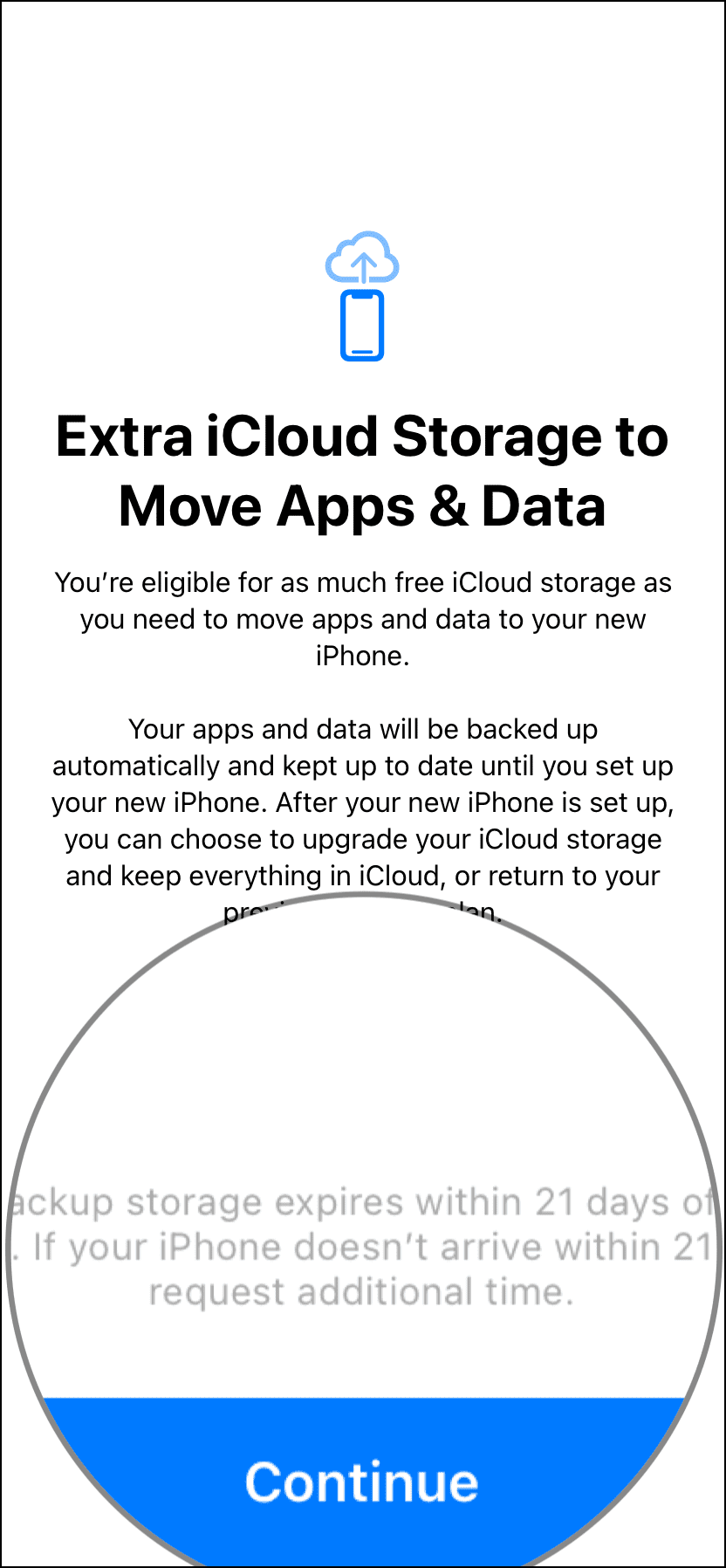
Are photos included in iCloud backup?
If you have enabled iCloud Photos, your pictures and videos are already stored in iCloud and available on all your Apple devices and web browsers. In this case, they will not be included in the full device backup on iCloud to prevent duplication. However, if you have not turned on iCloud Photos, your iCloud device backup will include your pictures and videos.
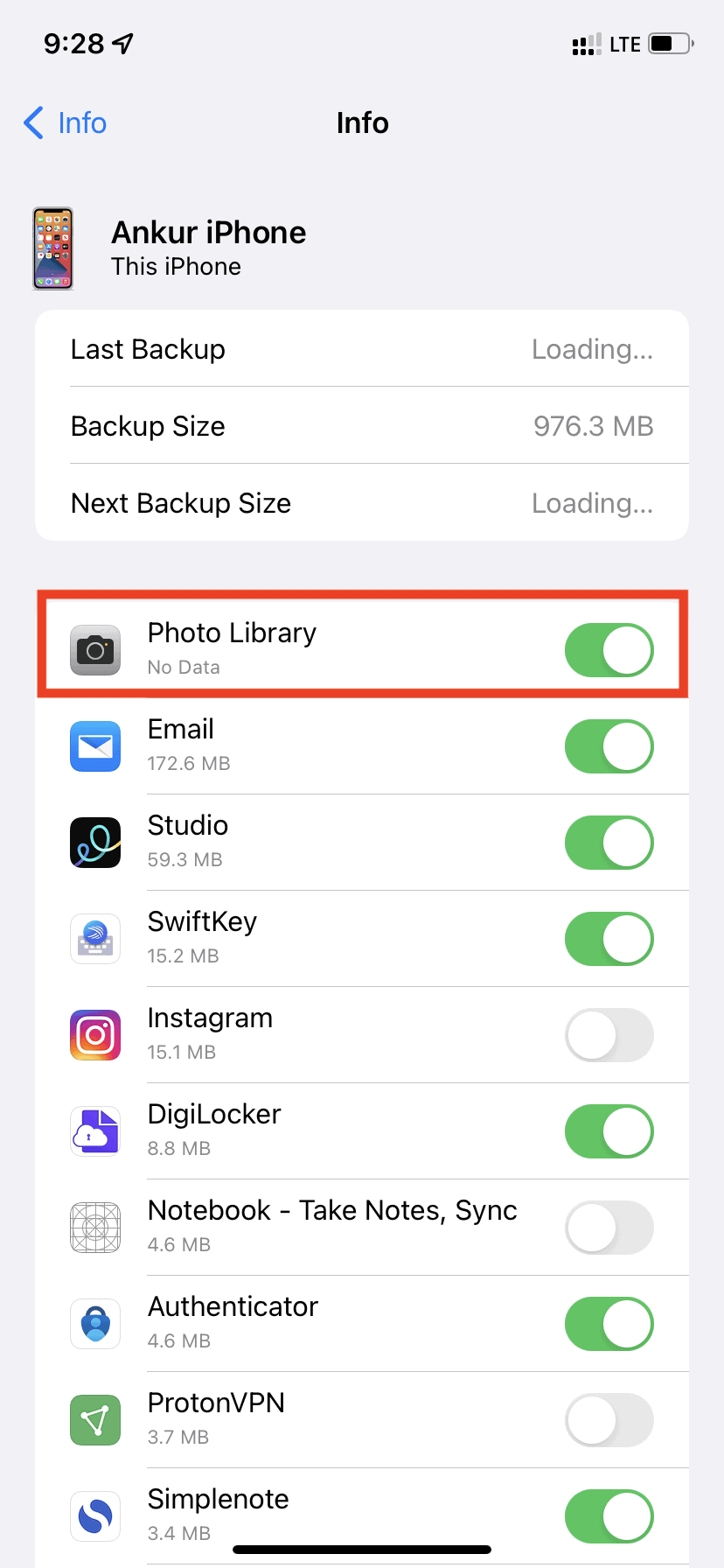
Cancel temporary iCloud backup
Go to your iPhone or iPad Settings and tap your name at the top. Then, navigate to iCloud > iCloud Backup and hit Cancel Backup or turn off the Backup switch.
Remove “The last backup could not be completed” banner in iPhone Settings
If the temporary iCloud backup fails for any reason, a banner will appear at the top of the Settings app, stating, “The last backup could not be completed.” The only way to get rid of this banner is by completing the backup (Settings > your name > iCloud > iCloud Backup > Back Up Now) or by turning off the switch for iCloud Backup. Additionally, resetting all settings may also remove this banner.
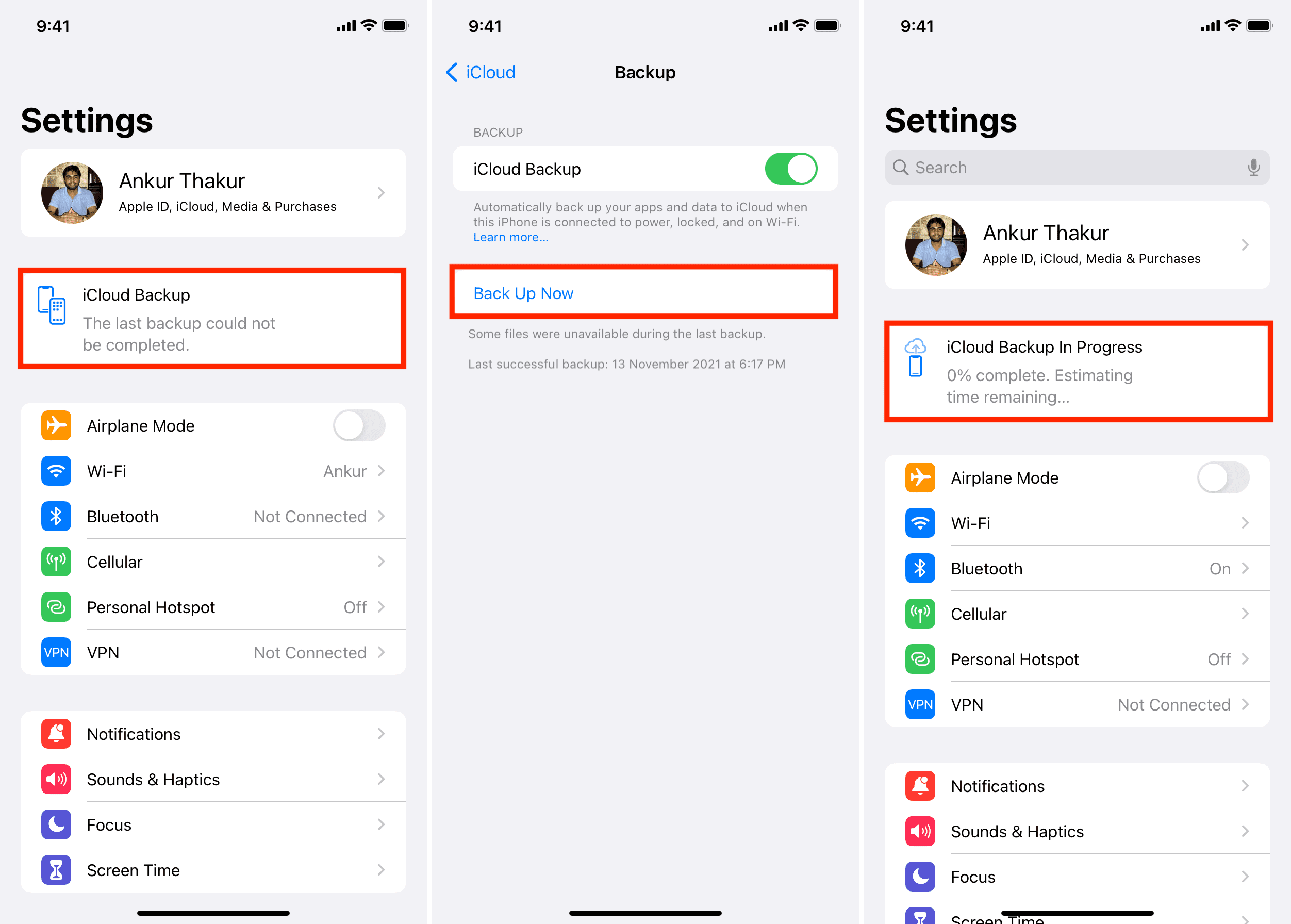
Also, check out: