Learn how to use Google Chrome as a password manager on your iPhone to autofill passwords saved in Chrome across various iOS apps and websites.
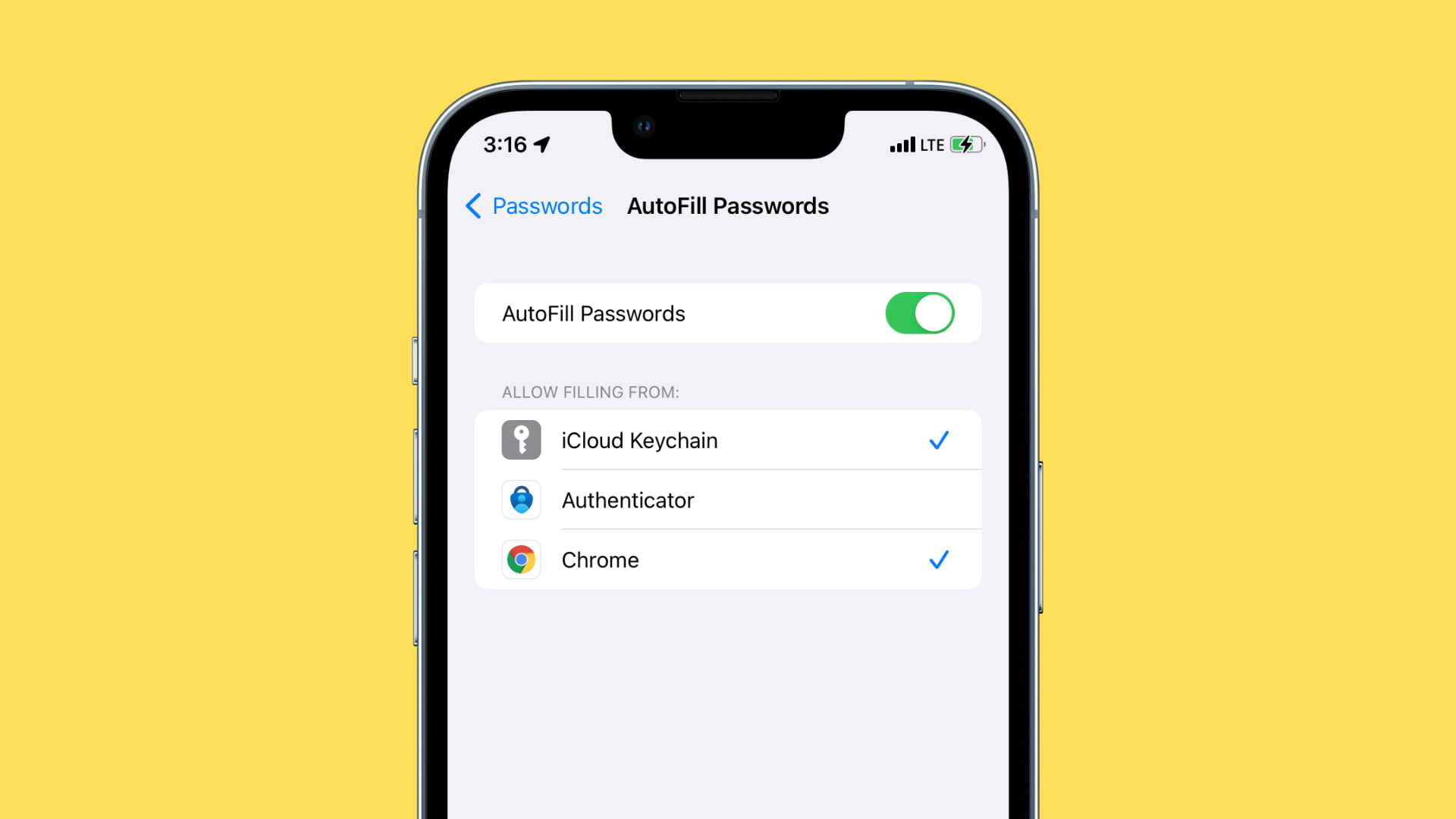
Apple’s Passwords app or iCloud Keychain is the default built-in solution to safely store your account passwords and login details. It is available on all Apple devices, Chrome, and Windows PC. But on Android and Chrome, Google Password Manager is the default option to store your login credentials.
If you are a long-time Android user who just switched to an iPhone or someone like me who uses Chrome on Mac but Safari on iPhone, it might be inconvenient to open Chrome on iPhone every time to copy the passwords that are saved here. What you can do is set Chrome as the iPhone Password Manager on a system level and then autofill these passwords inside Safari, iOS apps, and elsewhere — just like the Apple Passwords app or iCloud Keychain.
Set Chrome to autofill saved passwords in iPhone apps and browsers
1) Download and open Google Chrome on your iPhone or iPad.
2) Tap the three dots icon from the bottom right corner and go to Settings > your Google account. Now, make sure the switch for Passwords is enabled.

3) Open the Settings app on your iPhone and tap General > AutoFill & Passwords.
4) Turn on the switch for Chrome under the Autofill From section. To make things quicker, you can allow Chrome to use Face ID if it asks now, or you can allow it in iPhone Settings > Face ID & Password > Other Apps.

How to autofill passwords saved in Google Chrome on iPhone
After you follow the above steps, auto-filling passwords saved in Google Chrome in iPhone apps and websites is as simple as using the Apple Passwords app, iCloud Keychain, or any other third-party password manager.
1) Go to the login page of an app or website in Safari, Chrome, Firefox, and elsewhere.
2) Tap Passwords above the iPhone keyboard. If you do not see this, tap the tiny arrow or the key icon. If the Apple’s Password app tile shows up at the bottom of the screen, tap the key icon from the bottom right.
3) Select Chrome and authenticate using Face ID, Touch ID, or iPhone passcode.
4) Tap that app’s or website’s password, and Chrome will autofill the username and password. You can also scroll down and choose the saved detail or use the search bar to find it.

Some important points to keep in mind
- You can use both Google Chrome Password Manager and Apple Passwords app together. In fact, you can use up to 3 password managers simultaneously to autofill details. This has been a boon for me as I have over 200 passwords in Apple Keychain and around 30 in my Chrome, and now, I can use them anywhere.
- You can’t access your Google passwords if you open Chrome and sign out. Similarly, you cannot use them if you uninstall the Chrome app.
Chrome Password Manager not auto-filling passwords on iPhone
- Make sure you have updated the Chrome app.
- Ensure you are signed in to the correct Google account in Chrome. If it’s incorrect, sign out and sign in with the right Google account, where you usually save the passwords. You may be using this same Google account in Chrome on your computer or Android devices.
- Restart your iPhone.
- If nothing helps, you may delete Chrome, re-download it, and try the above steps again.
On a related note: