Do you have too many completed reminders that are no longer useful? In this tutorial, we’ll show you how to delete all completed reminders at once on iPhone, iPad, and Mac.
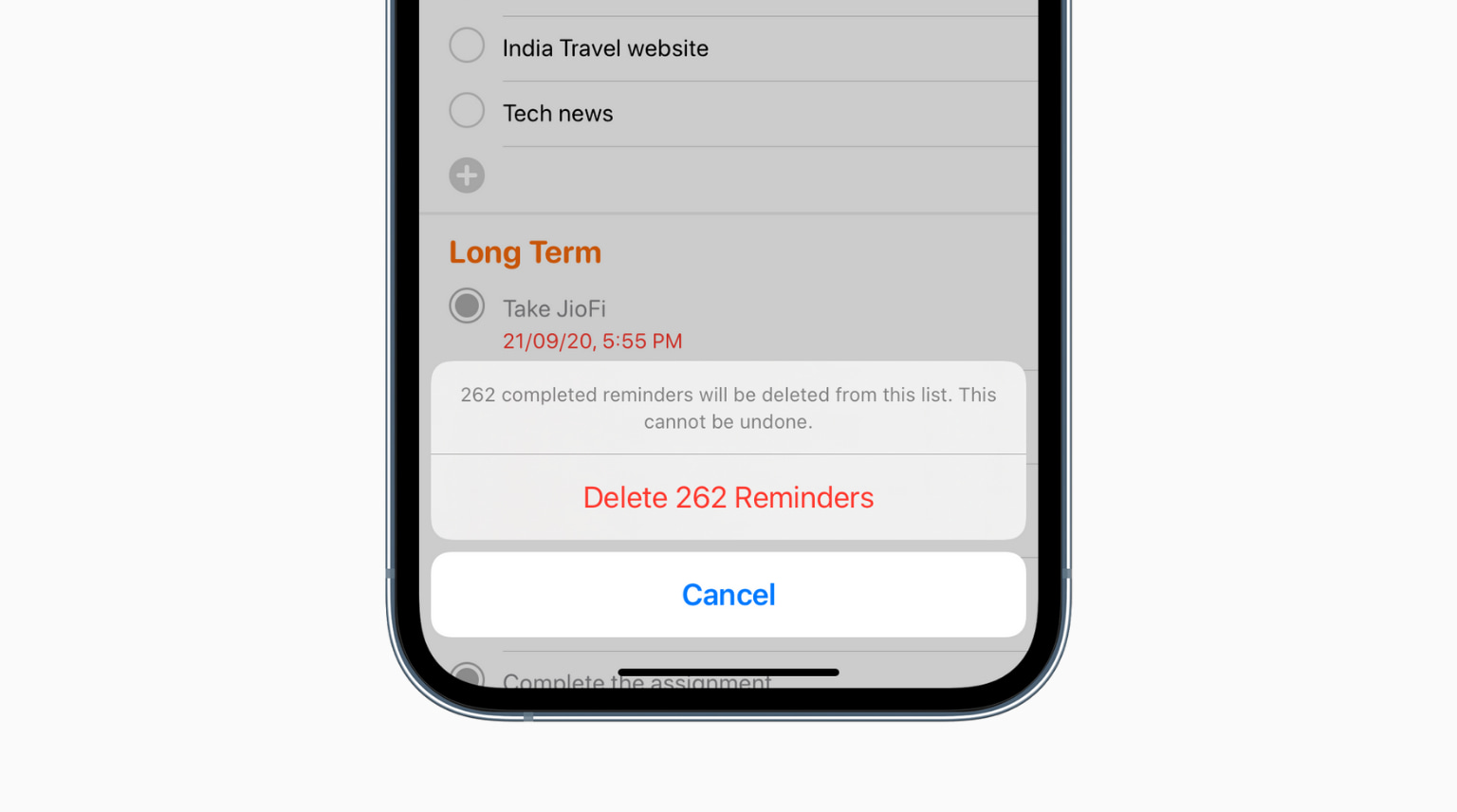
After you complete a reminder, there isn’t much use in having that entry saved in the Reminders app. At that point, it’s just unnecessary clutter. So, if you want to tidy up the Reminders app and keep things organized, you can easily erase all completed reminders in just a few taps.
Note that deleting iCloud reminders on one device will remove them from all your other iPhones, iPads, and Macs logged in to the same Apple ID.
Delete all completed reminders
- Open the Reminders app on your iPhone, iPad, or Mac and go to the All section.
- If you’re on an iPhone or iPad, tap the three dots icon from the top and select Show Completed. If you’re on a Mac, click View from the top menu bar and choose Show Completed.
- Now, hit the Clear button from the top.
- Select All Completed to delete all completed reminders. Alternatively, you can also choose only to delete completed reminders that are 1 month, 6 months, or a year older.

Delete one or multiple completed reminders
When a reminder is completed, the checkbox is filled with a colored dot, and its name is grayed out.
As mentioned earlier, completed reminders are not of much use. But some of them may be helpful to keep as you can go back and see what the task was and that you actually finished it. In these cases, you may not want to clear all completed reminders but just a select few.
1) Open the Reminders app and tap All or select a list.
2) Tap the three dots menu icon and choose Show Completed.
- To delete a single reminder, swipe left on its name and tap Delete.
- To delete several reminders at once, tap the three dots menu icon and choose Select Reminders. Now select the completed reminders. Their name is grayed out as opposed to uncompleted to-dos that appear in black color. Finally, tap the delete button and hit Delete Reminders.

If you’re on a Mac, select a completed reminder and hit the delete key. You can also right-click on it and select Delete. To select several completed reminders, hold the Command key and make your pick. After that, hit the delete key or right-click and select Delete.
Delete all reminders by deleting the reminder list
When you delete a reminder list, it deletes all the reminders inside it. This includes completed reminders and even incomplete ones.
If you have completed all the reminders of a list, you can remove that list and all its finished reminders in just a few taps. Note that when a list has no incomplete reminders, it says 0 (zero) next to the name.
- Open the Reminders app and swipe left on a list.
- Tap the delete icon and confirm.

Extra info: You cannot delete the smart reminder lists like Today, Scheduled, All, Flagged, etc. However, you can tap Edit and uncheck their boxes to hide them.
In addition to using the Reminders app, you can also open iCloud.com on your Mac or PC, go to the Notes section, and delete the reminders from there by using the delete key on the keyboard.
More tips for the Reminders app: