Learn how Safari’s private browsing mode works and how to activate it to surf the web without leaving tracks on your iPhone, iPad, Mac, and Apple Vision Pro.
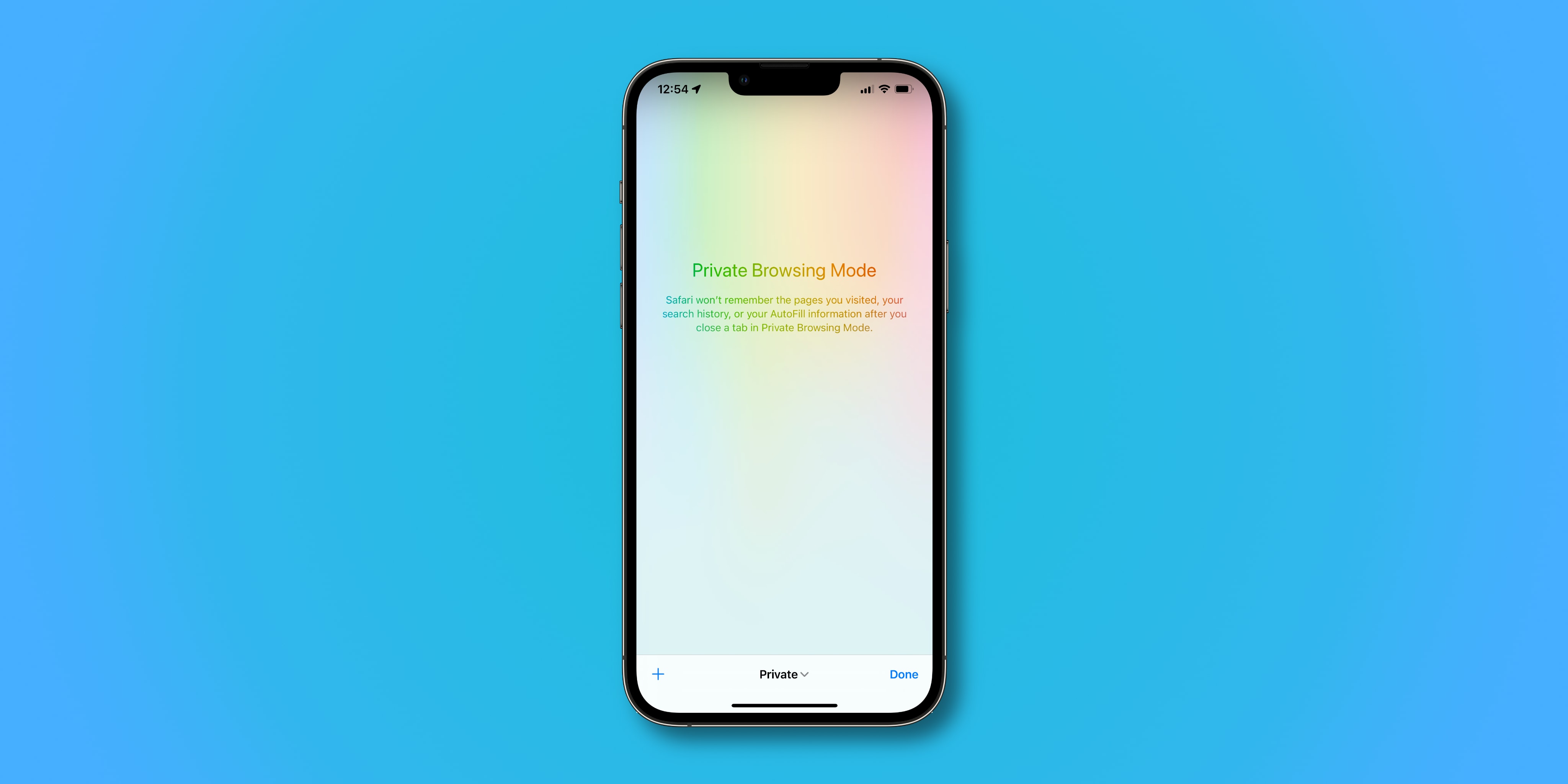
Safari’s private browsing mode lets you surf the internet without having all of your information tracked and recorded in the browser history. Private browsing prompts Safari to block websites from tracking your search behavior. Furthermore, the browser won’t remember the web pages you visit, and your search history won’t get logged. Safari’s private mode is equivalent to Incognito window in Google Chrome.
Note that the Safari URL address bar on iPhone, iPad, and Mac turns black with gray text when you open a private tab or window. On Vision Pro, Safari’s background turns gray in private mode.
On iPhone and iPad
You’ve four easy ways to open a private tab on both iOS and iPadOS.
Method 1: Touch and hold the Safari icon on the Home Screen or App Library and select New Private Tab. Then, enter your search query to browse privately.
Method 2: Touch and hold the three dots menu icon or the tabs icon inside Safari on your iPhone or iPad, and select New Private Tab.
Method 3: Go to Safari’s all tabs view by tapping the three-dot menu icon next to the address bar and selecting All Tabs. You can also tap the tabs icon (if visible), swipe up from the bottom address bar and hold, or pinch in with two fingers to see all tabs. Now, tap Private, followed by the plus button.

Method 4: Go to Safari’s all tabs view, tap the three dots menu icon from the top, and select Manage Tab Groups. Now, tap Private, followed by the plus button (+) to enter incognito browsing mode.

If your device is running an older version of iOS, tap the bullet icon at the bottom and then select Private.
On iPad
Method 1: Tap the sidebar icon located in the top left corner of Safari on your iPad and select “Private.” Then, tap the sidebar icon again to hide it for a distraction-free private browsing experience.

Method 2: If you’re using a keyboard with your iPad, press the Command + Shift + N keys in Safari to quickly open private browsing mode.
On Mac
Method 1: Open Safari on your computer, and click File > New Private Window from the top menu bar.

Method 2: Open Safari, and press the Control + Option + Command + P keys together to open a new private window.
Method 3: Make sure Safari is open. When it is, you’ll see a dot under its icon in the Dock. Control-click or right-click over the Safari icon in Mac’s Dock and select New Private Window.

On Vision Pro
Open Safari and tap the sidebar icon if the left sidebar is not visible. Then, tap Private to browse the web privately, without saving history on your Apple Vision Pro. You can open several private tabs and Private Tab Groups as needed.

Force Safari to always open in a private window
Apple hasn’t provided a way to force Safari on iPhone and iPad to always open in private browsing mode. But there is a workaround to address this. The trick is to create a new private tab like you normally would and leave it intact when you exit Safari. Doing so makes your private tabs persist across sessions, with Safari automatically showing your private tabs the next time you launch the browser.
Unlike iOS, you can force Safari on Mac to automatically launch in private browsing mode.
- Open Safari on your Mac, and go to its Settings by clicking Safari > Settings or Preferences from the menu bar.
- Make sure you’re in the General tab.
- Click the menu next to Safari opens with and choose A new private window. Safari will now default to opening in private browsing mode each time it’s launched.

If you don’t see the option to set Safari to always open in a private window, go to System Settings > Desktop & Dock and turn on the switch for “Close windows when quitting an application.”
On older versions of macOS, head to System Preferences > General and tick the “Close windows when quitting an app” option.
Close private browsing in Safari
To exit the current private window, simply close all private tabs and go to a normal tab/window.

Switching to a non-private Safari window or opening one will temporarily turn off private browsing until you go to the private window again.
Apple advises closing all private windows when you’re done using Safari’s private browsing mode in order to prevent other people from clicking Safari’s back and forward buttons to see pages you visited in the private windows.
Lock or unlock your private browsing
Safari on newer versions of iOS, iPadOS, and macOS locks your private tabs behind Face ID, Touch ID, or a password by default. This is to keep your private browsing protected from people who may happen to get access to your unlocked phone or computer. However, if you find it inconvenient to authenticate every time you’ve to access your private tabs, you can turn off the lock for private browsing in Safari settings.
What private browsing mode in Safari actually does
Browsing the internet in Safari’s private-browsing mode strengthens your online privacy. When surfing the web privately, website tracking is limited, and none of your browsing history or login information is saved. This prevents others with access to your device from viewing the list of websites you visited.
For instance, you may want to perform a web search incognito or browse adult websites privately. As mentioned, private tabs don’t appear in Safari’s history. To further enhance your privacy, private tabs will also not appear in the list of synced tabs on your other devices.
Of course, Safari allows you to manually clear your browsing history and website data, including cookies, at any time. But with private browsing mode, you don’t need to do that because nothing gets remembered in the first place.
Wondering what all of the features of Safari’s private browsing mode are?
- All of your tabbed windows are isolated from one another, so none of the websites that are open in your private window can see what other websites you might have open in the same window.
- All of your login sessions and AutoFill information will be forgotten the next time the web browser is used.
- Any of the webpages that you’ve opened are kept out of iCloud so that other devices won’t have access to any of the webpages you have open in the private browsing window. Also, your recent searches won’t appear as suggestions when typing a search phrase into the URL field.
- All of your search results from searches performed in a private browsing window are hidden and not stored.
- Anything you download while in the private browsing window is not saved in your download history (downloaded items still end up in your Downloads folder or designated download location).
- Private windows are not passed to other devices when Handoff is turned on.
- All websites you visit are asked not to track you, and Safari won’t remember cookie information from your current private browsing window when you begin your next browsing session.
- Any plug-ins you have installed will also be limited to tracking your information from the private browsing window.
Also, check out: Top 24 tips to make the most of Safari on your iPhone