Learn how to access, view, and download your photos and videos saved on iCloud using your iPhone, iPad, Mac, or a web browser.
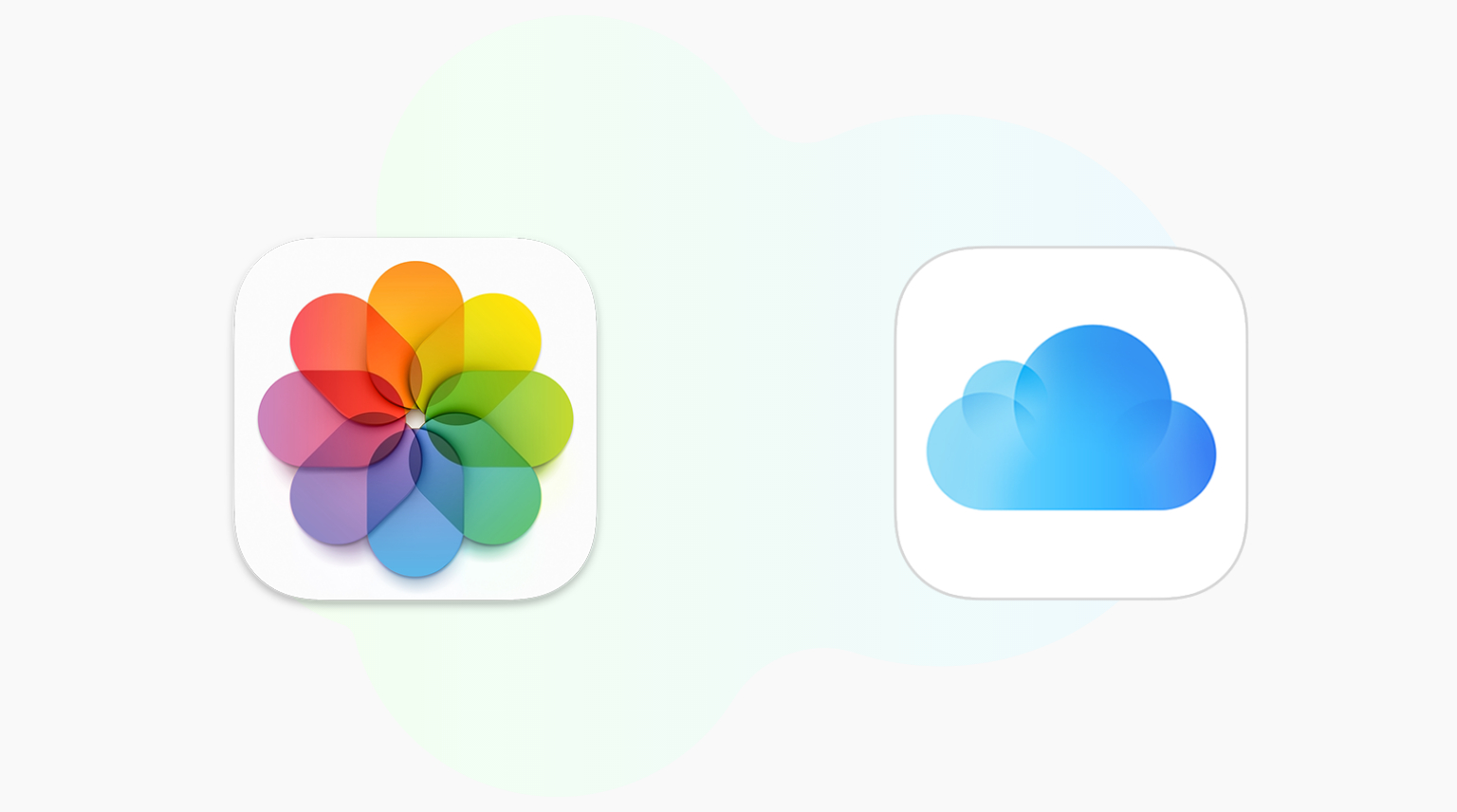
When enabled, iCloud backs up your photos and videos to the cloud and keeps them safe and synced across all your devices.
iPhone or iPad
- Open the Settings app and tap Apps > Photos.
- Turn on iCloud Photos if it isn’t already. You may select Download and Keep Originals if you have sufficient free space on your iPhone. Otherwise, choose Optimize iPhone Storage.
- Open the Photos app and tap Recents. In a while, you should see all the pictures and videos from iCloud here.
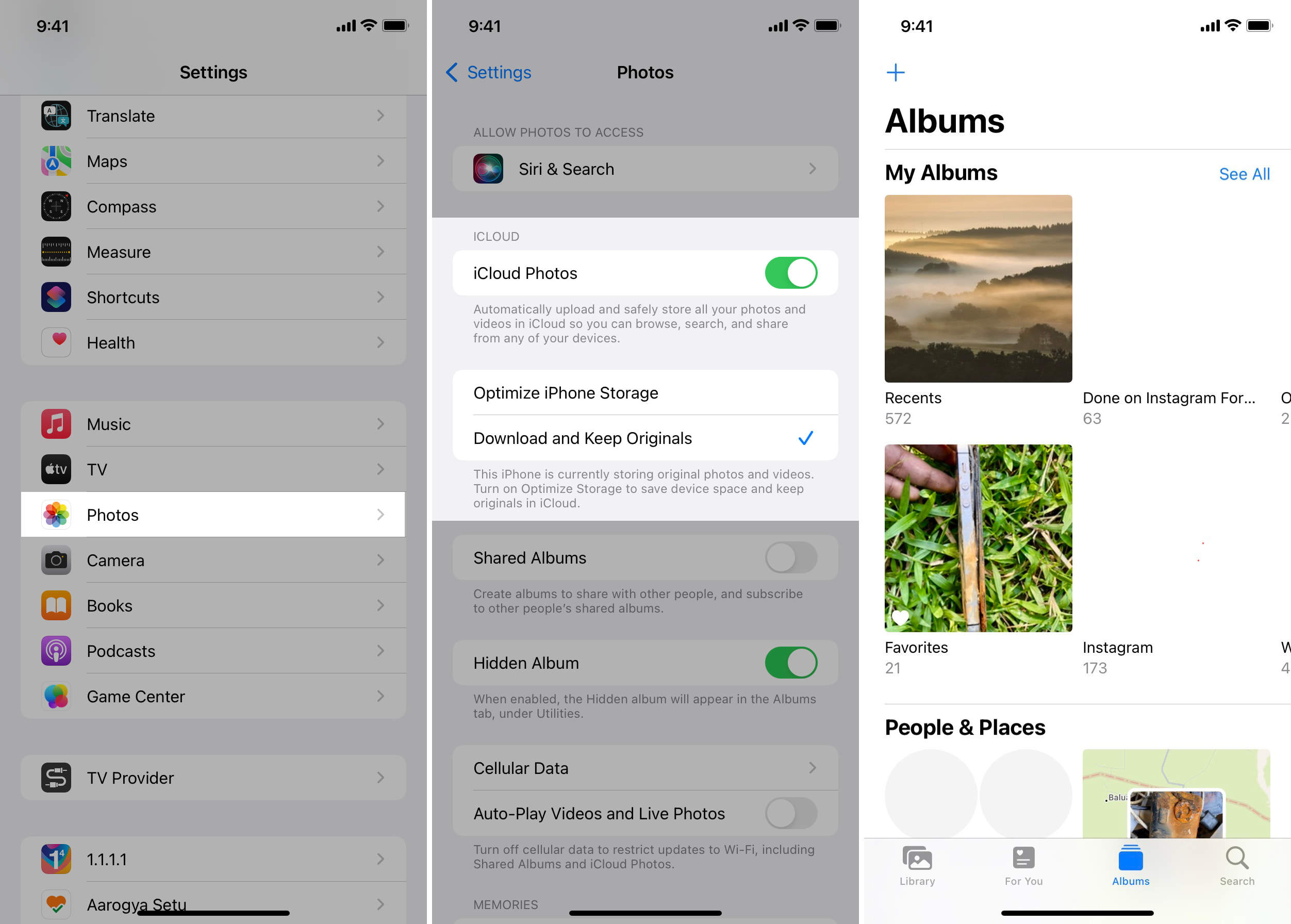
An important thing to note: Once you enable iCloud Photos, all existing and new pictures from the iPhone Photos app will upload to iCloud. This will quickly fill up your iCloud storage if you are on the free 5 GB tier and not a paid iCloud+ plan. So, if you do not want that to happen but still want to get some old photos from iCloud, use it in a browser (explained below).
Mac
You can enable and access iCloud Photos inside the Mac’s Photos app. Once you do that, all your images and videos from your other Apple devices such as iPhone and iPad will appear here and vice versa.
- Open Mac’s Photos app and click Photos > Settings or Preferences from the top menu bar.
- Go to the iCloud tab.
- Enable iCloud Photos.
- Depending on your internet speed and the number of pictures, it may take a while for everything to appear in the Mac’s Photos app.
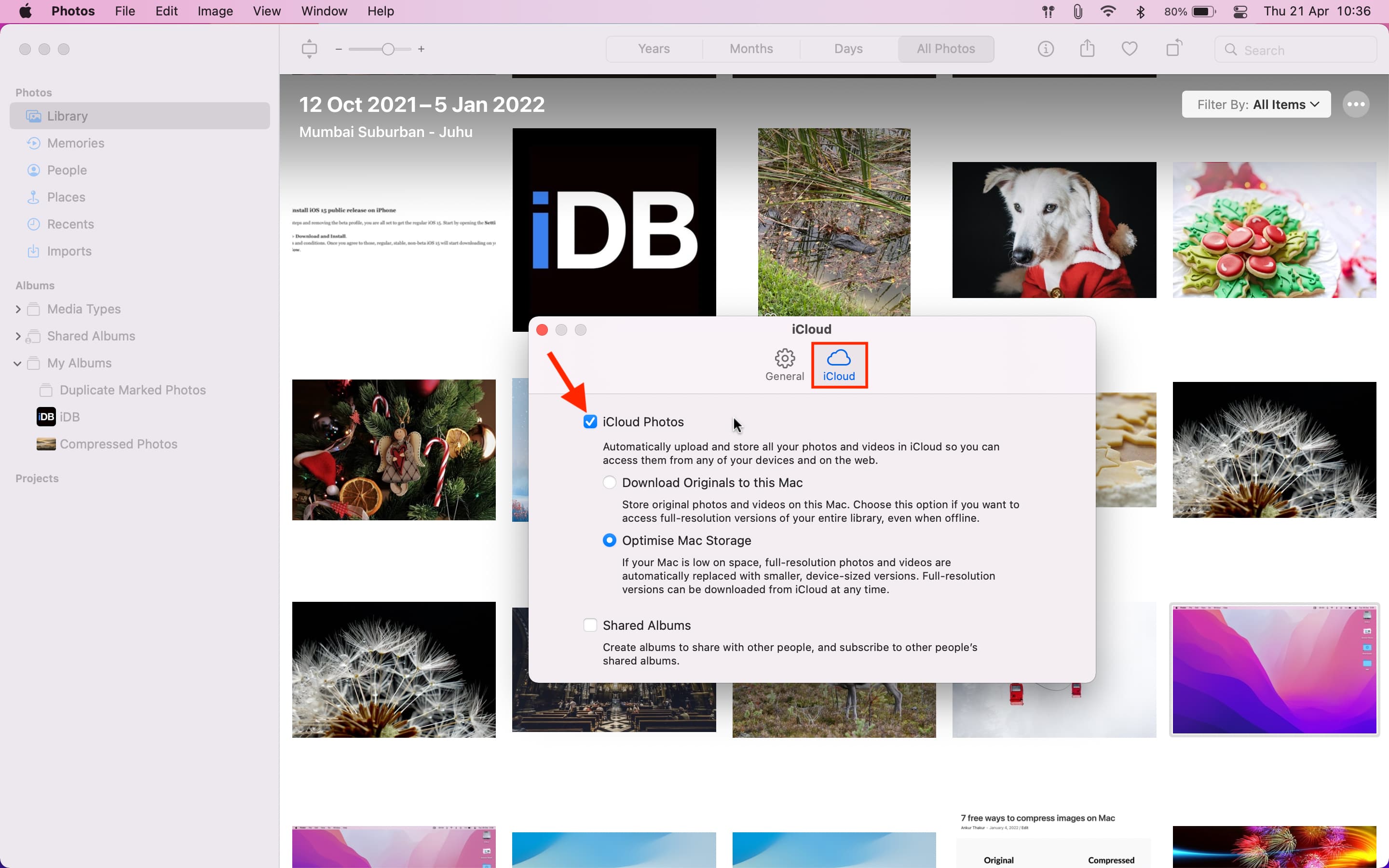
Also see: How to save storage on your Mac by using the Photos app in referenced library mode
Web browser
You can also access your pictures saved on iCloud via a web browser on Mac, Windows PC, iPad, and iPhone.
- Visit iCloud.com and sign in using your Apple ID.
- Click Photos to view all your old and recent photos stored in iCloud.
- If you want to download the photos, select one or more and then hit the download icon. If you are on the phone, tap the three dots menu icon to see the download option.
- Note that if you select multiple photos, they will download as a ZIP file, which you can easily unzip on iPhone, iPad, or Mac.
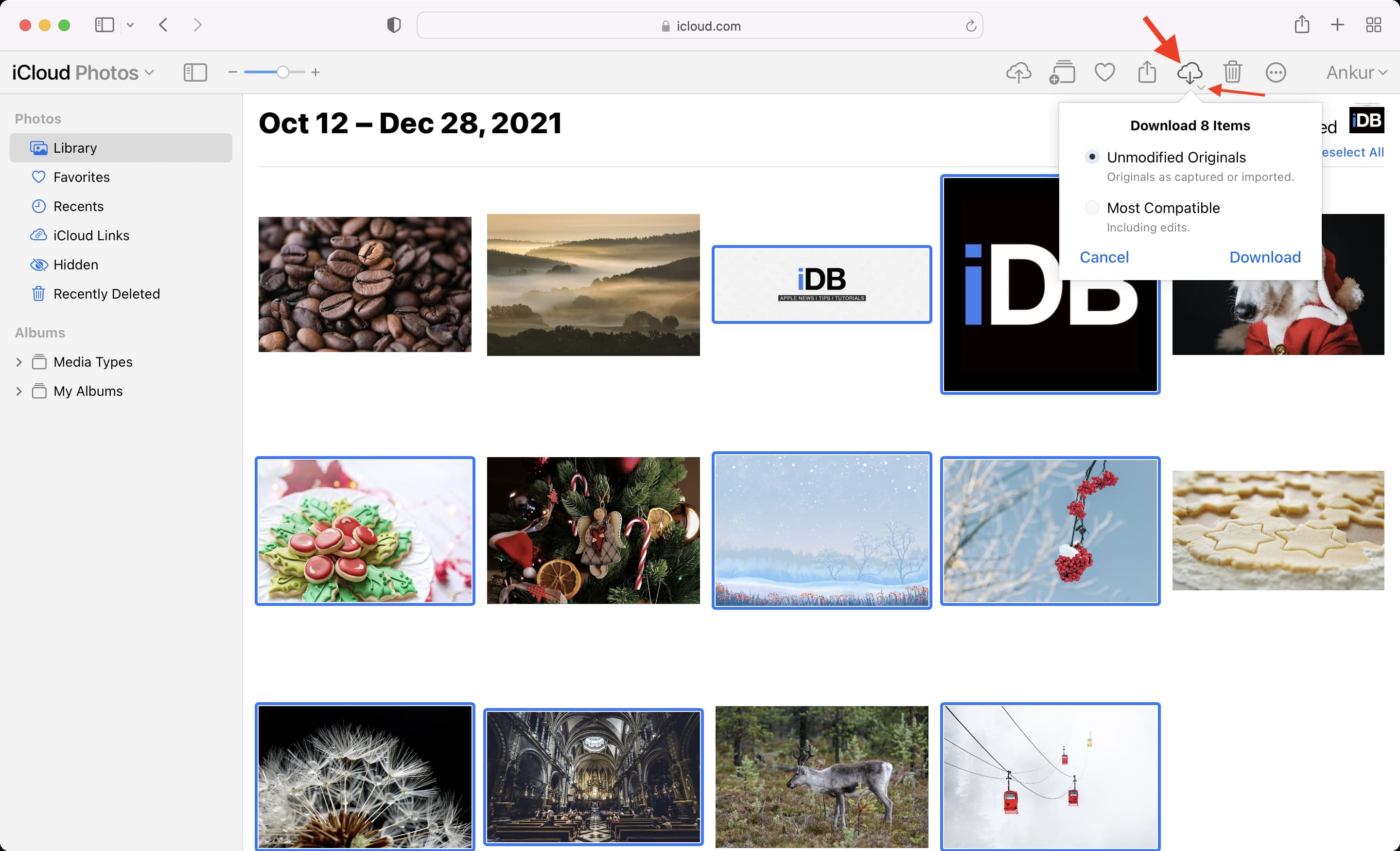
If you would like to restore deleted photos, go to Recently Deleted on iCloud.com. If you act within 30 days, you can retrieve the deleted images and videos.
In addition to Apple devices and the web, you can also download iCloud for Windows to have all the iCloud Photos on your PC.
As mentioned, iCloud Photos will fill up the 5 GB free iCloud tier quickly. In this situation, you can either turn off iCloud Photos by following the same steps or buy iCloud+ to get more cloud storage.
What to do if you do not see your iCloud Photos
- iCloud Photos upload and download only when the your device is connected to Wi-Fi. However, if you have an unlimited or large cellular data plan, go to Settings > Apps > Photos > Cellular Data. From here, enable Cellular Data and activate Unlimited Updates. Now, photos will sync even on mobile data.
- iCloud Photos won’t update if your iPhone is in Low Data Mode. Plus, it’s paused temporarily when the device is in Low Power Mode.
- Make sure to use your correct Apple ID.
- Ensure you have sufficient free iCloud space. You can check this in Settings > your name from the top > iCloud.
- If some photos are missing after enabling iCloud Photos, look for them inside the Recently Deleted and Hidden folders.
- Lastly, if nothing works, consider restarting your device and updating it to the latest version of iOS, iPadOS, or macOS as appropriate.
On a related note: