Learn how to find the precise file size of an app or app update for your specific iPhone model. This will help if you’re on a limited data plan.
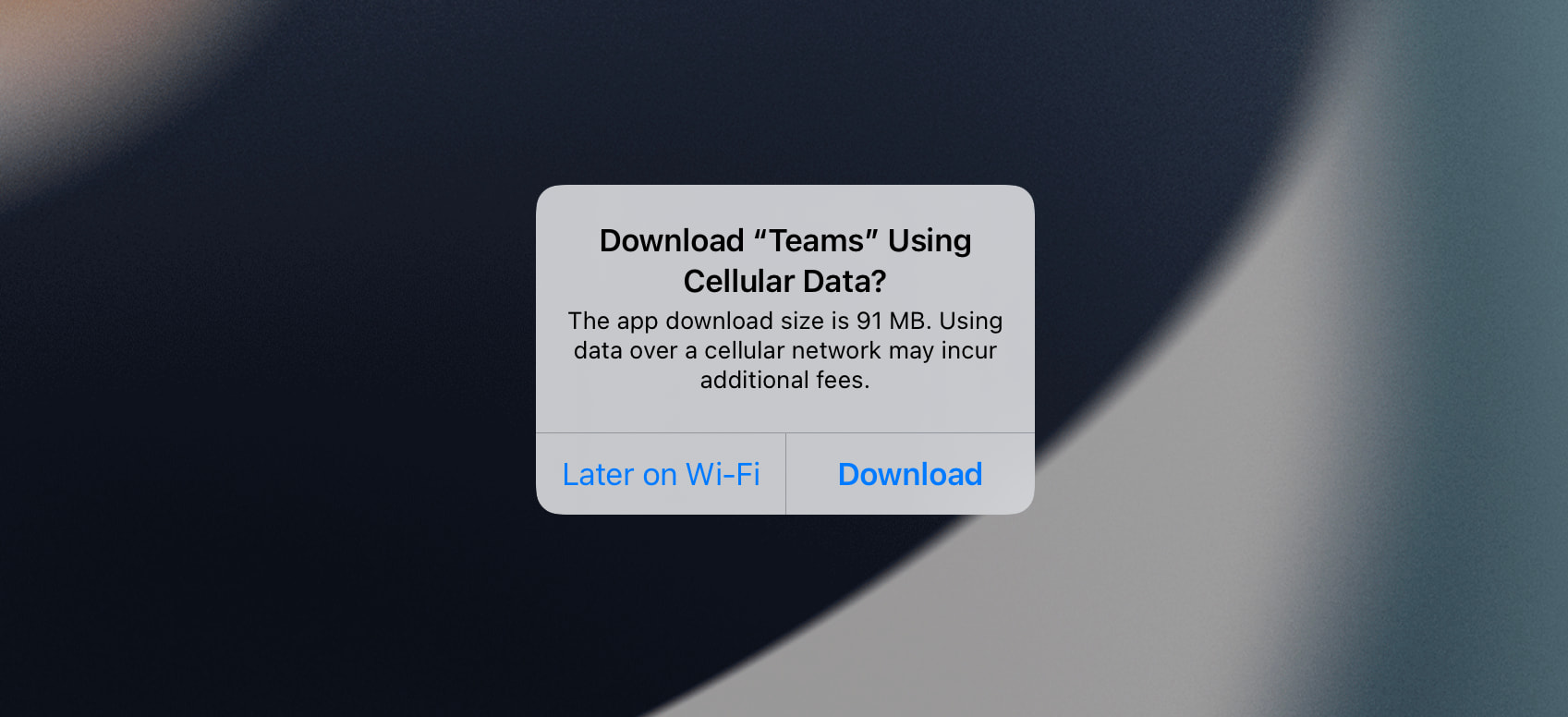
The size of an app you see in its App Store description is not always precise and particular for your device. What is shown is actually the maximum size for this app. The size of the same app for your specific iPhone may be far less than what’s shown.
There is an easy way to know the exact file size of the iOS app or the app update on your iPhone. Once you know this, it can help manage your limited data plan and the local storage.
Also see: 19 tips to use less cellular data on your iPhone
Trick to see the precise iOS app or app update size on iPhone
There are two ways to do this.
If you want to know the file size only when on cellular data, go to Settings > App Store > App Downloads (under Cellular Data) > Always Ask. From now on, whenever you download an app on mobile data, it’ll ask your permission via a popup. And this popup will have the exact app size.
For the second method, you will have to first enable Low Data Mode. Now, this has its consequences, but nothing too drastic. And if you are on a tight plan, turning it on can help extend your cellular data usage.
That being said, follow these simple steps to know the exact iOS file size while downloading a new app or updating an existing app:
- Open the iPhone Settings app and tap Cellular.
- Tap Cellular Data Options and enable Low Data Mode. If you use 5G or have set up more than one SIM, select a line first and then tap Data Mode > Low Data Mode.
- Open the App Store and tap GET or the download icon for the desired app.
- You will see a popup that will mention the download size. A similar popup appears when you are updating an app.
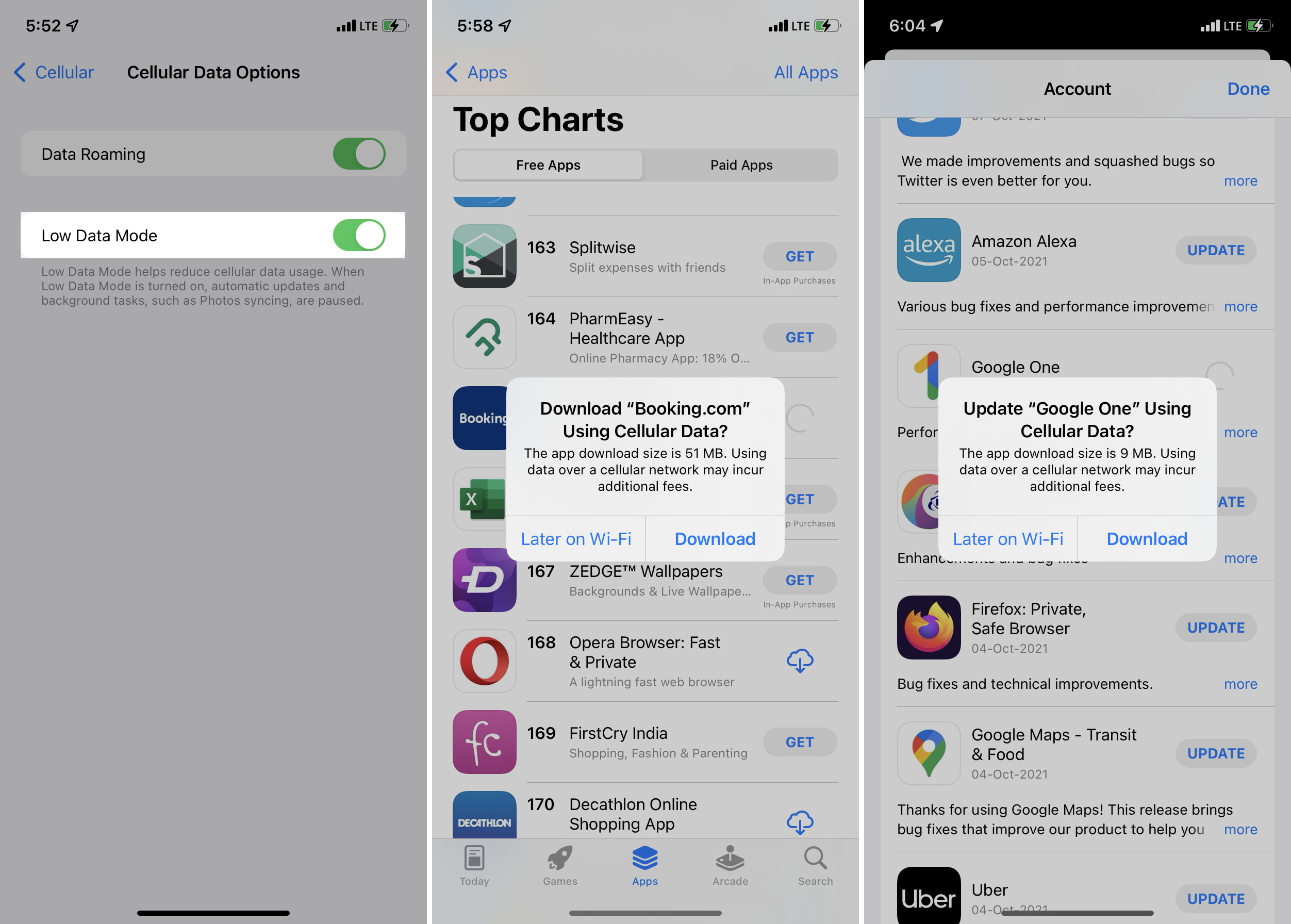
Note: Wi-Fi is mostly unlimited or has huge data caps. Still, if you like, you can go to Settings > Wi-Fi and tap the info button ⓘ next to the network name. From here, enable Low Data Mode. Now, you can see the exact app download or update size when on this Wi-Fi network. It can be helpful if you are connected to Personal Hotspot.
Does this method actually work?
Yes, it works.
For instance, when you see the mentioned size of Microsoft Teams on its App Store page, it shows 255 MB. But when you download it with Low Data Mode enabled, the popup shows 91 MB.
To ensure this is true, I reset the cellular data usage from Settings > Cellular > Reset Statistics. Everything defaulted to zero.
Next, I downloaded Microsoft Teams and immediately checked the data consumed by the App Store. It was 93 MB (which is very close to 91 MB shown in the popup before downloading). We can safely assume that 2 MB was used to load the Microsoft Team’s App Store page and initiate the download.

On a related note: