Learn how to set certain app notifications to be delivered quietly without making a sound or waking up the Lock Screen on your iPhone and iPad.
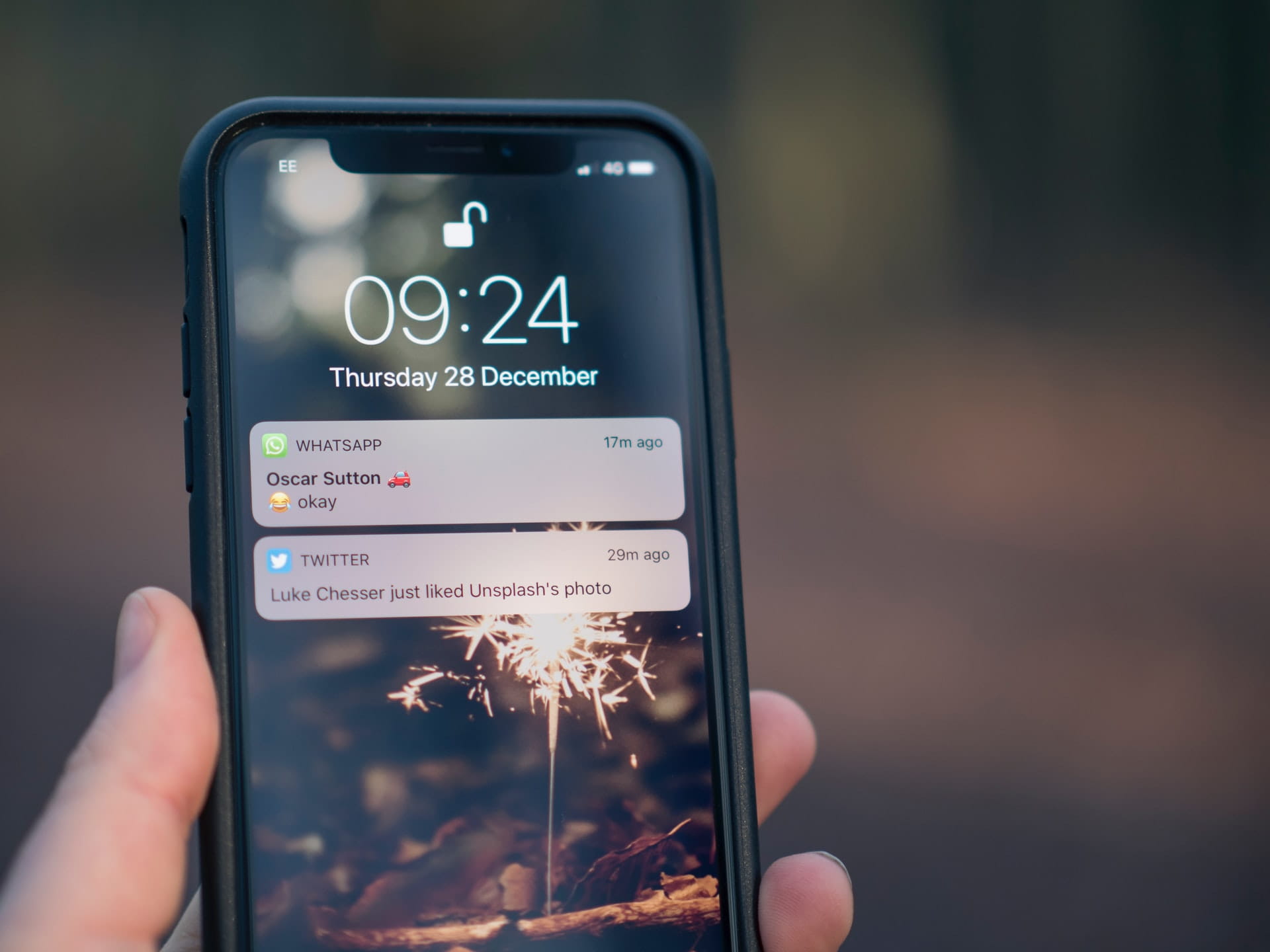
When enabled or configured, the Deliver Quietly feature mutes all notifications for a given app. New notifications from this app do not play the sound or light up the iPhone screen. They simply come and stack up quietly in the Notification Center. You can comfortably see them later at a time of your choosing.
Set app notification to deliver quietly on iPhone or iPad
1) Open the Settings app and tap Notifications.
2) Select the app whose notifications you want to receive quietly and do the following:
- Uncheck Lock Screen: This ensures new notifications from this app won’t light up the locked iPhone screen. Furthermore, notifications won’t show on the Lock Screen.
- Uncheck Banners: When the iPhone is unlocked, you will not see a banner alert for notifications from this app.
- Tap Sounds and select None from the next screen. On older versions of iOS, simply turn off the Sound switch.

3) Repeat this process for other apps.
Note:
- You can also turn off Badges to keep things clean and disable Critical Alerts, Time Sensitive Notifications, and Announce Notifications if visible.
- If you want an app to only cut the sound but show a banner or show on the Lock Screen, feel free to keep these options checked.
- To turn off Deliver Quietly, return to the app notification settings and enable Sounds, Badges, Lock Screen, and Banners.
After you follow the above steps, you can view the new notifications from that app by going to the Notification Center. You can do it by swiping up on the Lock Screen or swiping down from the top-center part of your unlocked iPhone.
Quickly mute app notifications for an hour or the rest of the day
If you want to get some quiet time, you have the option to temporarily silence notifications from a particular iPhone app that’s constantly bombarding you with new alerts. This way, new notifications from that app will come to your iPhone Lock Screen and Notification Center without making a sound or waking up the display.
1) Go to the Lock Screen or Notification Center to view the unopened app notifications.
2) Swipe left on an app’s notification and tap Options.
3) Select Mute for 1 Hour or Mute for Today.

Remember that if you tap Turn Off, it will disable all notifications for that app permanently.
Important Note: While testing, I found that if you Mute for 1 Hour or Mute for Today, it changes no settings in iPhone Notification Settings or the in-app notification settings. So, the only way to revert this change before one hour or today is by swiping left on the notification from the Notification Center and choosing Unmute. If you cleared the notification, there is no way to unmute it unless you get another notification from that app in the Notification Center.
Set notifications to Deliver Quietly in iOS 14 and earlier
The process to mute notifications on previous versions of iOS is simple and the way it should be.
- Go to your iPhone Notification Center.
- Swipe left on a notification and tap Manage.
- Tap Deliver Quietly.
- To turn it off, follow steps 1 and 2 and tap Deliver Prominently.
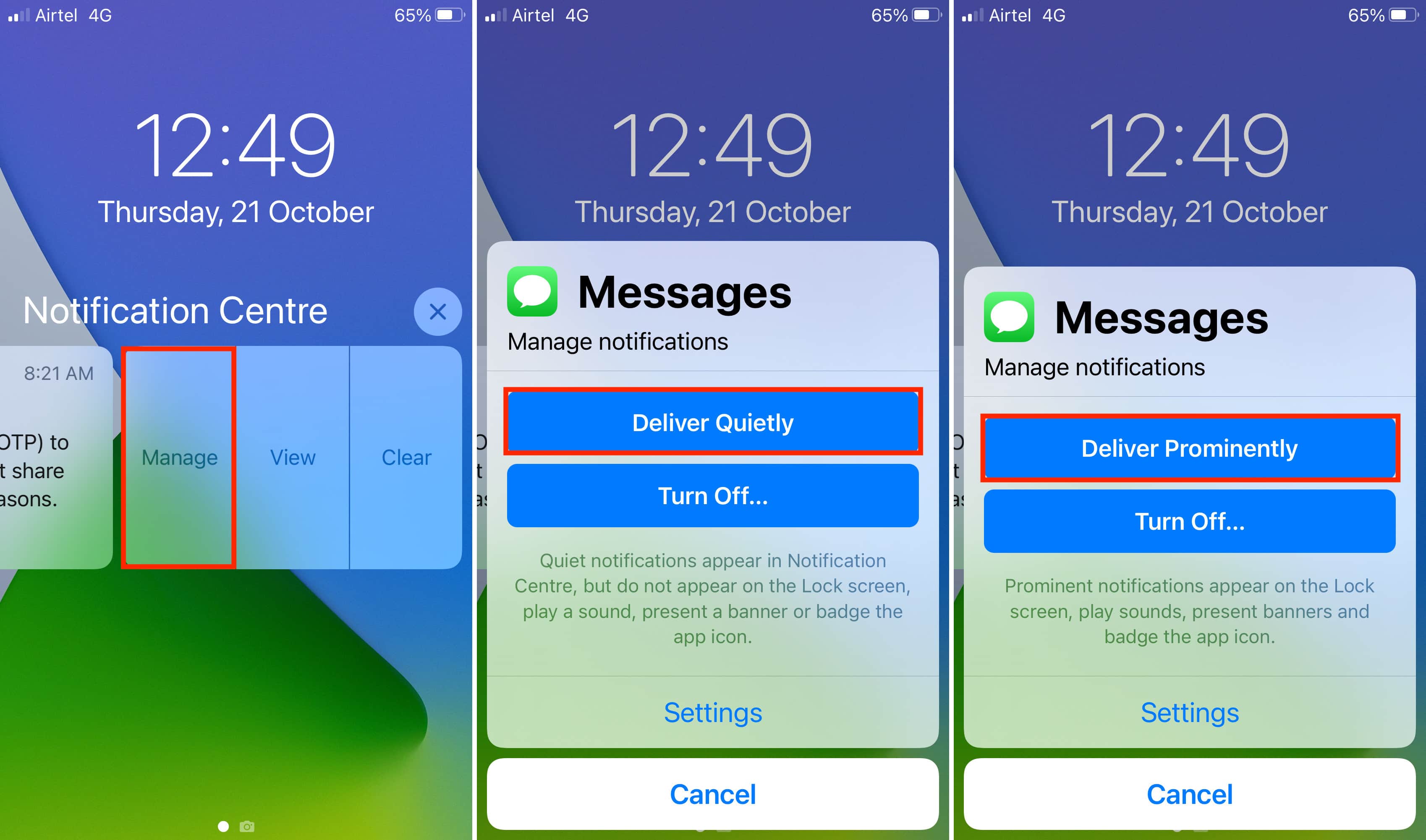
Difference between “Turn off Allow Notifications” and “Deliver Quietly”
When you disable the switch for Allow Notifications in iPhone Settings > Notifications > app name, it turns off all notifications for that app. This includes even ones that may be useful.
Deliver Quietly just makes that app’s notifications less annoying and prevents you from giving immediate attention. You still get the new notifications, but they are quiet and non obtrusive. Plus, as the entire iPhone screen does not wake up with new silent alerts, it helps save the battery too.
What do you think of this feature?
On a related note: