Learn how to use the Per-App Settings feature to customize your iPhone apps with specific settings that only apply to those apps.
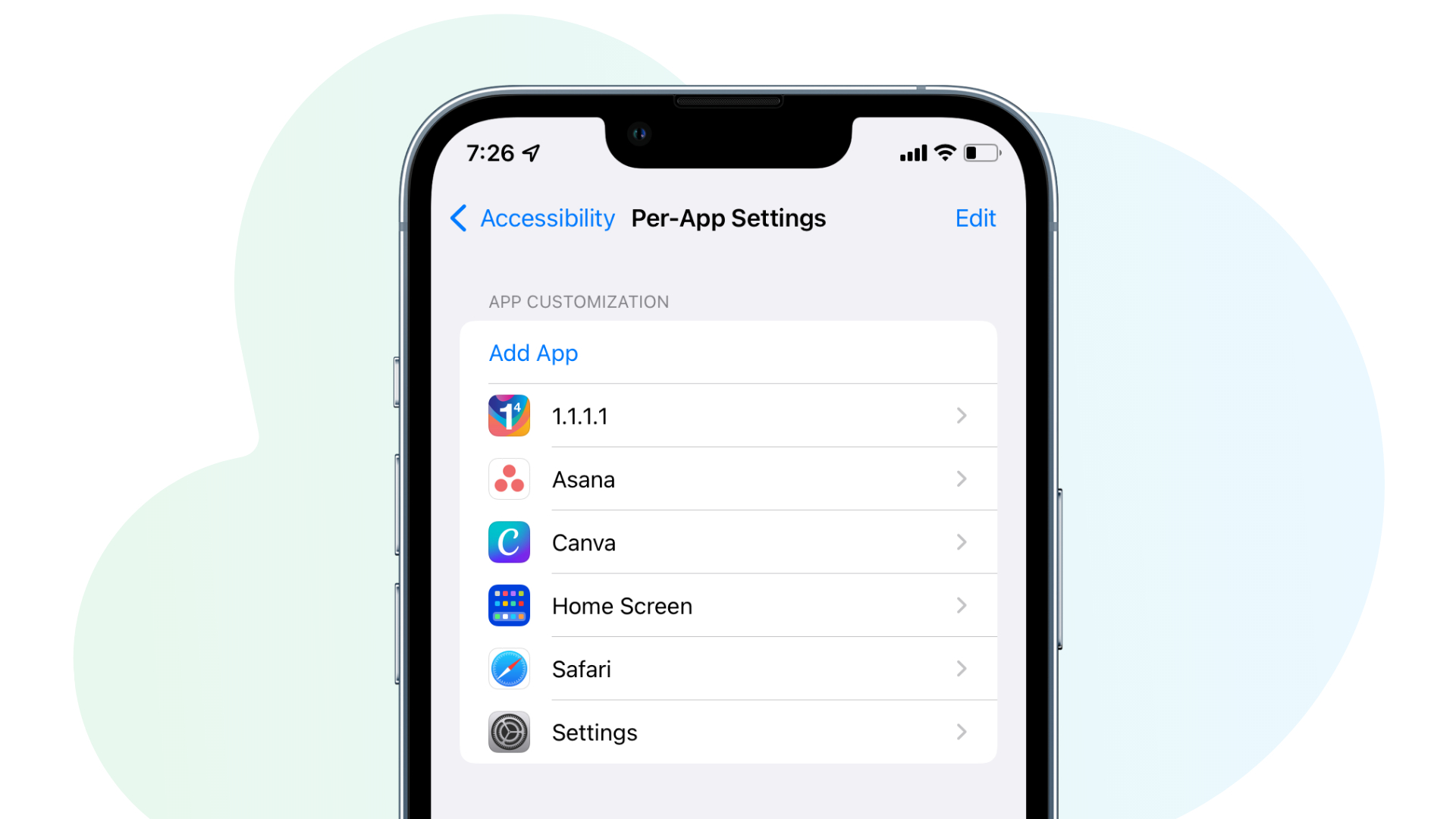
iPhone has excellent accessibility features, which ensure people with disabilities can use the device to get work done. Per-App Settings is another handy option that lets you customize helpful accessibility settings for each app.
For instance, imagine you have an app on your iPhone that has many options crammed as small texts. This makes it hard for you to see and use that app. Using Per-App Settings, you can choose to make the text inside this app bold and larger. It would only affect this app and not your other apps, Home Screen, notifications, and so forth. Similarly, if an app does not support iOS Dark Mode, you can force it to use Smart Invert, which will kind of do what Dark Mode does.
Use Per-App Settings on iPhone or iPad
- Open the Setting app and tap Accessibility.
- Scroll to the bottom and tap Per-App Settings.
- Tap Add App and select the app from the list.
- Tap the app name you just added.
- Choose a setting and select On or Off.
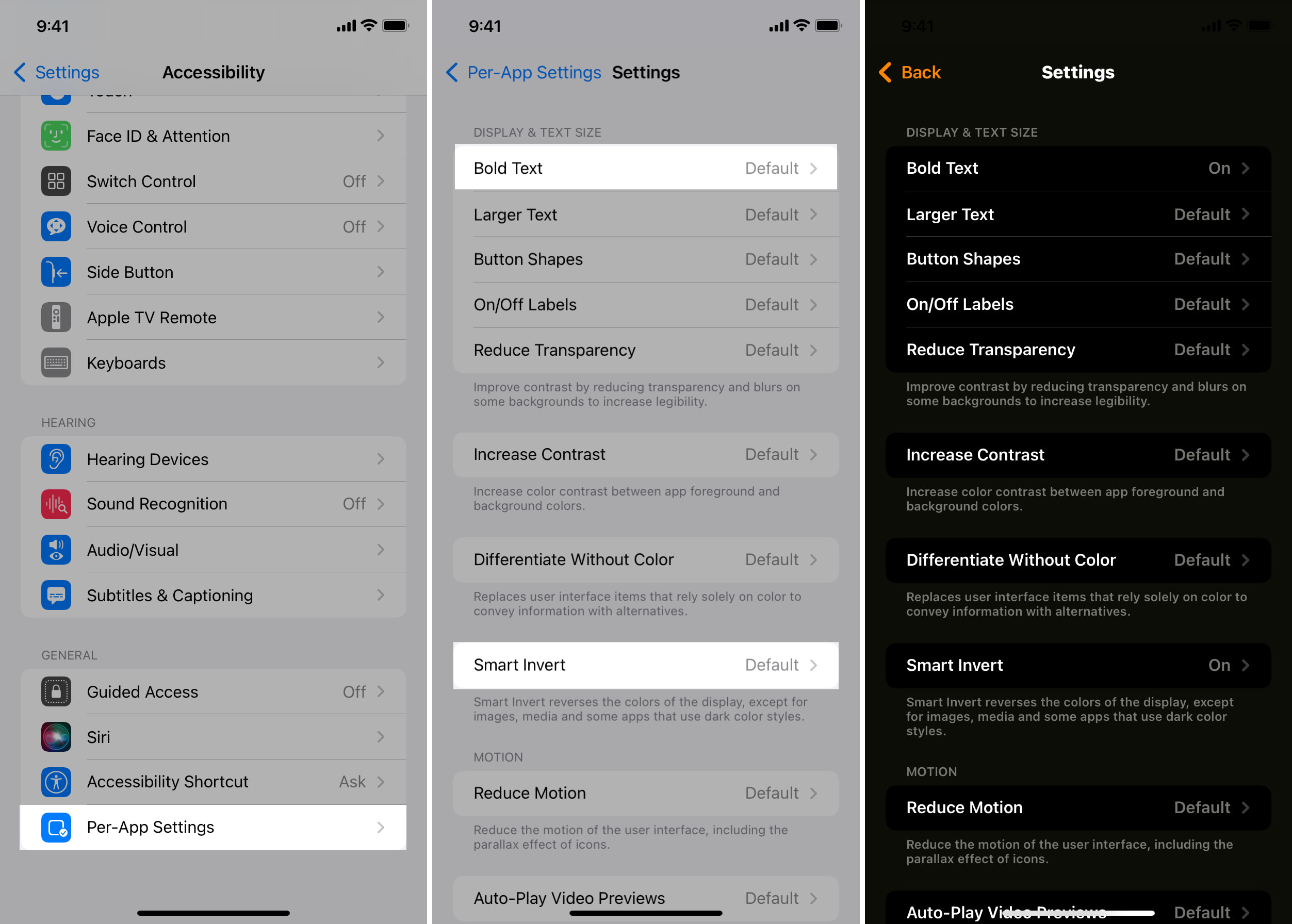
You have successfully set the chosen setting for this app. Like in our example, we went with Bold Text and Smart Invert for the Settings app. So, now just the Settings app has bold text and a dark look. At the same time, all other apps, Home Screen, and everything else have the regular default font and appearance.
Repeat the above steps to use Per-App Setting for more apps.
Fix Per-App Settings not working on iPhone or iPad
Usually, the per-app settings you set reflect instantaneously in the app. But if you do not see the change, force quit the app and reopen it. Restarting your iPhone or iPad will also help.
Importantly, note that not all iPhone apps honor Per-App Settings. For instance, Spotify does not support bold text. Similarly, many third-party apps do not support all the accessibility settings.
Remove Per-App Settings
If you would like to revert the change, it’s easy to do that. You can set the default settings for the app or remove it entirely from the Per-App Settings list.
- Go to the Settings app and tap Accessibility > Per-App Settings.
- To remove the app and all its per-app settings, swipe left on the app name and tap Delete.
- To set the default values for one of the settings, tap the app name, select the individual setting, and choose Default.

Extra info: If you have a jailbroken iPhone, you can use the Appaze 2 jailbreak tweak that lets you configure several system settings like brightness, screen rotation, and much more on a per-app basis.
Check out next: