In this tutorial, we’ll show you what an Apple ID is and how to find your Apple ID on your iPhone, iPad, and Mac. We will also tell you how to know if your email is already registered as an Apple Account or not.
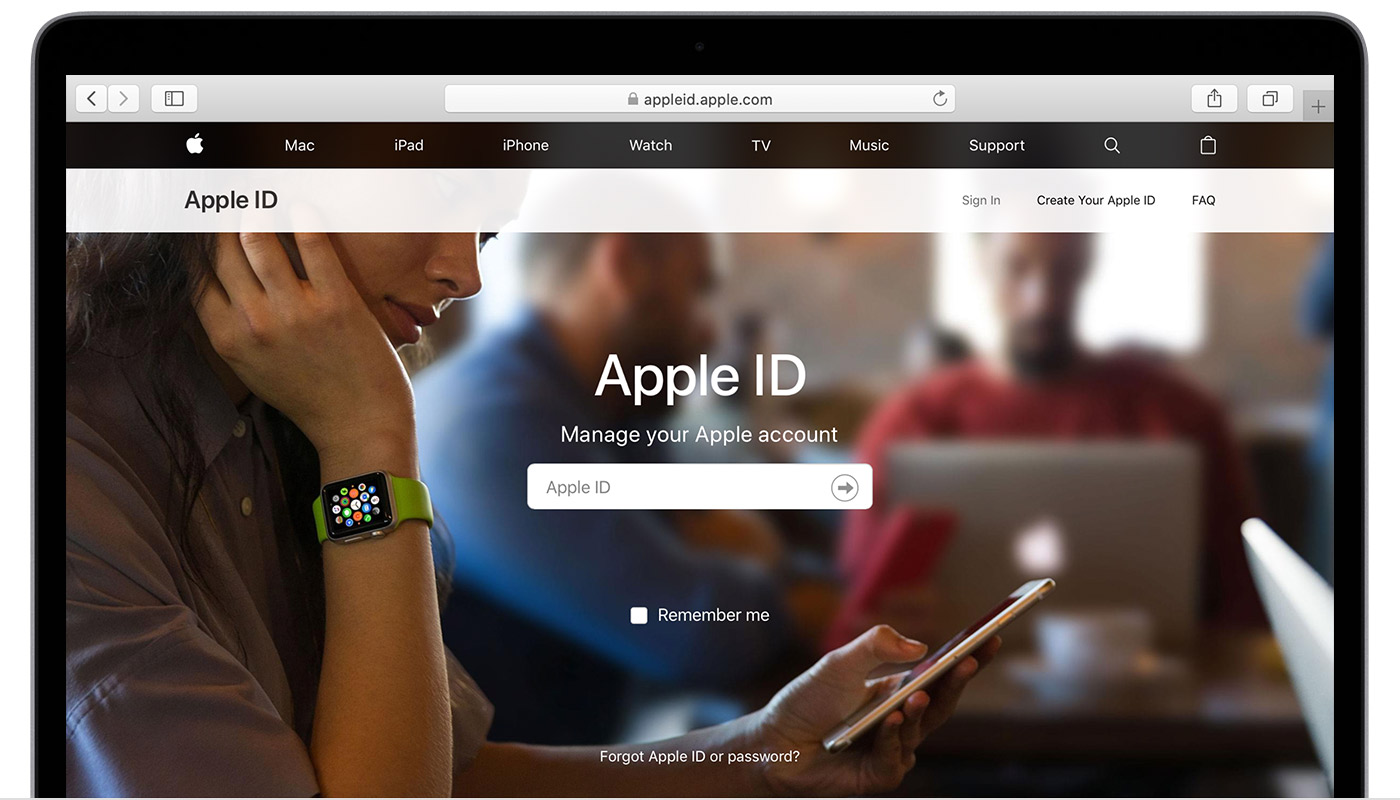
What is an Apple ID?
All your app or media purchases, subscriptions, iCloud, and more are associated with your Apple Account (earlier called Apple ID). If you’re a new iPhone, iPad, or Mac user, you may wonder how to find your Apple ID.
First things first, an Apple Account is one of the essential things you must have to use an iPhone, iPad, or Mac properly. Sure, you can insert your SIM into a new phone and make calls. But you must have an Apple Account to download even a single app, backup your contacts, download your contacts from iCloud, sync your calendar, and access other Apple services.
You can link all your Apple devices to a single Apple ID, and everything will play nicely. Apple ID and iCloud ensure all your data is automatically updated and available everywhere.
If you’re wondering how do I get an Apple ID, the good news is it’s free to create one. You can create an Apple ID when you set up your first Apple product. Or, you may do that by visiting appleid.apple.com. All you need is an email address and phone number. Entering a credit card or other payment details to create or use an Apple ID is not mandatory. You can also create an Apple ID for your child and manage it from your digital Family setup.
Fun Facts:
- Apple ID is usually the email you enter while creating it (shown below). However, even your phone number can be your Apple ID in some countries like India and mainland China!
- In some cases, you can create an Apple ID even from an Android device, smart TV, and streaming device. This is no surprise, as services like Apple Music and Apple TV+ are also available on non-Apple platforms.
Why you need to know your Apple ID
We have already covered what Apple ID is and why it’s necessary. But then you may think you already have one, and everything is working great. So, why do I need to know my Apple ID exactly? Well, there can be many use cases, such as:
- If you ever lose your device, you must have your Apple ID so that you can use your friend’s iPhone to find your missing device.
- You want to use iCloud Notes on a Windows PC browser, download iCloud Contacts, check your Apple Reminders on the web.
- When you set up a new Apple device or want to use services like Apple Music on Android or the web, you can sign in with your existing Apple ID and enjoy everything.
Are Apple ID and iCloud accounts the same?
Your Apple ID and iCloud account are the same. In other words, iCloud is a service that you can use with your Apple ID. This is similar to the Google ecosystem. For instance, your Google account and your Google Drive, Gmail, YouTube, and Google Docs accounts are all the same.
Now that you have a good understanding of what an Apple ID is, check out the various methods to find yours.
Find your Apple ID on iPhone and iPad
- Open the Settings app and tap your name from the top.
- Just below your name and profile picture, you will see an email. This is your Apple ID.
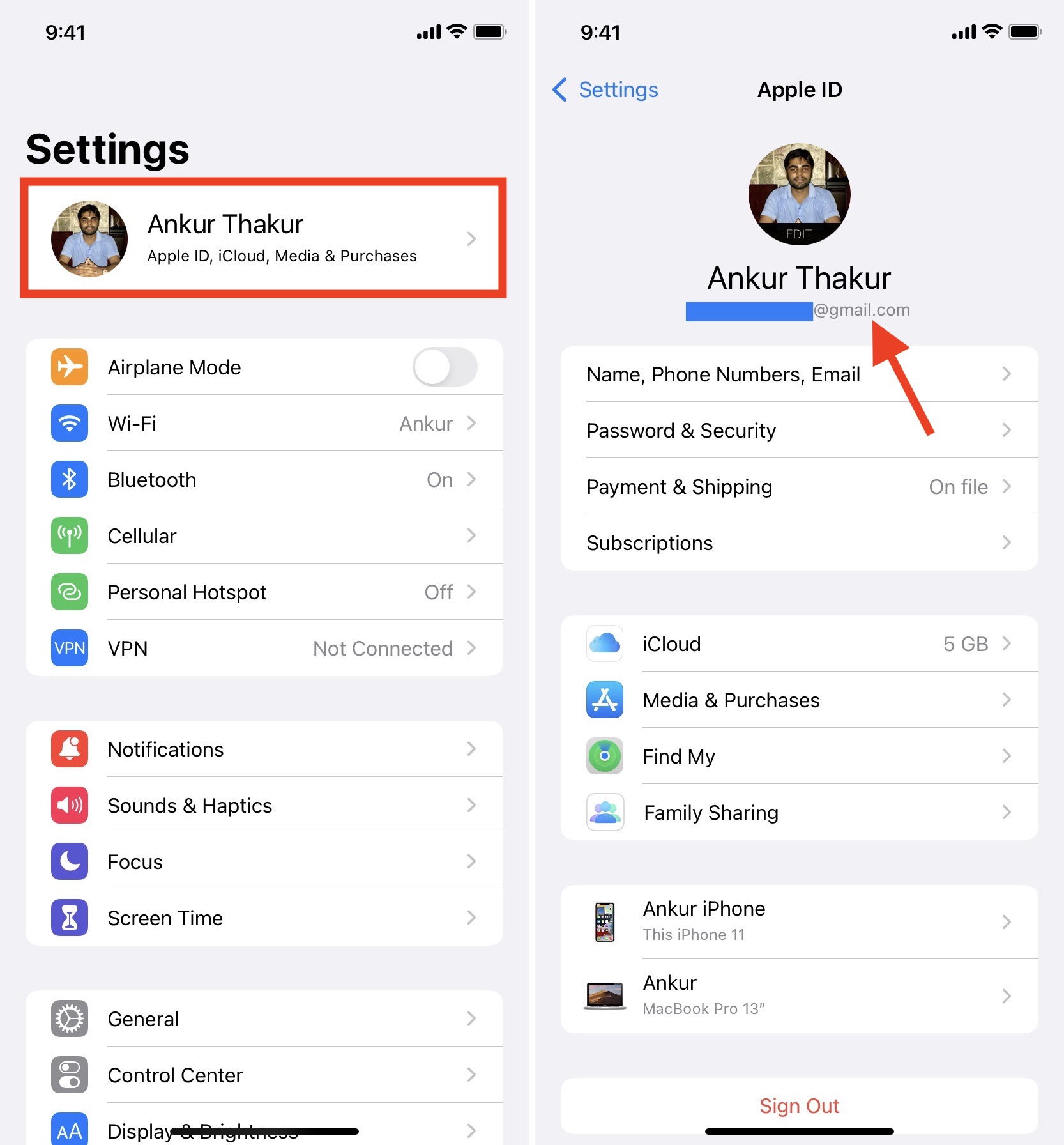
Related: How to change your Apple ID
Find your Apple ID on Mac
- Click the Apple icon from the top left and choose System Settings.
- Click Apple Account or Apple ID.
- You will see an email address below your profile picture and name. This is your Apple ID.

Tip: Open Safari (not some other browser) on your Mac, iPhone, or iPad and visit iCloud.com. It will show an option to sign in using your device password, Touch ID, or Face ID. You’ll see your Apple ID here.
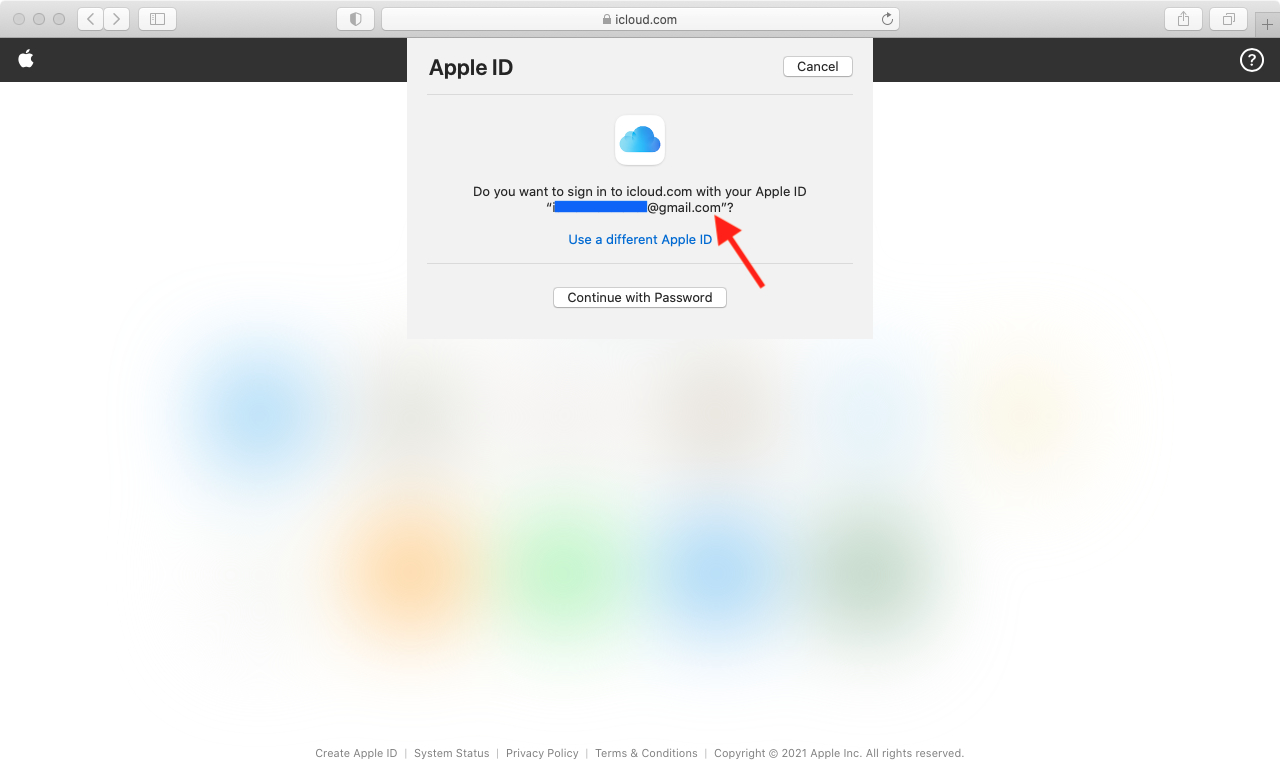
How to know if you already have an Apple ID
Maybe you bought an Apple device way back, created an Apple ID, then switched to Android and forgot about it. Or, perhaps you made an Apple ID just for fun and then never cared about it. You can quickly check if you already have an Apple ID or not by following these steps:
- Go to iforgot.apple.com and click Reset Password.
- Enter your email address, the correct code, and hit Continue.
- If the entered email address is not an Apple Account, you will see “ⓘ This Apple ID is not valid or not supported.” If the email address is an Apple Account, you will go to the next step to help reset your password.

In case you don’t have an Apple ID, you can create one for yourself or even your child!
On a related note: