Go through these quick and reliable solutions if FaceTime is not working on your Mac, is unavailable, or is failing to activate.
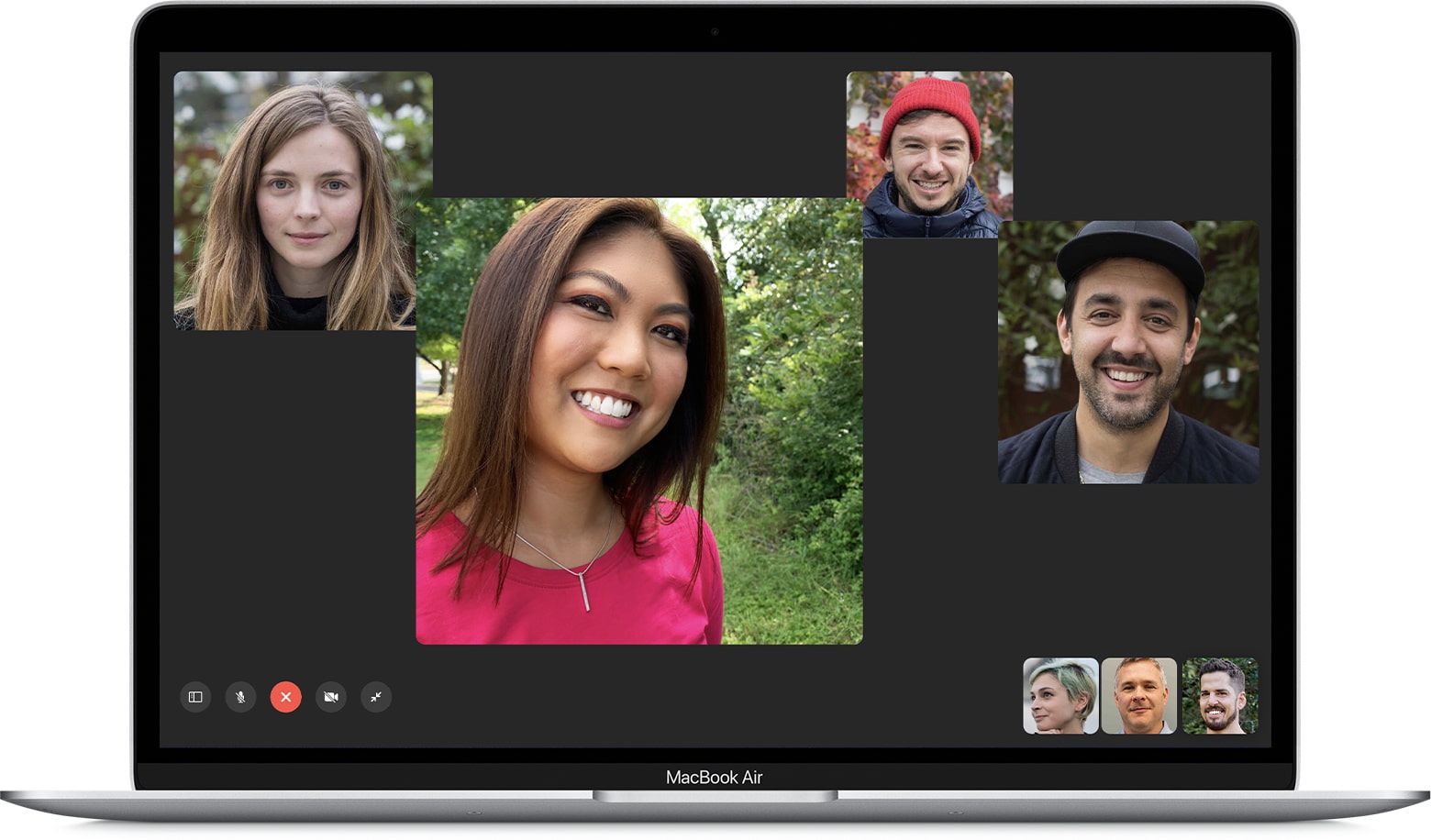
FaceTime may not work or suddenly stop working because of wrong settings, temporary problems, or network issues. Once that happens, making video and audio FaceTime calls from your computer becomes impossible.
Luckily, in most cases, fixing this issue is pretty simple.
1. Make sure you are signed in with the correct account
Start by ensuring you are signed in to FaceTime with the correct email and phone number.
1) Open the FaceTime app on your MacBook. If you see the login screen, enter your Apple ID and password to sign in. Once that’s done, you should be able to make FaceTime calls.
2) If you do not see the login screen, that means you are already signed in. Click FaceTime from the top menu bar and choose Settings/Preferences.
3) Make sure you see your correct Apple account in the General tab. Also, check that the email and phone number in the You can be reached for FaceTime at section and Start new calls from are set correctly. Note that you won’t see the Start new calls from section if only one option is checked in the You can be reached for FaceTime at section.

If the options here are disabled, check the boxes to enable them. If the Apple ID here is incorrect or of someone else (like a family member), click Sign Out and then sign in using your right Apple ID.
To make your FaceTime experience comfortable, learn how to sync or transfer contacts from iPhone to Mac.
2. Set the correct date and time
Your Mac’s data and time settings must be accurate for FaceTime to work. The easiest way to ensure your computer has the correct date and time is to set them to update automatically.
Go to System Settings > General > Date & Time and turn on the switch for Set time and date automatically. While you’re here, make sure Set time zone automatically using your current location is enabled and your Closest city is set correctly.

3. Force Quit and reopen FaceTime
Press the Command + Option + Esc keys together to see the Force Quit window. Now, select FaceTime and click Force Quit. After a few seconds, open FaceTime again, and it should work correctly.
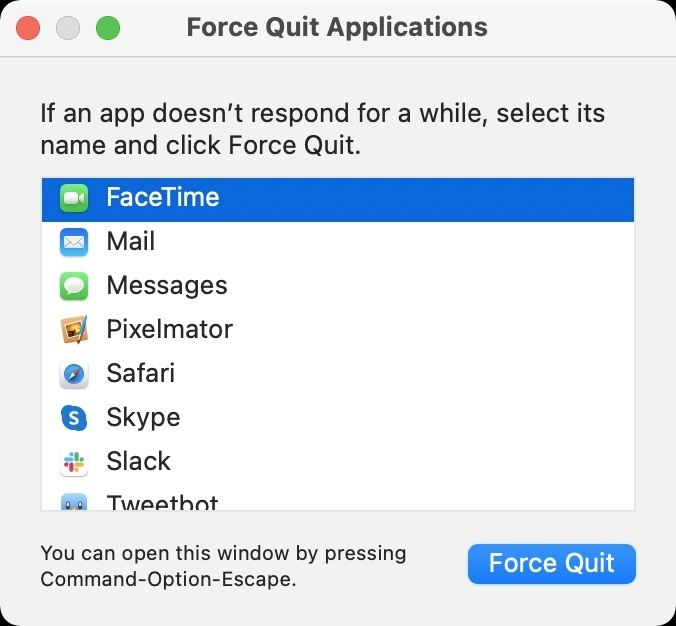
4. Quit other video calling apps like Zoom
Are other video calling apps, such as Skype or Zoom, open in the background and using your Mac’s camera and microphone? If yes, consider quitting these apps. You can do that by right-clicking the app icon in Mac’s Dock and choosing Quit.
5. Restart your Mac and Wi-Fi Router
This is an important troubleshooting step that you must not dismiss, thinking it’s too basic.
Click the Apple icon from the top left and choose Restart. While this happens, make sure to turn off your Wi-Fi router and turn it back on in a few seconds. Once both your MacBook and router have restarted, FaceTime should work like a charm.
6. Ensure your Mac is connected to the internet
As you already know, FaceTime works over the internet. Therefore, it is essential to ensure your Mac is connected to Wi-Fi or Ethernet and has working internet. Once that’s done, you should not see errors like “FaceTime unavailable.”
To check, open Safari and try visiting a site. If it loads quickly, your internet connection is good. Move to the next solutions to fix FaceTime issues.
7. Check Apple’s System Status when FaceTime isn’t working
It can happen that everything is working on your side, but the fault lies on Apple’s end, which is why FaceTime does not let you make calls.
To check this, visit Apple’s System Status page. If you see a green dot for FaceTime, it means everything is ok. If you see an orange or red dot for FaceTime, Apple ID, or iCloud Account & Sign In, please wait until Apple fixes the issue.
8. Perform mic, camera, and speaker tests
Open the preinstalled Photo Booth app on your Mac, click the video recording icon, and then click the red record button. You should see your face. This proves Mac’s camera is working fine.
Now, speak something loudly. Once done, stop the video recording and click its thumbnail from the bottom to play the recording. If you hear your voice, it means your Mac’s microphone and speakers are working correctly. You may also check your Mac’s mic and speaker using the Voice Memos and Music apps.
If multiple mics or cameras are attached to your Mac, click Video from the top menu bar and select the desired (working) microphone and camera.

9. Sign out of FaceTime and sign in again
If the above solutions did not fix the problem, this one should help.
1) Open FaceTime and click FaceTime > Settings or Preferences from the top menu bar.
2) Hit Sign Out for your Apple ID.
3) Now restart your Mac before opening the FaceTime app and signing in.
10. Update to the latest version of macOS
For everyday users, it is a good practice to keep their Macs updated. Doing this ensures you have the latest operating system with all the recent features and security updates. For instance, you can enjoy group FaceTime only if you are on macOS Mojave or later. If FaceTime is not working or some features are missing, head over to System Settings or System Preferences and install the most recent update.
11. Sign out of Apple ID, remove your Mac, and sign in again
Signing out of Apple ID and signing again can help if the above solutions have not worked for you.
1) Go to System Settings > Apple Account and hit Sign Out.
When asked, you may keep a copy of contacts, calendars, etc. Even if you do not, these will sync once again when you sign in with your Apple ID (step 3 below).

If you’re on an older version of macOS, go to System Preferences > Apple ID > Overview and click Sign Out from here.
2) Restart your Mac.
3) Open System Settings/System Preferences and click Sign In with your correct Apple ID.
You should no longer have issues with FaceTime activation or using it. Open the FaceTime app and enjoy your video calls.
12. Use Google’s DNS to fix FaceTime issues
If nothing mentioned above works for you, consider using Google DNS for a while. If FaceTime’s issue is because of your Internet Service Provider (ISP), changing Mac’s DNS might help.
13. Some other things to keep in mind
- Make sure your FaceTime mic is not muted. If you are using an external camera, check it’s not covered or unplugged.
- Ensure the other person is on FaceTime. Open the FaceTime app, click the New FaceTime button, and type the contact name, email, or phone number. Give it a few seconds, and hit the arrow icon next to the contact name. If their phone number or email becomes blue, that means the person is on FaceTime. If it’s green, that means the person is not on FaceTime.
14. Are you in a country where FaceTime is restricted?
FaceTime isn’t available in all regions and with all carriers. For instance, FaceTime may not be available for you if you are in Pakistan. You can check the region and carrier availability on this official Apple Support Page. Finally, if your office or organization networks use firewalls, there are some extra steps you must take to use FaceTime and iMessage behind that firewall.
By now, I hope your problem with FaceTime is solved, and you can use it on your Mac. If so, do not forget to check out this cool feature to listen to music and watch videos together on FaceTime. You may also like to learn how to record FaceTime calls. But sadly, if the problem persists, you should contact Apple Support.