Learn what to do if Finder freezes or fails to respond on your Mac, preventing you from accessing your files and folders.
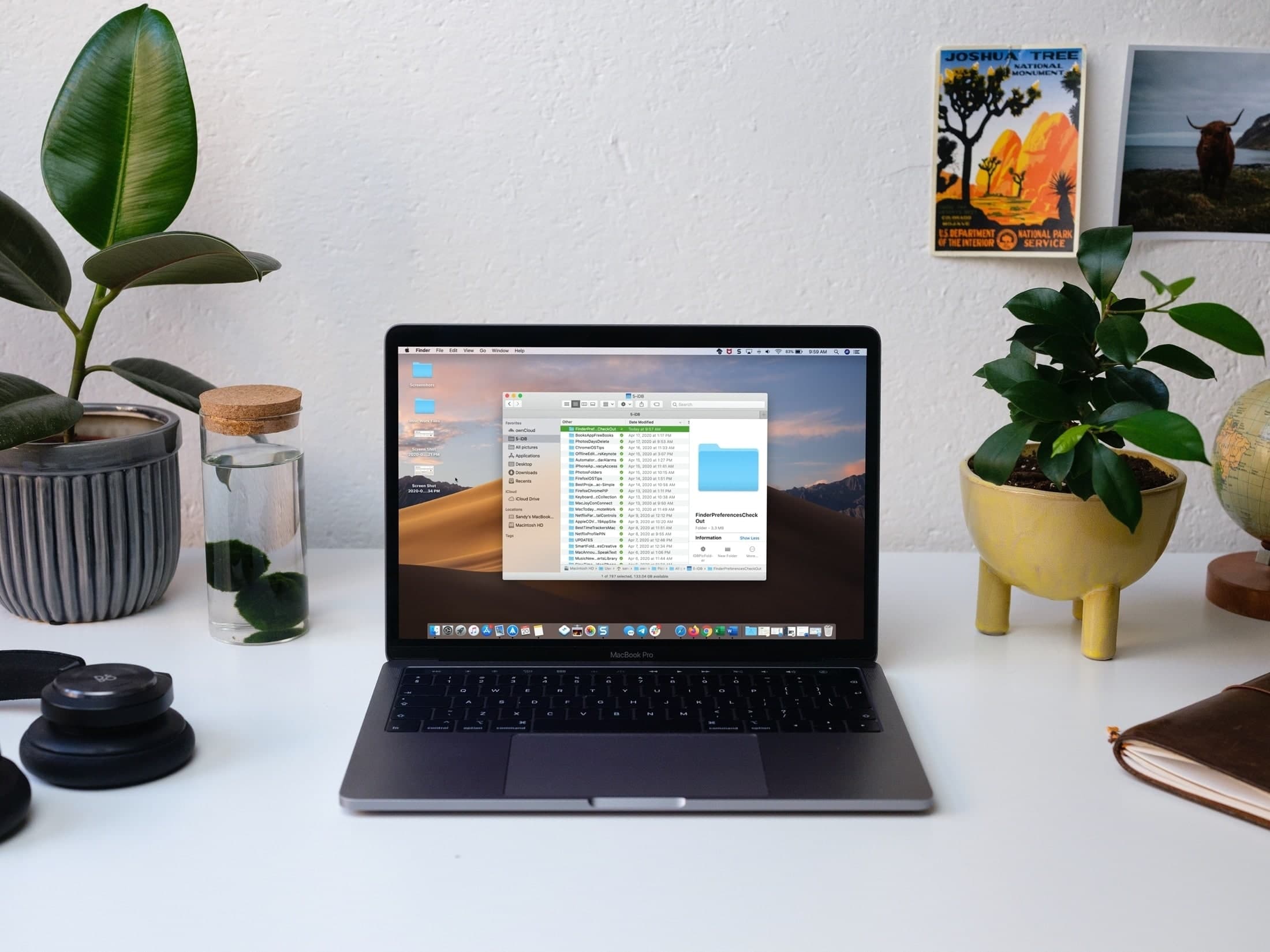
Finder on Mac is the first thing to appear after booting, and it lets you access files, folders, applications, and more. However, on some occasions, Finder can freeze or stop responding after a software update or because of temporary system glitches and problematic apps.
This can be super frustrating as you need Finder to function properly to get work done, especially if you’re utilizing files saved locally on your computer.
Thankfully, just a few solutions, such as Force Quit and Restart, should help resolve this problem. Try them out on your Mac, and thank us later!
1. Force quit Finder and relaunch it
The first thing you want to do is to relaunch the Finder. In most cases, a simple relaunch fixes the Finder freezing or non-responsive issues.
- Click the Apple icon from the top left and select Force Quit. You can also press the Command + Option + Esc keys together on your keyboard.
- Select Finder in the Force Quit Applications window and click Relaunch.
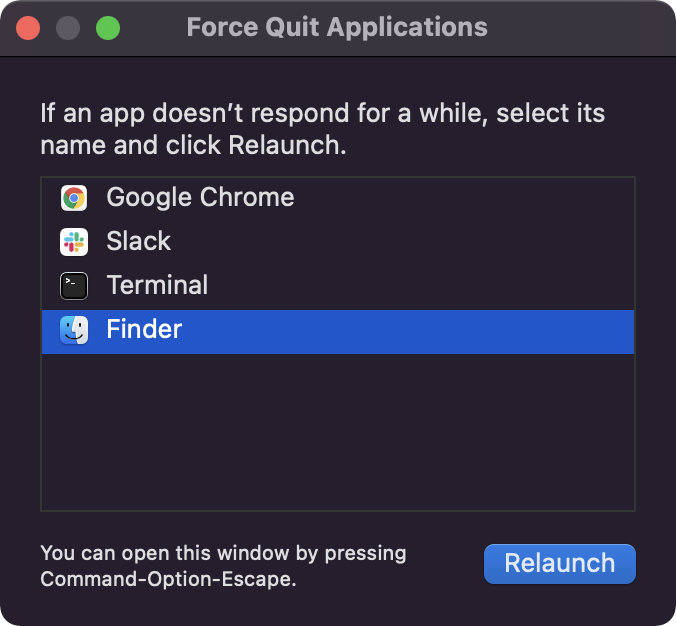
One other way to fix this is to right-click the Finder icon in the Dock while holding the Option key. The Relaunch option should be visible in the menu. Click it to fix ongoing woes.

Hopefully, this resolves the problems with Finder on your Mac. If not, try the other fixes below.
Tip: Create a new virtual desktop space
Has it ever happened that, along with Finder, the entire desktop freezes, and you can’t click anything on the screen, including the Apple icon to access the Force Quit option? This typically occurs when you run the beta version of macOS or due to issues with specific apps.
To address this, enter Mission Control and add at least one more desktop space. In the future, when Finder or the entire desktop freezes, just swipe with four fingers on the trackpad to go to the second desktop space and relaunch Finder from there. This will help you resolve the issue without needing to reboot your computer.
2. Restart or power cycle your Mac
Click the Apple icon in the top left corner and choose Restart. If your cursor is not working, try a forced restart.
A power cycle is nothing but a forced restart for your Mac that can fix your ongoing issues with Finder. Simply press and hold the Power button on your Mac until it shuts down; continue holding the button and disconnect any cables while doing it. After the computer is off, wait for at least one minute and then switch on your Mac by pressing the Power button once again.
3. Reset SMC
You can reset the System Management Controller (SMC) on your Mac with an Intel processor to solve Finder issues. Resetting SMC can fix a wide variety of issues and is, therefore, something to try. Note that if you have an Apple silicon (M1, M2, M3, M4) Mac, just restarting your computer is enough.
4. Delete corrupted Finder files
It’s also possible that the Finder plist files are corrupted, which is causing the issues. Follow these steps to delete this file and reset Finder.
- Launch Terminal on your Mac.
- Enter the following command in Terminal and hit the enter key:
rm ~/Library/Preferences/com.apple.finder.plist
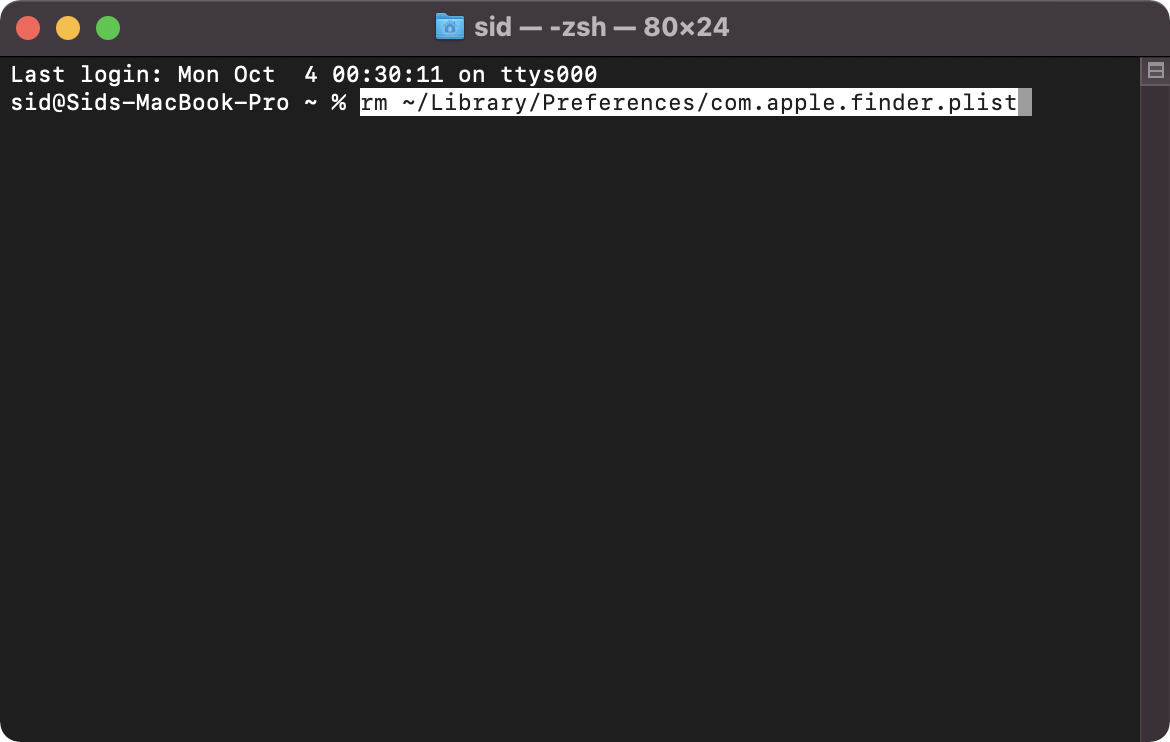
This moves the .plist file to the Trash. Now, restart your Mac and check if Finder is working properly.
5. Make space on your Mac
There are a couple of other reasons for Finder to freeze and not work properly. It can happen if the storage on your Mac is full. Get rid of some unwanted files and programs to see if Finder works better with some space on your Mac.
6. Reinstall macOS
The fixes mentioned above should address the Finder issues on your Mac. But in the rare case it doesn’t, or if the problem returns on a frequent basis, then update your Mac to the most recent version of macOS. If even that doesn’t help, you can always reinstall macOS without losing your personal data.
Also, check out: 7 useful Mac Finder preferences and settings to check out