Check out these three easy ways to sync or transfer your music, playlists, and videos from your Mac to your iPhone or iPad.
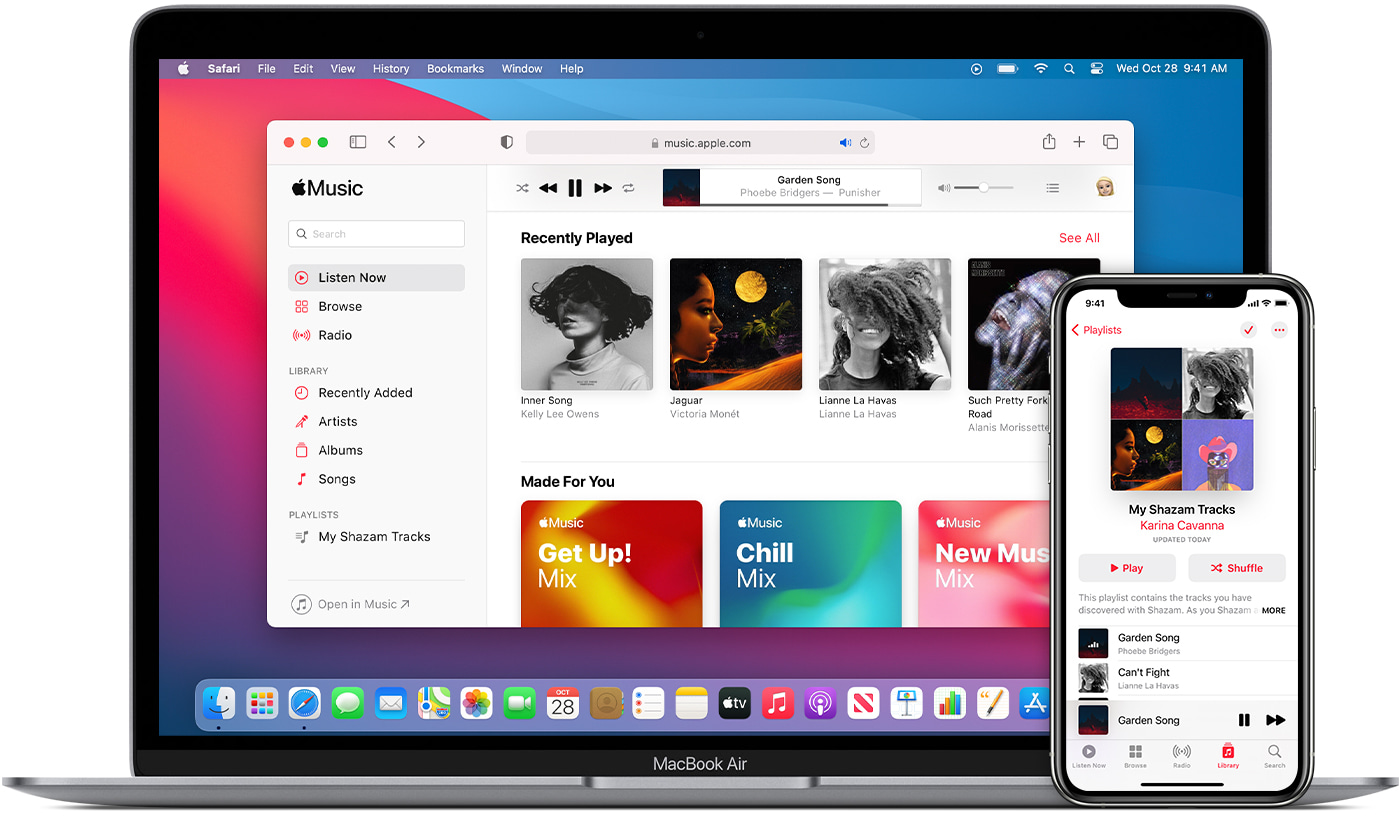
Use Finder to sync songs from Mac to iPhone
- Connect your iPhone or iPad to your Mac using an appropriate cable. We’re using an iPhone. Tap Trust on your iPhone if a prompt appears, and enter its passcode.
- Open Finder and select your iPhone from the left sidebar.
- Click Music from the top.
- Check the box for Sync music onto iPhone.
- Choose to sync your entire music library or just the desired artists, albums, genres, and playlists.
- Finally, click Apply and wait for the transfer to complete.

Music will now transfer from your Mac to your iPhone. Once that’s done, open the Music app on your iOS device, and you will see everything in it.
Tip: Want to sync music wirelessly without using a cable? Check the box for Show this iPhone when on Wi-Fi from the General tab in Finder. Now, your iPhone will appear in Finder on your Mac when both devices are on the same Wi-Fi network.

Use Apple Music to sync songs from Mac to iPhone
You cannot manually sync songs from your Mac to your iPhone or iPad using Finder if you have an Apple Music subscription. This is because Apple Music matches or uploads your local songs from Mac to the cloud and makes them available inside the Music app on your iPhone, iPad, Android phone, and other devices.
So, if you have an Apple Music subscription, you can keep up to 100,000 songs (excluding iTunes purchases) in the cloud to listen on other devices. Your existing music on Mac will be uploaded to the cloud and be available to stream or download on your iPhone, iPad, other Macs, Apple TV, Android phone, Windows PC, and the web. If you have songs that are already available on Apple Music, they won’t be uploaded but be matched and show up in your music library on all devices. Let me explain with a simpler example.
Imagine you have a song from a local artist on your Mac, and that this song is not available in Apple Music’s catalog. In this case, it will be uploaded from your Mac to the cloud and show up in the Music app on your iPhone and iPad. You can then stream it or download it on your mobile devices.
Next, let’s imagine you downloaded a song called “Shape of You by Ed Sheeran” from the Internet onto your Mac. It would not make sense for Apple to upload it as this song is already available in the Apple Music catalog. So, this song won’t be uploaded but just matched and show up on all your devices.
With the basics out of the way, go through these steps to wirelessly sync music and playlists from Mac to iPhone through an Apple Music subscription.
On iPhone or iPad:
- Open the Settings app.
- Scroll to the bottom and tap Apps > Music
- Make sure Sync Library (earlier called iCloud Music Library) is switched on.

Now, on your Mac:
- Open the Music app and click Music > Settings from the top menu bar.
- Check the box for Sync Library from the General tab and hit OK.

Apple Music will upload or match your songs from the Music app on your Mac to the cloud and make them available on all your devices. It will take a while if you have a vast music library.
In case your song files are stored in a Finder folder and not in the Music app, simply drag it to the Music app or click File > Import and add it to the Music app.
Also see: How to download your entire music library to your iPhone or iPad
Note: Even if you do not have an Apple Music subscription, you can subscribe to iTunes Match to upload and have your music everywhere.
Use VLC to transfer music from Mac to iPhone or iPad
VLC is one of the most reputed media players available on practically all major platforms, including iOS and iPadOS. You can use VLC to transfer music and videos from your Mac to your iPhone wirelessly or via a cable. However, the files you add will show up in the VLC media player and not your Music app.
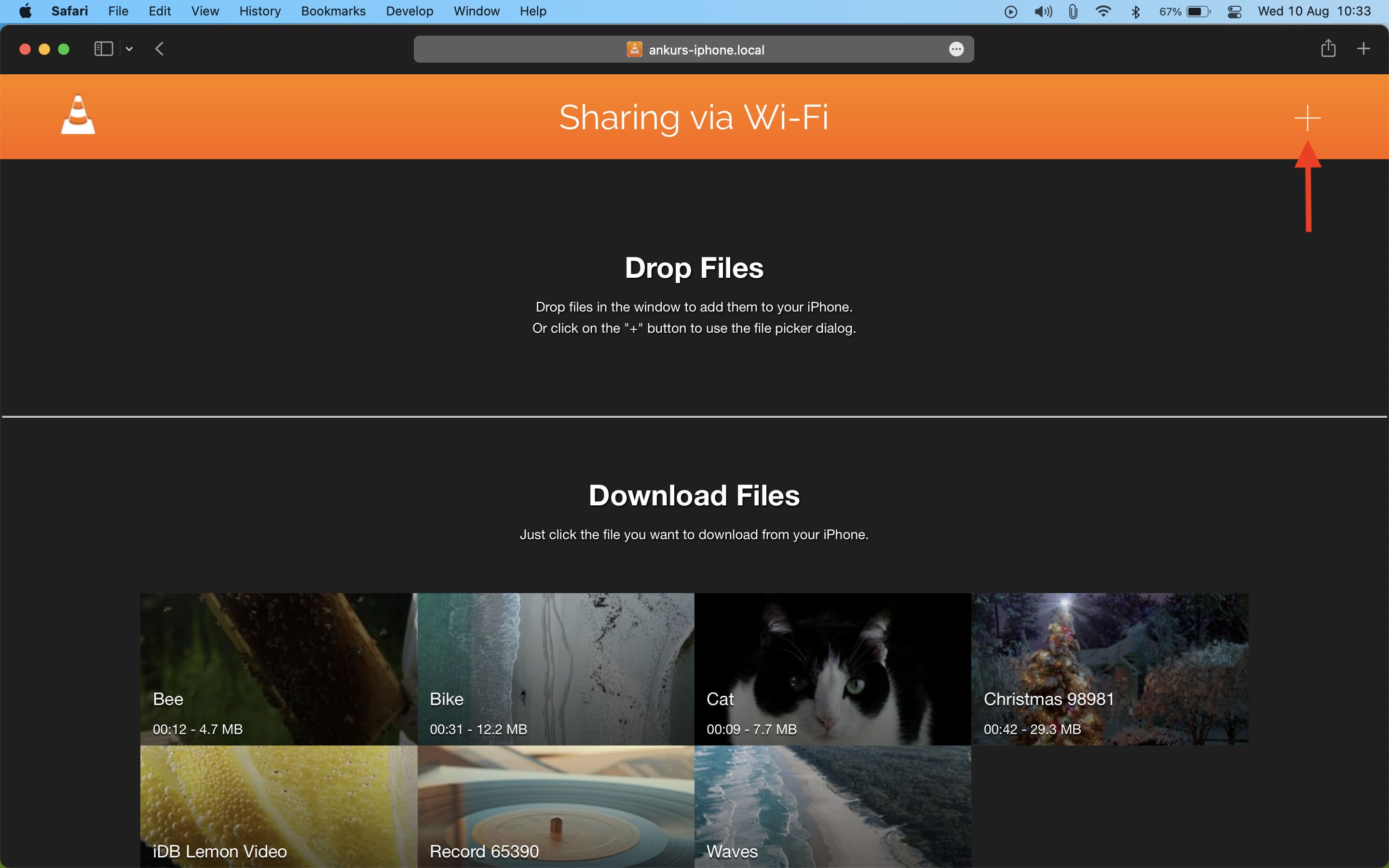
Check out next: 10 useful tips and tricks for all Apple Music users