Stuck in zoom mode on your iPhone or iPad? Check out this quick solution to unzoom your screen and have it return back to normal.
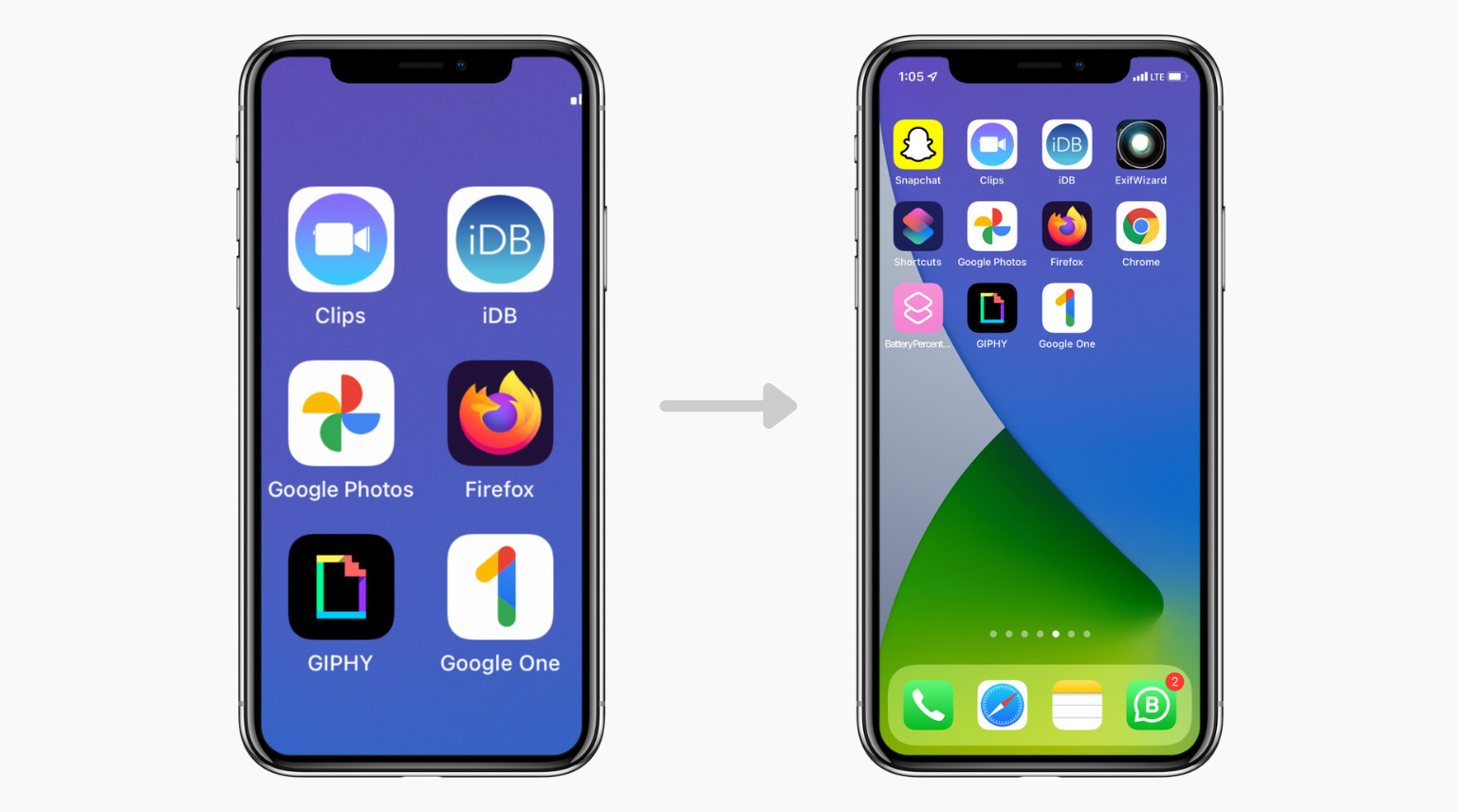
Zoom is an iOS accessibility feature that magnifies the screen’s content, making it easier to see for individuals with impaired vision.
If you accidentally enabled this option, navigating the iPhone screen may get challenging and tapping the buttons confusing. But worry not, as it’s easy to unzoom the screen and have it return back to normal. You can also disable this feature so it doesn’t get enabled accidentally again in the future.
Unzoom your iPhone and iPad screen
Quickly double-tap with three fingers anywhere on the screen to unzoom your iPhone or iPad screen and have it go back to normal.
On some versions of iOS, you will have to confirm by tapping Zoom Out.
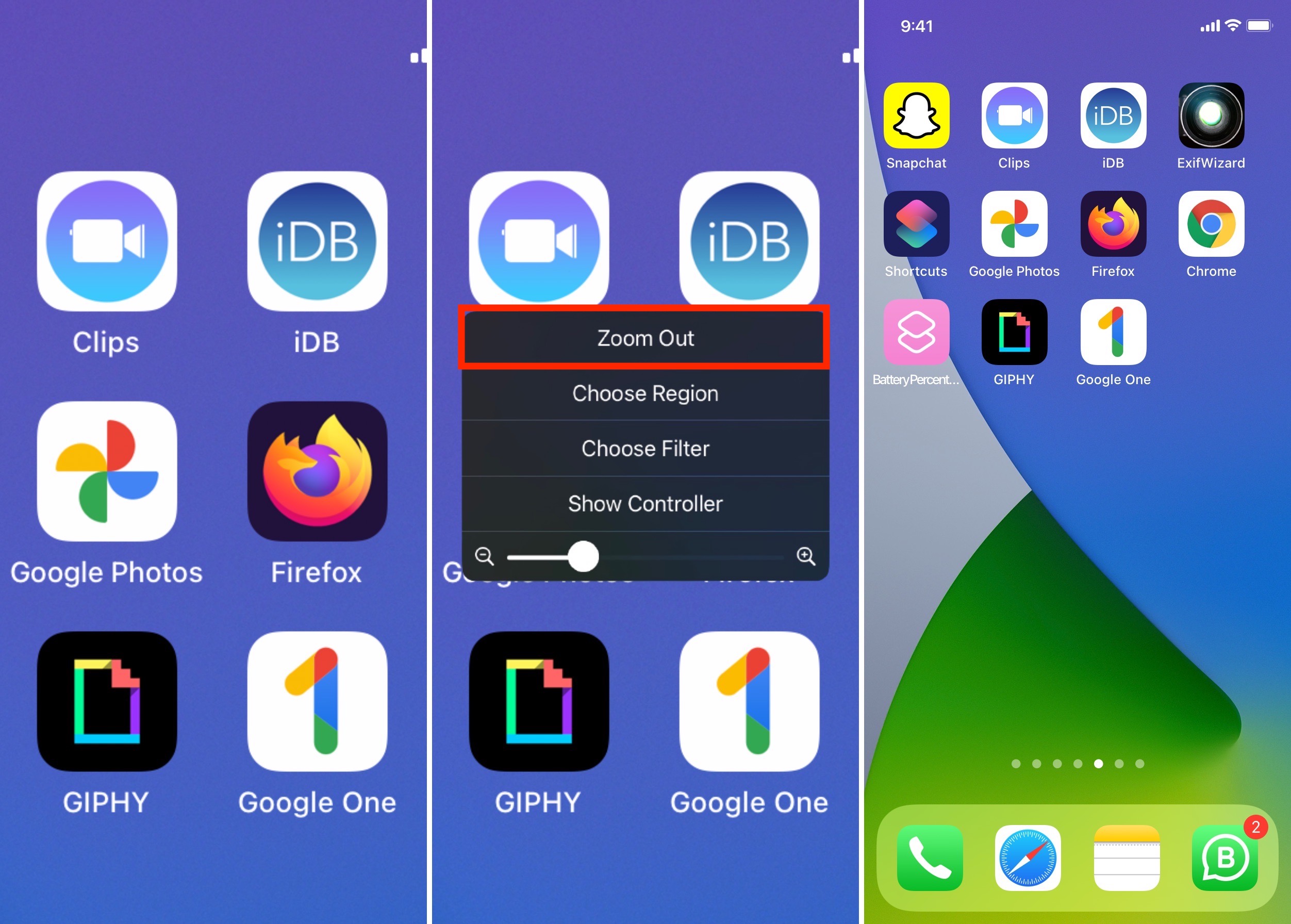
You can also use Accessibility Shortcut to turn off zoom if you had enabled the shortcut in the first place: Triple-press the right Side button on iPhones with Face ID or triple-press the Home button on other iPhones. If only Zoom was added as the Accessibility Shortcut, triple-pressing will turn it off (and turn it on when triple-pressed again).
However, if more than one shortcut was added to the Accessibility Shortcut, triple-pressing the Side or Home button will ask you to choose one of the shortcuts. Drag the zoomed screen around with three fingers, and tap Zoom to disable it.
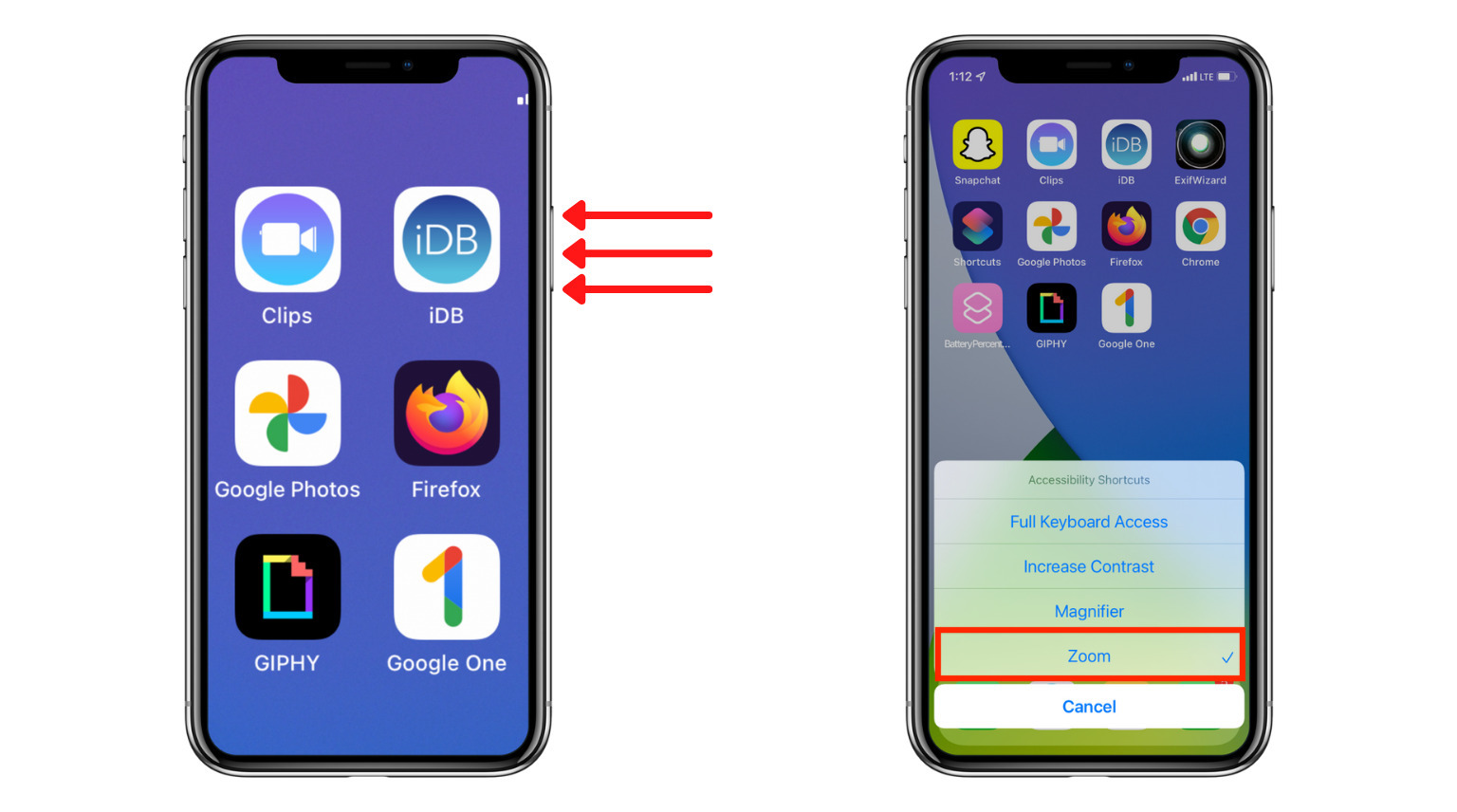
Turn off the zoom accessibility feature on iPhone or iPad
Once the screen returns to normal, you can turn off the zoom mode at the system level. This would ensure you do not accidentally zoom the display again by double-tapping with three fingers or triple-pressing the Side/Home button.
This also helps if you cannot unzoom the screen using the above steps. Just remember to drag the screen with three fingers. You can tap like you usually do with one finger.
- Open the Settings app on your iPhone or iPad and tap Accessibility.
- Tap Zoom.
- Turn off the switch for Zoom.
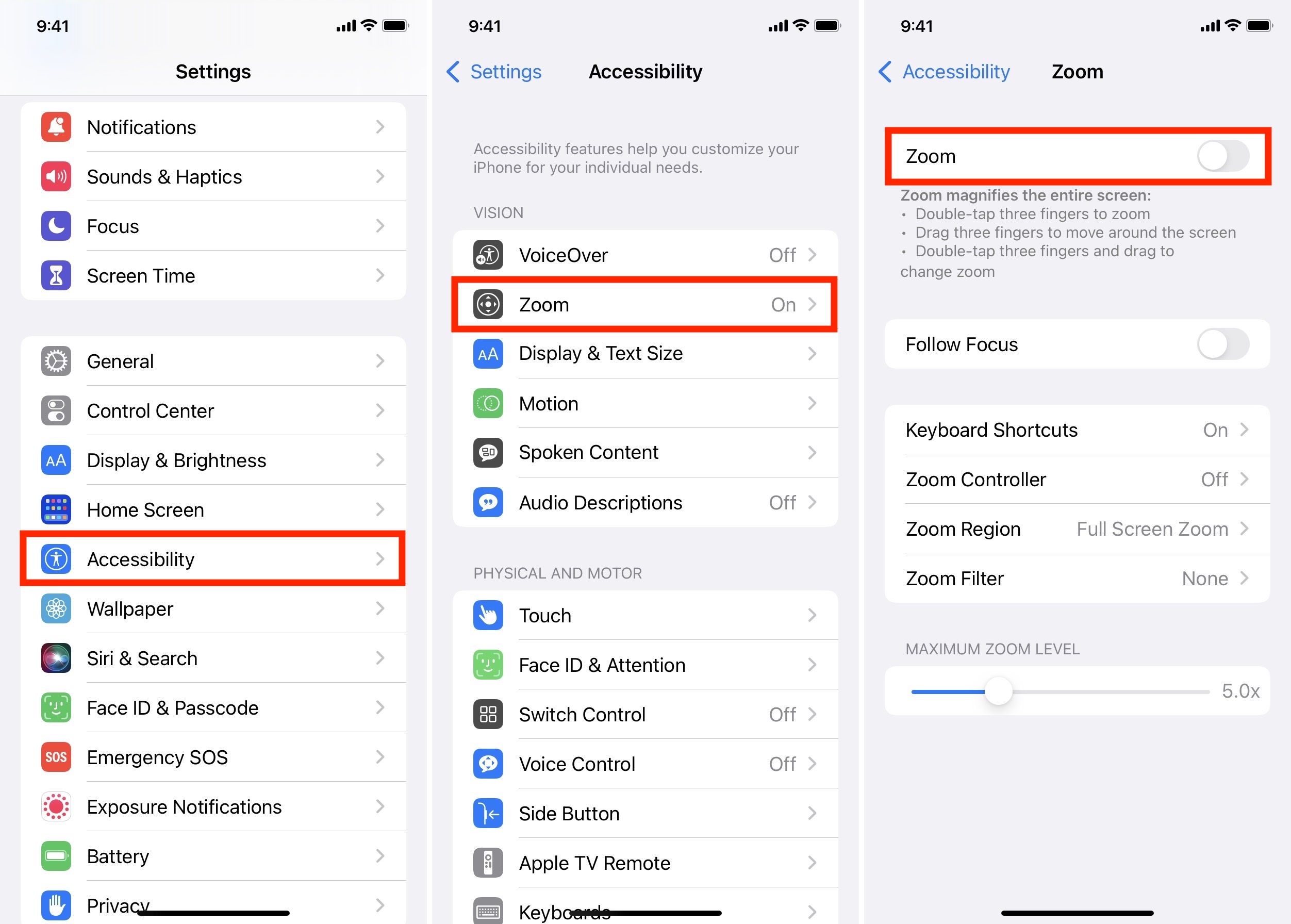
What to do if you cannot turn off screen zoom on your iPhone or iPad?
After you follow the above steps, you should be able to successfully unzoom the iPhone or iPad screen and even turn off this feature. However, in rare cases that double-tapping with three fingers does not work for you or you cannot navigate around the screen to turn off zoom, use this method that involves using a computer.
- Connect your iPhone to a Mac or PC using an appropriate cable.
- Open Finder on your Mac or Apple Devices app/iTunes on a Windows PC.
- Select your iPhone in Finder or Apple Devices app/iTunes.
- Click Configure Accessibility from the General tab.
- Uncheck the Zoom checkbox and click Ok. The iPhone or iPad screen will return to normal.

On a related note: The top 40 accessibility features on iPhone and iPad