Learn how to sync contacts, reminders, photos, videos, books, apps, files, and documents from one iPhone to another iPhone or iPad.
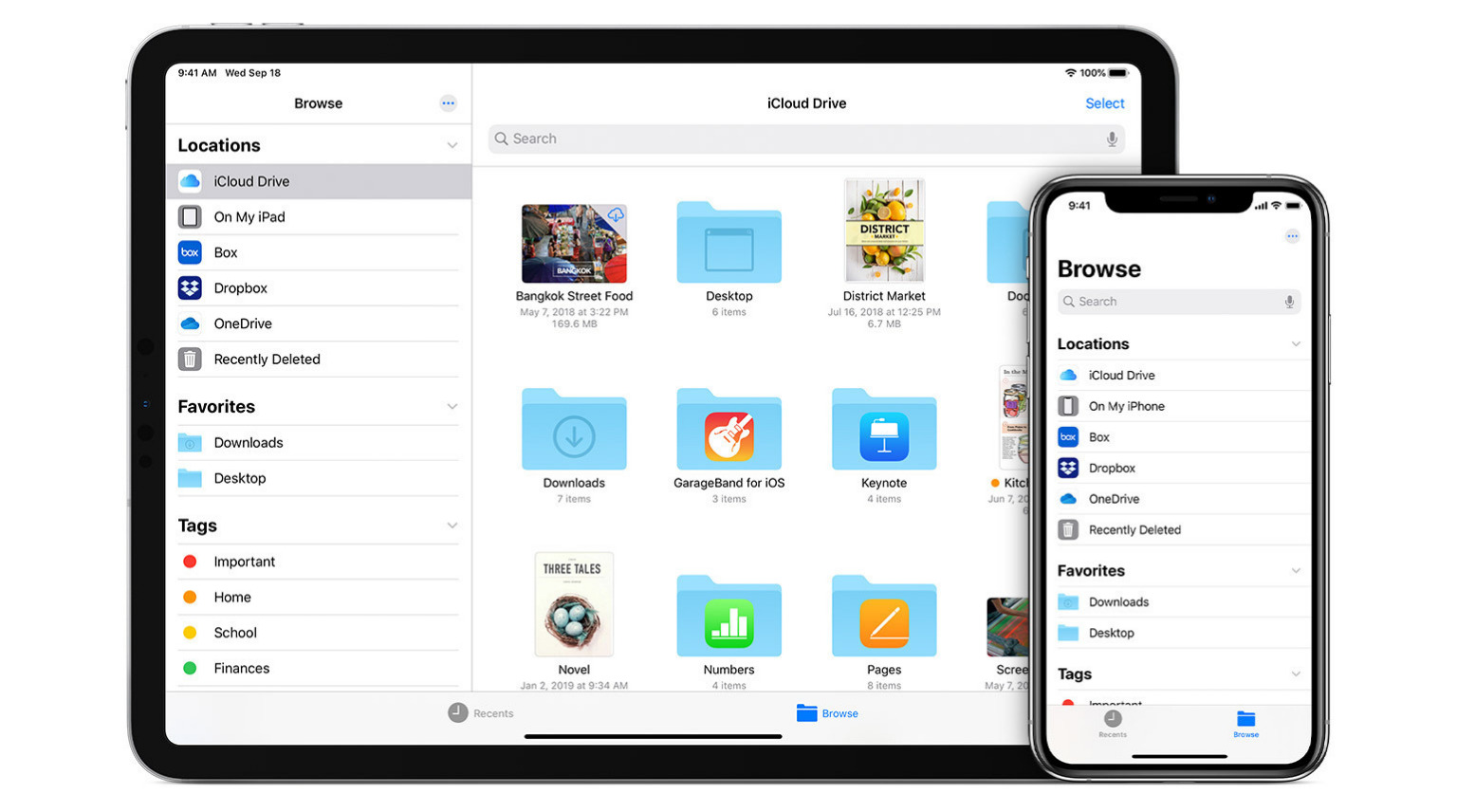
When you own multiple iPhones and iPads, you may want to sync them so that they have the same contacts, reminders, photos, videos, files, and apps. Doing this ensures you can pick up either device to make FaceTime calls, check your calendar event, enjoy apps, see pictures, start a document on the smaller iPhone screen but finish it comfortably on the large iPad, and so forth.
Thanks to iCloud, you can have all your essentials sync wirelessly on your iPhones and iPads, and we’ll help you do that.
What happens when you sync two or more devices?
When your devices are in sync, data you add or edit on one device reflects on the other, and vice versa. For instance, if you have synced contacts among your iPhones and iPads, whenever you delete a contact from one iPhone, it will also be deleted from other iPhones and iPads. Similarly, changing the name of a contact on the iPad would also reflect on all other iPhones.
For synchronization to happen, make sure you use the same Apple Account on all the concerned devices. This also applies when using Google or another account inside an app or service.
Furthermore, data between two or more devices can only sync when the same settings are enabled on both. So, you will have to follow the steps in this article on all iOS/iPadOS devices you want to sync. You may have already enabled these on your primary iPhone, but still, double-check everything. And on your secondary iPhone or iPad, follow these steps carefully to ensure the devices sync correctly.
Sync contacts from iPhone to another iPhone or iPad
Contacts are one of the most important things, and thus, let’s start with this. Chances are you use iCloud or Google to store your contacts. So, here are the steps to ensure all your contacts sync wirelessly from one iPhone to another iPhone or iPad.
If your contacts are stored in iCloud:
- Open the Settings app and tap your name from the top.
- Tap iCloud > See All.
- Enable the switch for Contacts if it’s not already. When asked to cancel or merge, select Merge.
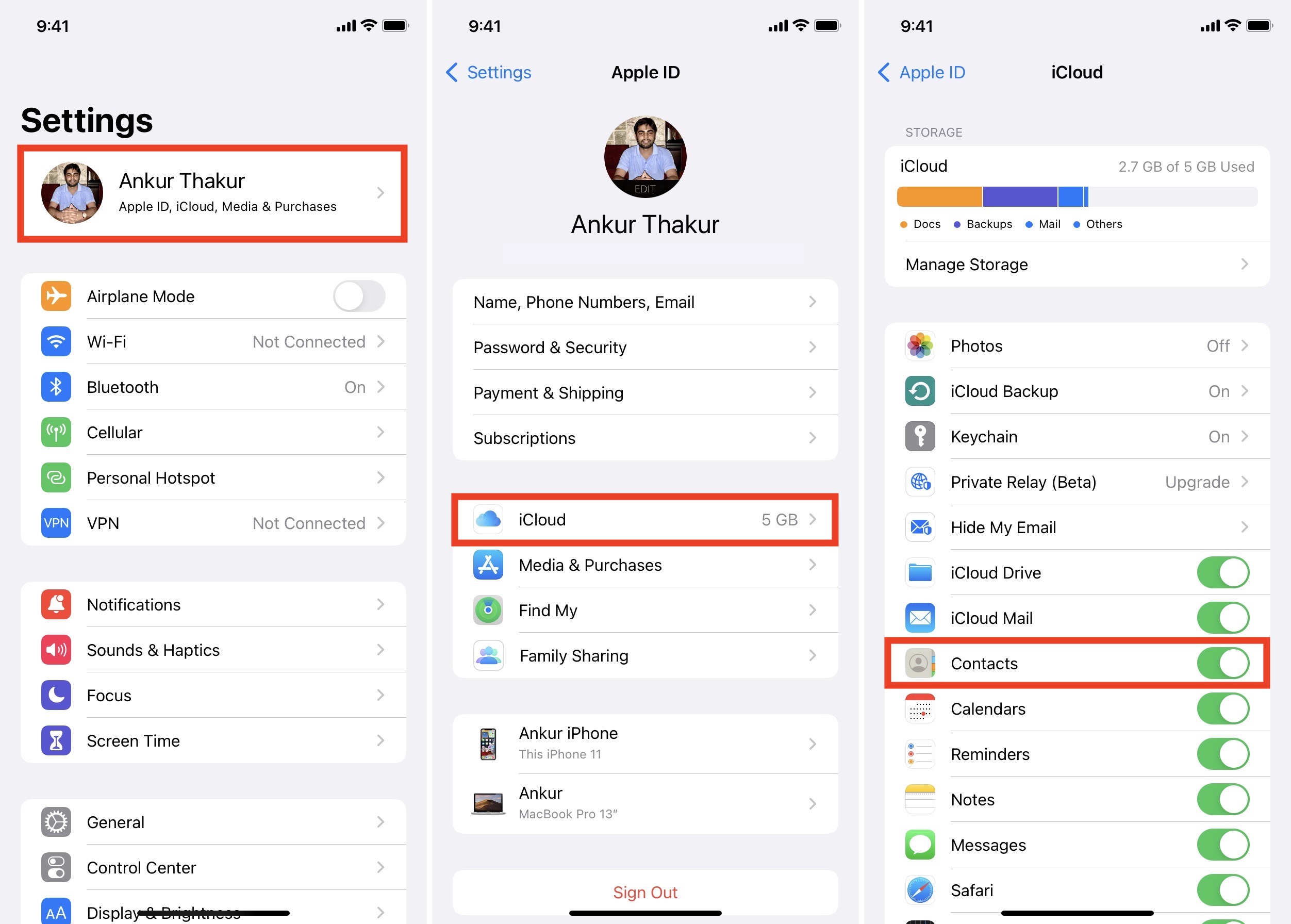
If your contacts are stored in Google:
- Open the Settings app and tap Apps > Contacts.
- Tap Contacts Accounts > Add Account > Google and complete the sign-in process. Make sure to use the same Google account as the main iPhone.
- Once it’s done, ensure the switch for Contacts is green.
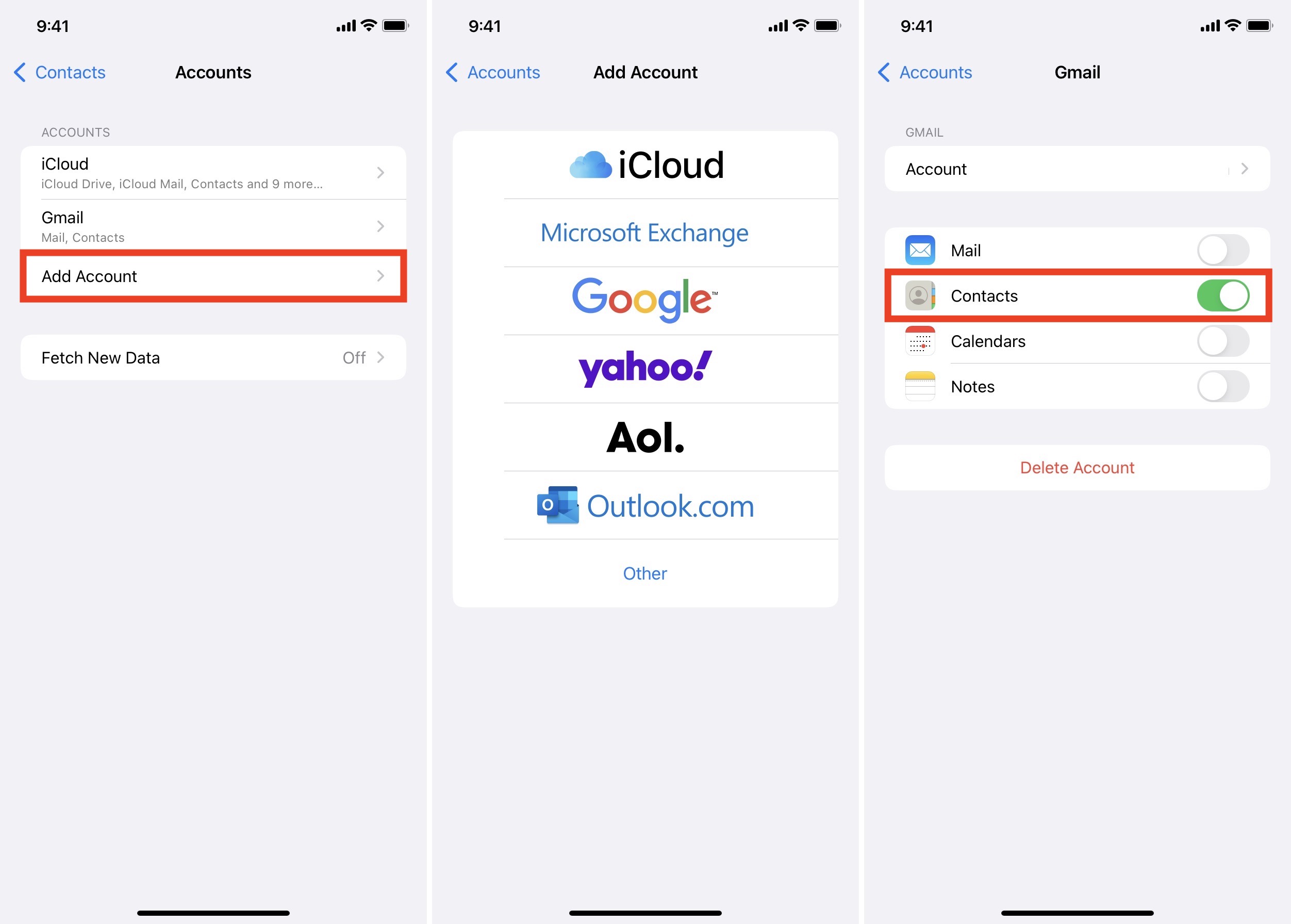
If you have contacts in both iCloud and Google, follow all the above steps.
Now, keep the devices connected to the internet, and in a while, all contacts will sync and appear in the Phone and Contacts app.
Sync notes, reminders, calendars, messages, passwords, and more from one iPhone to another iPhone or iPad
Once you know how to enable iCloud sync, it becomes easy to have your notes, passwords, messages, reminders, calendar events, health data, and more on all your Apple devices. The steps for this are similar to what we saw above with contacts.
Open Settings > your name > iCloud > select each service and enable their switch or turn on Sync this iPhone or Use on this iPhone.
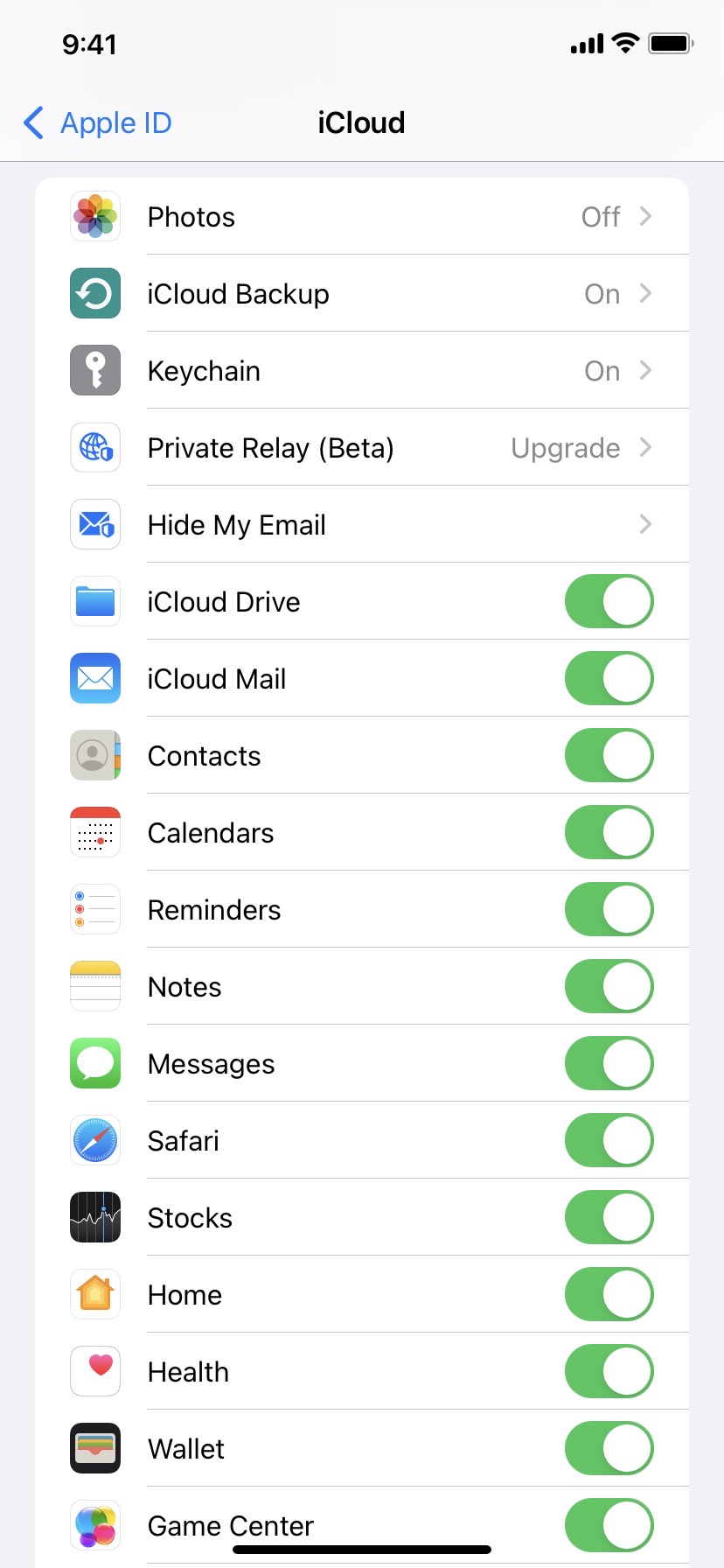
If you have calendars and notes in your Google account, follow the same initial steps we saw above for contacts. Once signed in, keep the Notes and Calendars toggles enabled.
After following these steps, your main iPhone and other iPhones and iPad will sync data wirelessly via iCloud.
Sync files and documents from an iPhone to another iPhone or iPad
The first question to ask is, “Where do you store your files and documents?” If it’s on Google Drive, Dropbox, One Drive, Box, Mega, or some other such service, simply download the app on your other iOS/iPadOS device and sign in with the same account. Soon, the files will be available on all your devices. You can even access these services inside the Apple Files app.
If you use iCloud Drive, open Settings > your name > iCloud > Drive and enable Sync this iPhone.

Are your files not in iCloud or third-party cloud service but locally on your iPhone (called On My iPhone)? In this case, you can AirDrop them to other devices. Or, open the Files app and move them from On My iPhone to iCloud Drive or Google Drive and have them sync everywhere.
Sync photos and videos from one iPhone to another iPhone or iPad
Pictures and videos are a valuable part of our iPhones and iPads. Having them on all devices is something several people are interested in. There are various ways to sync and transfer photos from one iPhone to another iPhone or iPad. Let us talk about a few.
iCloud Photos
This is the easiest way to sync your pictures and videos among your Apple devices. You can enable it from Settings > Apps > Photos > iCloud Photos.
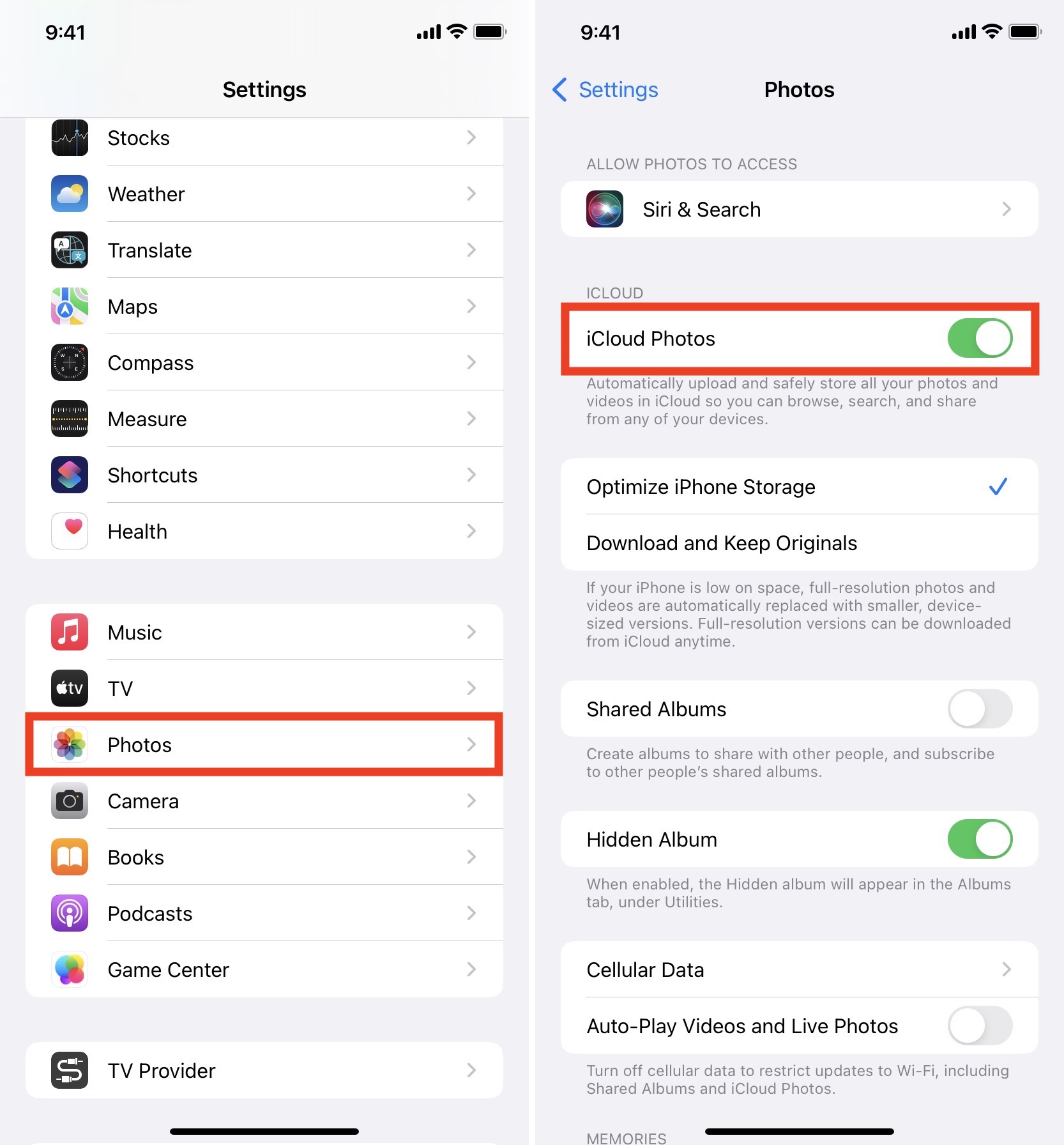
However, with every Apple ID, you only get 5 GB of free online storage. And if you enable iCloud Photos, it will fill up in a few days or weeks. After that, you’ll have a tough time storing notes, messages, or sending emails and attachments using your @iCloud email.
To address this, you may buy an iCloud+ or Apple One subscription and get 50 GB up to 12 TB of cloud space!
Google Photos, Amazon Photos, Drive, Dropbox
Even though Google stopped offering unlimited uploads to Google Photos, it remains the best alternative to iCloud Photo. You get 15 GB of free storage with every Google account as compared to the 5 GB Apple offers. Plus, their paid plans are similar. So, if you are just starting, you may download the Google Photos app on all your iPhones and iPads, turn on backup, use it for a while, and see how it goes.
Other good alternatives you may try are Amazon Photos, Dropbox, Google Drive, and One Drive.
If you want to just transfer photos from the old iPhone to the new one, this guide has you covered.
How to prevent some sensitive photos from syncing?
If you have some photos that you want only on your primary iPhone and not other devices, you will have to hide them. Since normal hiding in the Photos app still syncs them to iCloud, you can first use one of the third-party apps to hide photos. Next, remove them from the iOS Photos app and then enable photo sync via any method or app you prefer.
Sync apps and updates from iPhone to another iPhone or iPad
After you follow the steps below, free apps you download or paid apps you buy on one device will automatically download on your other iPhones or iPads.
- Open the Settings app and tap App Store.
- Under Automatic Downloads, turn on the switch for App Downloads and App Updates.
Sync books from iPhone to another iPhone or iPad
You can choose to sync the books you get from the Apple Book Store on all your devices by following these steps.
Open Settings > your name > iCloud > See All and enable Books.
Next, go back to the main Settings screen and tap Apps > Books. From here, enable Purchases from Other Devices. Also, turn on the switch you see under the “Syncing” heading.
If you use the Kindle or some other app to read books, download that app on your other iPhone or iPad and sign in using the same account.
Sync third-party apps from iPhone to another iPhone or iPad
Finally, if you have third-party apps, like 1Password, Canva, payment apps, and so forth, that you want on your other devices, open the App Store and download them on all your devices. Next, sign in using the same app account details that you use on your primary iPhone. Everything should now be available on these signed devices.
On a related note: How to clone an iPhone