Learn about the “Notify When Left Behind” feature in the Find My app so you can get notified if you accidentally leave your Apple devices or other items behind.

You can get the Notify When Left Behind alerts for iPhone, iPad, MacBook with Apple silicon chip, newer AirPods models, AirTags, and other supported third-party Find My Network accessories if you accidentally leave them at unknown places.
Imagine you have an AirTag or other third-party Find My network tracker attached to your backpack. Now, if you leave it in a coffee shop and walk away, you will get a separation alert on your iPhone, thanks to the Find My Notify When Left Behind feature.
Conversely, if you are in a trusted place like your house or office, you may not want to get this alert every time you separate from your items. So, you can add these locations as exceptions.
Note: Since the Apple Watch is meant to be on your wrist, you can’t get notified if you leave it behind. However, if you leave your iPhone, you should get an alert on your watch.
Requirements for using Notify When Left Behind
Make sure the device in question is running the latest version of iOS, iPadOS, and macOS. For AirPods and AirTags, make sure they are on their latest firmware versions.
Once that’s done, make sure the devices use the same Apple Account and have the Find My feature enabled.
You will get the Notify When Left Behind alert every time the iPhone or iPad you are sharing your location with separates from the other device you set an alert for. So, go to iPhone or iPad Settings > your Apple Account name > Find My and see which of your devices is shown next to My Location.

For most people, it’s best to use their iPhone for location sharing as opposed to their iPad. Going forward, you will receive the separation alert when this iPhone (or iPad) you are sharing the location with separates from your other Apple devices, AirTags, or trackers for which you have turned on the Notify When Left Behind alert.
Set up “Notify When Left Behind” in the Find My app
- Open the Find My app on your iPhone, iPad, or Mac. We are using an iPhone for these steps.
- Tap Devices to see your Apple products. Tap Items to see added AirTags and supported third-party accessories.
- Now, select a device or item.
- Scroll down to the Notifications tile and tap Notify When Left Behind.
- Turn on the switch for Notify When Left Behind.
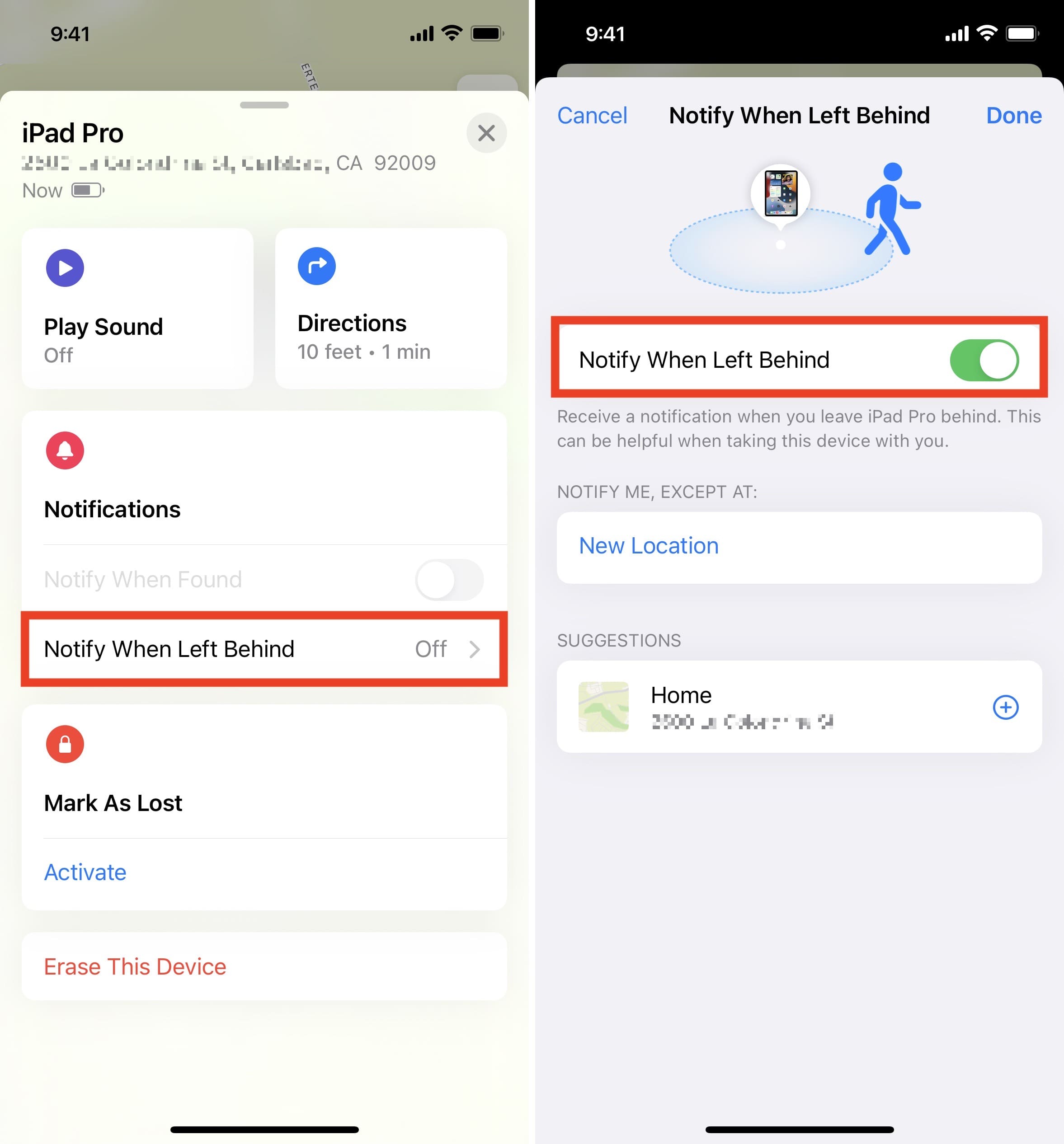
You have successfully enabled separation alerts for this device or item. If you own several devices, repeat the above steps.
You will also find this “Notify When Left Behind” option on your Apple Watch inside the Find Items and Find Devices apps.
Add locations where you don’t want to be notified of leaving things behind
It can get annoying every time you receive a notification when you walk away from one of your devices at known places like your home, your best friend’s house, your office, or a place you regularly visit and trust. To address this, you can add locations where you won’t be notified.
- Go to the Notify When Left Behind screen for a device or item in the Find My app.
- Under Notify Me, Except At, you may see your home as an excluded location. If not, under Suggestions, tap the plus icon next to Home or other suggested location, as you find appropriate.
- If the location is not suggested, tap New Location and type its name. You may also set three location ranges/perimeters – Small, Medium, and Large.
- Finally, tap Done.
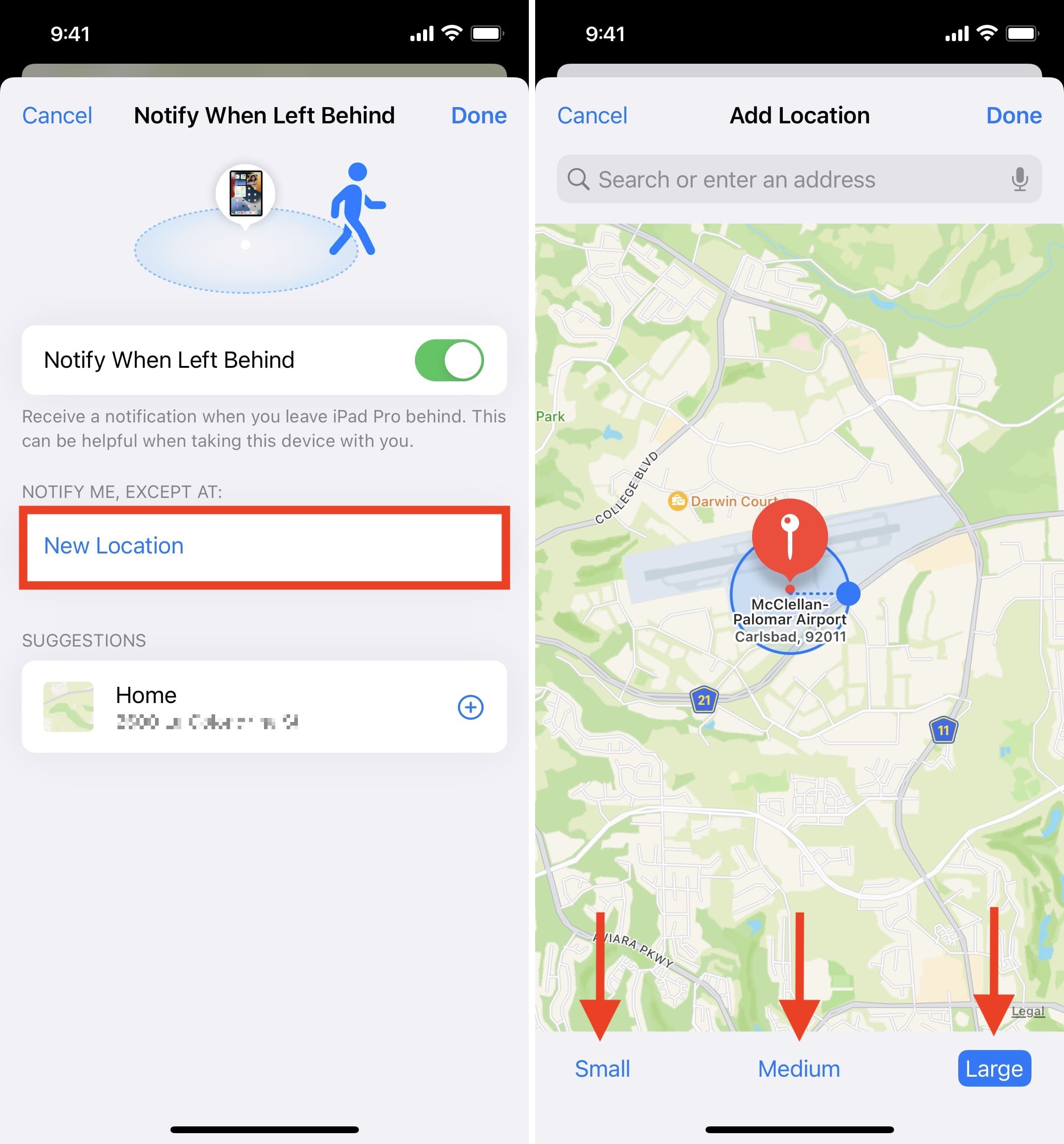
Once you have the location or location range added, you won’t be notified at these places when you walk away, leaving that device behind.
If you ever want to remove the location exception, tap the red minus button next to it. Now, you will be notified at this location if you leave your device or item behind.
Another method: When you receive a notification for a device/item you left behind, you can interact with this notification and tap Don’t Notify Me Here.
Stop receiving notifications for devices left behind
The above steps show you how to enable this feature and add exceptions for known locations where you don’t want to be notified. Overall, these seem like practical options.
However, if you don’t want to get left behind alert notifications, you can stop these completely!
Simply follow the above steps to go to the Notify When Left Behind screen for a device or item and turn off the switch for Notify When Left Behind. Now, you will no longer get separation alerts. Repeat these steps for your other devices as needed.
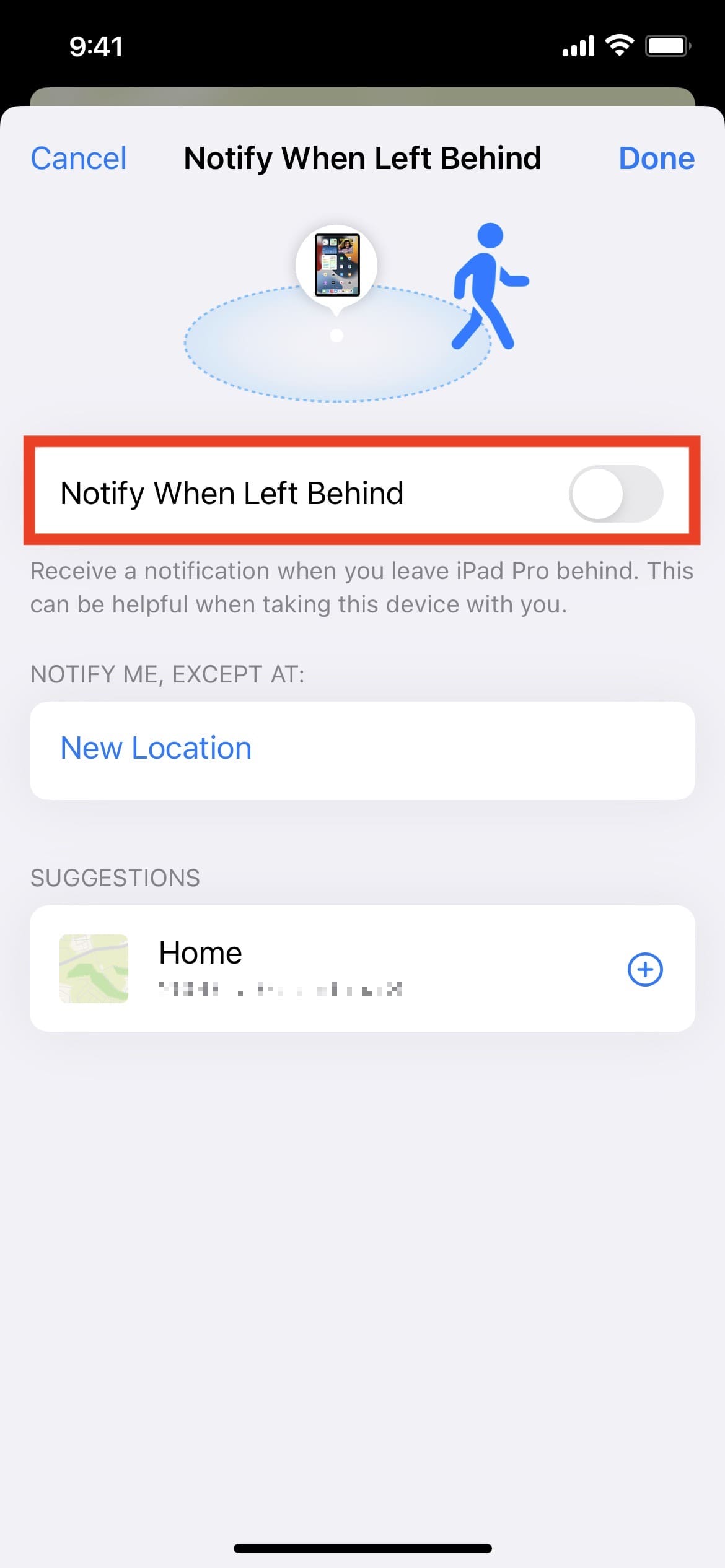
If you misplace your device, you can still use the Find My app to see its last location, get directions, play sound, mark it as lost, erase it, etc.
Time sensitive device left behind notifications on iPhone or iPad
After you have followed the above steps and set up separation alerts, you will see a notification whenever you leave your device behind at unknown places. Tap the notification, and it will show where you left it. You may also choose to get directions for the device/item in the Find My app.
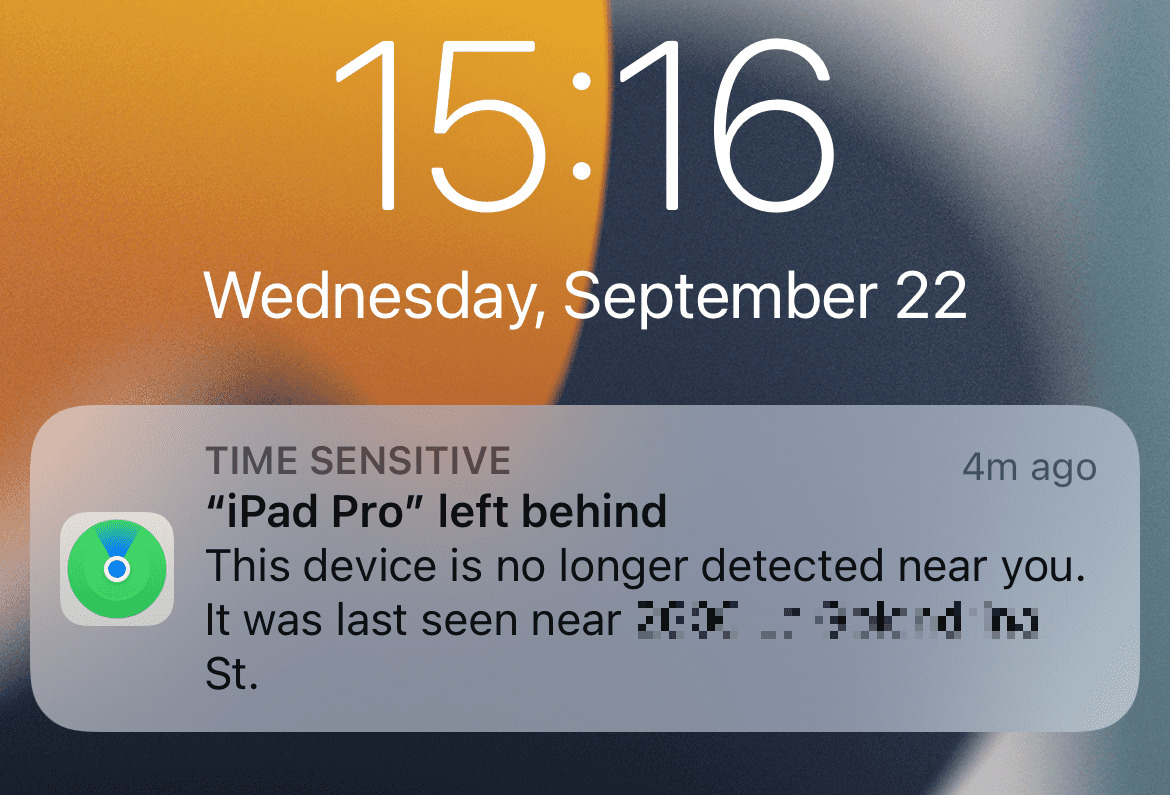
What do you think of this? Is it something you are excited to set up for peace of mind? Or is it too annoying? Let us know in the comments.
Check out next: