Check out these six easy ways to sync and transfer contacts from your iPhone to your Mac, ensuring seamless communication from all your devices.
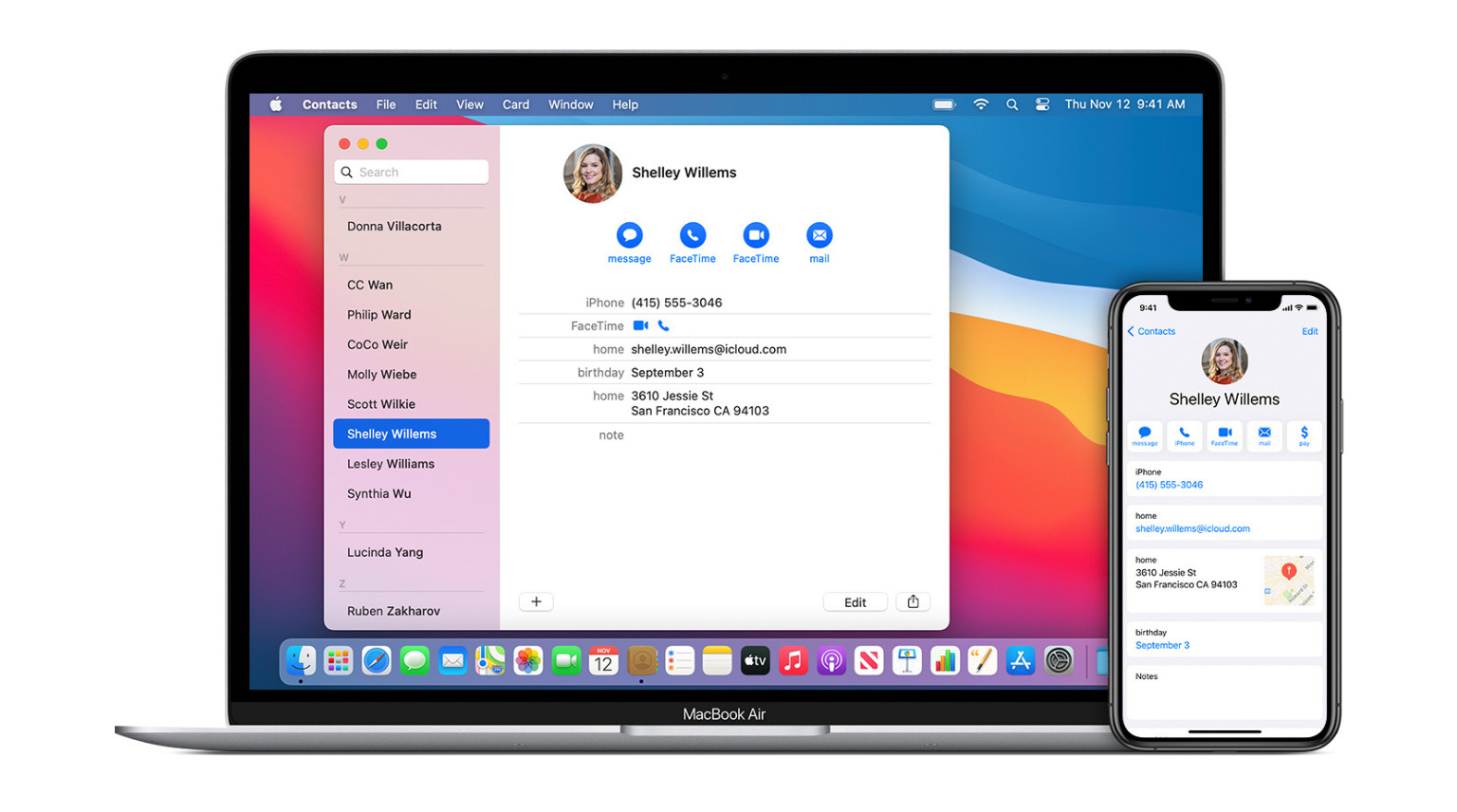
Similar to your iPhone, your Mac has FaceTime, Messages, and other third-party communication apps for connecting with family, friends, and colleagues. For a more streamlined experience, you might want to transfer and/or sync your contacts from iPhone to Mac. With mobile numbers and email addresses available on your computer, making video calls or sending messages becomes quick and convenient.
But first, let’s take a moment to understand what these similar-sounding terms mean.
Sync: Sync (or synchronize) means to make sure the data is the same across devices. When iPhone and Mac contacts are synced, the changes you make on one device immediately reflect on the other. For instance, if you delete a contact from your iPhone, it will be removed from your MacBook, too, and vice versa. If you edit a contact on Mac to add an email address, the change will show up automatically on your iPhone as well.
Import or Transfer: Importing or transferring from one device to another is a one-time thing. Changes you make to contacts on one device will not reflect on another.
Now that you know the difference between these terms, here is how to get your iPhone contacts on your Mac.
Sync contacts from iPhone to Mac using iCloud
iCloud binds your Apple devices together, offering a seamless experience. Once enabled, it syncs contacts, reminders, calendar events, passwords, and more between devices.
To have your iPhone contacts on your Mac, you must be signed in using the same Apple ID and enable iCloud Contacts on both.
On iPhone:
- Open the Settings app and tap your name from the top.
- Tap iCloud > See All, and make sure the Contacts switch is green. If not, turn it on, and when asked to Merge or Cancel, tap Merge.
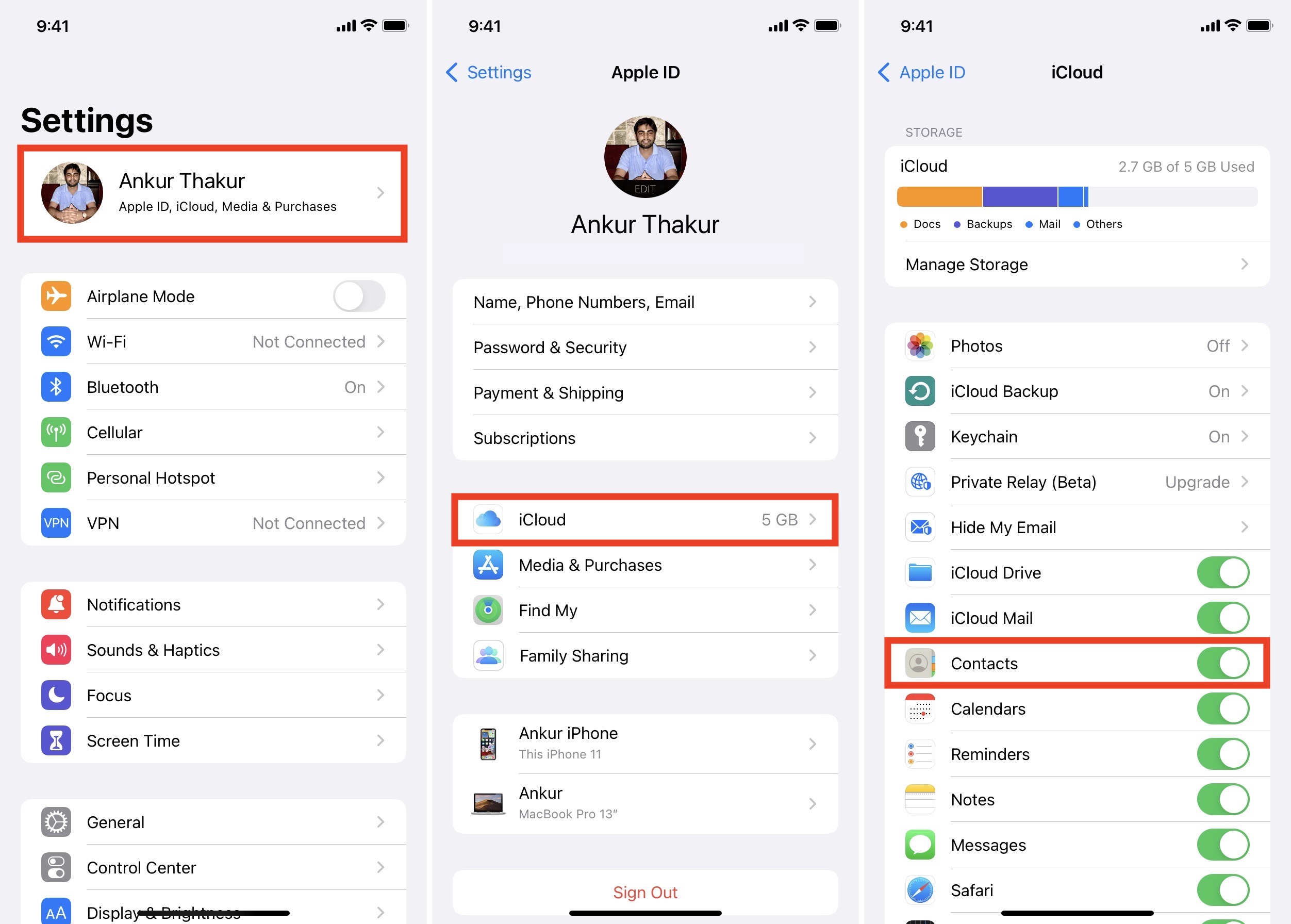
On Mac:
- Open System Settings on your computer and select your Apple Account from the top right.
- Go to iCloud > See All and turn on the switch for Contacts.

Now that you have enabled iCloud Contacts on both device, open the Contacts app on your Mac, and assuming you have an internet connection, all your iPhone contacts should appear here.
Note: If you do not use iCloud, connect your iPhone to your Mac using a cable. Next, locate your iPhone inside Finder and sync contacts from the Info tab.
Use Google, Microsoft, or other accounts to sync contacts between iPhone and Mac
Your contacts are likely saved in your Google account if you use both an Android phone and an iPhone or have recently switched from Android. If that’s the case, you can add your same Google (or Microsoft or some other) account to your iPhone and Mac to sync the contacts.
On iPhone:
- Open the Settings app and tap Apps > Contacts.
- Tap Contacts Accounts > Add Account.
- Now, tap Google or the account where your contacts are stored. Follow the on-screen instructions to sign in.
- Once that’s done, make sure the switch for Contacts is enabled.
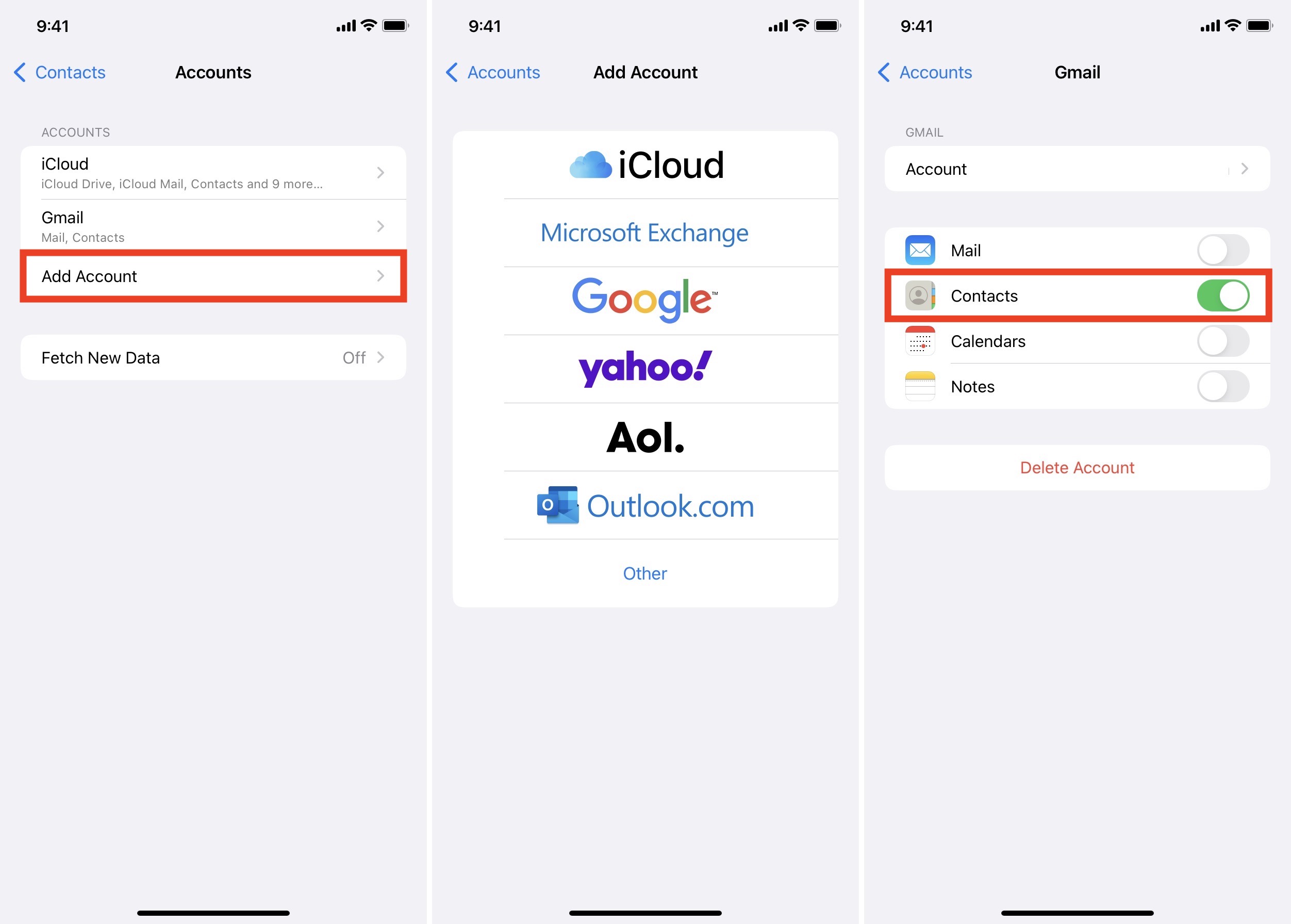
On Mac:
- Open System Settings and select Internet Accounts.
- Click Add Account, select Google (or another service), and complete the sign-in process.
- After this is done, make sure to keep Contacts checked.

Now, open the macOS Contacts app, and in the left sidebar, you will see the added Google account. Click to see all its contacts. You may also click All Contacts to see contacts from various accounts (like iCloud, Gmail, etc.) in one unified list.

Import Google contacts on your Mac
Use these steps if you do not want to sync Google contacts but just import them to your Mac.
- Visit contacts.google.com in a web browser and sign in if asked.
- Select one contact and then hit the arrow icon > All to select all contacts. Next, click the three dots icon > Export > vCard (for Android or iOS Contacts) > Export.
- Once the VCF (Virtual Contact File) downloads, double-click to open it. Automatically, the macOS Contacts app will open. Click Import to save the contacts.

Transfer contacts from iPhone to Mac using AirDrop
You can simply use AirDrop to quickly transfer contacts from iPhone to Mac. Enable Wi-Fi and Bluetooth on both devices and follow these steps.
- Open the iPhone Contacts or Phone app.
- Tap a contact, hit Share Contact > Done > AirDrop, and select your Mac. You can also swipe on the contacts with two fingers to select several contacts and then touch and hold the selected contacts, followed by Share > Done > AirDrop.
- The contact will appear in the Downloads folder as a Virtual Contact File. It will look like person name.vcf. Double-click to add it to the Mac’s Contacts app. Alternatively, once AirDrop completes, you will see a notification on Mac. Click Open > Add.
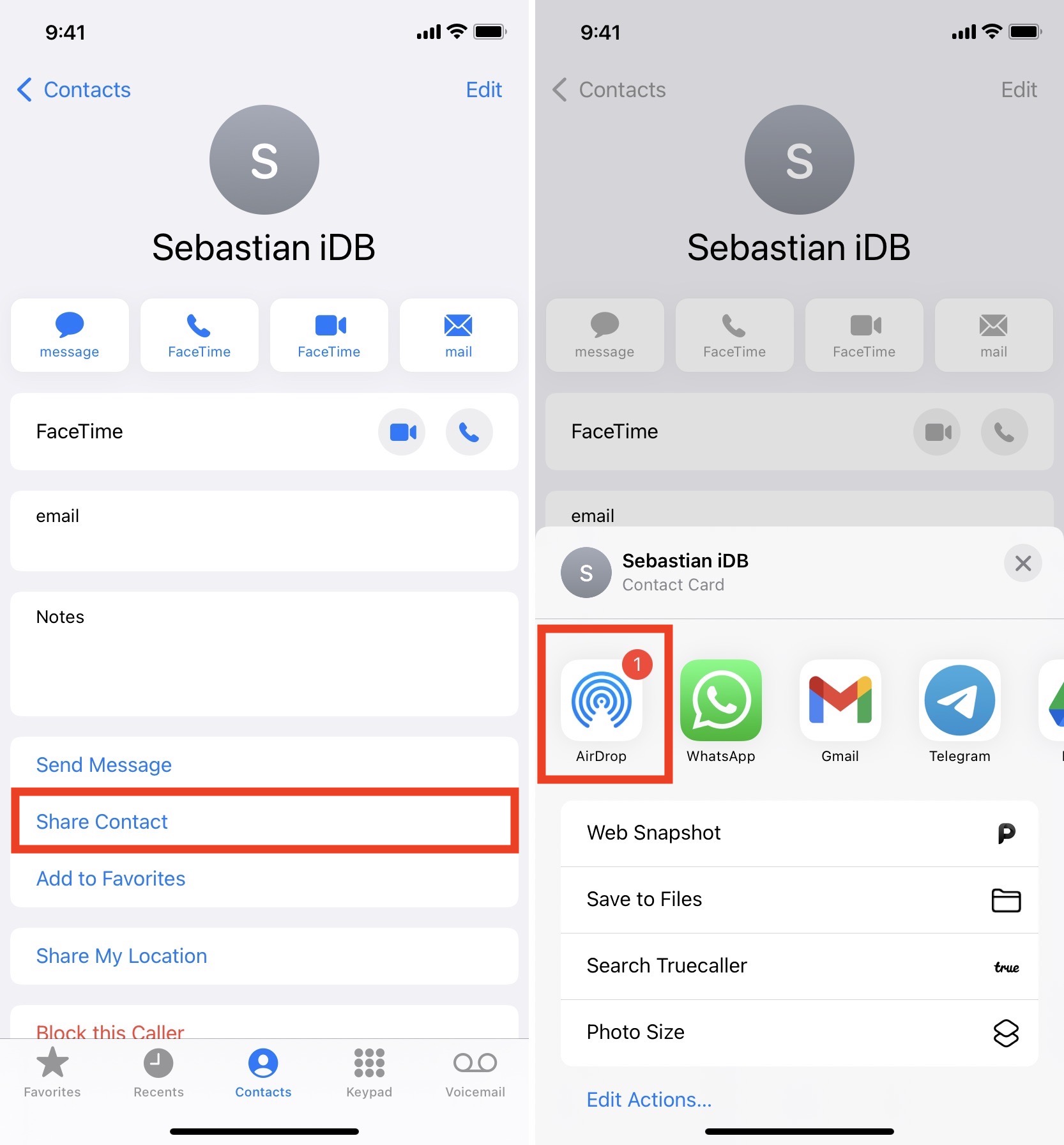
Use email to transfer contacts from iPhone to Mac
You can also use email or chat apps like WhatsApp to send the contact to your Mac. Follow the same initial steps as AirDrop, but choose Mail or one of the other options. Now, send the email or message to yourself or someone you trust.
Next, open the email or that messaging app on your Mac, and you will see the contact there. Download it and open the VCF to add it to your Mac’s Contacts app.
Use third-party apps for transferring iPhone contacts to Mac
Finally, you can also use one of the many third-party apps to transfer contacts from iPhone to Mac. Check out the steps using the Export Contact app, which was created by iDB.
- Download Export Contact from the App Store. Open and give it permission to access your contacts.
- Select vCard as the format in which you would like to export your contacts and tap Continue. The free version will export only the first 100 contacts. If you have more, consider getting the pro version at a small fee.
- Tap Export and choose one of the options from the iOS Share Sheet. The quickest is AirDrop.
- Once you have the contact card file on Mac, double-click to import them into the macOS Contacts app.
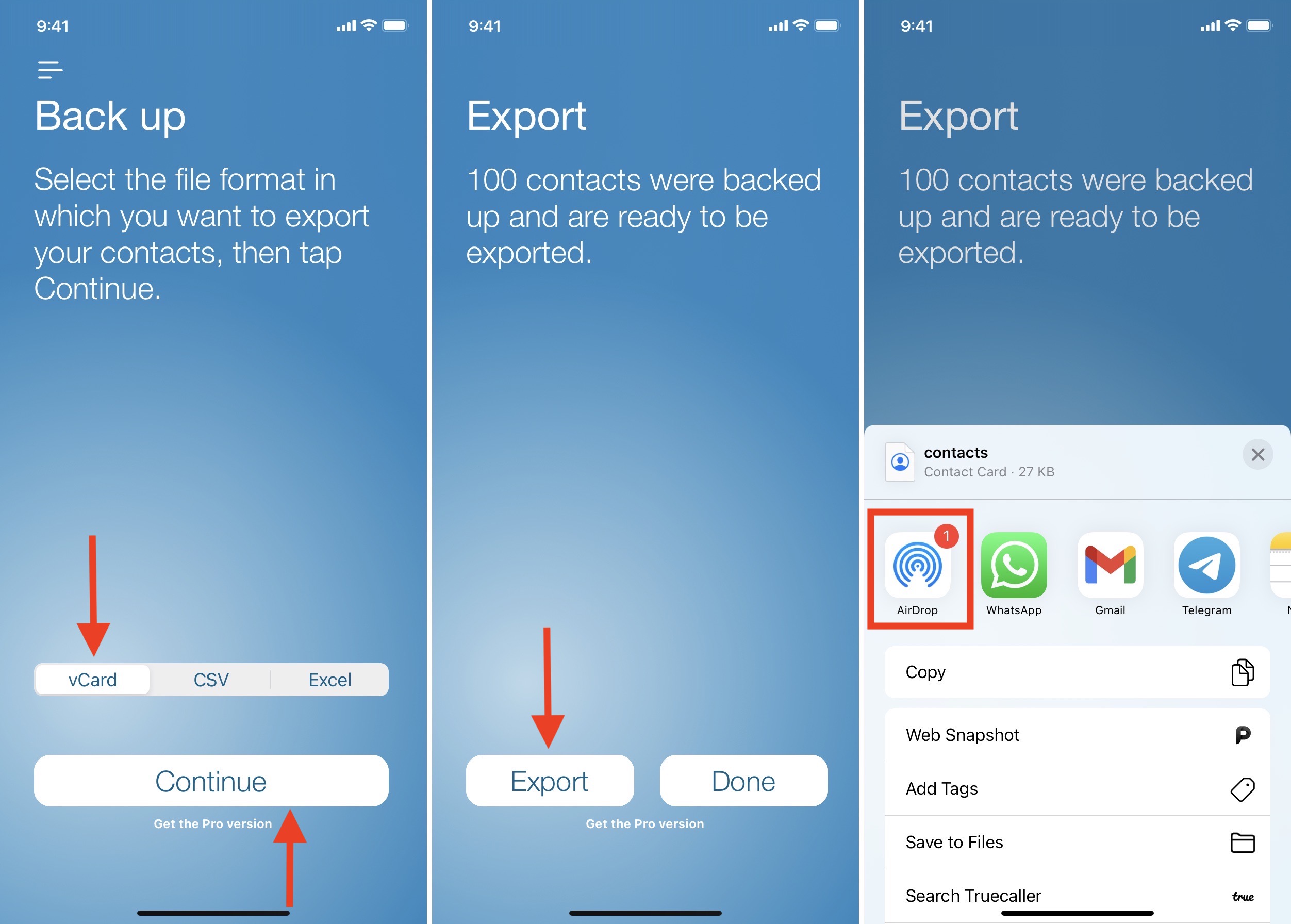
These were the quick and reliable ways to sync and transfer contacts from your iPhone to your Mac. Which method seems most suitable for you? Let us know in the comments below.
On a related note: