In this guide, we’ll show you which settings to tweak so the Safari browser on your iPhone or iPad reverts to its old design, i.e., the look it had a few years back!

Apple made a lot of changes to Safari in iOS 15, which managed to ruffle the feathers of its long-time users. For instance:
- The URL address bar moved to the bottom instead of the top.
- On iPad, Safari merges the URL bar and tabs into one consolidated area where each tab doubles as the URL bar.
- Another default that some people dislike causes Safari to color-match browser chrome to the website’s header color, which is called website tinting.
These changes have been there for more than three years now, and I think that’s enough time to adjust to the bottom address bar or a tab bar design. However, if you still long for the previous style, the good news is Apple still gives you the option to go back to the old days.
Switch between the old and new Safari design on iPhone
You must change two settings to bring back the old Safari interface.
1) Open the Settings app and tap Apps.
2) Select Safari from the list of apps.
3) Choose between tabs on top or bottom underneath the Tabs heading:
- Tab Bar: The new default, which repositions the address bar to the bottom.
- Single Tab: Choose this to get the old Safari interface back.
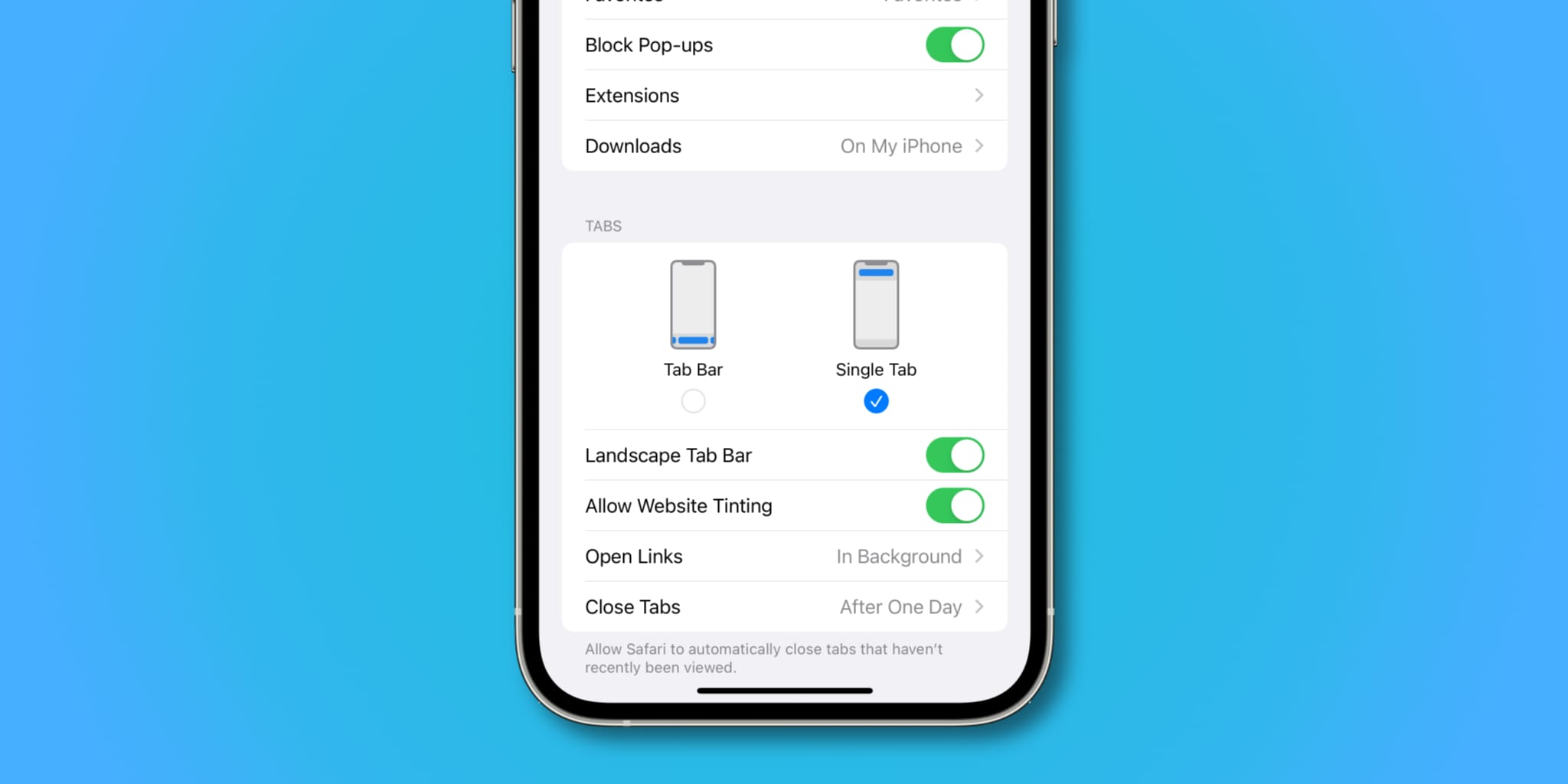
4) Another setting worth adjusting is Safari’s feature that color-matches the toolbar area to the website’s header color. Slide the switch next to Allow Website Tinting to the OFF position to disable the feature.
With it turned off, the Safari toolbars will no longer change their color when switching tabs.
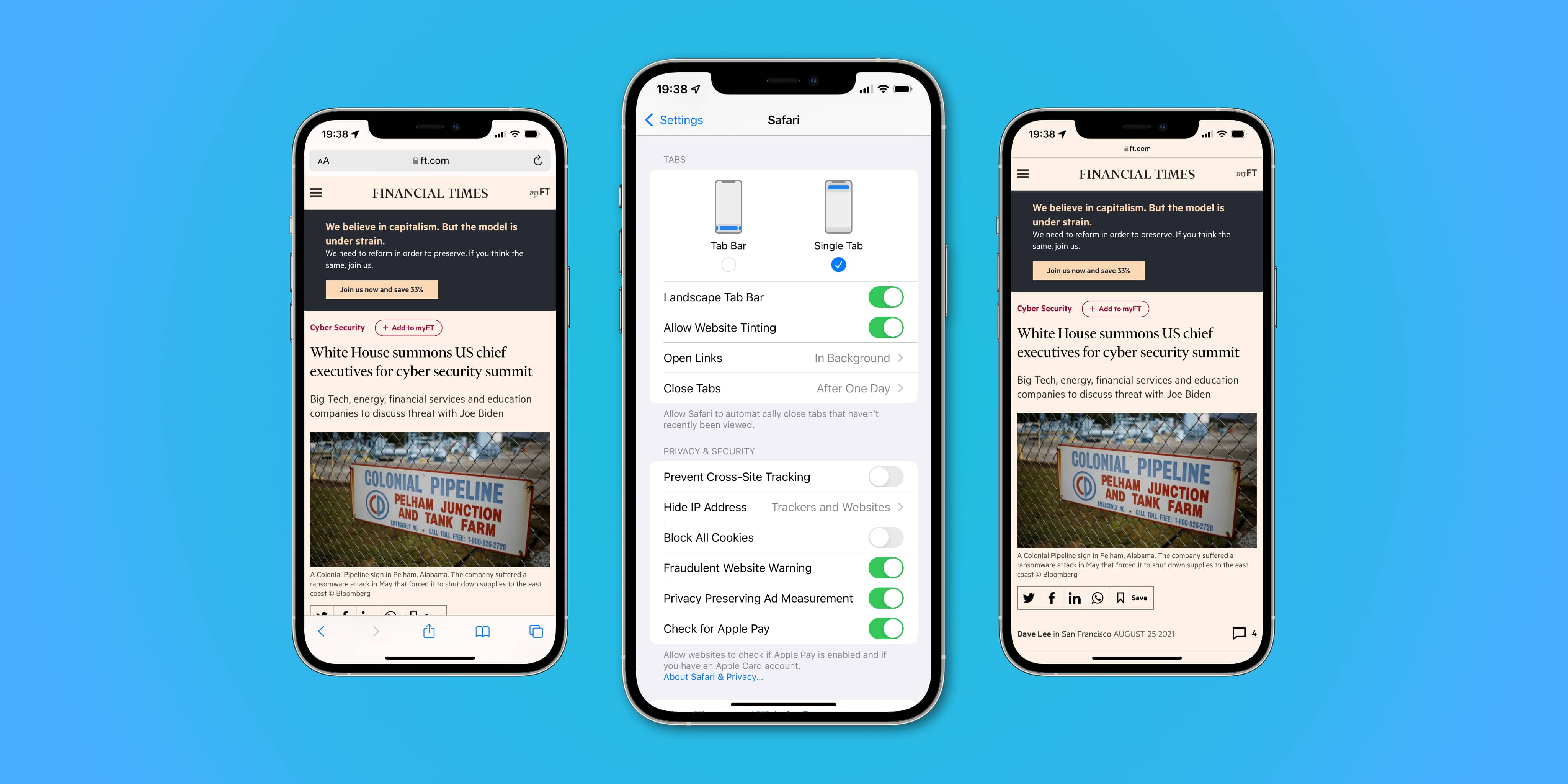
Switch between the old and new Safari design on iPad
If you are on an iPad, switching to Separate Tab Bar should change how Safari looks and take it back to the old design.
1) Open the Settings app on your iPad and tap Apps > Safari.
2) Choose between tabs on top or bottom underneath the Tabs heading. Here’s a brief description of the two tab layout options available:
- Separate Tab Bar: This is how Safari on iPad used to be. You get separate URL and tab sections at the top. Select this setting to bring back the old Safari experience.
- Compact Tab Bar: The new, optional Safari design that integrates the URL bar and the tab section into one consolidated area. When you click a tab, it expands automatically to make room for the URL field within. Tabs that grow in width as you touch them can be quite confusing, so disable this feature if you find that it doesn’t work for you.
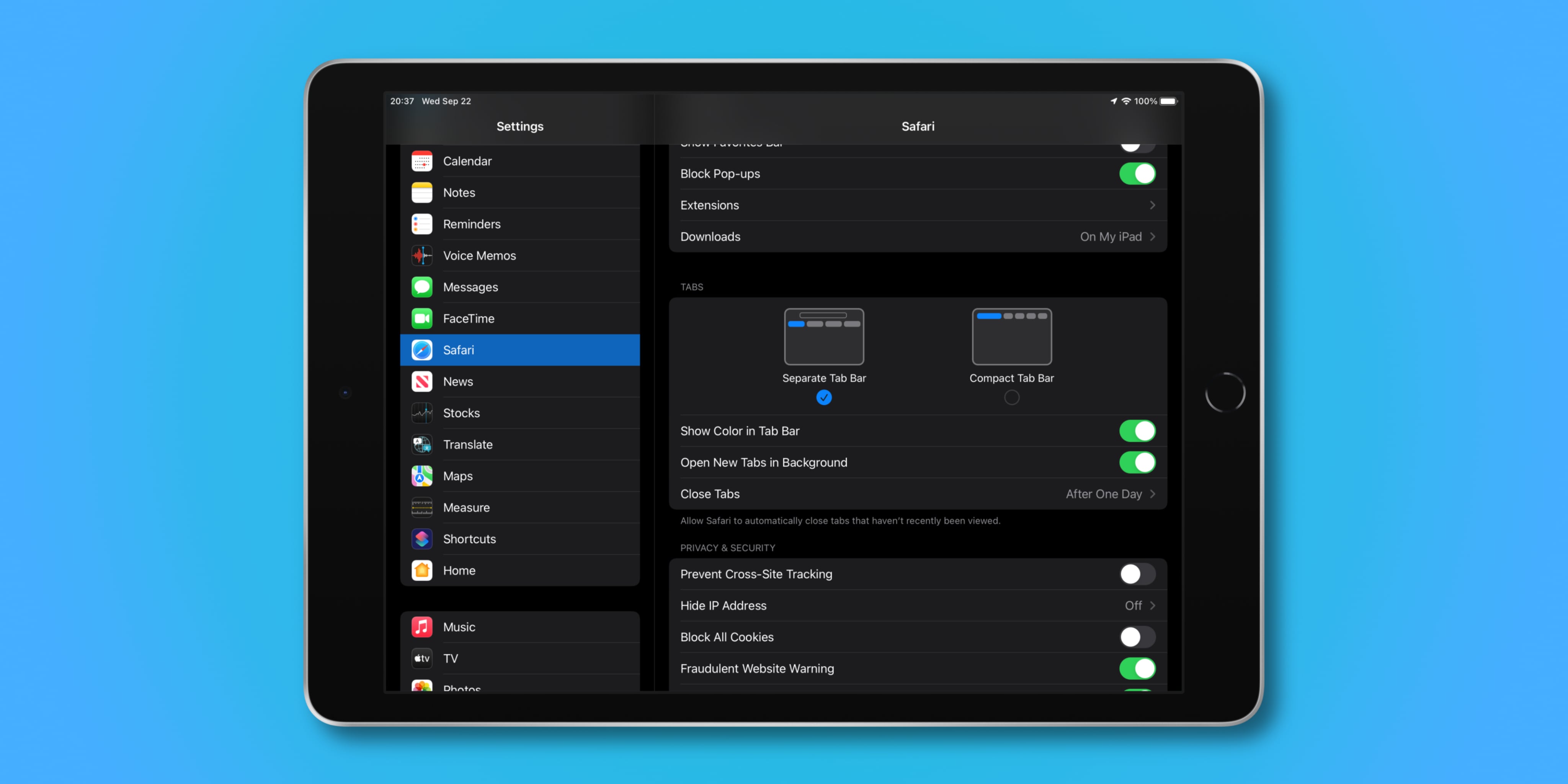
3) Newever versions of iPadOS have a setting for folks who might prefer to stop the color-matching between the top status bar and the website’s accent color, but it’s named differently from the Website Tinting switch on iPhone. On the Safari settings screen on iPad, slide the switch next to Show Color in Tab Bar to the OFF position to disable the feature.
And just like that, Safari’s tab bar will switch back to a dull gray design, but at least it won’t adjust itself dynamically to match the accent color of the website you are on.
Check out next: