Learn how to unenroll your iPhone, iPad, Apple Watch, Apple TV, HomePod, and Mac from Apple’s public or developer Beta Software Program.

Many people sign up for the Beta Software Program because they want to install Apple’s latest updates and enjoy the cool new features on their devices before everyone else does.
These beta releases are great not only for users but also for Apple. They benefit users because it helps familiarize them with changes before they go public. They benefit Apple by giving the company a larger testing pool to help squash bugs that could otherwise go unnoticed by a smaller testing pool of just their employees.
Although betas seem cool in theory, they’re still relatively buggy, and sometimes, this is enough to make people want to back out and go back to the general firmware releases.
So if you’ve decided to go back to being a regular iOS, iPadOS, watchOS, tvOS, and macOS user, and you don’t need to install betas anymore, then it’s easy to unenroll your device from the beta program.
The steps below let you unenroll from both developer and public betas. After unenrolling, if a new public, non-beta update is available, you can install that right away. If none is available yet, wait a few weeks.
iPhone or iPad
- Open the Settings app and go to General > Software Update.
- Wait on this screen until it loads, then tap Beta Updates, and select Off.
- Now, go back to the previous screen, and if a new update appears, install it. If not, wait until a new non-beta update is made available by Apple in a few days or weeks.

Note: If your device is on iOS 16.3 or earlier, go to Settings > General > VPN & Device Management. From here, tap the iOS Beta Software Profile > Remove Profile > Remove. After this, your iPhone or iPad will no longer get beta updates.
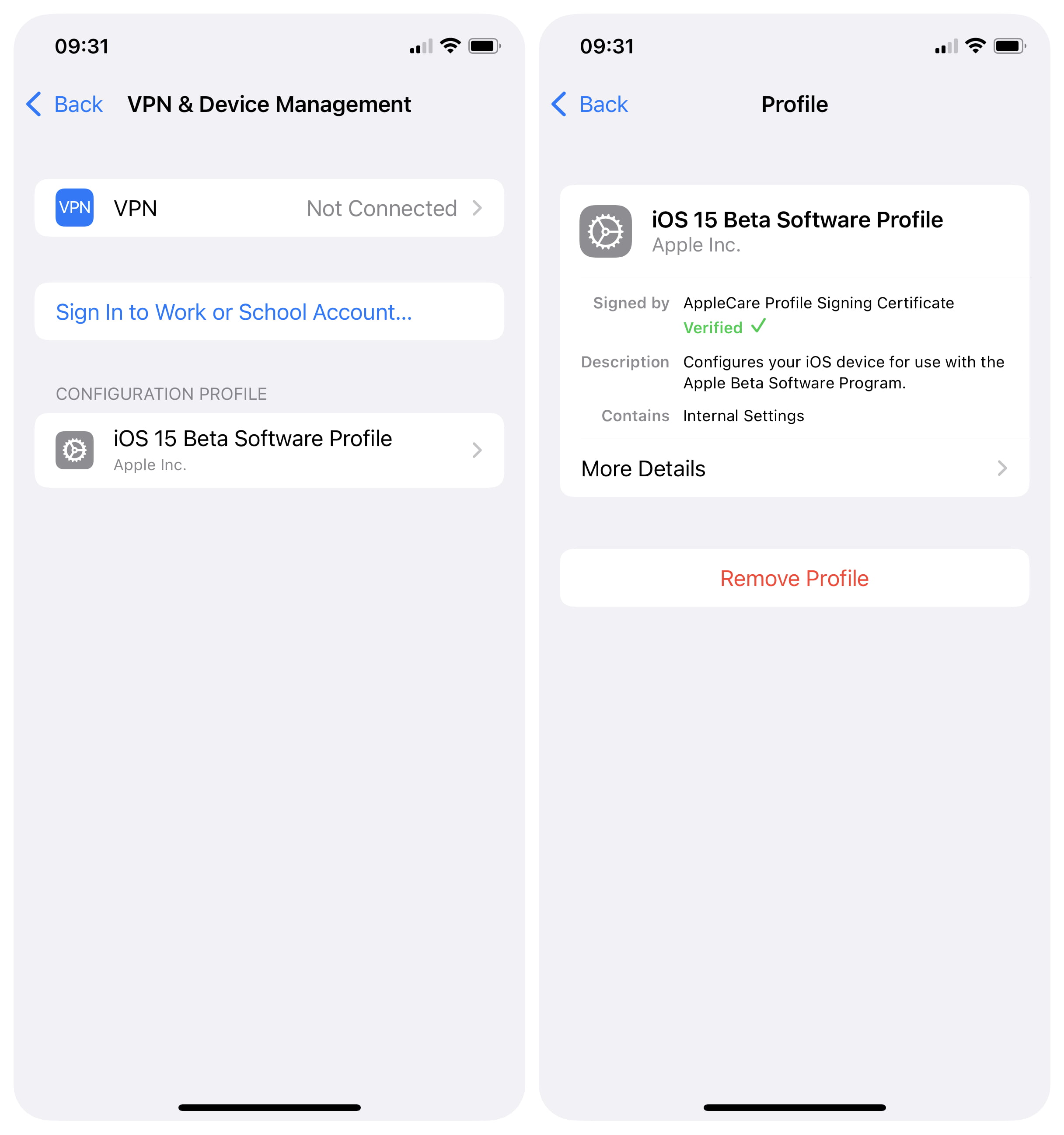
Downgrade your iPhone or iPad software
You can also use recovery mode to erase everything on your iPhone and perform a fresh install of the official, non-beta version of iOS 18 (or whatever the latest iOS version is at the time you’re reading this).
Apple Watch
- Make sure your watch is powered on, unlocked, and near your iPhone.
- Open the Watch app on your companion iPhone and navigate to General > Software Update.
- Tap Beta Updates and select Off.
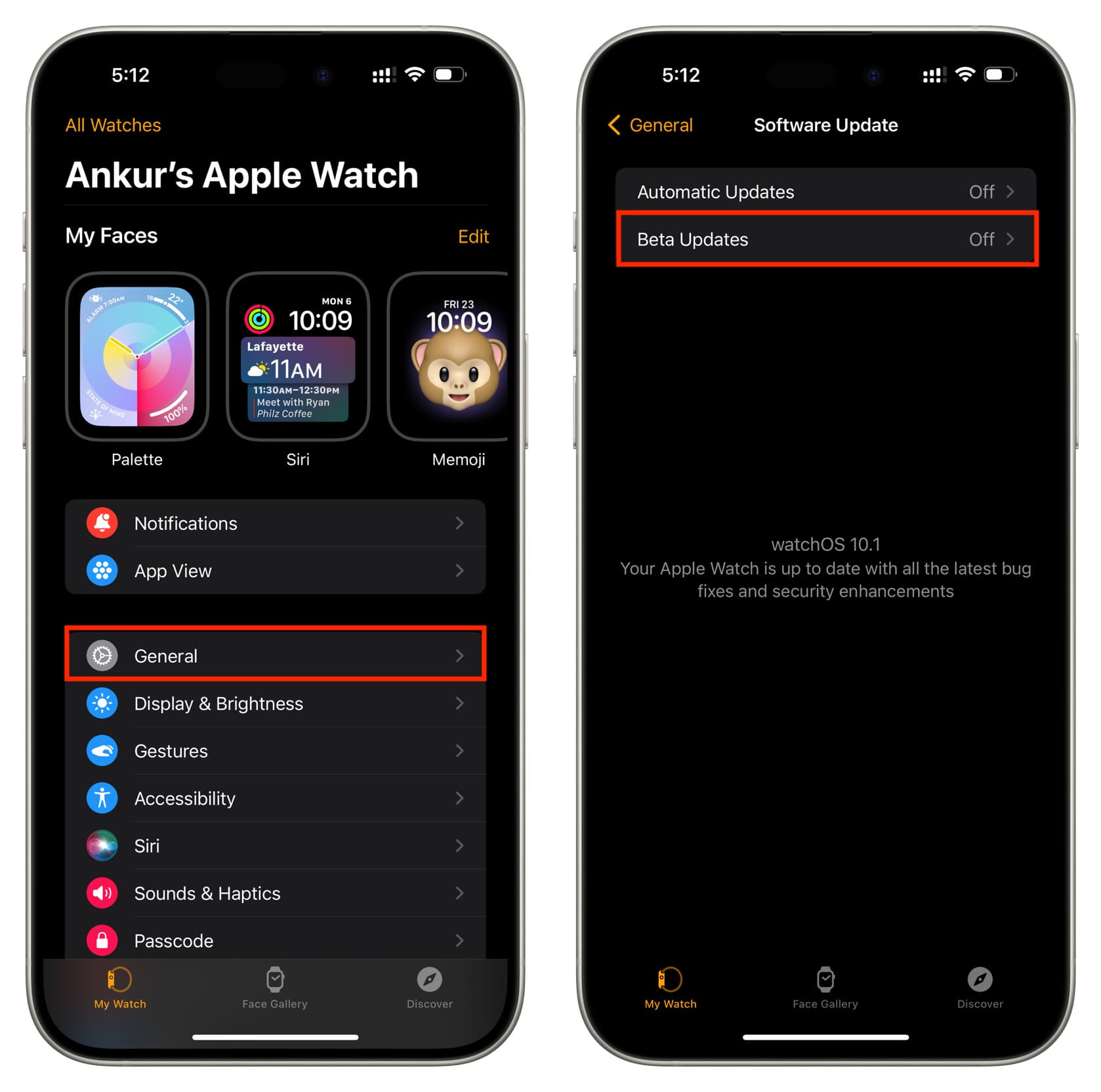
Note: If your Apple Watch is on watchOS 9.4 or earlier, go to the Watch app > My Watch > General > Profiles and tap the watchOS Beta Software Profile. Now, tap Remove Profile > Remove.
Mac
- Open System Settings on your Mac and go to General > Software Update.
- Click the information icon ⓘ next to Beta Updates.
- Select Off in the Beta Updates drop-down menu and click Done.

Note: If your Mac is on macOS Ventura 13.3 or earlier, go to System Settings > General > Software Update. Click Details next to “This Mac is enrolled in the Apple Beta Software Program” and choose Restore Defaults.
If you’re on a very old version of Mac’s operating system, go to System Preferences > App Store and click Change next to “Your computer is set to receive beta software updates.” From the pop-up, click on the blue Do Not Show Beta Software Updates button, and this will unenroll your Mac from the Apple Beta Software Program.
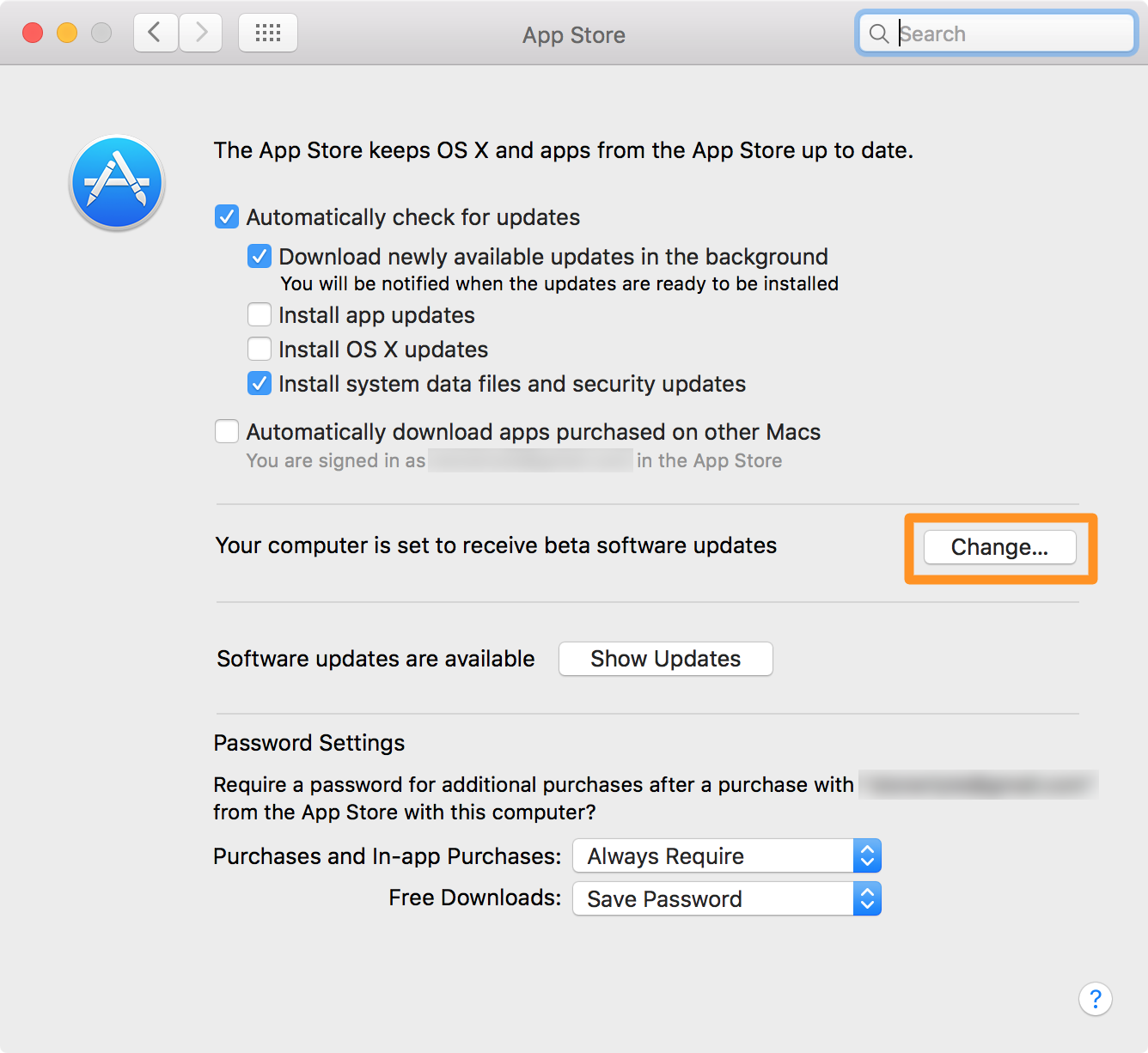
Apple TV
- Open the Settings app and go to System > Software Update.
- Select Get Beta Updates and turn it off.

HomePod
- Ensure your iPhone or iPad and HomePod are connected to the same Wi-Fi network.
- Open the Home app on your iOS device, and tap the three dots menu icon at the top of the Home tab, followed by Home Settings.
- Tap Software Update, followed by HomePod Beta Updates.
- Turn off the switch next to your HomePod mini or HomePod (2nd generation) ’s name to unenroll it from the Beta program.

Are you an Apple Beta Software Program participant? Share in the comments below.
Check out next: How to archive an iPhone backup and why you might want to