In this tutorial, we’ll show you how to move the Safari address bar of your iPhone back to the top, just like it used to be.

When you open Safari on your iPhone, you will notice that the address bar to enter the URL and make your searches is at the bottom of the screen. This radical Safari redesign was introduced in iOS 15 and has stayed that way, making it easier to use Safari with one hand on larger iPhones.
However, if the bottom bar is not intuitive for you, Apple gives you the choice to revert to the old design and move the address bar to the top of the screen. But remember that once you move the address bar to the top, you can no longer swipe left or right on the address bar to switch to other tabs or open a new one.
Move Safari’s bottom address bar to the top
- Open the Settings app on your iPhone.
- Scroll to the bottom of the screen and tap Apps. After that, select Safari from the list of installed applications.
- Select Single Tab under the Tabs section.
- Now, open Safari, and the address bar will appear on the top.
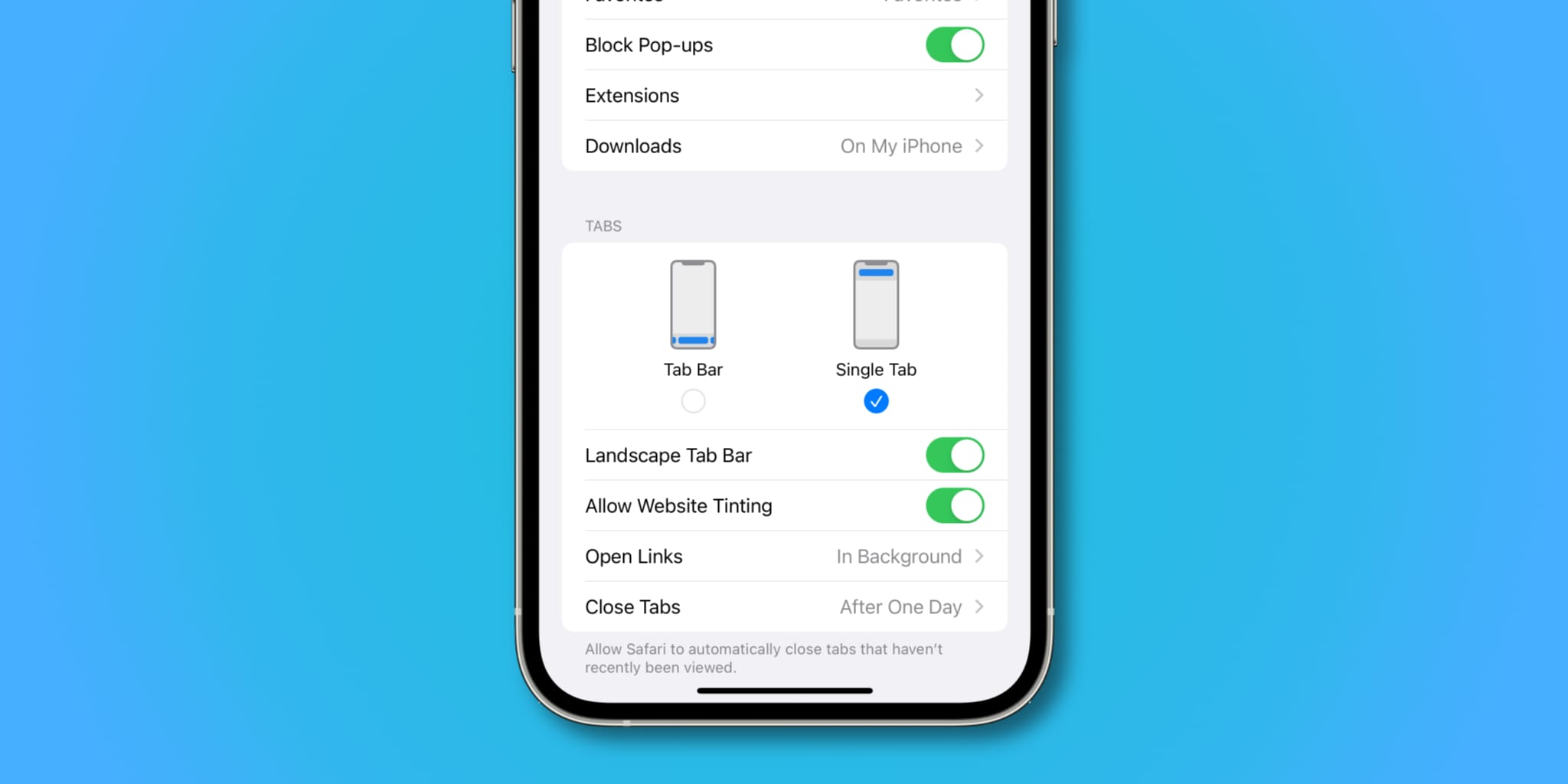
On older versions of iOS, you can also switch between the top and bottom address bars without leaving Safari. Simply tap the AA button in the address bar and select Show Top Address Bar. You can bring it down by hitting AA, followed by Show Bottom Address Bar.
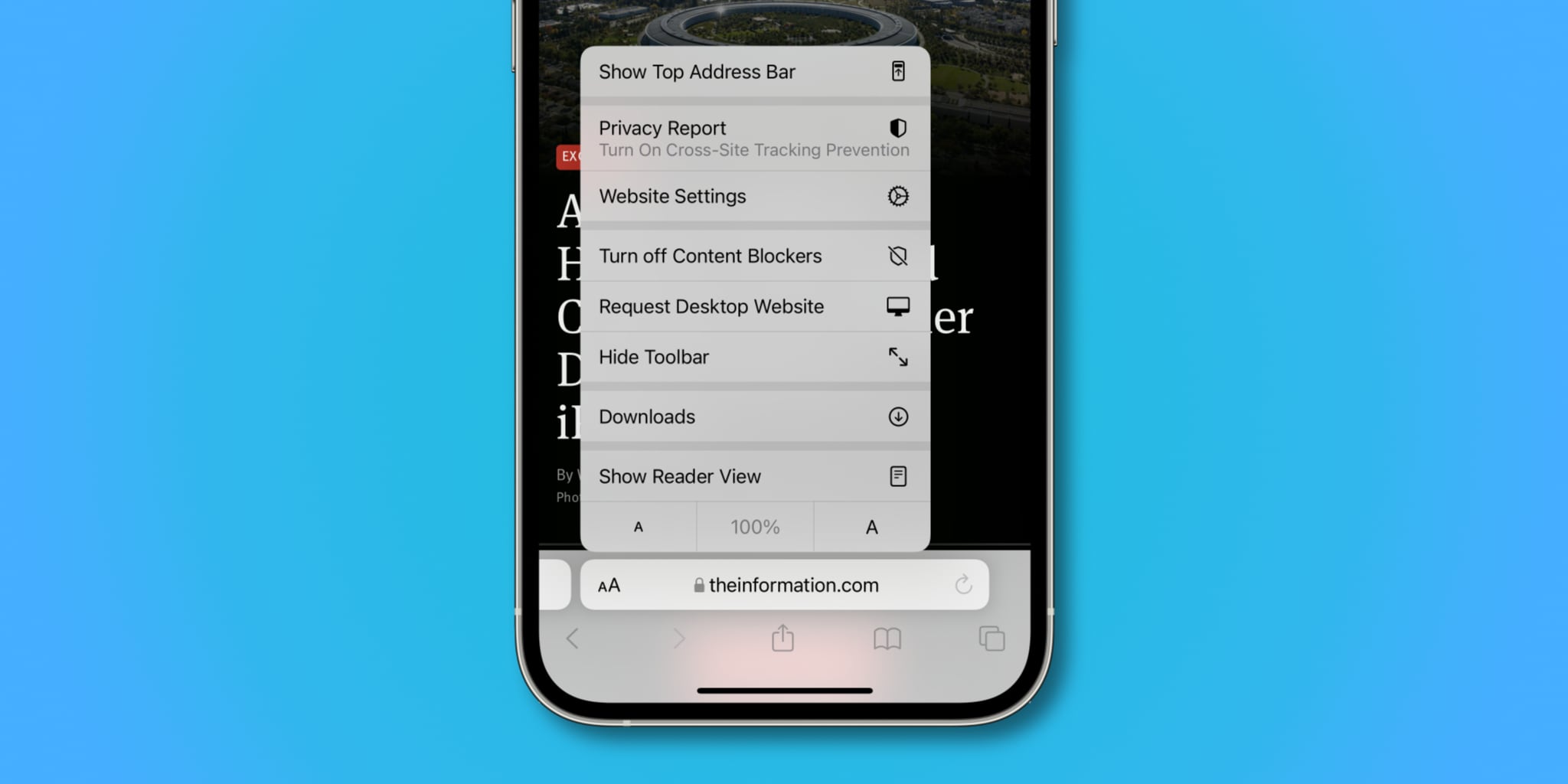
Other useful Safari tips for you: