Learn how to get a notification when the battery of your iPhone or iPad has reached 100% and is fully charged.
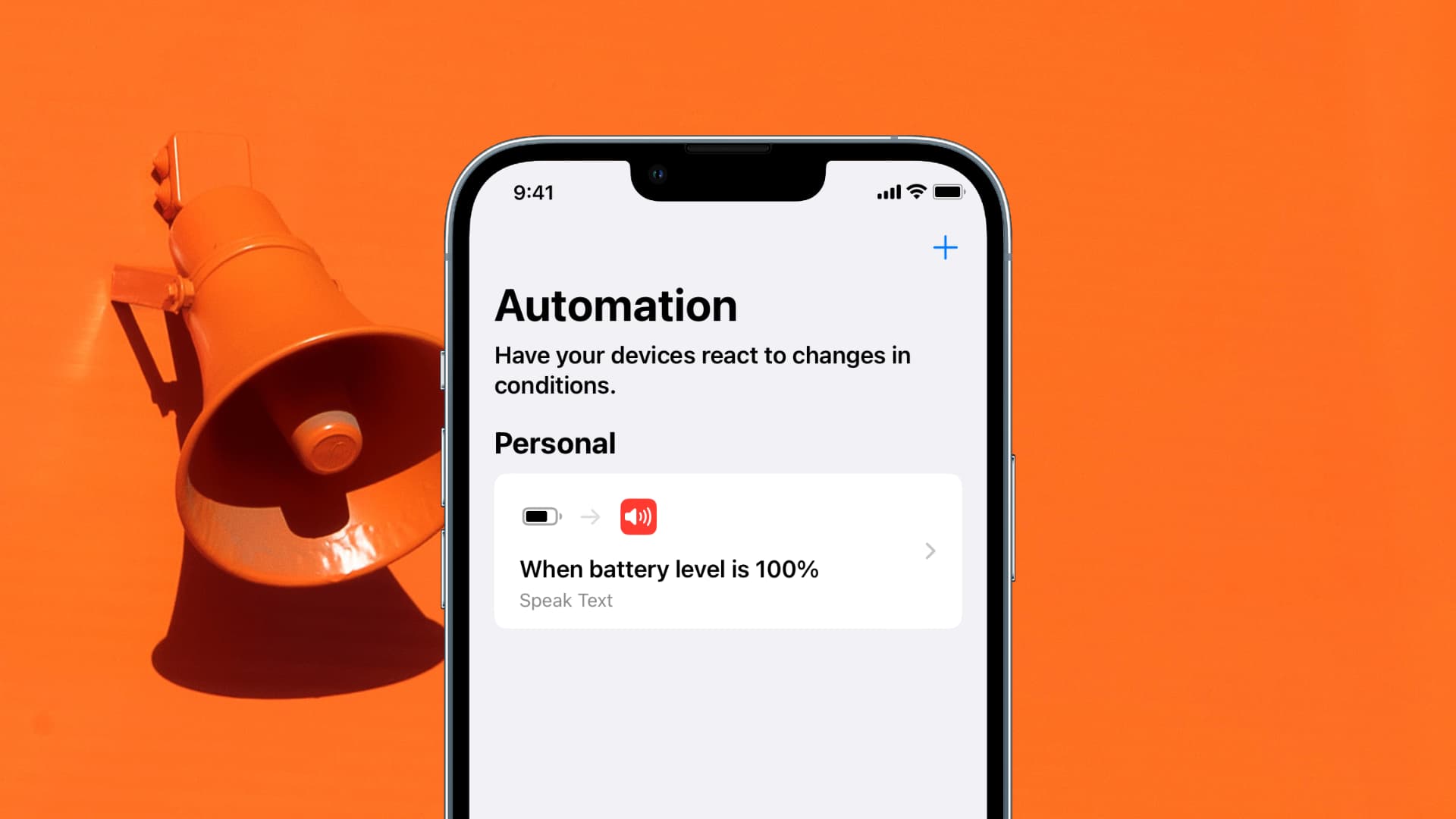
Knowing when your iPhone or iPad has been fully charged can be helpful, depending on the circumstances. Maybe you’re waiting for your iPhone to reach 100% of the battery before leaving home. Or maybe you just don’t like to keep your device plugged in once the battery has been fully charged. Whatever your reason may be, there is a way to be alerted the minute your iPhone or iPad has reached a full charge.
Also see: 11 tips to extend iPhone battery life and use it for many years
Get notified when your iPhone or iPad battery charges to 100%
You will create a personal automation in the Shortcuts app that will run when the battery level reaches 100%. At that time, you will have different options as to how you want to be alerted.
1) Open the Shortcuts app and go to the Automation tab.
2) Tap New Automation or hit the plus button (+) in the upper right corner of the screen.
3) Scroll down and select Battery Level as the trigger of your new automation.

4) Move the slider all the way to the right so that the automation triggers when the battery level equals 100%.
Note: You may choose to receive a notification at any charge level. For the purpose of this article, we chose 100%, which makes sense for what we are trying to accomplish, but you may customize that based on your needs.
5) Tap Run Immediately so the automation runs without your intervention, and hit Next.
6) Now, you have to choose what action is taken when your trigger (i.e., 100% charge) is pulled. You can pick from a large number of options. The two that seem to make the most sense are to either receive a notification or have Siri speak to let you know the device is fully charged.
Personally, I want Siri to tell me my iPhone is charged, so I will select Speak Text under the Get Started section. Alternatively, you can choose the Show Notification option if you simply want to receive a text notification on your device when it is fully charged. You can customize this notification to say whatever you choose.

7) Tap the blue “Text” placeholder and type what you want Siri to tell you once your battery is at 100%. We’re going with “Your iPhone is fully charged.” You can also tap the arrow button and customize the voice. With everything set, tap the Done button to finish building your automation.

Going forward, Siri will let you know every time your device’s battery reaches 100%. Handy, isn’t it?
Do more with iOS automations: