Found a lost item with an AirTag? Learn how to read the AirTag’s NFC tag with your iPhone or Android phone to reveal the owner’s contact information.
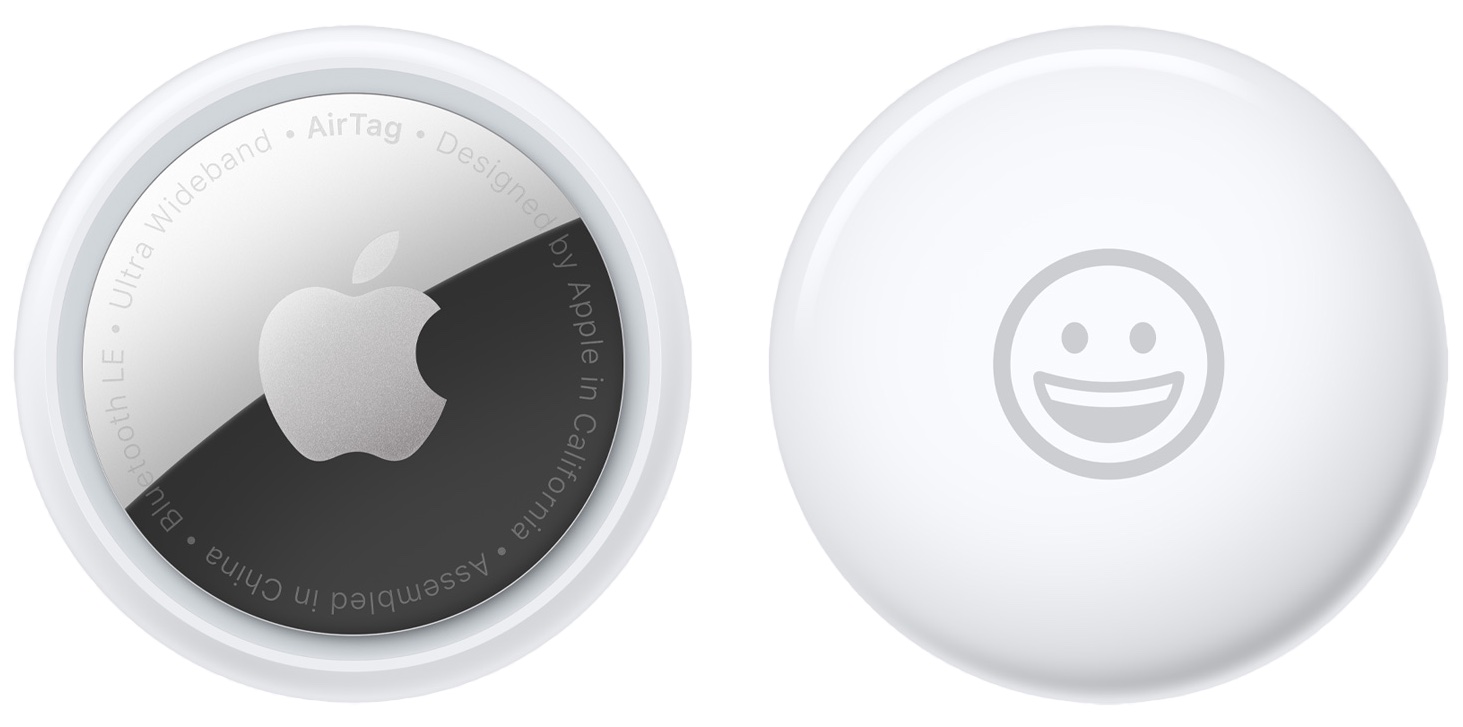
What to do if you find a lost AirTag
AirTag is a personal item tracker that you can attach to personal belongings like backpacks and key rings to help you find lost items. The accessory leverages Apple’s vast Find My network and takes advantage of a feature called Precision Finding for precise micro-location discoverability.
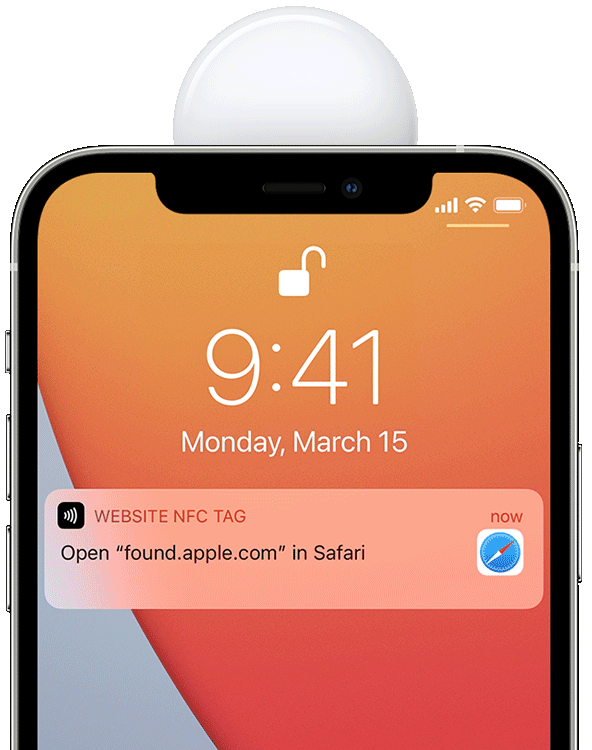
If you find an item with an AirTag attached, Apple permits you to reveal the owner’s Lost Mode message and contact information so you can reach out about returning the lost item.
How to read the NFC tag on AirTag
To make use of the embedded NFC tag and reveal the owner’s contact information, you must hold the AirTag to the top of your iPhone or Android phone.
iPhone
- Unlock your iPhone.
- Make your iPhone’s top part touch the white side of the AirTag.
- Once the NFC on AirTag is read, you will see a “Website NFC Tag” notification on your iPhone. Tap it, and it will open found.apple.com in Safari.
- You can see the full Serial Number of this AirTag and the last four digits of the owner’s phone number.
- If the owner has put their AirTag in Lost Mode, you will see the “This item has been lost” message. You can use the provided email address or phone number here to contact the owner and return back their item.

Note that your tapping must be precise — touching the back side of the item tracker to your phone or tapping the AirTag to the bottom of the phone will not read the NFC tag.
Android
The process to read AirTag’s NFC on Android phones is precisely the same as an iPhone. However, note that the Android phone in question must have NFC capabilities, and it should be enabled in the Android phone’s quick controls.
Nowadays, even mid-range Android phones have NFC, and you can be sure of it by searching for “NFC” in Android phone settings. If it supports NFC, it will say “NFC – Yes” on the Hardware Information screen.

If AirTag is not being read, try moving it slowly around the top back side of your Android phone. In the majority of the phones, touching the white side of the AirTag somewhere near the top part should work.
Unlike iPhone, the web browser on Android phones seems to open directly and loads found.apple.com when AirTag’s NFC is read successfully. You may not have to tap a notification.
How to contact the AirTag owner
As mentioned, if the AirTag owner has enabled Lost Mode for their tracker, you will see their full phone number or email address. Using this information, you can contact AirTag’s owner to let them know you’ve found their lost item.
More on AirTags: