Learn how to collaborate with other creators on Instagram and post photos, videos, and Reels together to reach a larger audience.
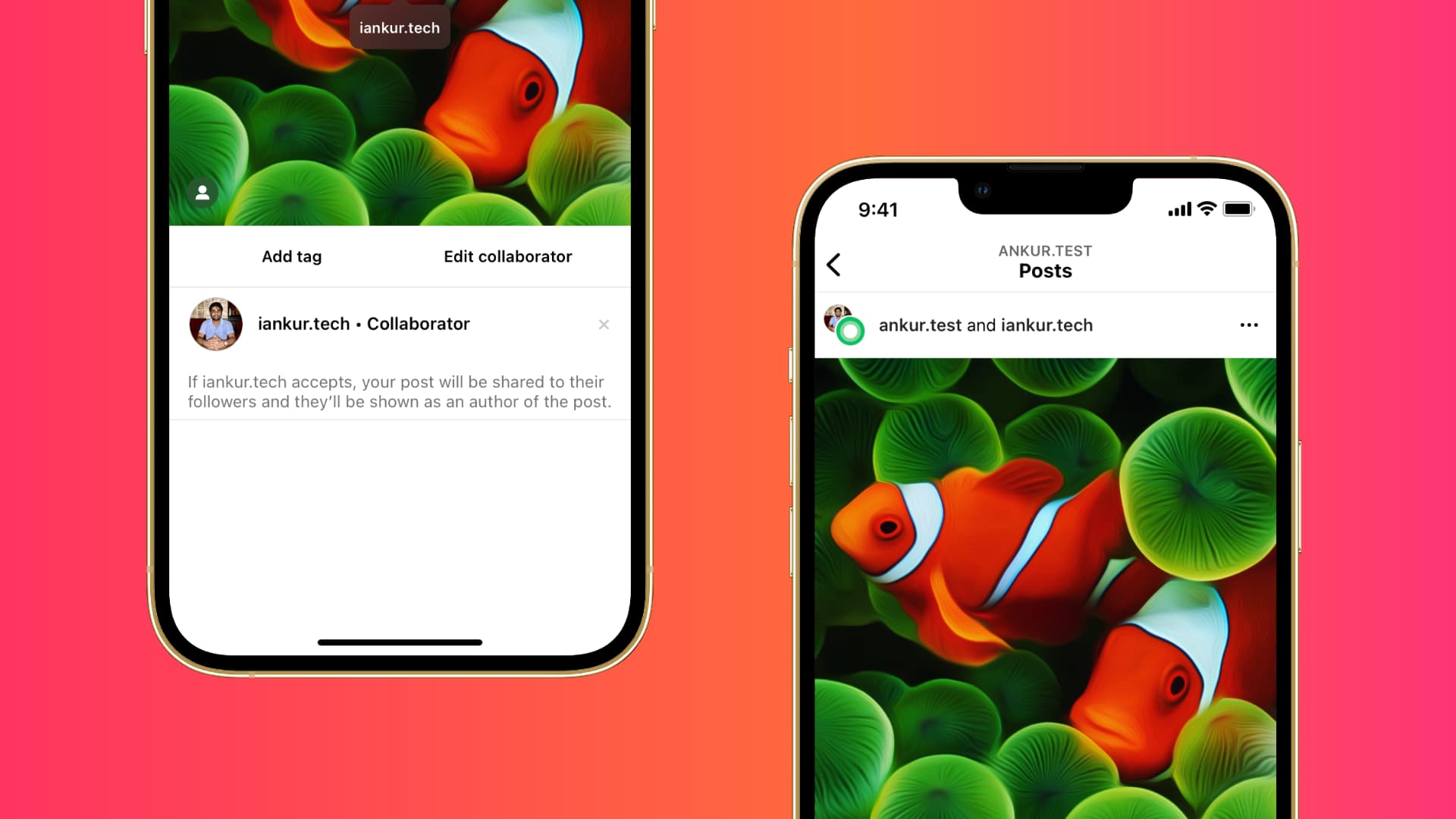
Collab is a feature in Instagram that allows a creator to invite another for collaboration on posts or Reels.
Once the other person accepts the invitation, both creators are shown as the author of the Instagram post or Reel. Additionally, the published content is shown to followers of both creators and on both their profiles, which helps reach more people. Additionally, both creators can also see the feedback on that post.
All in all, the collaboration feature can be a valuable tool for Instagram creators and boost their influence.
Collaborate on a post with other creators on Instagram
1) Launch Instagram on your iPhone or iPad and tap the plus button to upload a new post or Reel. Go through the usual steps until you reach the final Share screen.
2) Tap Tag people.
3) Now, tap the Invite collaborators button.

4) Search for the person you want to collaborate with, select them, and tap Done. You can repeat this step to add more collaborators.

5) With the caption, music, and other such optional things in order, hit the Share button. This new post will now be shared with your followers.

6) After you hit Share, the person you have chosen to collaborate with will get a notification as well as a direct message. Once they hit Accept, the post will also be shared with their followers.

Plus, both your and their username will now show above the post.

The Instagram Collab feature is a nice and easy way for creators to team up on content and increase their reach. There are plenty of creators who benefit from this feature, and now you, too, can.
Other useful Instagram tips for you: