Learn how to enjoy Apple Music songs in lossless quality on your iPhone, iPad, Mac, HomePod, Apple TV, Apple Vision Pro, Android phone, and Windows PC to listen to every fine detail of the audio and elevate your media experience.

Being an Apple Music subscriber, you can listen to music that supports Spatial Audio with Dolby Atmos and Lossless Audio. Apple has promised that almost all of its music collection will eventually be available in lossless format. The support for this codec enables audio tracks to sound exactly like how they were created in the studio.
What is Lossless Audio?
Lossless audio is a codec that preserves every single detail of the original audio file. With this codec, you will be able to ‘hear the exact same thing that the artists created in the studio.’ The codec is called Apple Lossless Audio Code or ALAC. The codec supports up to studio quality 24-bit at 192 kHz. It can also play audio at CD quality, which is 16-bit at 44.1 kHz.
You will see these two options when you go to activate this setting:
- Lossless: for a maximum resolution of 24-bit/48 kHz
- Hi-Res Lossless: for a maximum resolution of 24-bit/192 kHz
Devices that support Apple Music Lossless Audio
You can listen to Apple Music in lossless quality on iPhone, iPad, Mac, Apple TV 4K, Android phone, and Windows PC when using a wired connection to headphones or speakers or the built-in speakers. Additionally, you can enjoy lossless audio on HomePod, Vision Pro, and CarPlay when the iPhone is connected to your car via a USB cable.
Before you begin, make sure your devices are updated to the most recent version of their operating system.
Note:
- AirPods, AirPods Max, Beats headphones, and other Bluetooth headphones do not support Lossless Audio as they cannot transmit a high amount of data over Bluetooth. However, 2nd generation AirPods Pro with USB-C Charging Case provide lossless audio when you used with an Apple Vision Pro.
- You need an external digital-to-analog converter if you want to enjoy songs in Hi-Res Lossless quality at sample rates higher than 48 kHz. Note that the newer 14-inch and 16-inch MacBook Pros can play in lossless at sample rates up to 96 kHz without needing an external converter.
- Not all songs on Apple Music are available in lossless quality.
- Live radio, broadcast radio, and music videos in the Music app are not available in lossless quality.
Data usage
Lossless streaming consumes a lot of cellular or Wi-Fi data. This may also lead to a delay in streaming if your Internet is not fast.
Compared to normal High-Quality streaming, Lossless streaming consumes 6 times more data, while Hi-Res Lossless can devour up to 24 times more data!
A three-minute song will consume:
- 6 MB in High Quality at 256 kbps
- 36 MB in Lossless at 24-bit/48 kHz
- 145 MB in Hi-Res Lossless at 24-bit/192 kHz
With the above facts out of the way, here’s how to listen to Apple Music in lossless quality.
iPhone and iPad
- Open the Settings app.
- Scroll to the bottom, tap Apps, and select Music from the next screen.
- Tap Audio Quality and turn on Lossless Audio from the next screen.
- Tap Cellular Streaming, Wi-Fi Streaming, or Downloads, and select Lossless or Hi-Res Lossless. You can choose different settings for cellular, Wi-Fi, and downloads.

Now connect a wired pair of headphones or speakers, or disconnect Bluetooth to use the built-in speakers and go inside the Music app. Find a track or album that’s available in Lossless quality and play it.

Mac
- Open the Music app and click Music > Settings from the top menu bar.
- Go to the Playback tab.
- Check the box for Enable Lossless Audio.
- Select Lossless or Hi-Res Lossless for Streaming and Downloads.
- If you select Hi-Res Lossless, you will see a popup suggesting you get an external digital-to-analog converter. Click “Continue in Hi-Res Lossless” or hit Cancel and select normal Lossless.

Apple TV
You can also enjoy Lossless Audio on your Apple TV 4K when it’s connected to an AV receiver using an HDMI cable. Note that Apple TV doesn’t support Hi-Res Lossless yet.
- Go to the Settings app and make your way to Apps > Music.
- Select Audio Quality.
- Select Lossless.

HomePod
- Open the Home app on your iPhone.
- Tap the three dots menu icon from the top of the Home tab and select Home Settings.
- Tap your name under the People section.
- Select Apple Music from the list of connected media apps.
- Turn on the switch for Lossless Audio.

Apple Vision Pro
You can listen to lossless audio on Vision Pro using its built-in speakers or by connecting AirPods Pro 2nd generation with a USB-C MagSafe Charging case.
- Go to Vision Pro Settings > Apps > Music.
- Tap Audio Quality under the Audio section.
- Enable Lossless Audio.
CarPlay
- Turn on Lossless for the Music app on your iPhone. The steps for this are mentioned above.
- Connect your iPhone to your car using an appropriate USB cable and launch CarPlay. Note that lossless audio isn’t available with wireless CarPlay.
- Open the Music app and play a song that’s available in lossless quality.
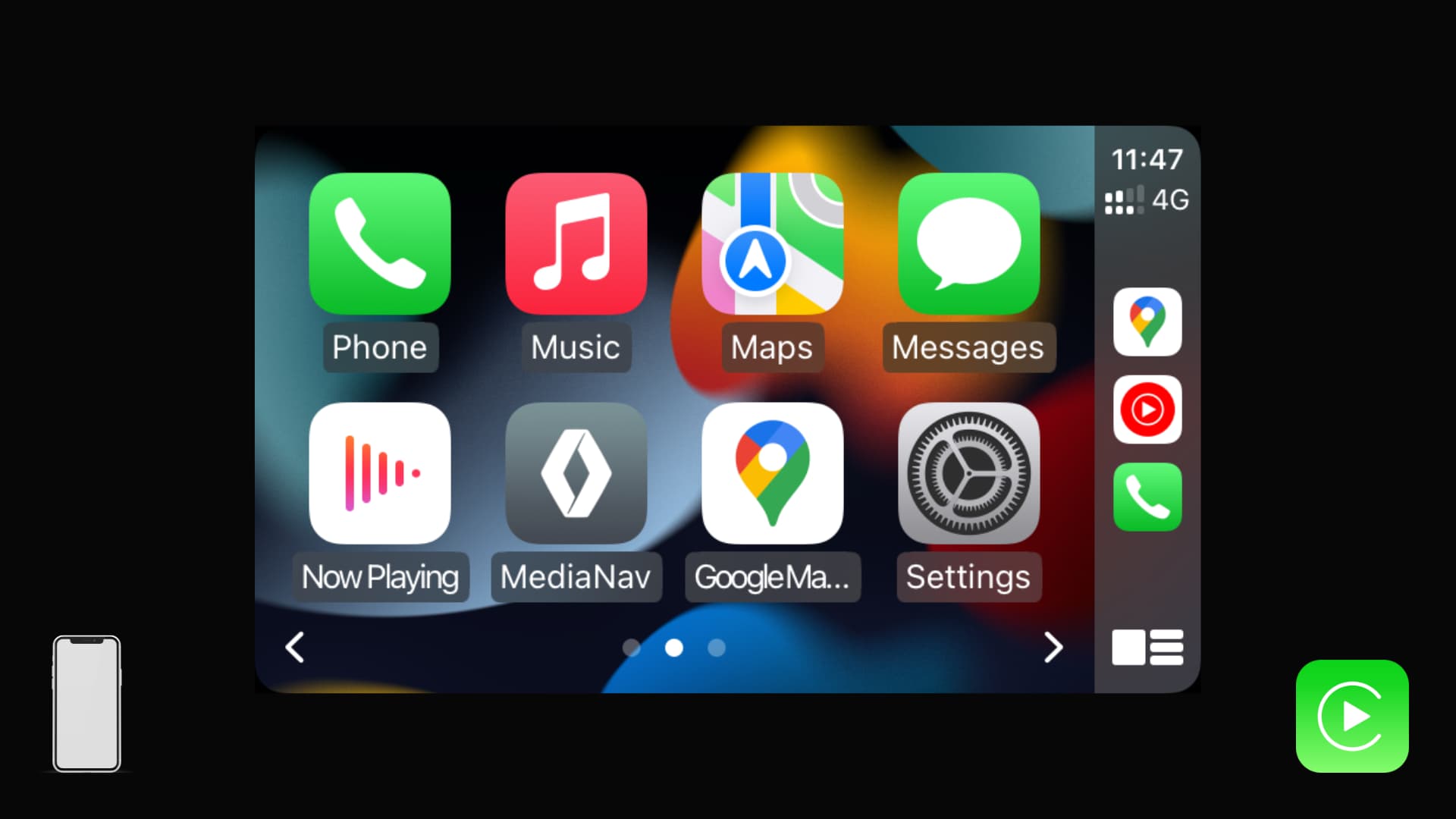
Android phone
- Open the Apple Music app and tap the three dots icon from the top right corner, followed by Settings.
- Tap Audio Quality.
- Turn on the switch for Lossless Audio.
- Set Mobile Data Streaming, Wi-Fi Streaming, and Downloads to Lossless or Hi-Res Lossless.

Windows PC
- Launch the Apple Music app and go to its Settings.
- Navigate to Playback.
- Enable Lossless audio under the Audio Quality section and choose Lossless or Hi-Res Lossless as the audio quality for streaming and downloading.
To learn more about lossless streaming, be sure to check out this Apple Support document.
On a related note: