Learn how to remotely trigger the iPhone’s camera shutter and take perfect selfies and group shots, or record video hands-free without physically touching the device.

Using a tripod can significantly enhance your iPhone photography. If you don’t own one, however, don’t let that stop you from taking great photos with your iPhone. You can snap solo or group shots remotely without touching the shutter button simply by leaning your iPhone against a rock or wall and setting a camera timer.
Of coruse, there are more sophisticated ways to remotely control the iPhone camera, so be sure to follow along with our tutorial right ahead.
1. Camera Remote on Apple Watch
The Apple Watch provides a built-in remote shutter, dubbed Camera Remote, for snapping images and recording video without interacting with the iPhone. It doesn’t support all features found in the iPhone’s Camera app, but works as advertised.
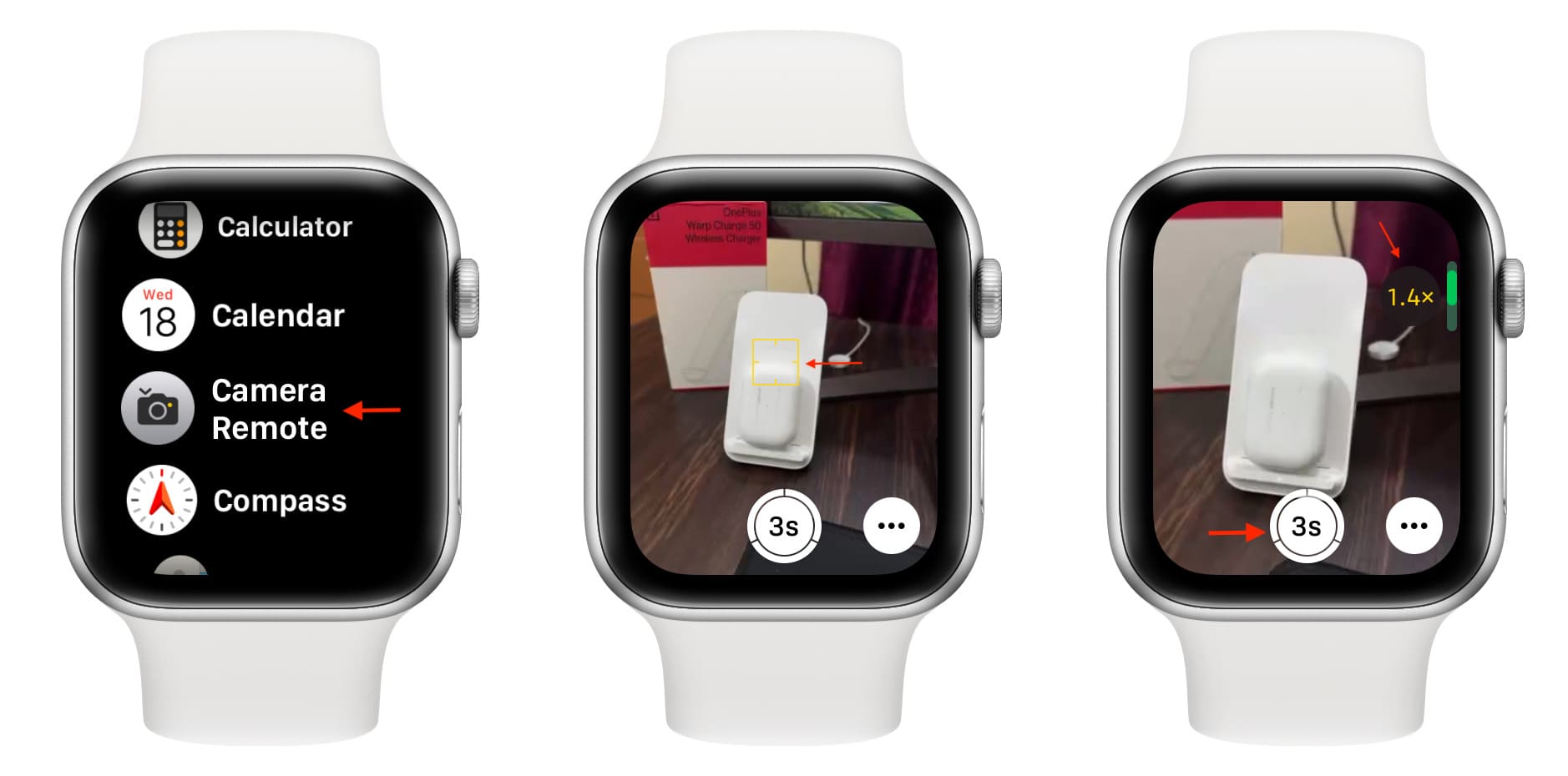
Camera Remote is basically a remote viewfinder that helps you frame the shot. It also supports other capabilities letting you set a camera timer, adjust flash, enable HDR, toggle Live Photos, and switch between the front and rear cameras. You can also rotate the watch’s Digital Crown button to zoom in or out.
2. AirPods gesture
The AirPods 4 and second-generation AirPods Pro can work as a remote shutter, with a simple gesture letting you take a photo or start and stop video recording. Open the Settings app and select your AirPods near the top, then choose Camera Remote and select either “Press Once” or “Press and Hold” to trigger the shutter.

Now open the Camera app and press or press and hold the AirPod stem to take a photo or start and stop video recording. AirPods camera control is a new feature in iOS 26. To use it before Apple releases iOS 26 to the public this fall, install the iOS 26 beta on your iPhone and then install the AirPods beta firmware.
3. Siri voice command
Siri commands like “take a picture” open the Camera app without actually taking an image, so we’ll need to build automation responding to a custom phrase, like “Say Cheese.” In the built-in Shortcuts app, tap Gallery and search for Say Cheese, then add this shortcut from search results (or click this iCloud link to import it).
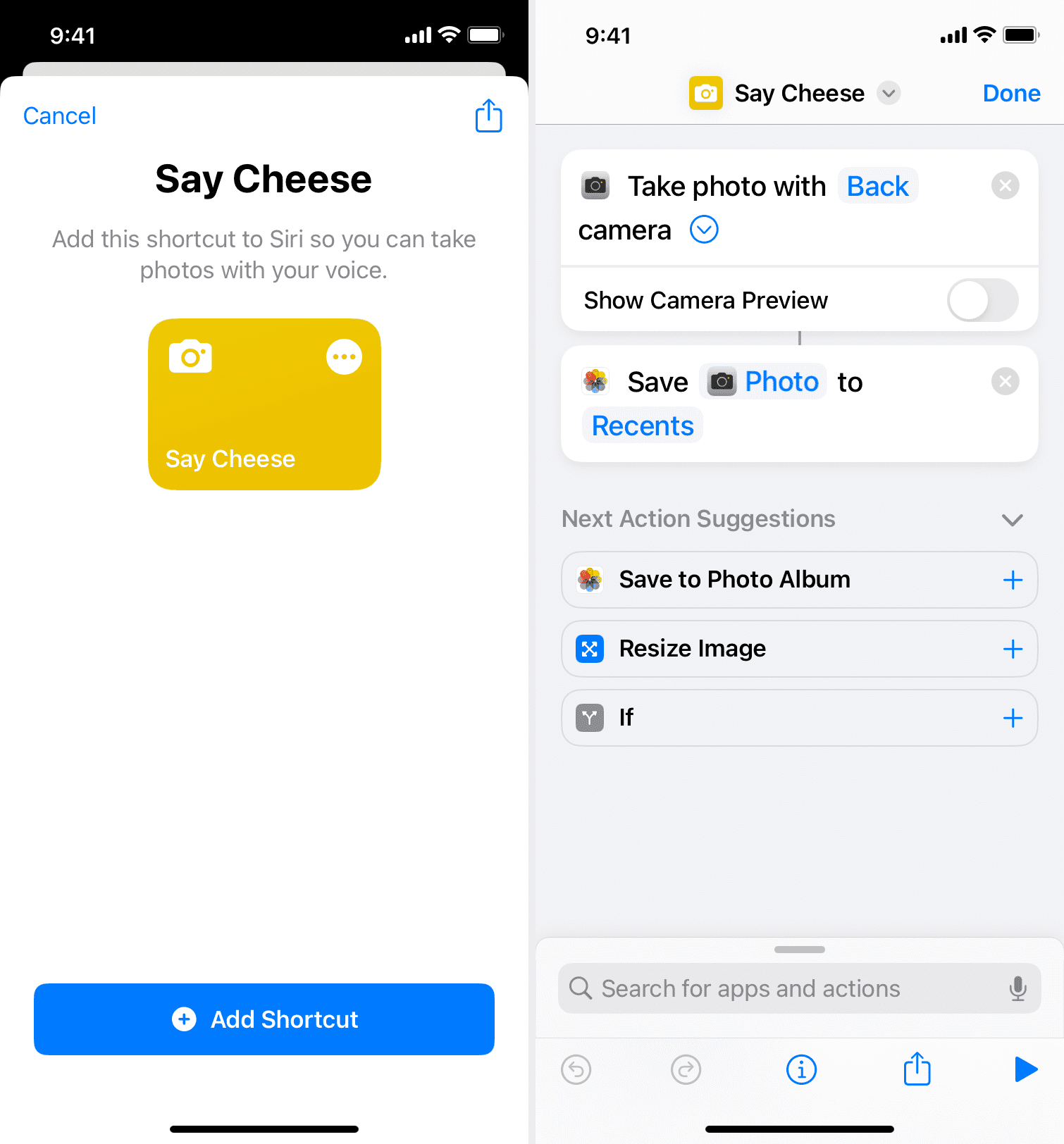
You can now say Hey Siri, Say Cheese to have the assistant open the Camera app and take a picture for you. When you run the shortcut for the first time, you’ll need to give permission for Siri to access the Camera and Photos apps. The shortcut uses the back camera and doesn’t show a preview, but you can reconfigure it by hitting the three dots in the top-right corner of the Say Cheese tile..
Also, see: 19 ways to quickly run a shortcut on iPhone, iPad, and Mac
4. Voice Control
The Camera app supports triggering the shutter by pressing a volume button. And with the Voice Control feature, you can use voice commands to, among other things, adjust the volume. In other words, Voice Control can simulate volume button presses, but you must set it up first by turning on the Voice Control switch. in Settings > Accessibility > Voice Control.
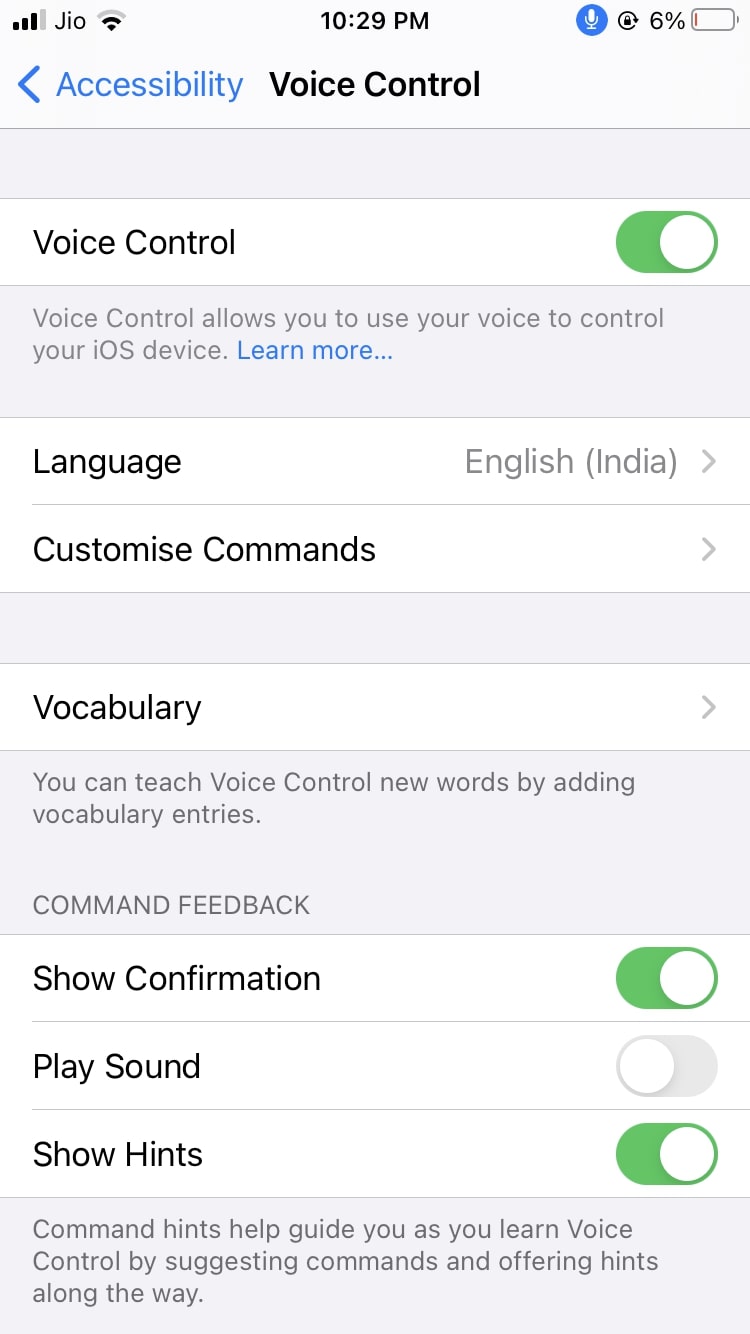
You’ll see a blue microphone symbol in the status bar when Voice Control is listening. If the icon is tinted gray, Voice Control is downloading the required files in the background, so wait a little. Then, open the Camera app, frame your shot, and say “Turn up the volume“ to take it. If Voice Control doesn’t recognize your command, speak louder. To trigger video recording with this command, swipe to Video mode in the Camera app.
5. EarPods playback controls
Plug wired earphones with built-in playback controls like Apple EarPods to your iPhone, then open the Camera app and press the volume up or volume down button on the cable to snap a picture.

To switch cameras, press the center button on the playback controls to invoke Siri and ask the assistant to “switch to front camera” or “switch to back camera.”
6. Bluetooth remote shutter
Another easy option is to use a Bluetooth remote shutter. There are plenty of these devices available on the internet for cheap, and they work pretty well. Simply connect a remote Bluetooth shutter to your iPhone, open the Camera app, set up your shot, and press the shutter button on the remote.
Many ways to control the iPhone camera remotely
As you can see, there are several ways to capture photos and shoot videos on your iPhone without even holding the phone in your hand. Depending on what you’re shooting, these tips will surely help you take your shot more effectively.
On a related note: