Learn how to enable Portrait Mode to blur your background in video calls on FaceTime and other video-calling apps on your iPhone or iPad.
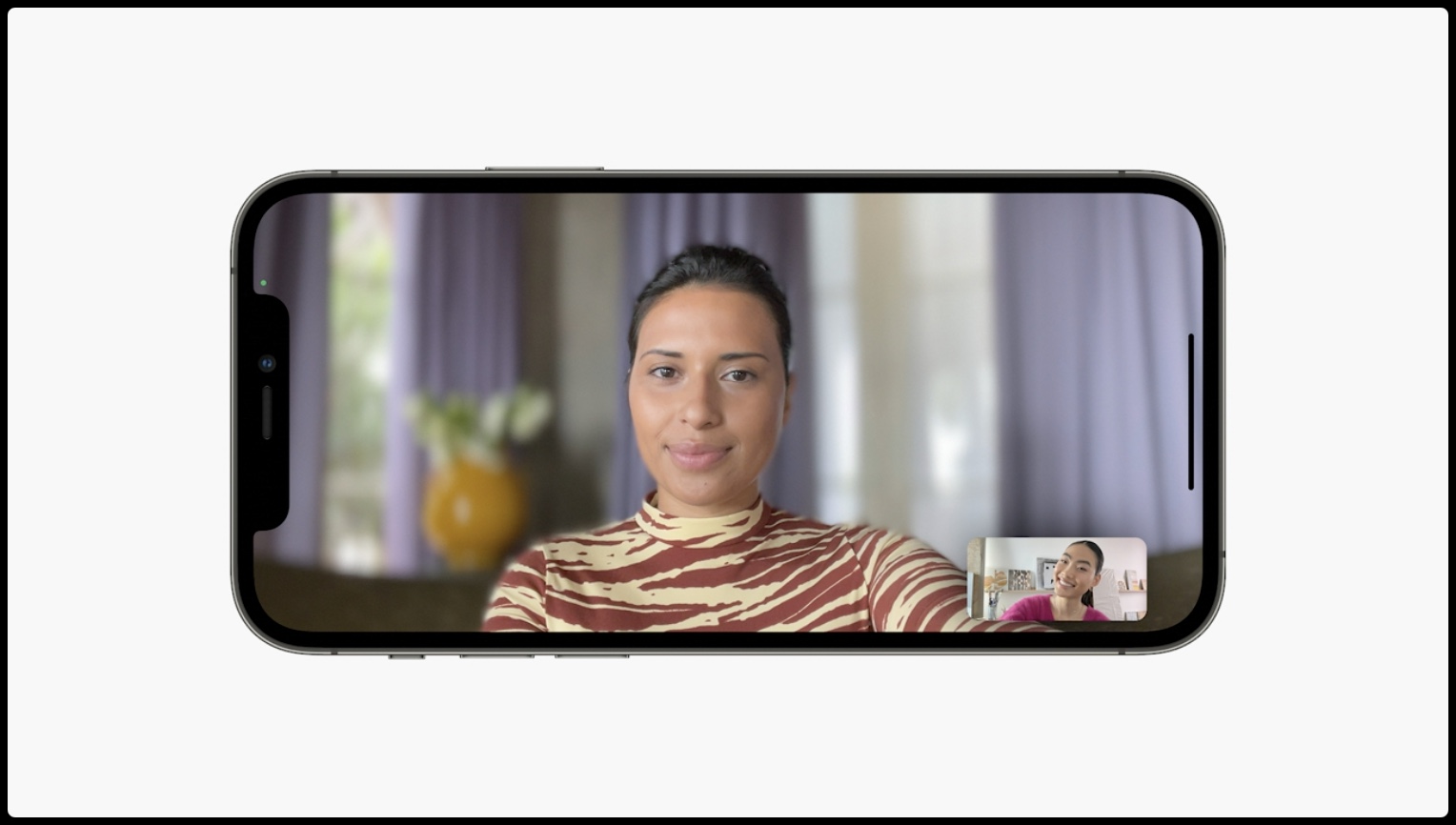
Enabling portrait effects in video calls made via FaceTime and other video calling apps like WhatsApp adds a bokeh effect to the video call, which can help blur and hide the background. On long video calls, blurring the background can also help the person on the other side focus on you and not get tired of looking at various screen elements behind you.
The Portrait Mode feature in video calls is available on iPhone or iPad with the A12 Bionic chipset or later. This means you can blur the background in video calls on iPhone XR and later, including iPhone SE 2nd and 3rd generation.
Blur your background when on a FaceTime video call
- Start or receive a video call using FaceTime on your iPhone or iPad.
- When you’re on the call, tap your video view to expand it and reveal additional options.
- Once the video view is expanded, tap the f icon on the top left corner to blur the background. The blur effect can’t be adjusted, but it can certainly help hide some mess in the background.

Also see: How to replace your face with Animoji during FaceTime video calls
Enable background blur in any video-calling app on iPhone or iPad
iOS allows you to add a background blur in other video calling apps, such as WhatsApp, Instagram, Zoom, and so on. This method works with both FaceTime and other third-party apps.
- Start a video call in an app like WhatsApp or Instagram.
- While on the video call, open Control Center by swiping down from the right corner of the display. On iPhone SE, swipe up from the bottom of the screen.
- Tap the Controls option from the top.
- Select Portrait from the Audio & Video section.
- Now, exit Control Center to return to your video call and see the background blur in action.

If you are on iOS 17 or earlier, tap the Video Effects icon from the top of Control Center and turn on Portrait mode.
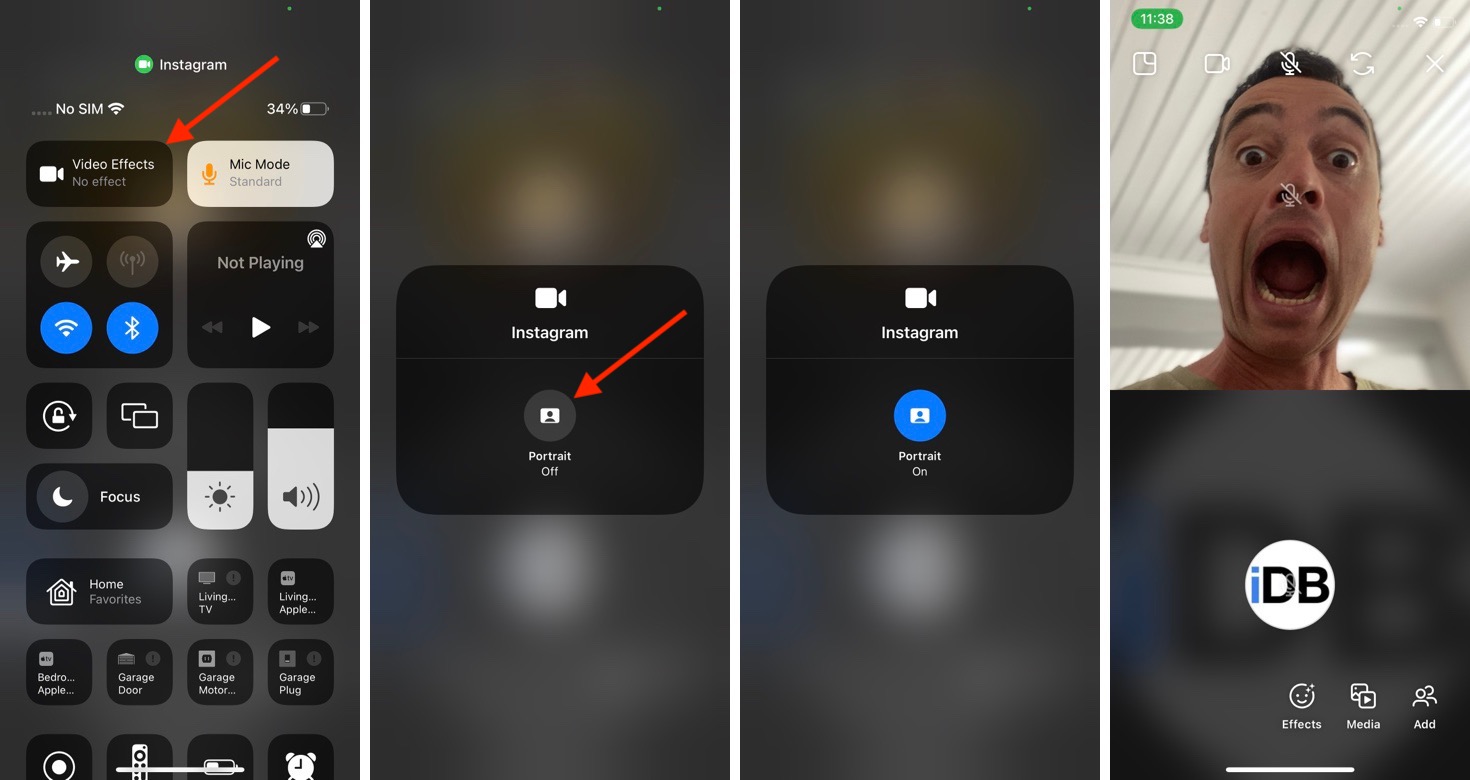
On a related note: