Learn what to do if you try to delete a picture from your iPhone or iPad, but the delete icon is grayed out, and you can’t remove these images from your photo library.
![]()
Why can’t I delete some photos and videos on my iPhone?
Pictures you shoot on your iPhone, download from the Internet, or receive via AirDrop, email, iMessage, or a chat app come with a delete button. Whenever you want to get rid of them, open the Photos app, select the images, and tap the blue trash icon.
But if you ever synced, transferred, added, or imported images to your iPhone from a Mac or Windows PC using Finder, iTunes, or Apple Devices app, you cannot delete these images on your iPhone. Such photos do not show the delete option, or if they show, the Trash icon is gray, and you can’t tap it.
The only way to delete such images is to connect your iPhone to the Mac or PC and unsync or remove these images. If you can’t do that, you will have to erase your iPhone, which will remove everything, including these images.
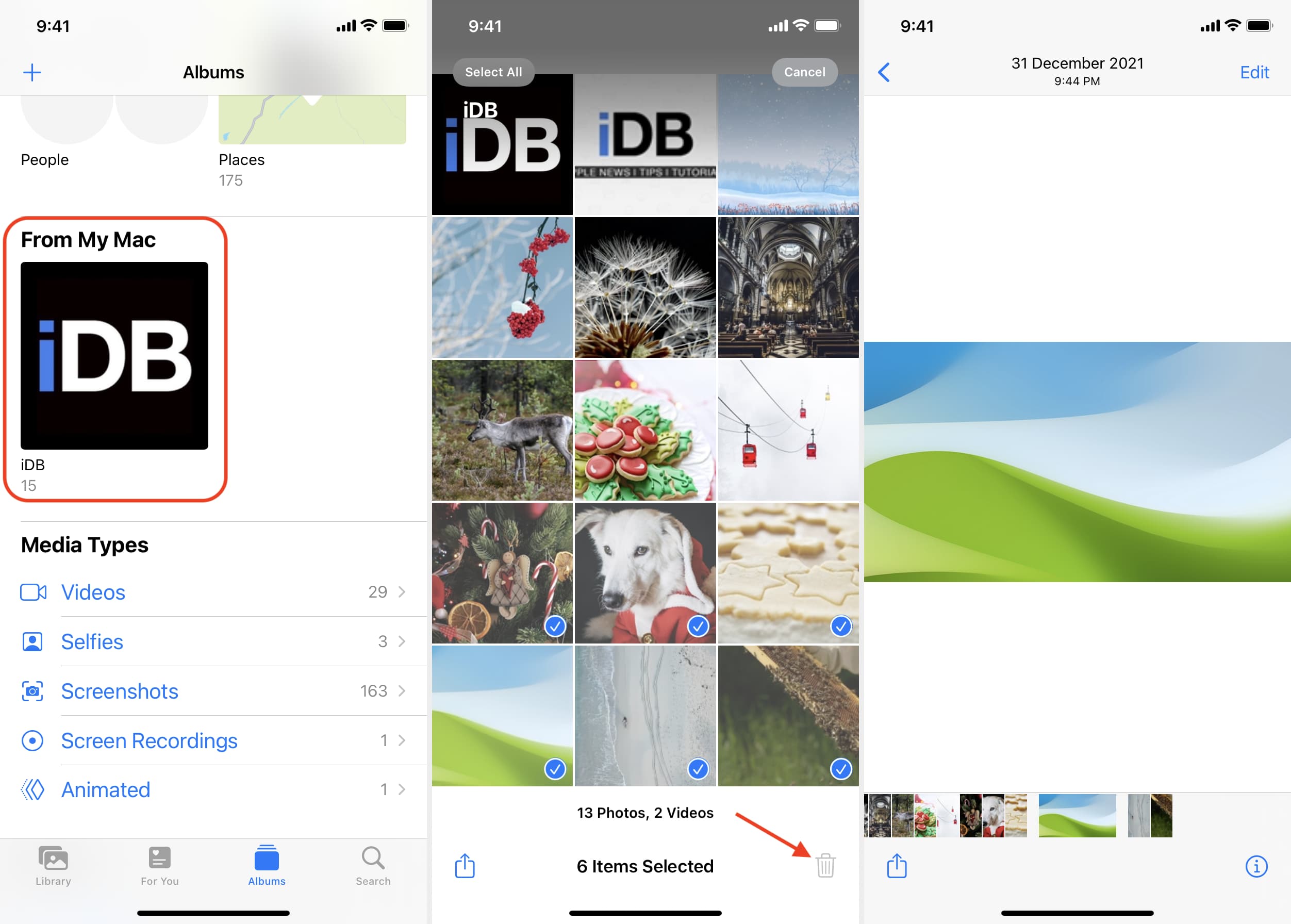
Related: How to know which app created or saved that photo or video on your iPhone
Delete grayed out photos on iPhone or iPad
1) Connect your iPhone to a Mac or PC using an appropriate cable.
2) Open Finder on your Mac or Apple Devices app/iTunes on Windows PC. We’re using a Mac for this tutorial.
3) Select your iPhone name or click the tiny iPhone icon.
4) Go to the Photos tab.
5) Uncheck Sync photos to your device from to remove all synced photos and videos. Alternatively, you can also just uncheck the selected Albums or People you wish to remove.
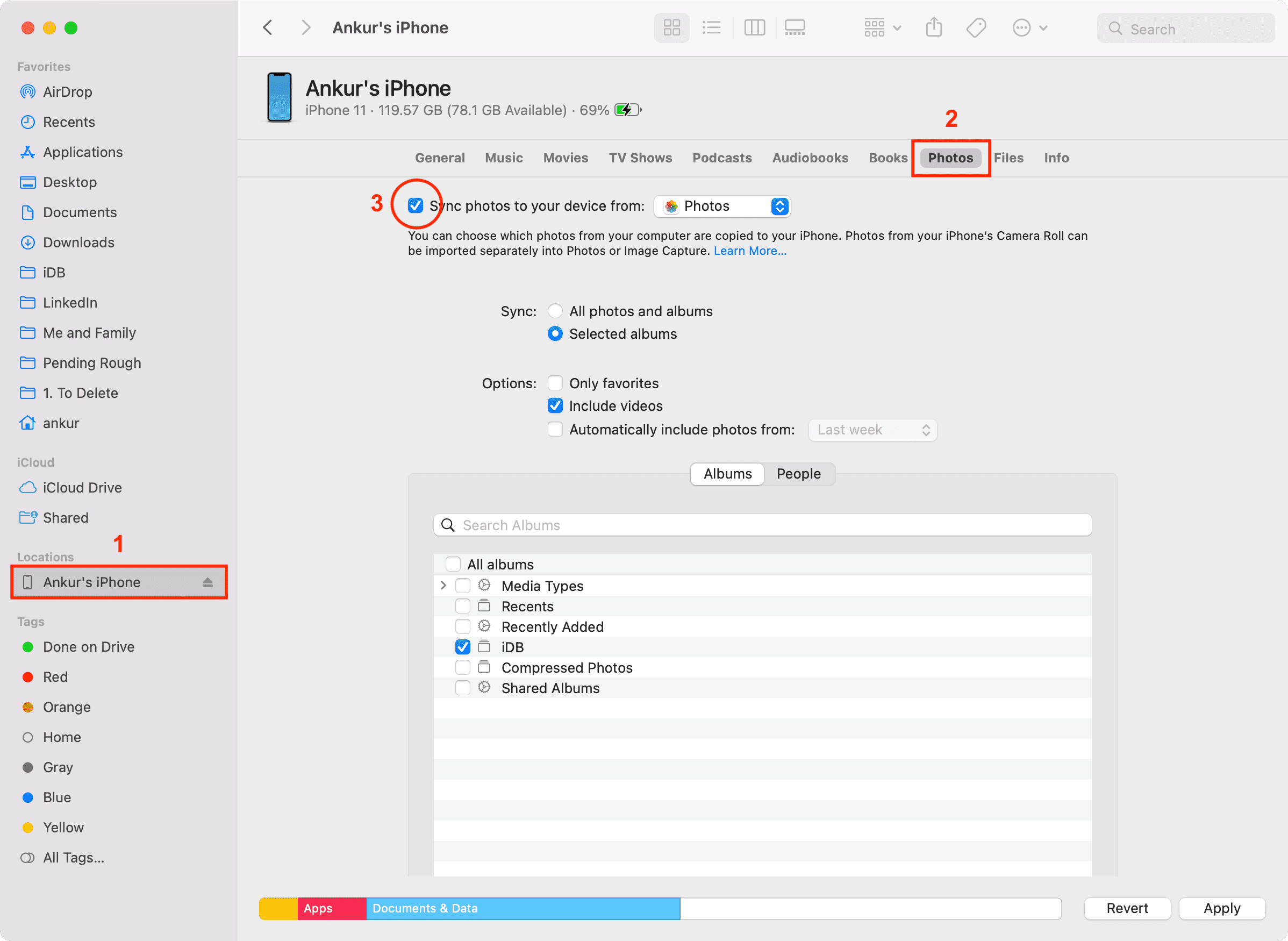
6) Click Remove.
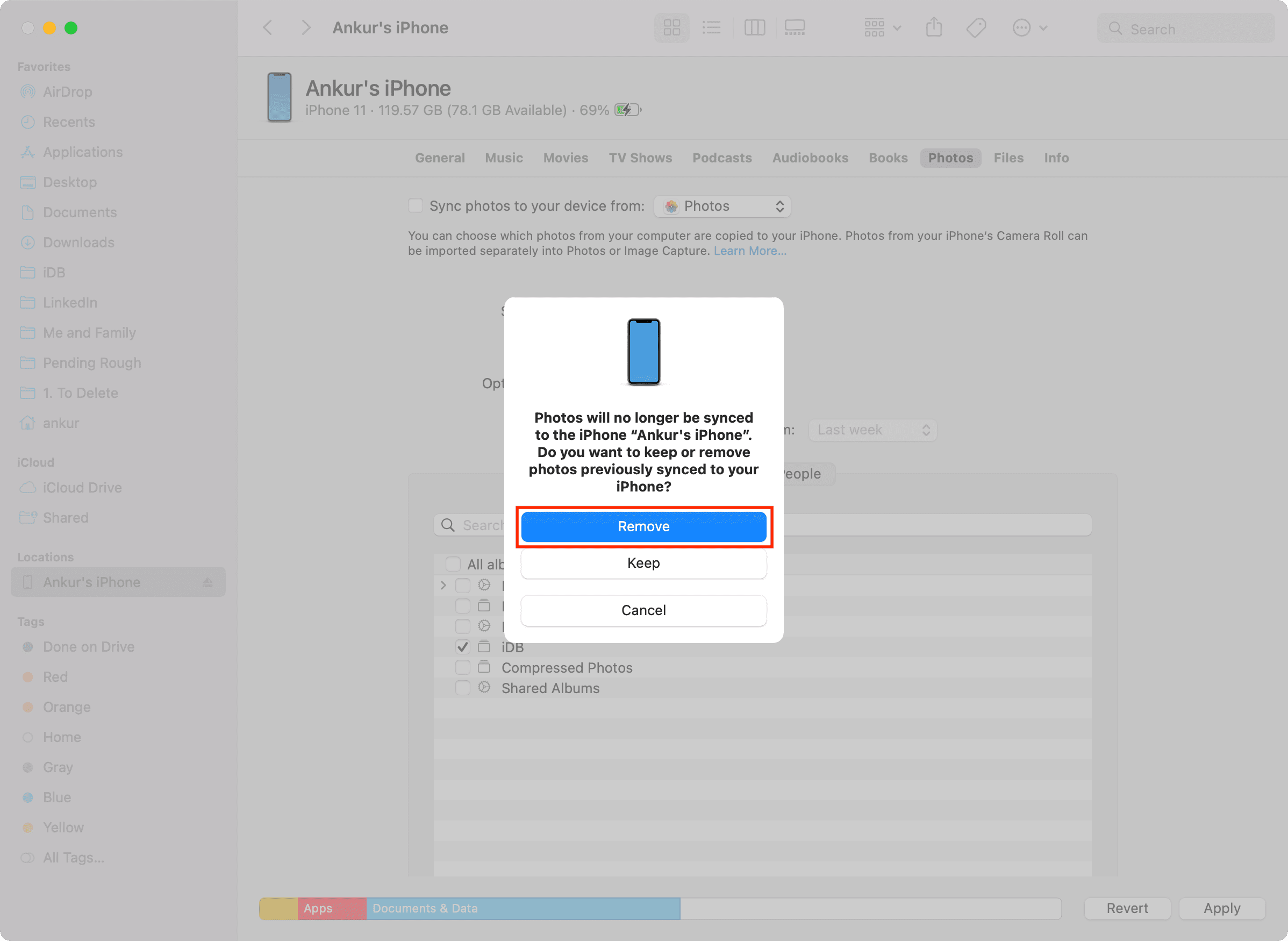
7) Finally, click Apply from the bottom right and let it finish.
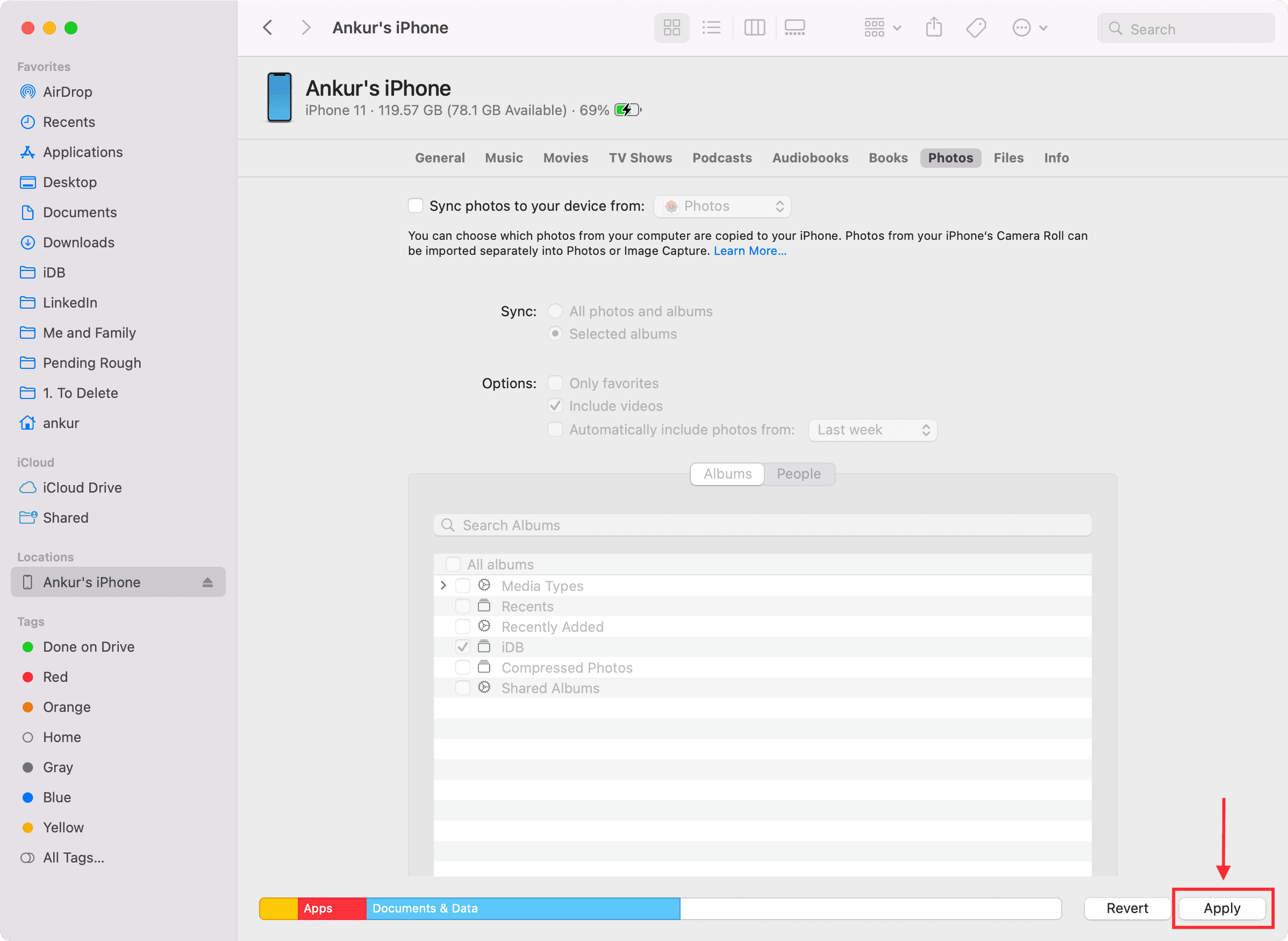
Note: At one time, an iPhone, iPad, or iPod can only be synced with one computer (Mac or PC). If the non-deletable images on your iPhone are from any other computer, the “Sync photos to your device from” option will be unchecked.
In this case, check this box, and then Finder or iTunes will ask if you wish to remove media synced previously. Proceed with this to remove previously synced media.
Next, you can sync an album from this computer to your iPhone and then remove it (steps above). This will delete all previous photos whose delete icon was missing or grayed out.
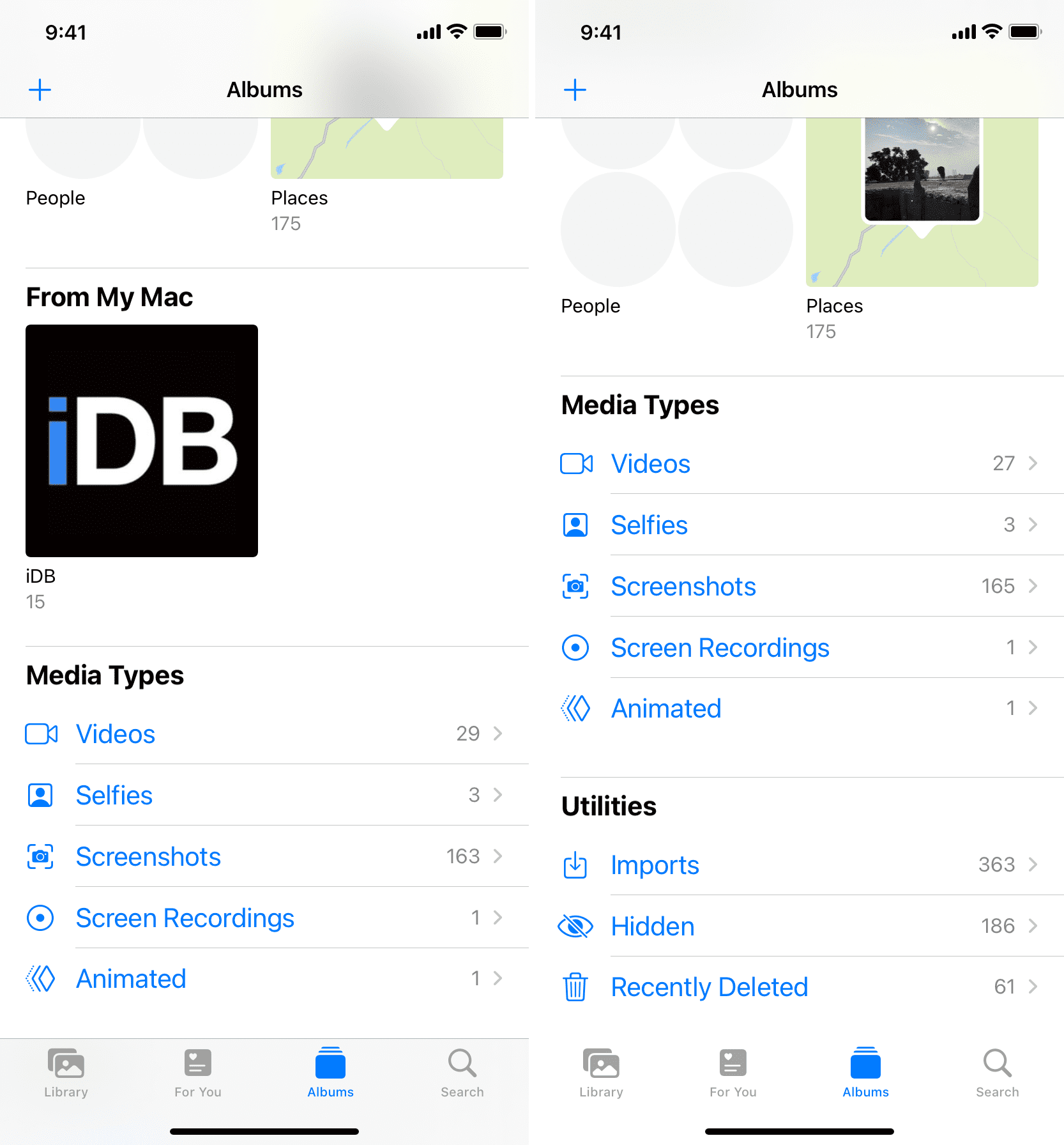
Disable iCloud sync on iPhone
In case you’ve turned on iCloud Photos on your iPhone, the photos will remain as they’re synced to iCloud and are available on all synced devices. You’ll need to disable iCloud Photos from the Settings app to remove them. After that, you should be able to delete the photos on your iPhone, and the trash icon should no longer be greyed out.
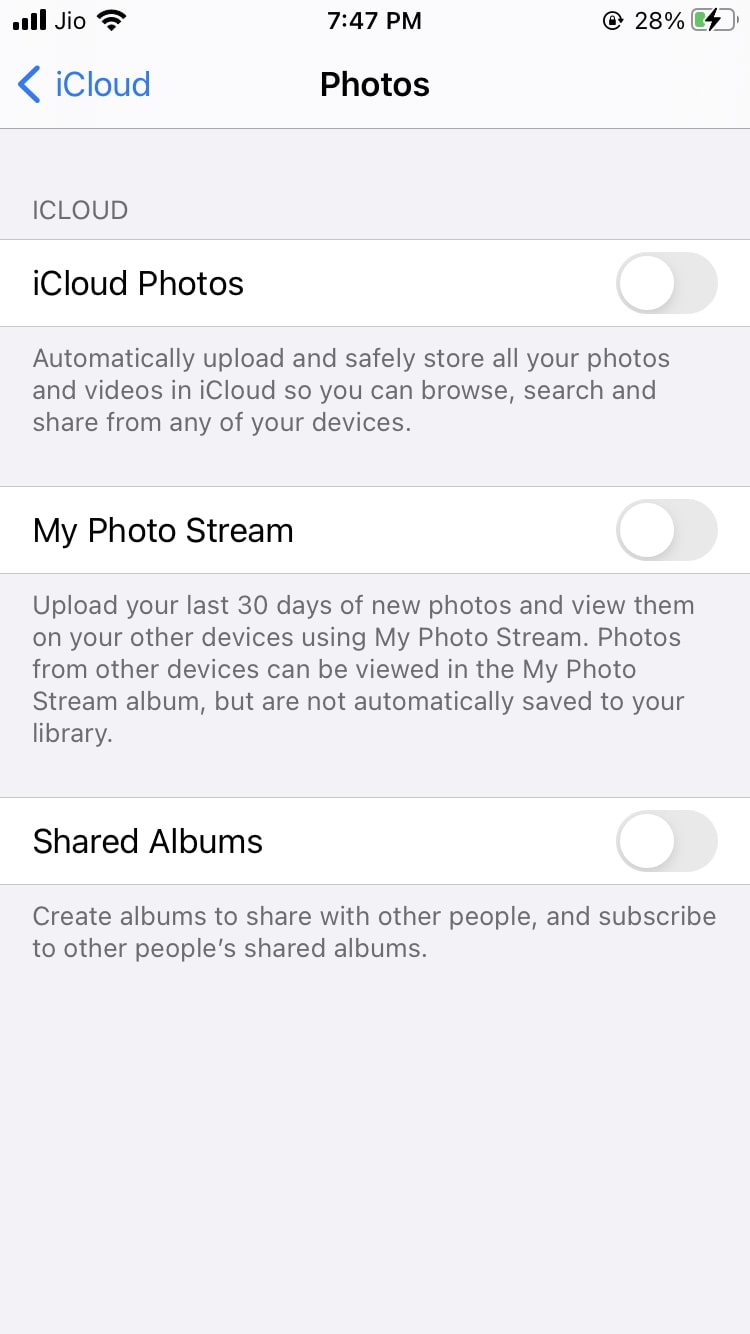
On a related note: