Learn how to monitor your child’s communications via texts and iMessages on the iPhone or iPad to protect them from online threats and inappropriate content.
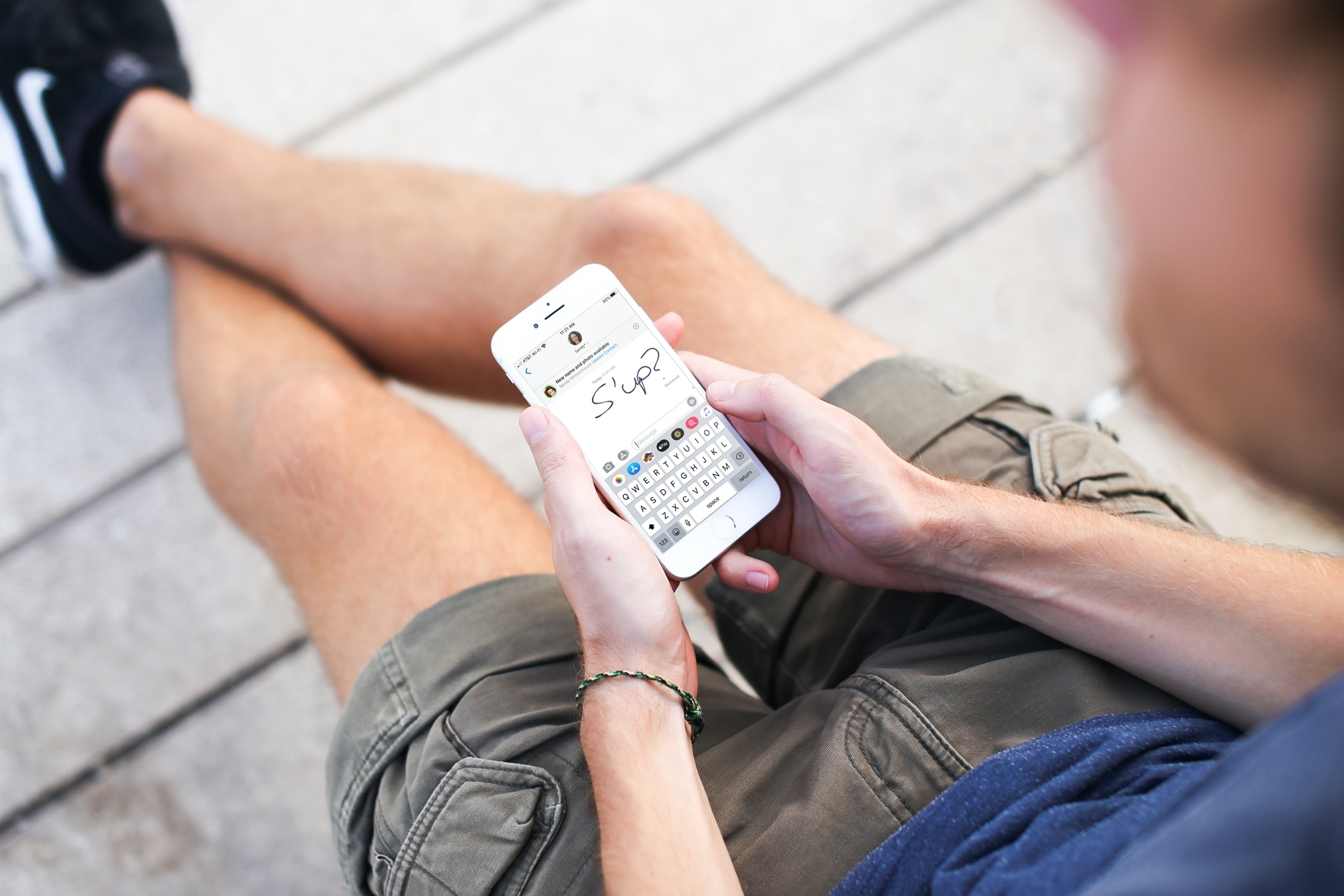
From an early age, kids nowadays have access to parents’ devices. It is parents’ job to provide guidance and take precautions to protect children from inappropriate content and predators lurking in the shadows of the internet by monitoring their devices and online communications. While you should respect the privacy of your children, it’s best to keep an eye out, as kids can be easily influenced.
Apple’s Communication Safety and Sensitive Content Warning feature can automatically blur nudes. And if you set up parental controls, you can restrict your child’s screen time or just check their phone occasionally.
In this tutorial, you’ll learn about free ways to monitor chats on your child’s iPhone and iPad in the built-in Messages app. Note that these methods don’t work in WhatsApp, Telegram, and other messaging services.
1. Messages in iCloud
The Messages app can optionally sync chats across devices using iCloud. If you turn on syncing, you’ll be able to receive texts from your child’s iPhone to your device. This setting cannot be changed remotely, so physical access to the child’s device and their Apple account password are required. This method also gives you access to other stuff on a child’s iPhone, including their Photos library, notes, and contacts.
1) Open the Settings app on a child’s iPhone.
2) Tap their Apple account name at the top and select iCloud > Messages.
3) Turn on the switch next to Use on this iPhone, then hit the Sync Now option if it appears at the bottom.

Once the Messages database has synced with iCloud, which takes some time, sign in on another iPhone, iPad, or Mac using your child’s Apple account and turn on iCloud sync. Be sure you have access to the child’s iPhone when signing in on another device, as Apple will send a notification about the change that you don’t want your kid to see unless you’re transparent about monitoring their messaging.
2. SMS forwarding
Text forwarding built into iOS lets you forward texts from an iPhone to another Apple device, but you’ll need physical access to a child’s device to set it up.
1) On your child’s iPhone, go to Settings > Apps > Messages > Send & Receive. You should see a page listing the child’s current phone numbers and emails.
3) If their Apple account isn’t already set up, tap Use your Apple Account for iMessage and select Use Other Apple ID. Otherwise, tap the tiny blue Apple account email address and sign out, then choose Use your Apple Account for iMessage > Use Other Apple ID.

4) Enter your Apple account password to complete the sign-in process. iMessage on the child’s device now uses your own Apple account, with their Apple account still used for everything else, including the App Store and iCloud. You’ll see that your phone number and email addresses are turned on in the child’s Messages settings. You don’t want that, so untick your phone number and email addresses there. Remember that your child can turn them on at will, if they know how, which will cause their iMessages to send using your phone number or email instead.
5) In Settings > Apps > Messages, tap Text Message Forwarding or SMS Forwarding. You’ll see the devices linked to your Apple account listed here. Turn on the switches next to the devices that should receive SMSes from this iPhone. If needed, enter a verification code to confirm text forwarding. Going forward, SMSes the child’s iPhone receives will be forwarded to your device.

You may see a prompt on your device to add the child’s phone number to your Messages account. If you hit Yes, you’ll be able to send iMessages to others using the child’s phone number. However, that’s a huge overreach, so it’s best to avoid this.
3. Examine chats on a child’s device
If your child has access to an iPhone or iPad, you must be aware and careful because a lot of bad things can happen online. If SMS forwarding and Messages sync aren’t suitable for you, go old school and browse the Messages app directly on your child’s device. If you believe your junior has deleted some chats, recover them from the Recently Deleted section to see what they were talking about and with whom.
4. Dedicated parental control services
You may come across paid parental control services that claim to monitor kids’ messaging, access call logs, installed apps, and a lot more. We haven’t tested them, but we encourage you to conduct thorough research before paying to use services that require full access to a child’s iPhone.
On a related note: