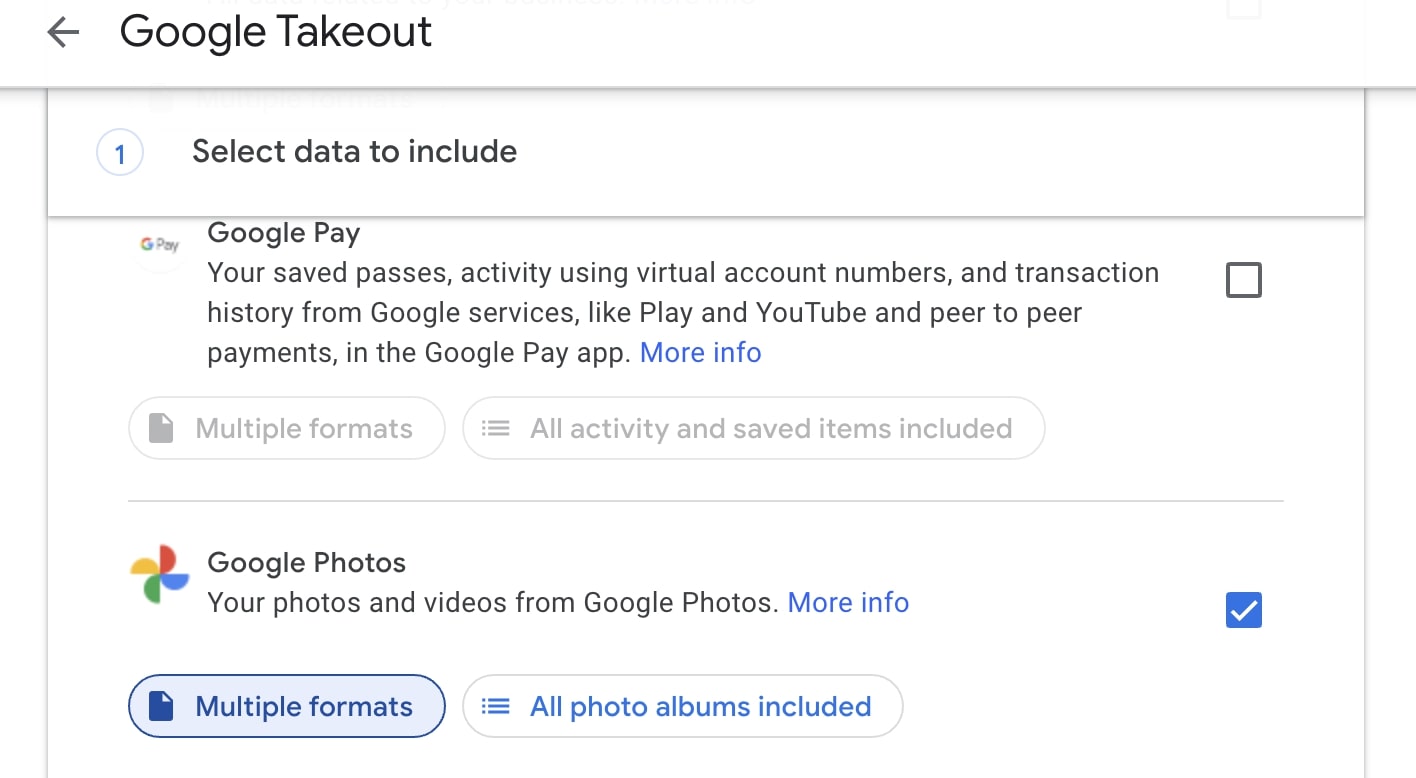In this step-by-step tutorial, we will take you through the simple process of downloading all the pictures and videos you have saved on Google Photos using the Google Takeout feature.

Google Photos no longer offers unlimited storage unless you’re a Pixel phone user. All your existing and new media count against the free 15 GB cloud storage you get with your Google account.
So, if you’re about to fill up the storage and do not want to pay for Google One or just want to save a copy of your media locally, you have the option to use Google Takeout to download everything to your computer.
Download your pictures and videos from Google Photos
1) Visit Google Takeout in a web browser and sign in with your Google account if prompted.
2) Once signed in, you should see a list of Google services. Click Deselect all from the top right corner of the list to unselect over 50 options in one go.
3) Scroll down and select Google Photos.
4) Choose whether you want to download all your albums or only selected ones by clicking All photo albums included.
5) Scroll further down to the end of the page and click Next step.
6) Now, you can select various parameters such as Delivery method, Frequency, and File type & size. Here, you can choose how the download will be available to you, how often you want Google to export your photos, the file type, and the download file size. Anything above 2 GB in zip format will be split into multiple files.
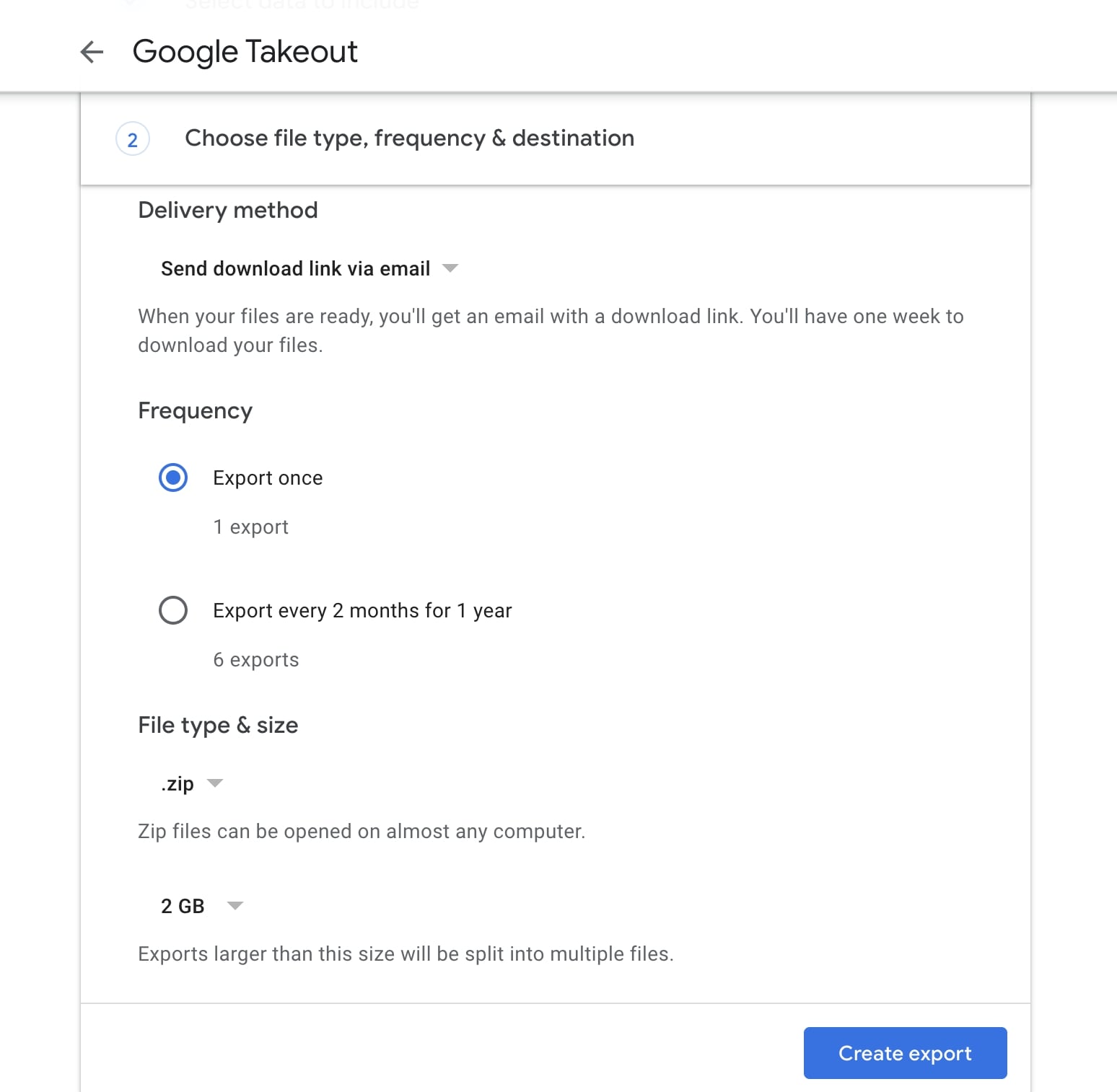
7) After you’ve made your selections, click Create export.
You should now receive a message telling you about the Export progress. Once the file is ready for download, you should get a download link in your email inbox. Depending on the size of your backup, it could take hours or days to receive a download link.
Once you use the link in your email, all your media from Google Photos will be downloaded as a ZIP file. You can open ZIP files on Mac, iPhone, iPad, and other popular operating systems.
On a related note: