In this tutorial, we’ll show you how to hide the number of Instagram likes and view counts for both your own posts and other people’s posts.
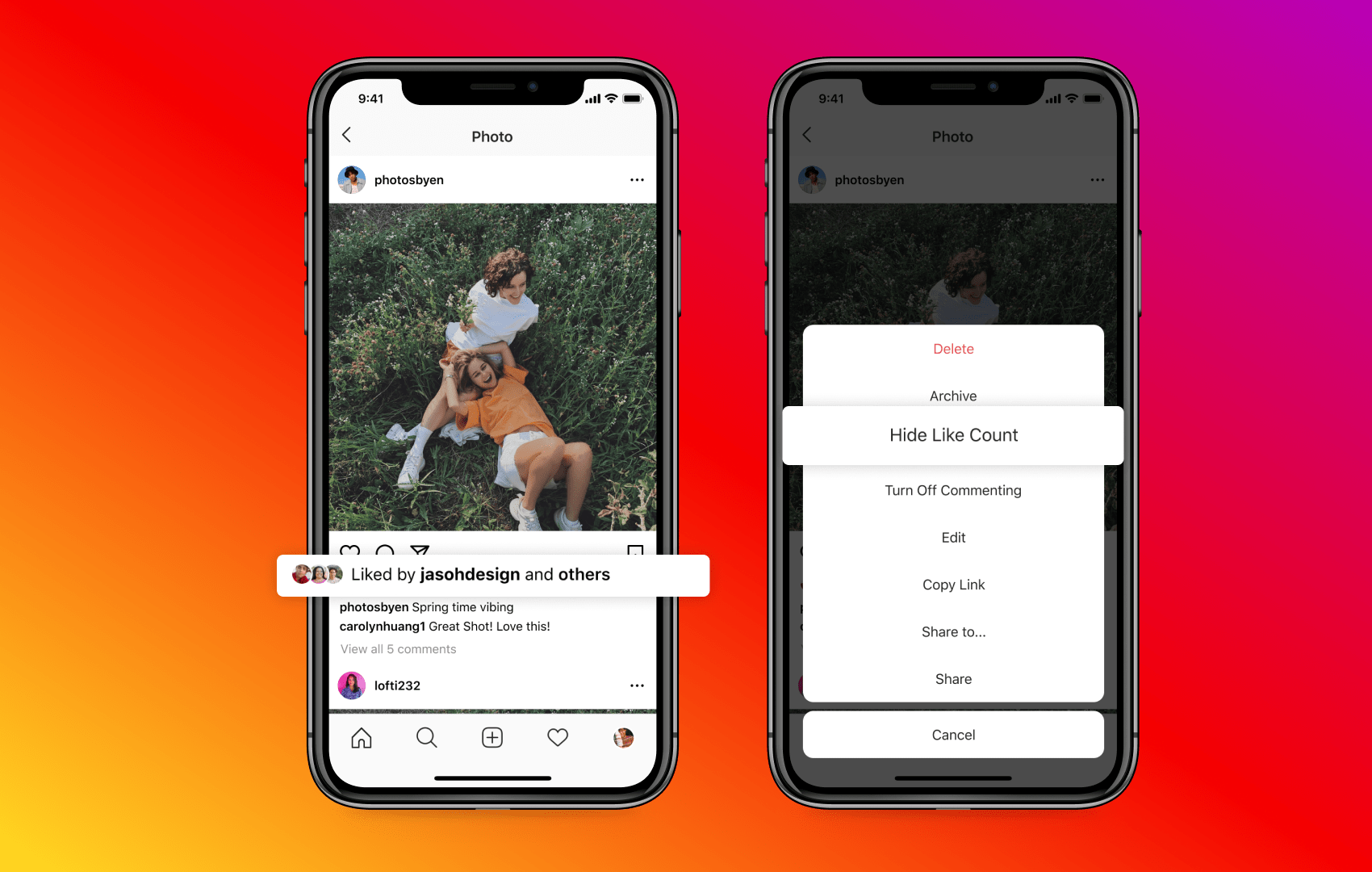
Instagram and its parent company, Meta, want users to feel good about the time they spend on their apps, and hiding the Likes count on posts is a way to relieve some of the social pressure that fuels the popularity metrics.
You can depressurize your Instagram experience by making it less of a competition and more of a place to enjoy great photos. All in all, hiding likes is a great way to rekindle your love for Instagram, and start enjoying again the photos and videos instead of wasting time worrying about how many likes your posts get.
Hide Instagram likes on your own posts before sharing it
- Open the Instagram app and start creating a new photo or video post.
- Tap the Advanced settings option just before you’re about to share the post.
- Turn on the switch for Hide like and view counts on this post. You can also turn off commenting from this screen.
- Now, go back to the previous screen and publish your post.

Hide Instagram likes on your existing posts
- Open Instagram on your iPhone and go to your profile page.
- Scroll through your feed and tap the post whose likes you’d like to hide.
- Tap the three dots icon in the top-right corner and choose Hide like count. Doing so will hide the number of likes this particular post gets from both yourself and others.

Note that this is a per-post setting. You cannot apply it to all your existing posts at once.
Conversely, you can unhide a post’s likes by choosing “Unhide like count” from the menu.
What happens when you hide Instagram likes on your posts
Instagram will no longer display the account that liked your post most recently and the number of likes. So instead of “liked by sebastienpage and 682 others,” you will see just “liked by sebastienpage and others” without revealing the number of likes the post gets (see the image at the top of this tutorial). Note that in some cases, Instagram may remove the “liked by” option entirely and show nothing about it.
Like before, you can tap this line (“liked by sebastienpage and others”) to see everyone who’s liked the post. Keep in mind that the number of post likes is revealed on this screen. However, according to the feature’s description, “only you can see the total number of likes on this post.”
Hide Instagram likes for posts from other accounts
The option to hide Instagram-like counts on other people’s posts is available within the Instagram settings and applies to all the posts in your feed.
- Open Instagram on your iPhone and go to your profile screen.
- Tap the menu icon from the top right corner.
- Scroll down and tap Like and share counts.
- Turn on the Hide like & share counts switch.

Doing so will hide like and view counts for posts from all other accounts that appear in your feed. If you still see the likes counter, pull down the Home tab to refresh it or force quit and reopen the Instagram app.
Do more on Instagram: