In this tutorial, we’ll show you how to cancel this subscription from your iPhone, Mac, or Apple TV.

Apple Arcade is a subscription service that provides access to exclusive games on iPhone, iPad, Mac, and Apple TV for a flat subscription fee every month. These games have no ads or in-app purchases.
If you have subscribed to its free trial or are a paying member and no longer want to continue, you can easily cancel the subscription.
If you have subscribed to Apple One
Apple One is a subscription bundle that gives you access to Apple Arcade, Apple Music, TV+, News+, iCloud storage, and Fitness+ for one discounted price. This bundle is significantly cheaper than subscribing to all these Apple services individually.
If you are an Apple One subscriber and love its other offerings, the best option is to ignore Apple Arcade and not use it. This is because if you cancel your Apple One subscription and subscribe to everything else individually, except Apple Arcade, the final price may be more than what you’re paying for the Apple One bundle.
However, if you’re adamant about removing the Apple Arcade subscription, you will have to cancel your Apple One subscription. The steps for this are similar to canceling your Apple Music subscription.
- Open the Settings app on your iPhone or iPad and tap your name from the top.
- Tap Subscriptions.
- Select Apple One.
- Tap Choose Individual Services.
- Uncheck Apple Arcade and tap N Services: New price you have to pay.

If you have subscribed to Apple Arcade directly or have its free trial
In case you have subscribed to Apple Arcade individually you can cancel it just like any other regular app or service subscription. Just remember that the subscription is tied to your Apple account, and canceling it from one of your devices, such as your iPhone, is enough. You do not have to cancel from each of your devices individually.
iPhone or iPad
1) Launch the App Store and go to the Arcade tab.
2) Tap your Profile icon from the top right corner.
3) Head to Subscriptions and select Apple Arcade.
4) Tap on Cancel Trial and hit Cancel Subscription to cancel the subscription.

Your Apple Arcade subscription will end immediately. Any games that you may have downloaded from the Arcade will no longer work on your device. If you’re on a free trial, the subscription will end as and when you hit the Cancel Free Trial button. If you cancel the subscription at least 24 hours before the trial period ends, then you’ll not be charged for the month.
Mac
1) Open the App Store on your Mac and click on your Account name located in the bottom left corner.
2) Select Account Settings from the top right corner and sign in with your Apple ID if prompted.
3) Scroll down and click Manage next to Subscriptions.

4) Select Apple Arcade and hit Cancel Subscription to end your Apple Arcade subscription.
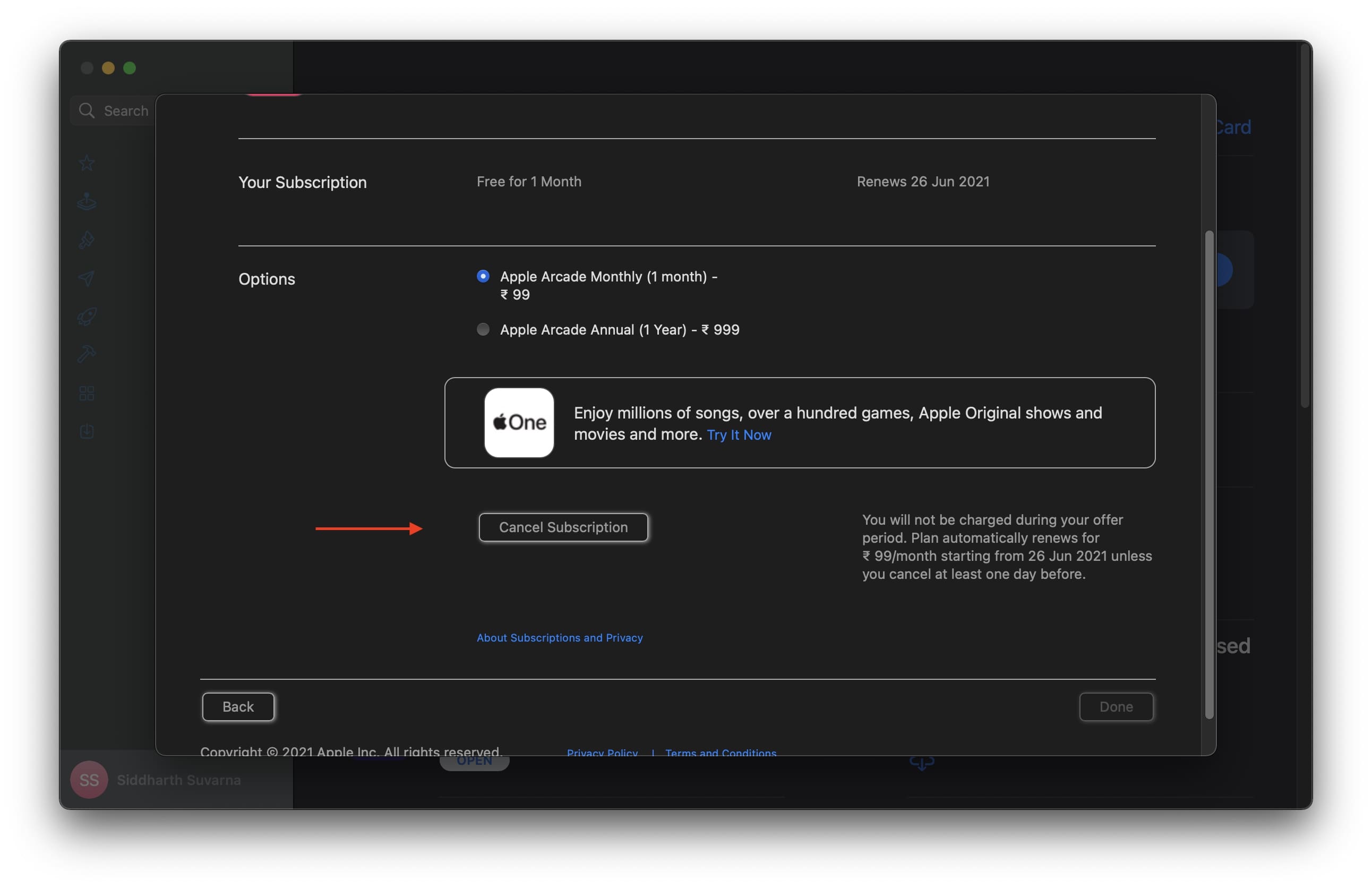
Once again, the subscription to Apple Arcade is terminated immediately, and downloaded games will become unavailable.
Apple TV
1) Open the Settings app on your Apple TV, go to User & Accounts, and then select your user account.
2) Scroll down and choose Subscriptions.
3) Select Apple Arcade, hit Cancel Subscription from the next screen, and confirm to make it official.

If you’re not utilizing your Apple Arcade subscription, it’s a good idea to cancel it. A bunch of subscriptions to various unused services can give you a headache at the end of the month. Although Apple Arcade offers some nice games, not everyone wants to pay a monthly fee, and we hope this tutorial helped you save some money.
Check out next: How to upgrade or downgrade your app subscriptions on Apple devices