Don’t have a person’s picture to use as their contact photo? In this tutorial, we’ll show you how to use a Memoji as the Contact Poster or Contact Photo on your iPhone.
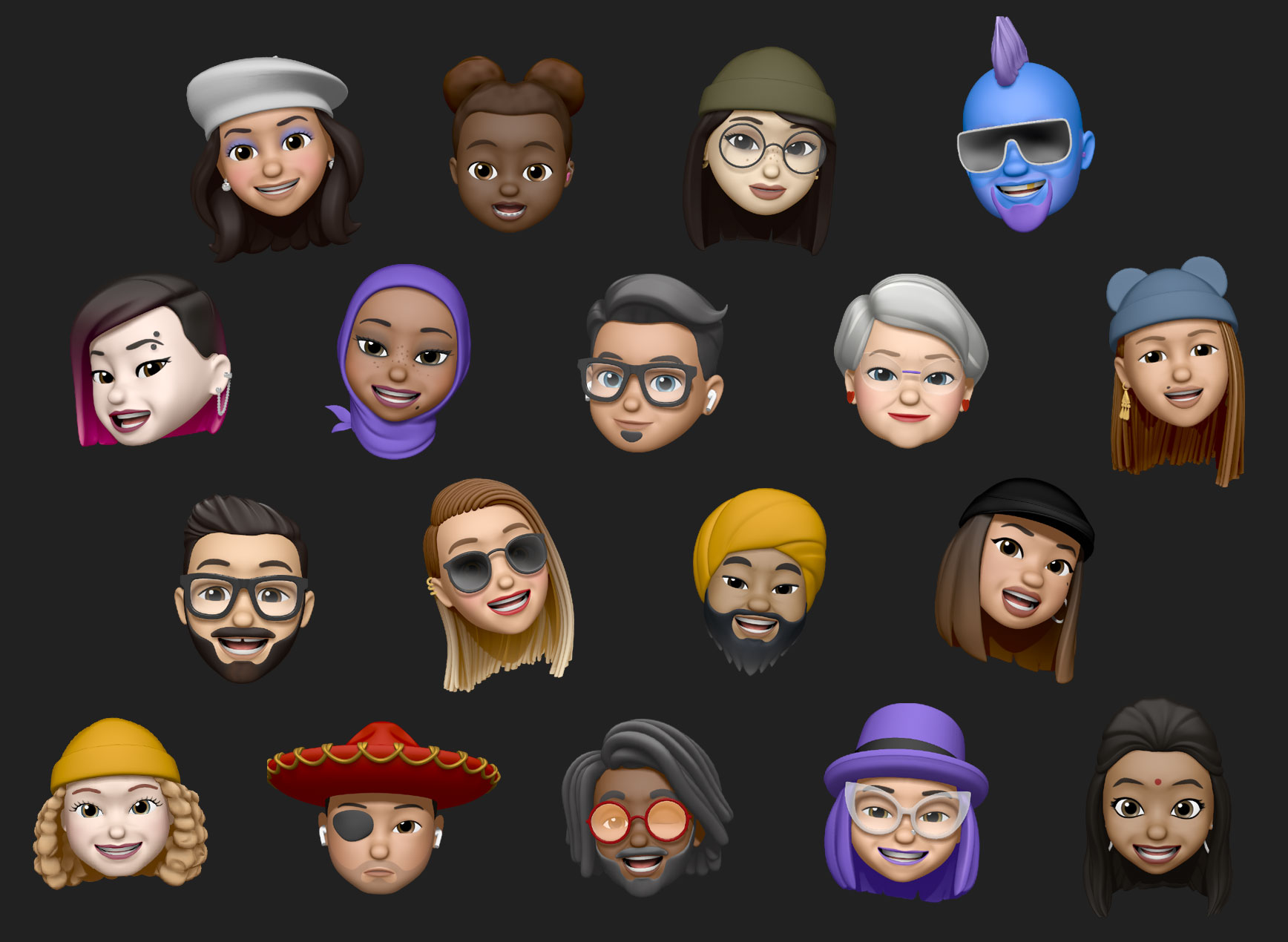
You can create a Memoji that looks like an animated version of you, but you can also create Memojis for your friends and family. These can be used in Messages, FaceTime video calls, and as contact pictures.
Now, why would you want to create a Memoji for a contact? Well, suppose it’s a new contact, and you don’t have their picture, then you can create a Memoji for them instead of adding a random photo. Alternatively, Memojis are quite fun, and even if you have their picture, you can give your contact a Memoji avatar to add some quirkiness.
Learn about Contact Poster and Contact Photo
Before you read further, you should know that iPhone supports Contact Posters and Contact Photos, and both are slightly different.
- Contact Poster shows up in the background on full screen when you receive a call from that person or when you call them. You can learn all about it in our dedicated tutorial.

- Contact Photo, on the other hand, is visible in the Favorites section of the Phone app, Messages app, and elsewhere. Before the introduction of Contact Posters in iOS 17, if you used a high-quality image as the Contact Photo, it used to show up on the call background on the full screen.

You can use Memoji as both the Contact Poster and the Contact Photo. Alternatively, you also have the option to use different images or Memojis as the Contact Poster and Photo.
Use a Memoji for an iPhone contact
1) Open the Contacts or Phone app on your iPhone and select the contact you want to create a Memoji for.
2) Tap the Edit button from the upper right corner.
3) Tap Add Photo. If a contact photo or poster is already added, tap Edit > Customize > Contact Photo. We are going with Add Photo.

4) Now, you will have to add a Contact Poster, which is different from a Contact Photo. To keep things simple, we recommend you select Memoji.
5) Tap the plus button and create a Memoji for this contact by selecting the Skin type, Hairstyle, Eyes, Head, Mouth, and the other available options. Tap Done to save it, and your iPhone will automatically create a bunch of Memojis based on your style.

Select one of the newly created Memojis and tap Next > Done.

6) After you add a Contact Poster, tap Continue on the Preview Poster screen, and then you will get the option to set a Contact Photo. Since you’ve already used a Memoji as the Contact Poster, it will also appear as the Contact Photo. You can just tap Continue > Done to assign this Memoji as both the Contact Poster and Contact Photo for that person.

However, if you used something other than Memoji as the Contact Poster or just want to use another Memoji as the Contact Photo, tap Choose a Different Photo and then select Memoji. Now, pick an existing Memoji or use the plus button to create a new one. After that, tap Continue > Done to save the Memoji as the Contact Photo.

You can repeat the above process to add Memojis as Contact Posters and Photos for other important people in your address book.
More on Memojis: