Learn how to download songs, playlists, and podcasts to the Spotify app on your Apple Watch so you can listen to them offline when your watch is not connected to your iPhone or the Internet.
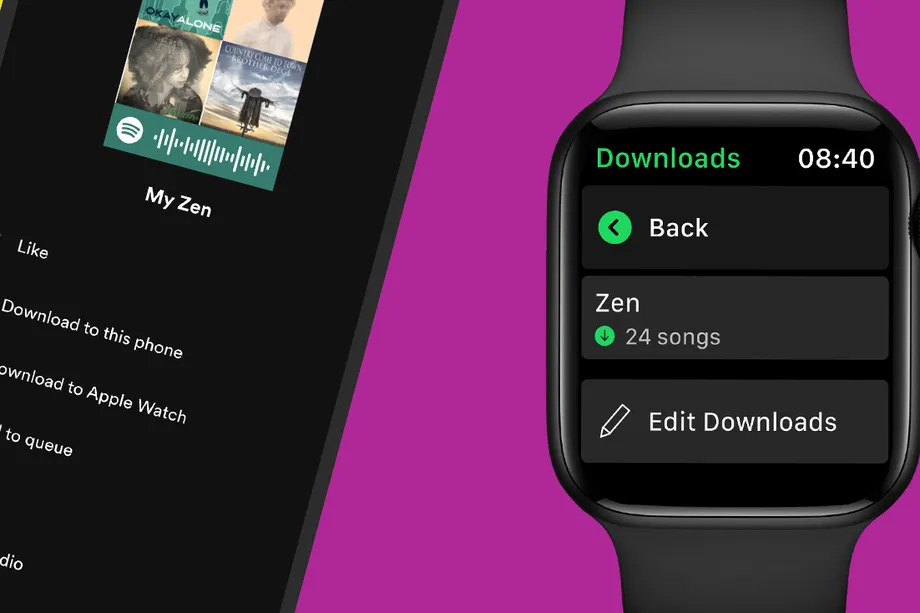
You need a Spotify Premium subscription to download songs in the Spotify app on any platform, including Apple Watch. Those who use Spotify’s free, ad-supported service won’t be able to access offline functionality in the Apple Watch app.
Furthermore, you must get online at least once every 30 days to keep your downloads and allow Spotify to collect play data to compensate artists.
Listen to Spotify offline on Apple Watch
- Make sure the Spotify app is installed on your Apple Watch. You can check this by opening the Watch app on your iPhone and ensuring Spotify is listed under the “Installed on Apple Watch” section.
- Open the Spotify app on your iPhone or iPad.
- Go to an album, playlist, or podcast you’d like to download.
- Tap the three dots icon to access the contextual menu and choose Download to Apple Watch.

The downloaded items can be found in the Downloads section of the Spotify app on Apple Watch. Note that it can take a while for offline songs to be visible in the Spotify app on your watch.
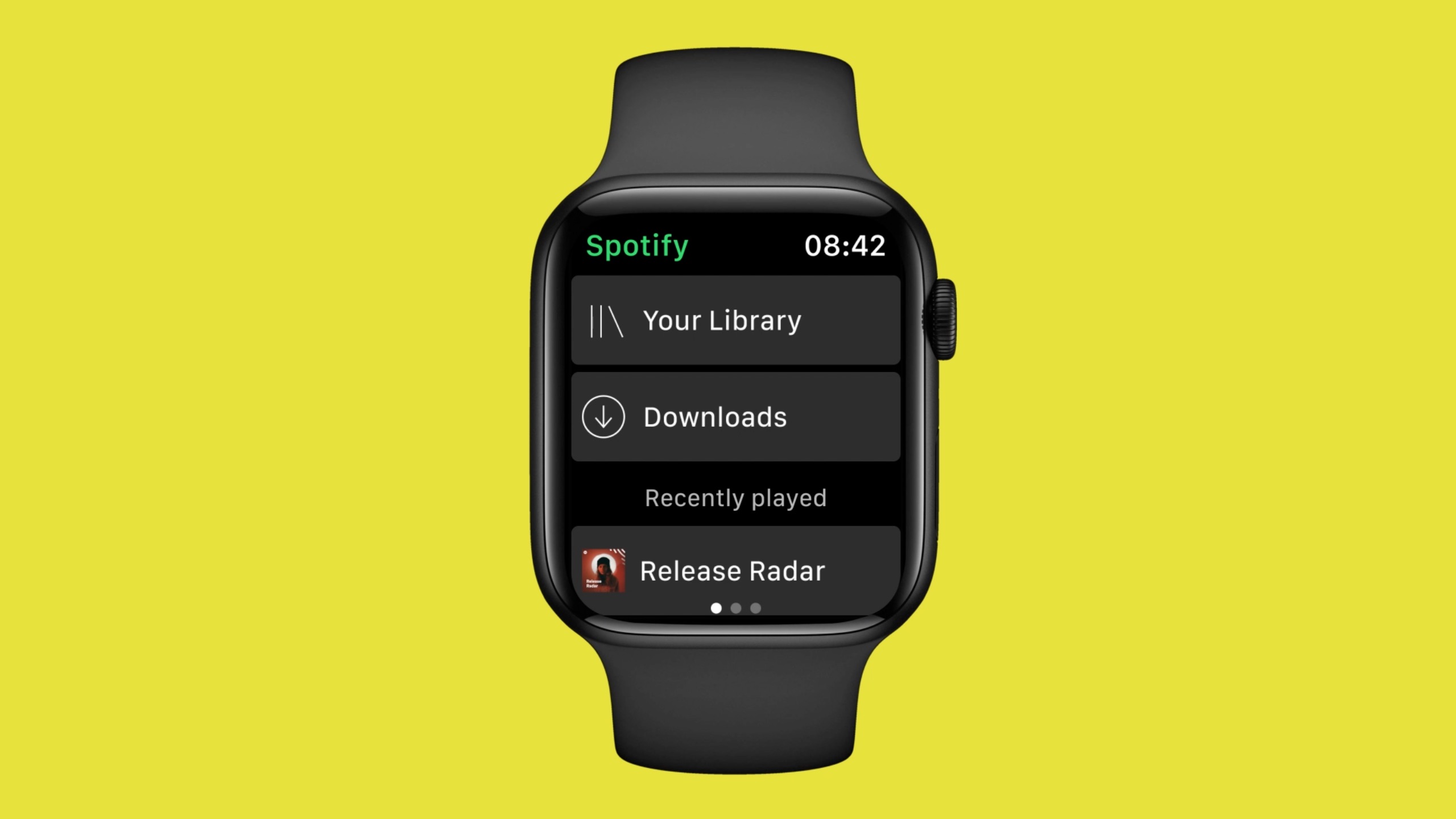
“You can store around 10 hours worth of downloads on the Watch, or more if you have more storage on your Apple Watch model,” reads a support document on the Spotify website.
You may notice that Spotify won’t let you download individual songs for offline listening. That said, you can put your favorite tracks in a playlist and download the whole playlist instead, but keep in mind there’s a download limit of 100 tracks per playlist.
Saving mobile data with Spotify for iPhone
Spotify defaults to using Wi-Fi for downloads rather than mobile data.
This saves you from unwanted mobile data charges. Thankfully, the music-streaming software allows you to optionally alter this default setting in order to allow downloads over cellular.
To permit downloading Spotify content via mobile data, tap your profile picture in the Spotify app on iPhone and go to Settings and privacy > Audio Quality. From here, switch on the option labeled Download using cellular. Now, your iPhone’s cellular data will be used to download Spotify content.
Check out next: