Learn how to flip a photo on iPhone, iPad, and Mac using the built-in Photos or Preview apps to create a mirror effect.
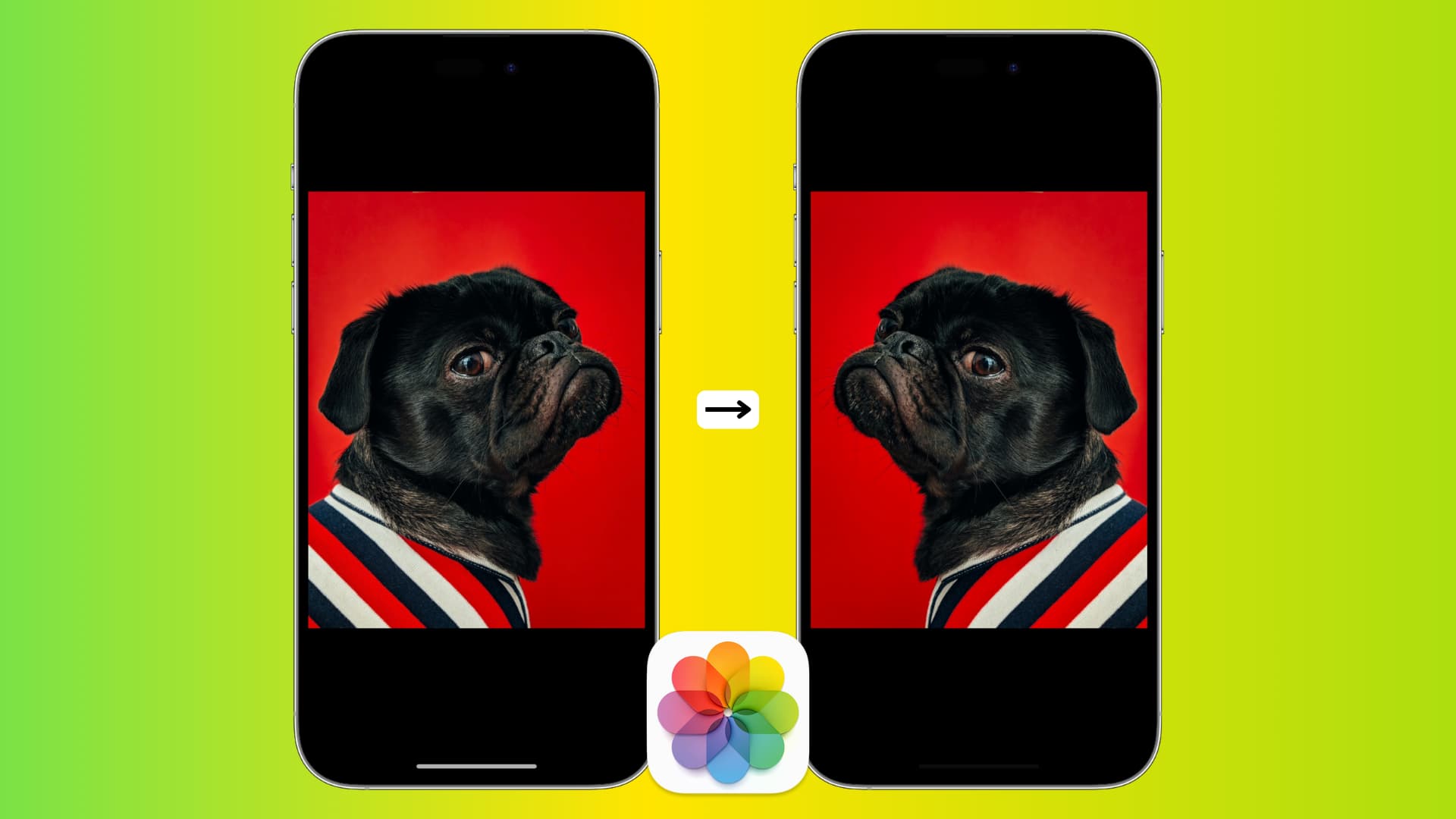
Flipping a photo is sometimes an easy way to make it look better and get the right composition. For example, if you’ve taken a photo where the subject is looking left, it might look better if the photo is flipped. The same also applies to selfies, and you may want to check out our guide on how to capture mirror selfies on your iPhone. Apart from selfies, you can also flip normal photos to make them more interesting.
On iPhone and iPad
- Go to the Photos app on your iPhone or iPad, tap a photo you want to flip, and hit the edit button.
- Tap the Crop icon at the bottom of the screen.
- Tap the Mirror button on the top left corner, which is represented by two right-angled triangles and an arrow with pointers on both ends. If you like what you see, tap Done to save the flipped photo.

Your mirrored image is now saved in the Photos app on your iPhone.
There are other ways to mirror a photo as well, such as third-party applications like Canva, Studio, Snapseed, Lightroom, or Picsart. In most cases, you’ll find the flip switch under the crop or rotate editing tools of these apps.
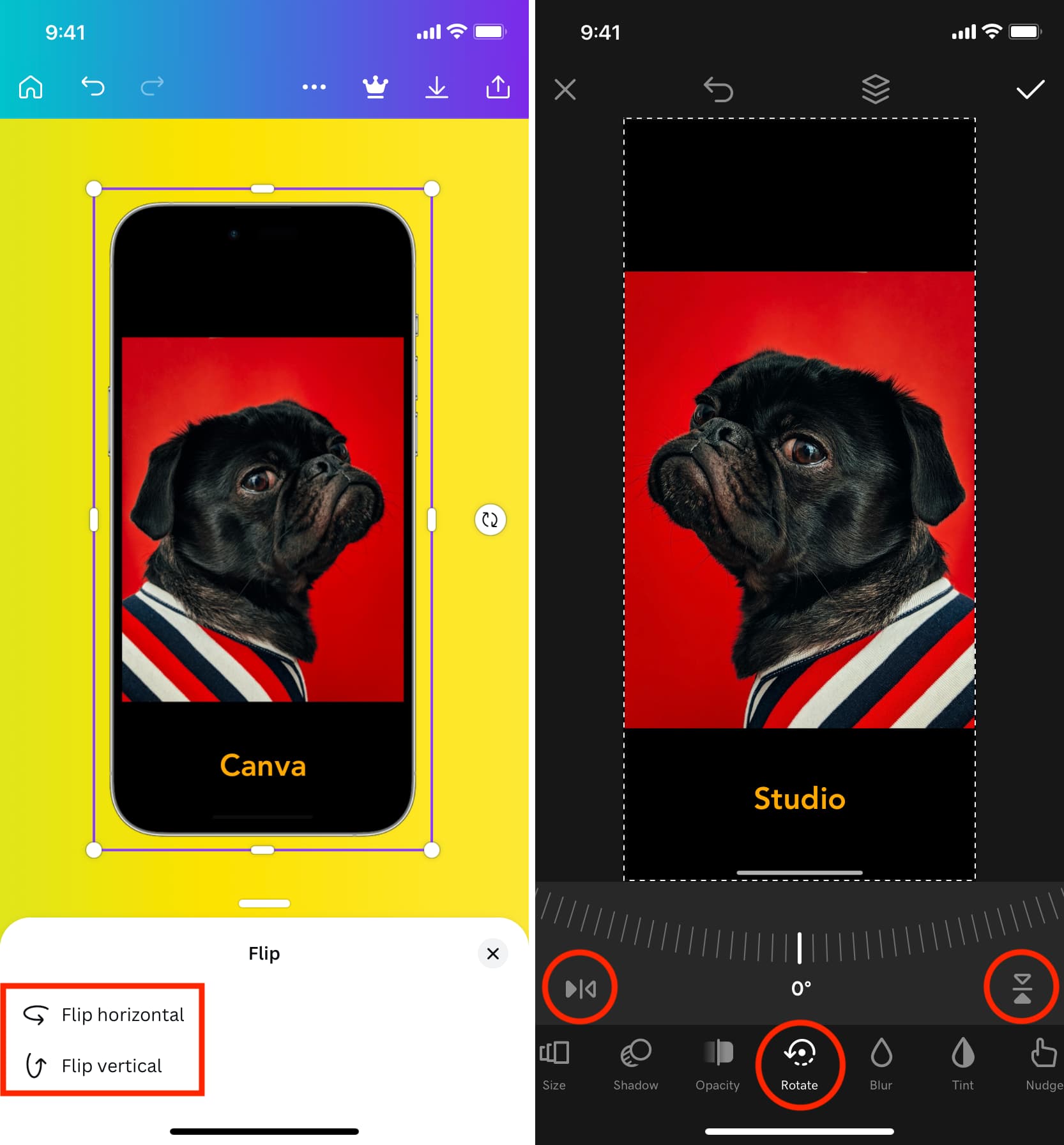
On Mac
You can flip an image in both the Apple Photos and Preview apps on Mac.
Open a picture in the Photos app, click Image in the top menu bar, and choose Flip Horizontal or Flip Vertical.
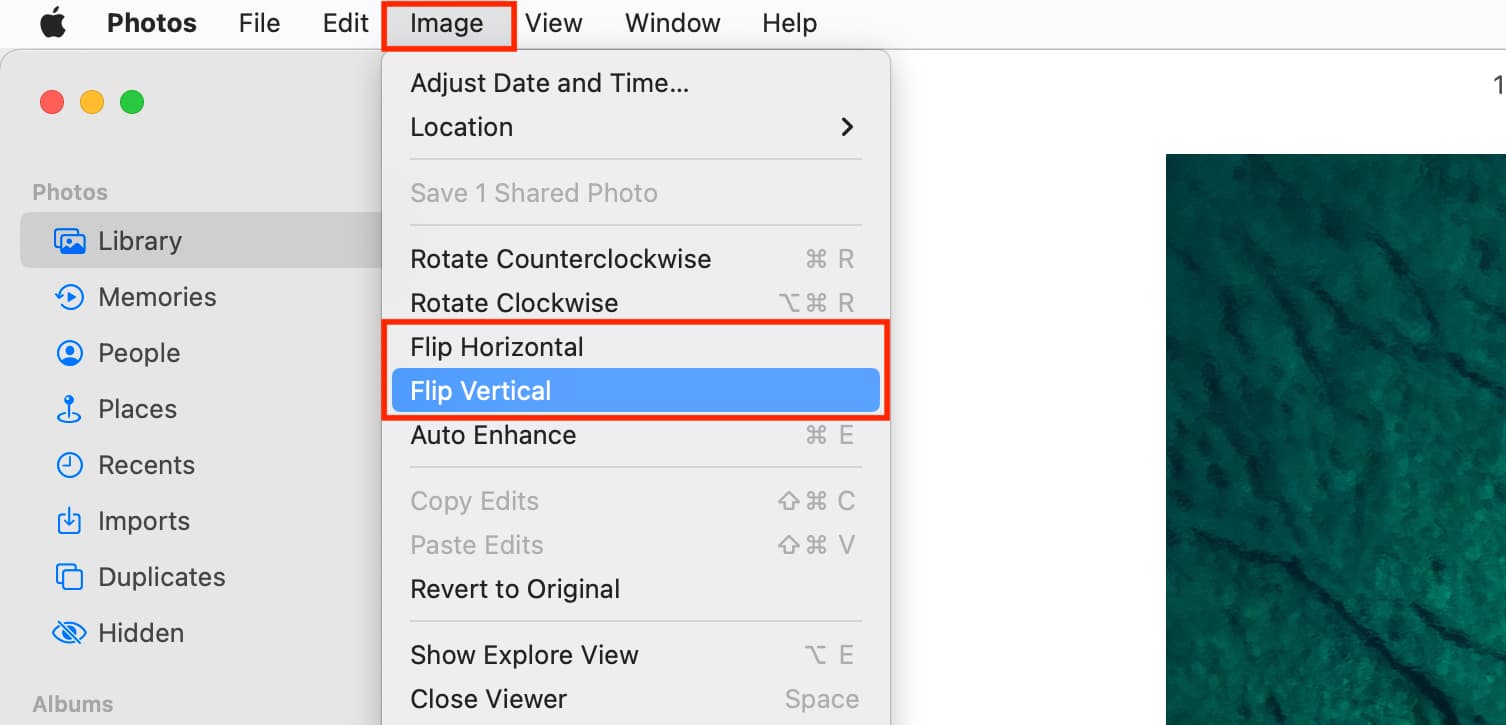
Similarly, you can open an image in Preview, click Tools from the menu bar, and select Flip Horizontal or Flip Vertical.
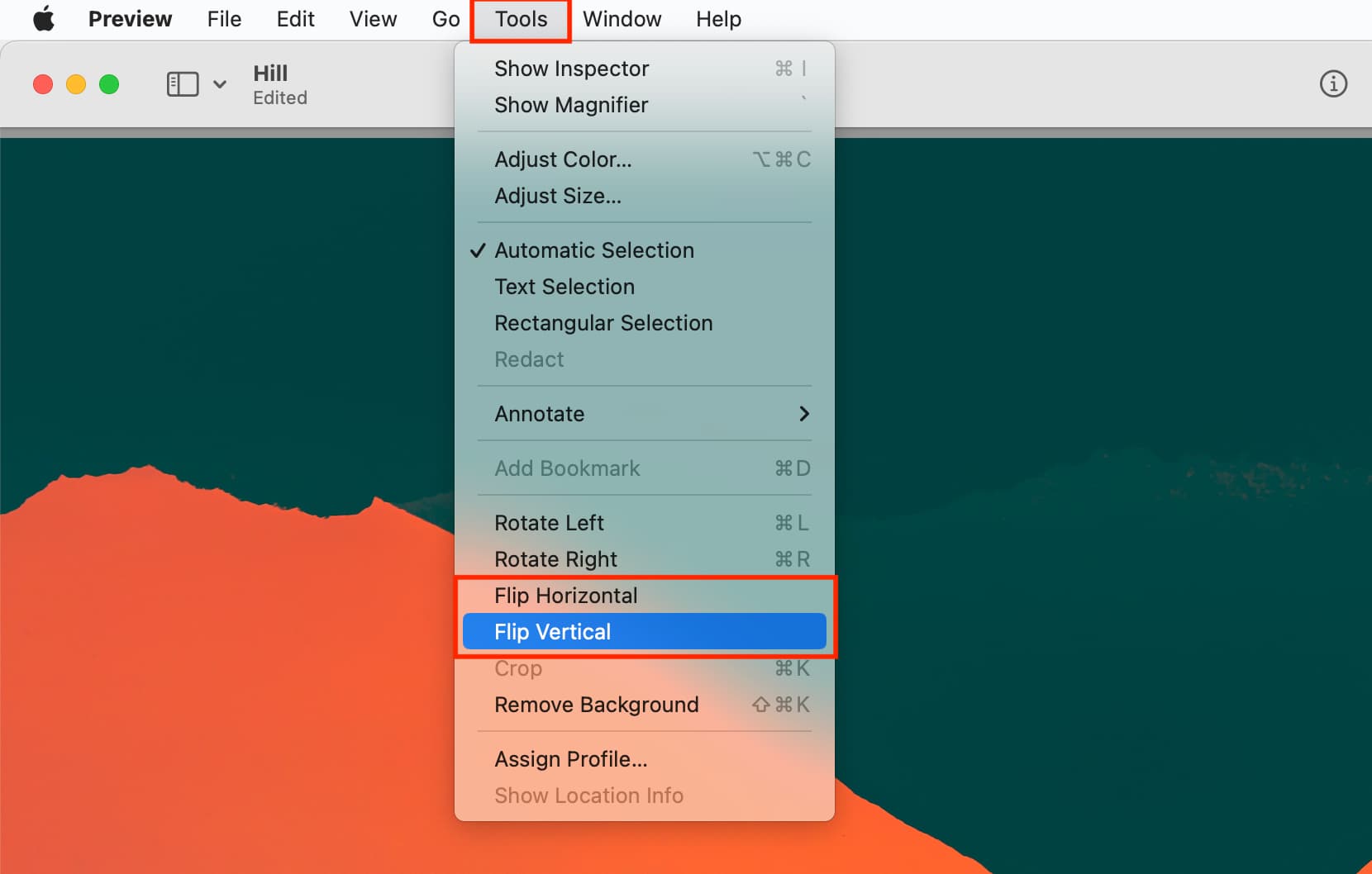
If you want to revert the change, flip it once more to its original form. You can also start editing the image in the Photos app and hit Revert, followed by Revert to Original.
Also, check out: How to rotate, straighten, crop, trim, or flip a video in the Photos app