Learn about the different ways to see battery percentage on the iPhone 16 lineup and other models with Face ID, including older ones with a Home button.
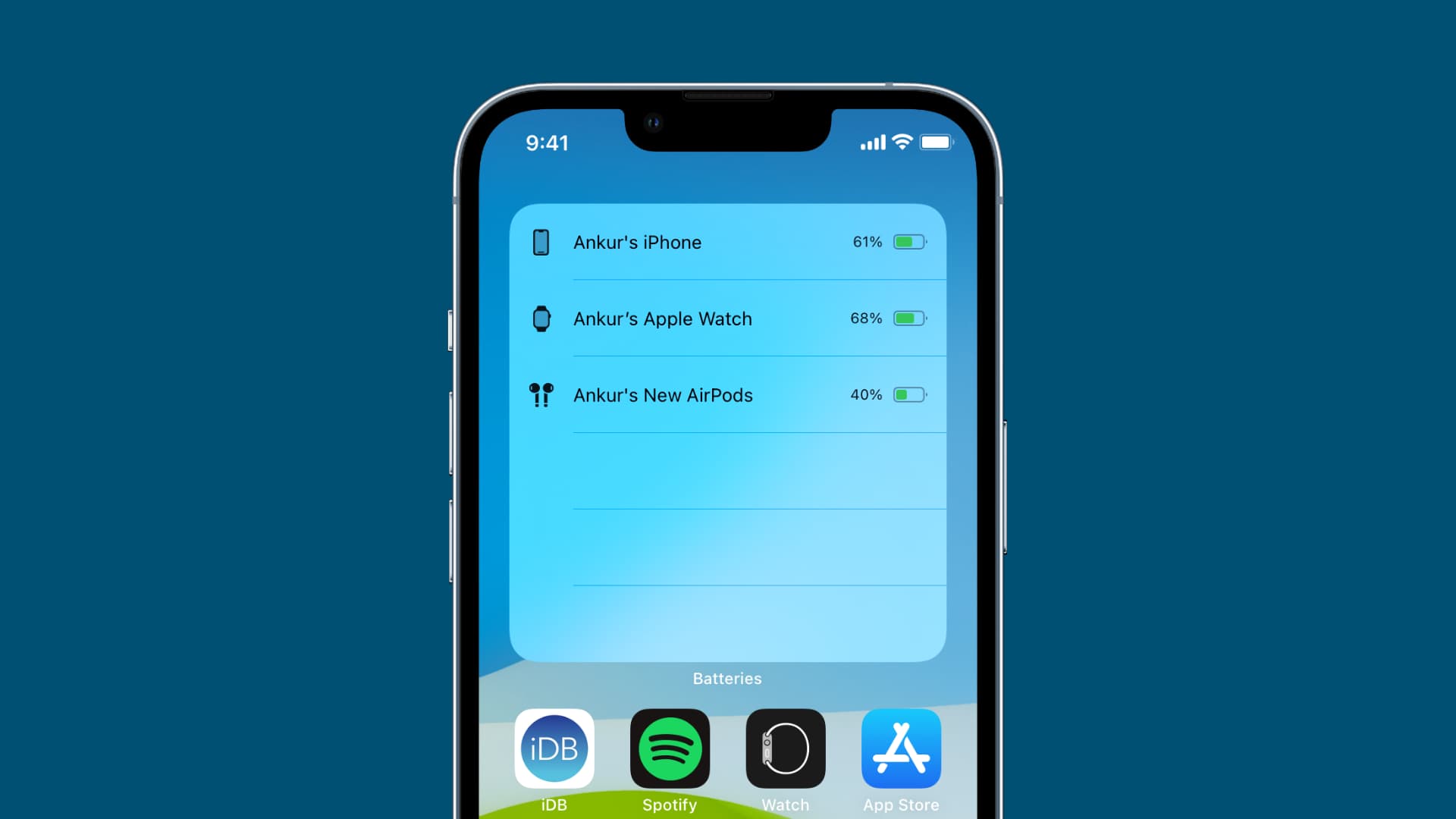
1. Show battery percentage in the status bar
- Open the Settings app and tap Battery.
- Turn on the switch for Battery Percentage to show charge percentage within the battery icon in the iPhone’s status bar.
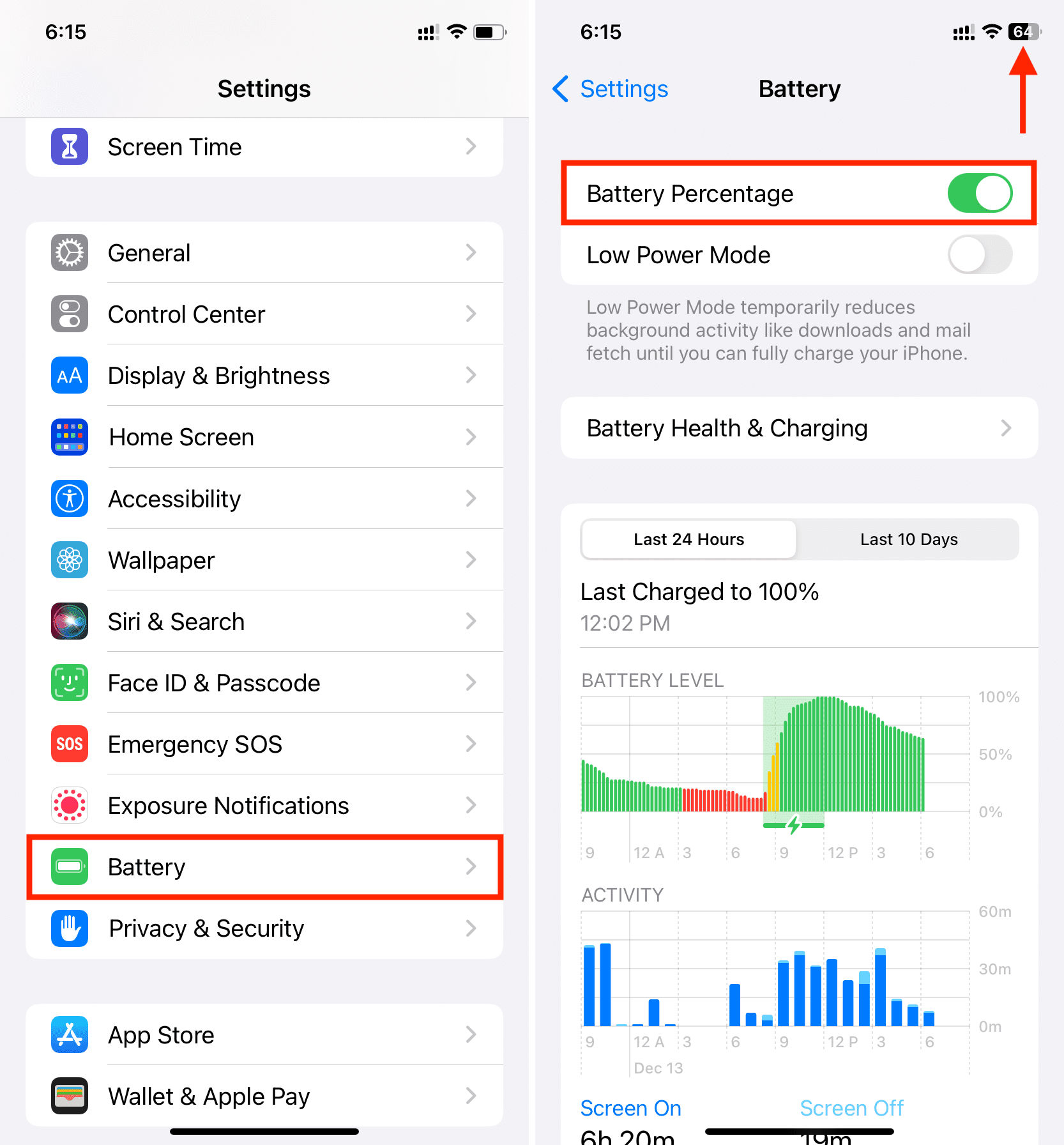
2. Use Control Center
Battery percentage is shown next to the battery icon near the top-right corner of your Control Center, revealed by swiping down from the top-right corner.

3. Ask Siri for the remaining charge
Invoke Siri with the side button or the “Hey Siri” phrase, then say “Battery percentage.”
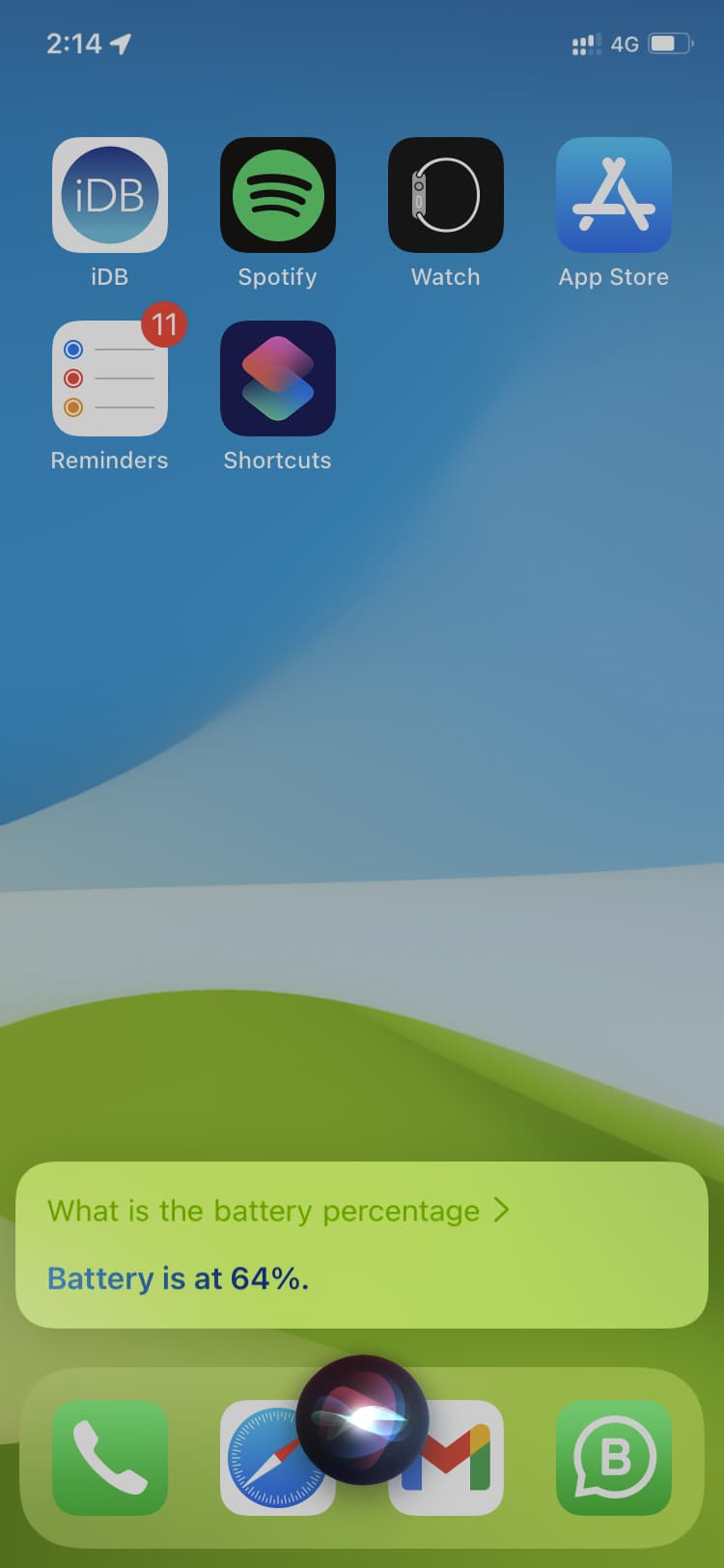
4. Use the built-in Batteries widget on the Home Screen
The built-in Batteries widget can display battery levels of your iPhone, Apple Watch, paired AirPods and other Bluetooth accessories that support this feature.
- Hold an empty area on the Home Screen until the icons start jiggling.
- Tap Edit in the top-left corner and choose Add Widget from the menu.
- Scroll down the widget gallery and select Batteries.
- Swipe to pick a desired widget, then hit Add Widget.

This approach is for those who want an at-a-glance battery indicator right on their Home Screen. We’ve also rounded up the best third-party battery widgets available to download from the App Store.
5. Add the Batteries widget to your Lock Screen
Put one or more battery widgets on the Lock Screen and configure each to show battery percentage for a specific device, like AirPods or Apple Watch.
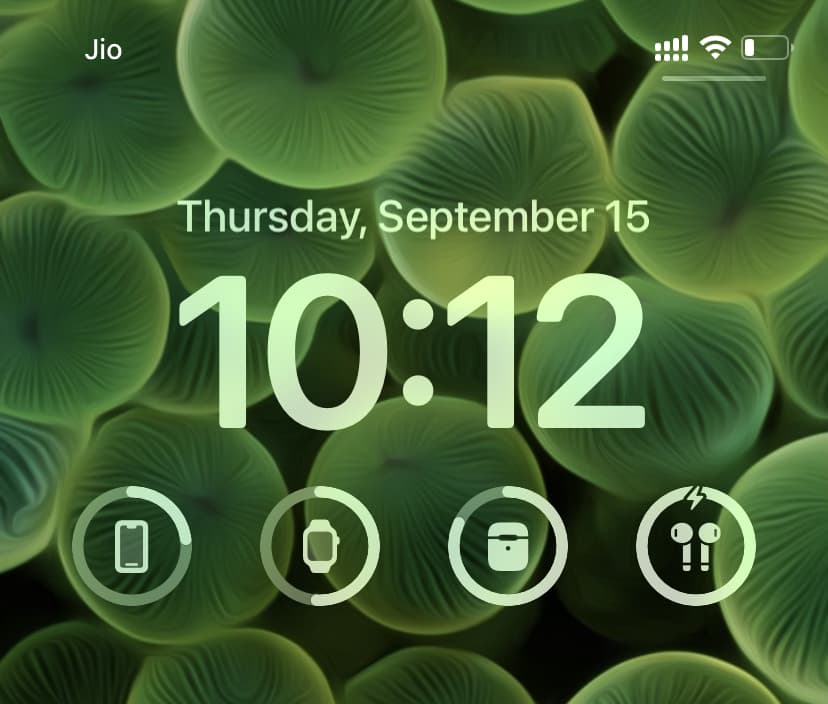
6. Check the iPhone’s battery level from your Apple Watch
The built-in Batteries widget doesn’t support tracking iPhone battery levels from your wrist. For that, download the remote Battery Level app on your iPhone, then open it on your Apple Watch to view battery percentages of both your Apple Watch and its paired iPhone.
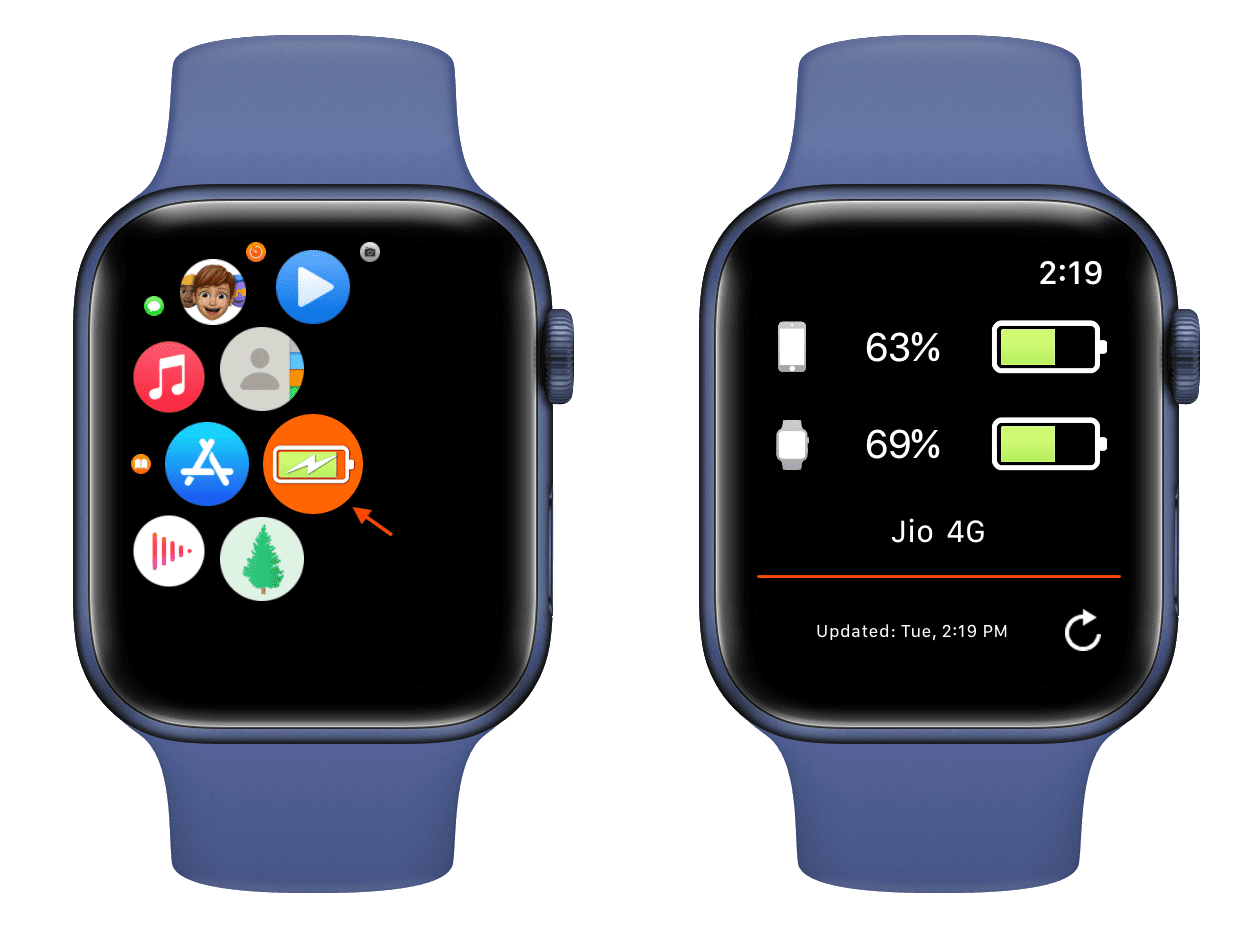
7. Use Shortcuts automation
You can use automation in the Shortcuts app to show your iPhone’s battery percentage:
- Open this iCloud link in Safari to import our simple battery automation into Shortcuts. Optionally, hit the three-dotted menu in the top-right corner of the automation tile to update the notification message or turn off notification sound.
- Run the shortcut and the iPhone’s battery percentage should appear in a notification.
For faster access, add the shortcut to your Home Screen.
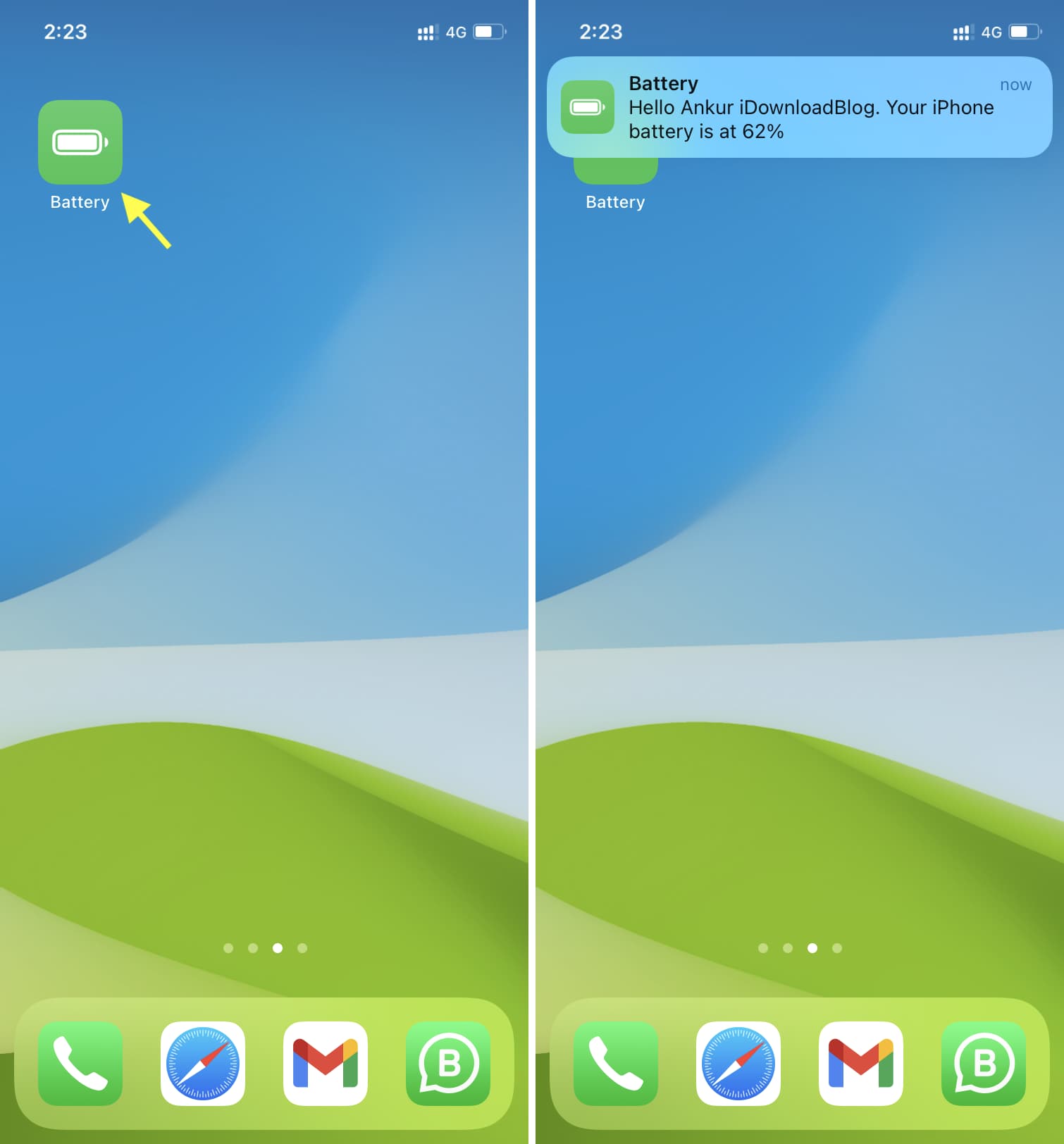
Add the shortcut to your Apple Watch, invoke Siri on your wrist, and say “Battery,” which is the name of our shortcut. Exit the Siri interface and battery percentage of the paired iPhone will be shown.
8. Use your Mac
Connect your iPhone or iPad to a Mac with a USB cable, open a new Finder window, and select your iOS device in the sidebar. You’ll see battery percentage alongside device information such as storage size below the window toolbar. No dice? Untick the box next to “Show this iPhone when on Wi-Fi” and reconnect the device.
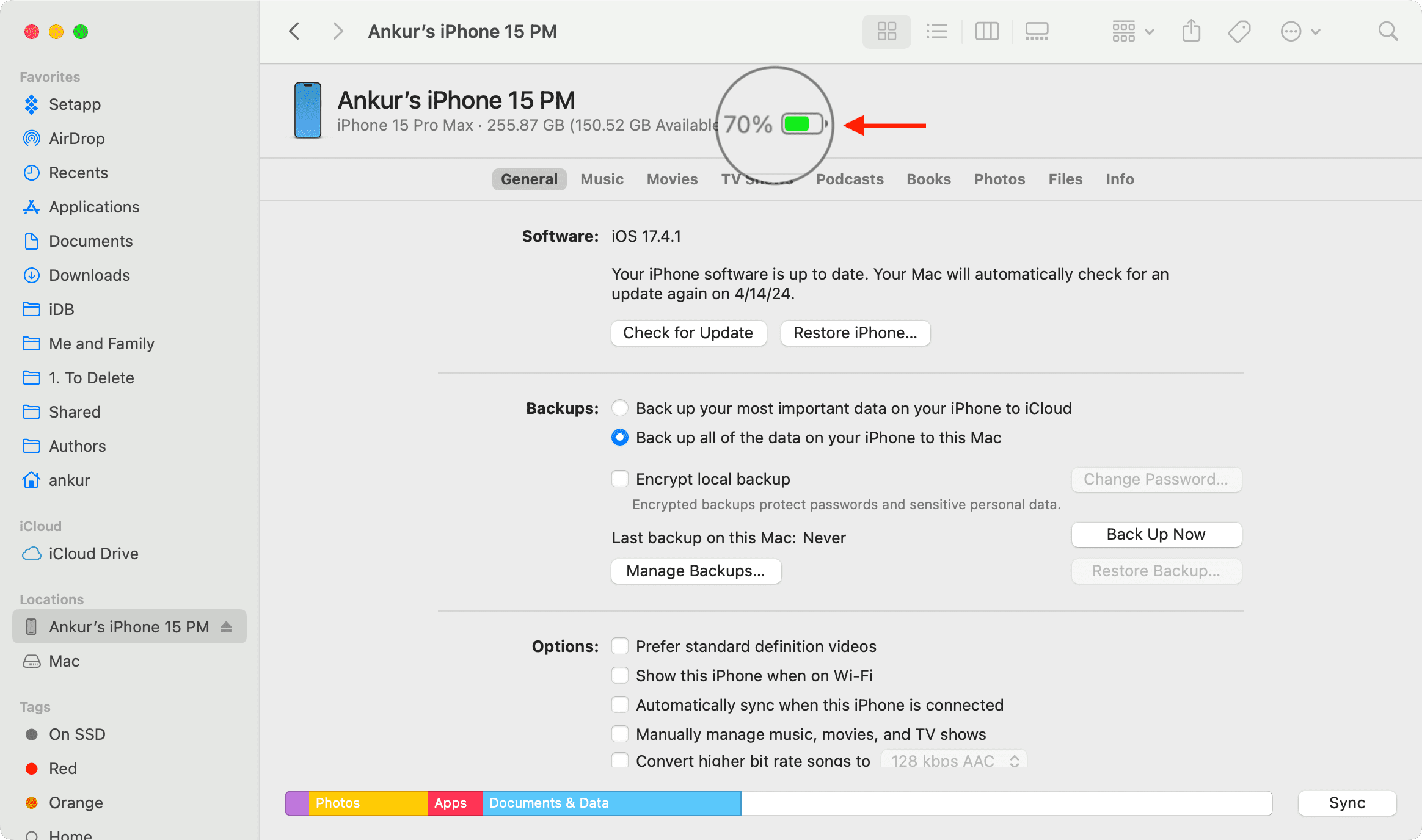
9. Use the Find My app or iCloud
If you don’t have your iPhone on you, open the Find My app on your spare iPhone or an iPhone belonging to a family member. You can also log in to iCloud.com/find on a computer. Next, select your phone in the Devices section and you’ll get an approximate visual indicator of the battery charge without an exact percentage.

10. Show battery percentage on jailbroken iPhones
If your iPhone is jailbroken, use the handy EnableBatteryPercent tweak to show percentage within Apple’s tiny battery icon in the status bar.
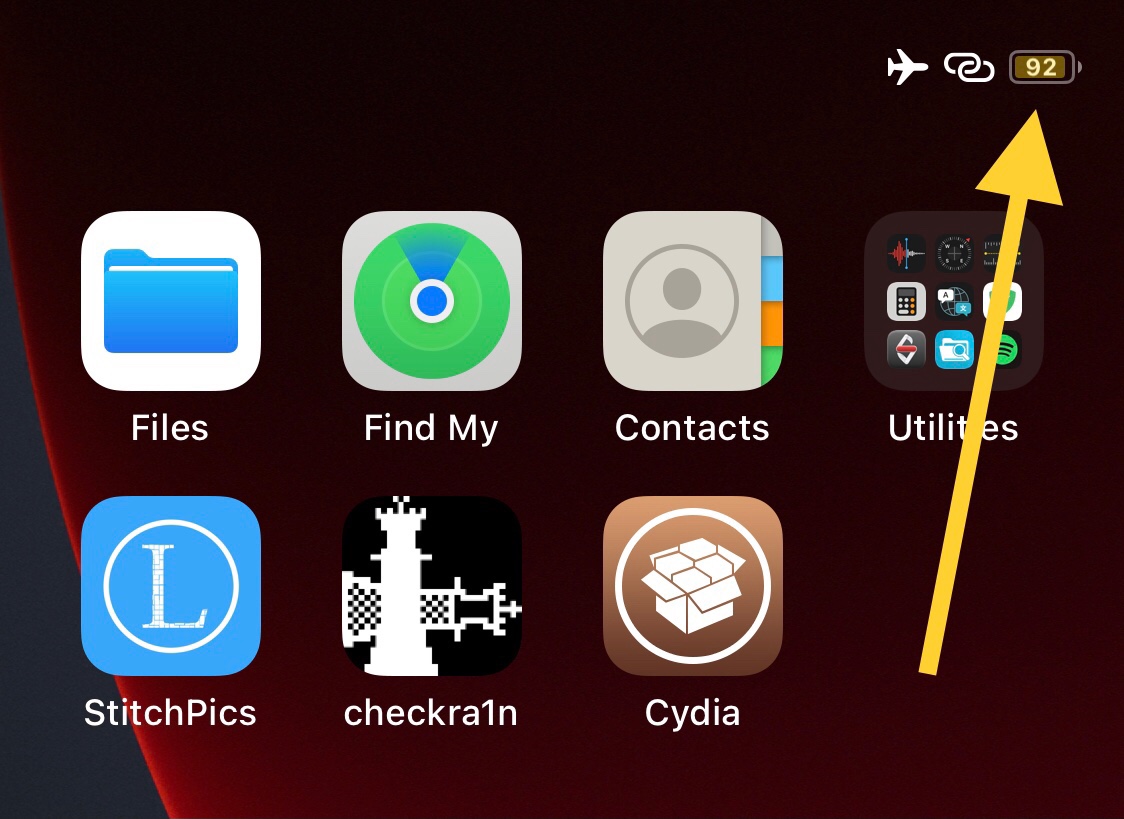
Other tips for your iPhone battery: