Learn how to adjust the color balance of your Apple TV using your iPhone in just a few seconds to enhance your movie-watching experience.
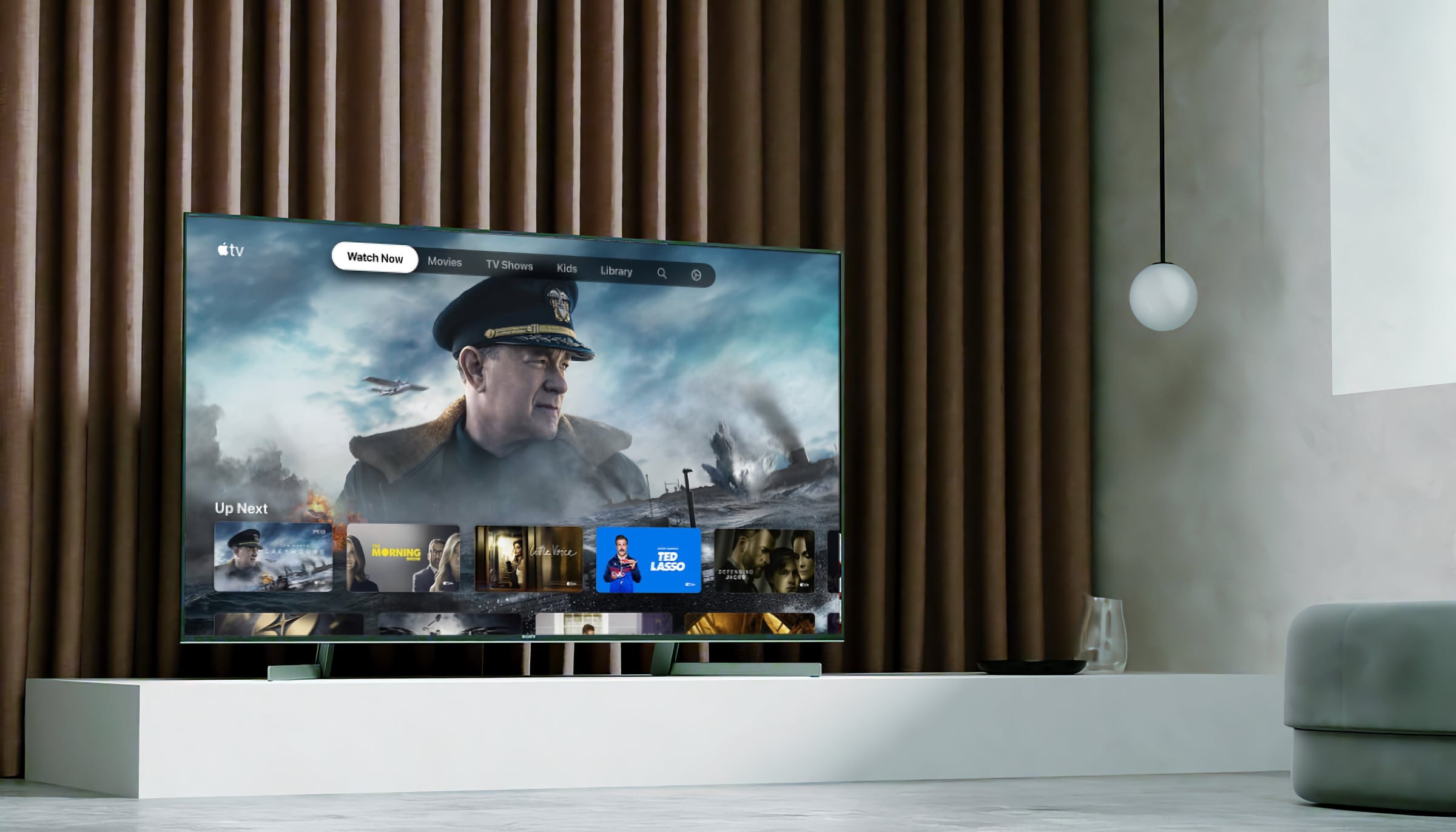
Apple TV HD and Apple TV 4K running tvOS 14.5 or newer have a cool feature that lets you automatically adjust the television’s color balance using your iPhone. Apple claims that the feature enhances the color reproduction on most TVs.
The auto color balance calibration feature works by using the light sensor found in the Face ID array on the iPhone. Hence, an iPhone X or newer with the Face ID setup is required to make this work. The sensors on the iPhone will scan the colors on the TV screen and compare them with industry-standard color specifications. The Apple TV will then automatically tweak the video output without you having to make adjustments manually.
This feature will only work if your television is connected to Apple TV. It will not work with other streaming devices, such as the Amazon Fire TV Stick or a game console. Furthermore, note that you will have to disable any color modes on your TV, such as vivid or sport mode, and also turn off HDR+ if your TV has this feature.
Also see: How to control your television volume with the Apple TV Remote
Color balance your Apple TV using an iPhone
1) Open the Settings app on your Apple TV.
2) Go to Video and Audio and select Color Balance under the Calibration heading.

3) Wake up your iPhone, and you will see an Apple TV Color Balance alert there. Tap it and then hit Continue.

If you don’t see this alert on your iPhone, make sure Bluetooth and Wi-Fi are turned on. Now, go back to the previous page in Apple TV Settings and select Color Balance again. In case you have more than one iPhone or family member’s iPhones nearby, turn off Bluetooth on them so this color calibration alert appears only on yours. Of course, you can also use your family member’s iPhone for this if they are added as a user on your Apple TV.
4) Now, turn your iPhone so its front camera is facing the television and hold it inside the phone outline you see on the TV screen.
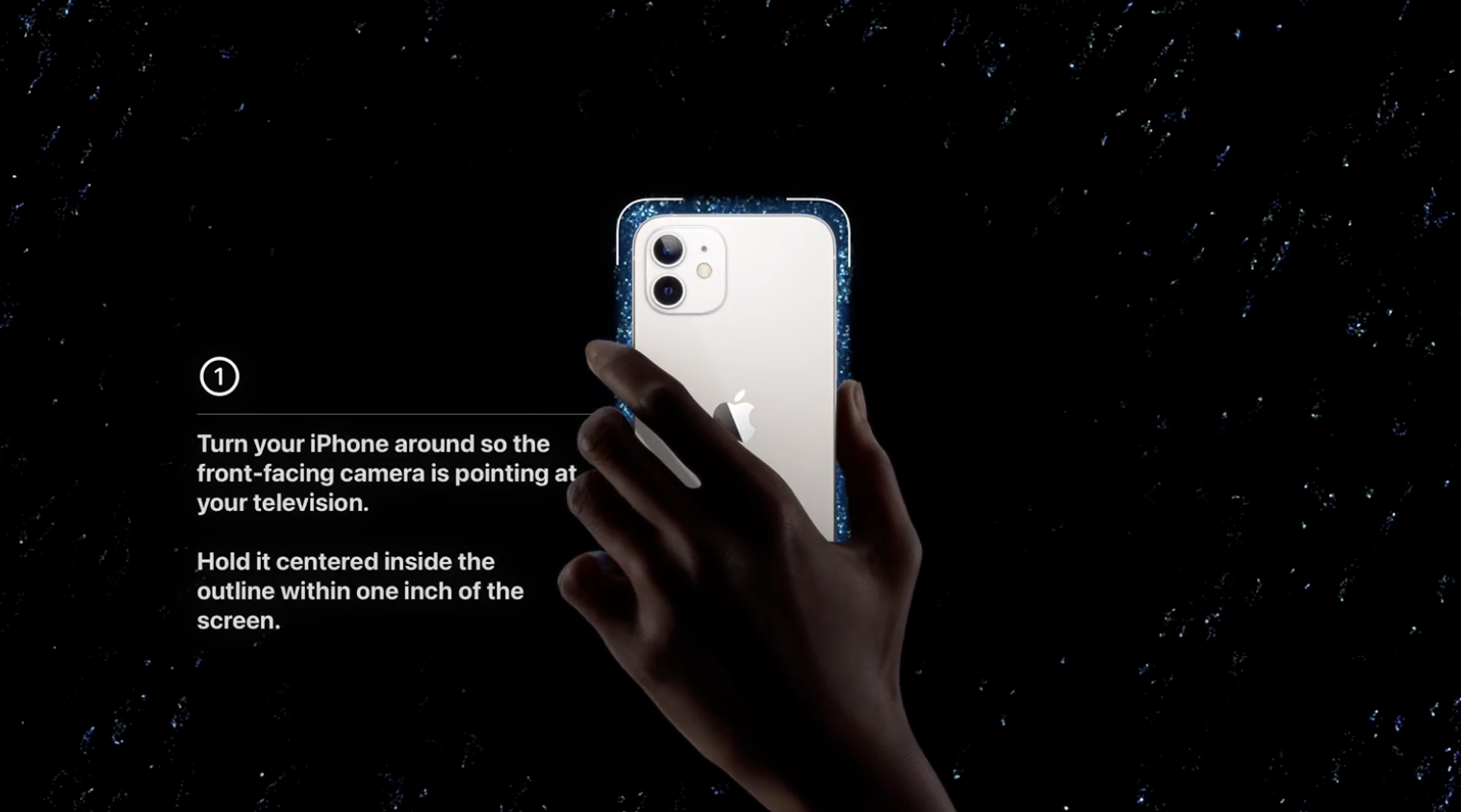
5) The TV will begin the color calibration process. Once it’s completed, you can select View Results to see the changes.
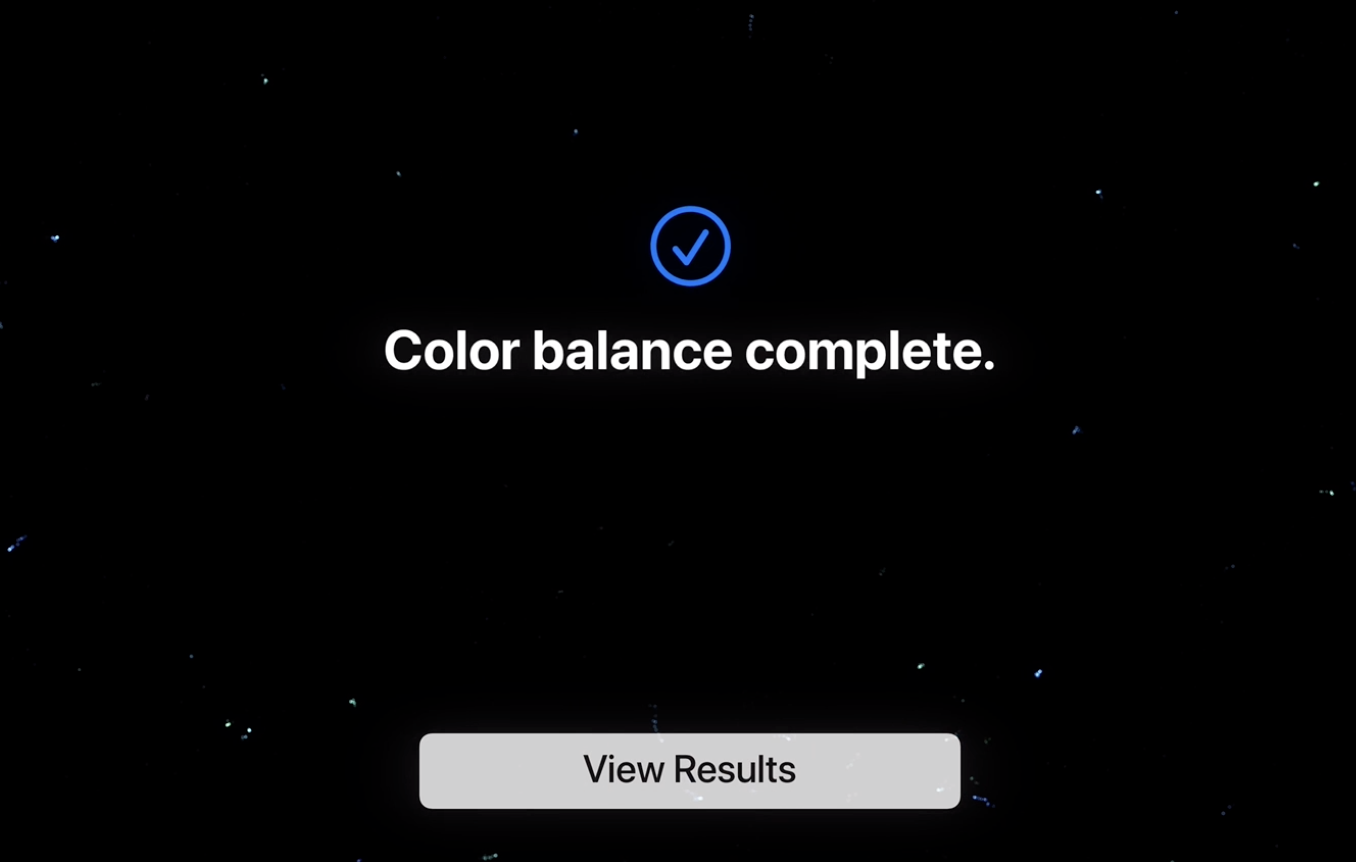
If your TV was already fine-tuned, you will see that no color calibration is needed.

Although the color balance feature doesn’t calibrate the TV output to professional levels, it does improve it from the standard profile. The picture is warmer, has better colors, and is more natural.
This feature is super handy for the masses who want a better color profile on their TV. Most people don’t even adjust the color profiles and settings on their TVs, and this is an easy method for such users.
Do more with your Apple TV: