Learn how to rename your AirTag and change its emoji so you can distinguish it among multiple AirTags in the Find My app on your iPhone and iPad.

You are asked to give your AirTag a name and select an emoji for it when you set it up for the first time. But the initial name and emoji you pick is not permanent and you can change it whenever needed.
Also see: How to share your AirTag with up to five people
Why customize the AirTag name and emoji?
To make distinguishing between multiple AirTags easier, Apple permits you to choose a custom name and even use an expressive emoji in place of Apple’s default AirTag icon.
But why bother renaming your AirTags in the first place? Because doing so shall help you differentiate between, say, multiple sets of keys or other personal belongings that you’re tracking with AirTags.
So, if you were using your AirTag with your house keys but then decided to keep it in your car, you can go to Find My app and change AirTag’s name and emoji.
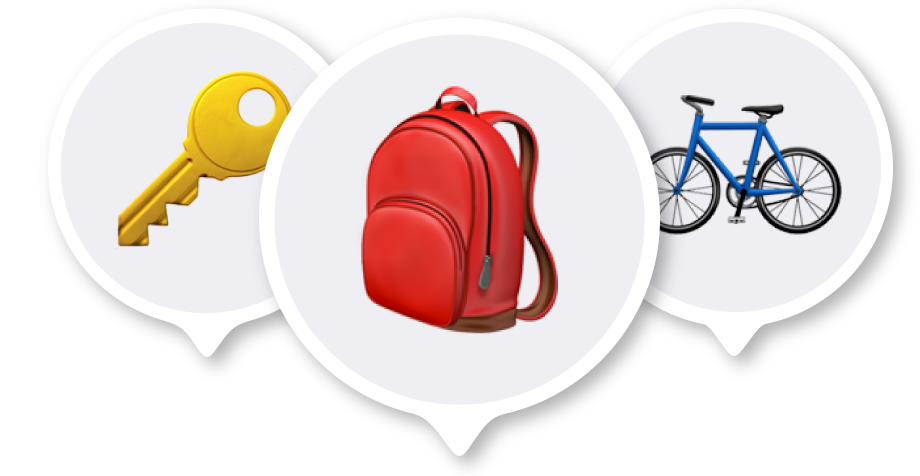
AirTag names are used to differentiate between multiple trackers in the following places:
- The Find My app on iOS, iPadOS and macOS
- Siri voice requests (“Hey Siri, find my car keys”)
- Elsewhere throughout Apple’s user interfaces
Note that you can also add or change an AirTag’s emoji without changing its name.
How to rename your AirTag
1) Open the Find My app on your iPhone or iPad and go to the Items tab.
2) Select the AirTag whose name and emoji you want to change.
3) Scroll down and tap Rename Item.

4) Choose a preset name like Backpack, Bike, Handbag, Umbrella, Wallet, etc., or select Custom Name and then type the new name.
5) Tap Done to save the changes. Note that if you selected Custom Name, you will have to tap the empty emoji icon and choose an emoji first before the Done button becomes active.

Change your AirTag emoji without changing the name
It’s also possible to pick a different emoji for the AirTag icon without giving it a new name.
1) Open Find My, select your AirTag from the Items tab, and tap Rename Item.
2) Tap the current emoji icon and pick another that you want to use.
3) Finally, tap Done to save the new changes.

Now, your AirTag will use the newly selected emoji, replacing the old icon. Its name will remain the one as before.
Check out next: Apple and Google join forces to address unwanted tracking via Bluetooth devices like AirTag