Learn how to screenshot the full page in any iPhone app to capture everything in a single tall image instead of taking multiple screenshots.
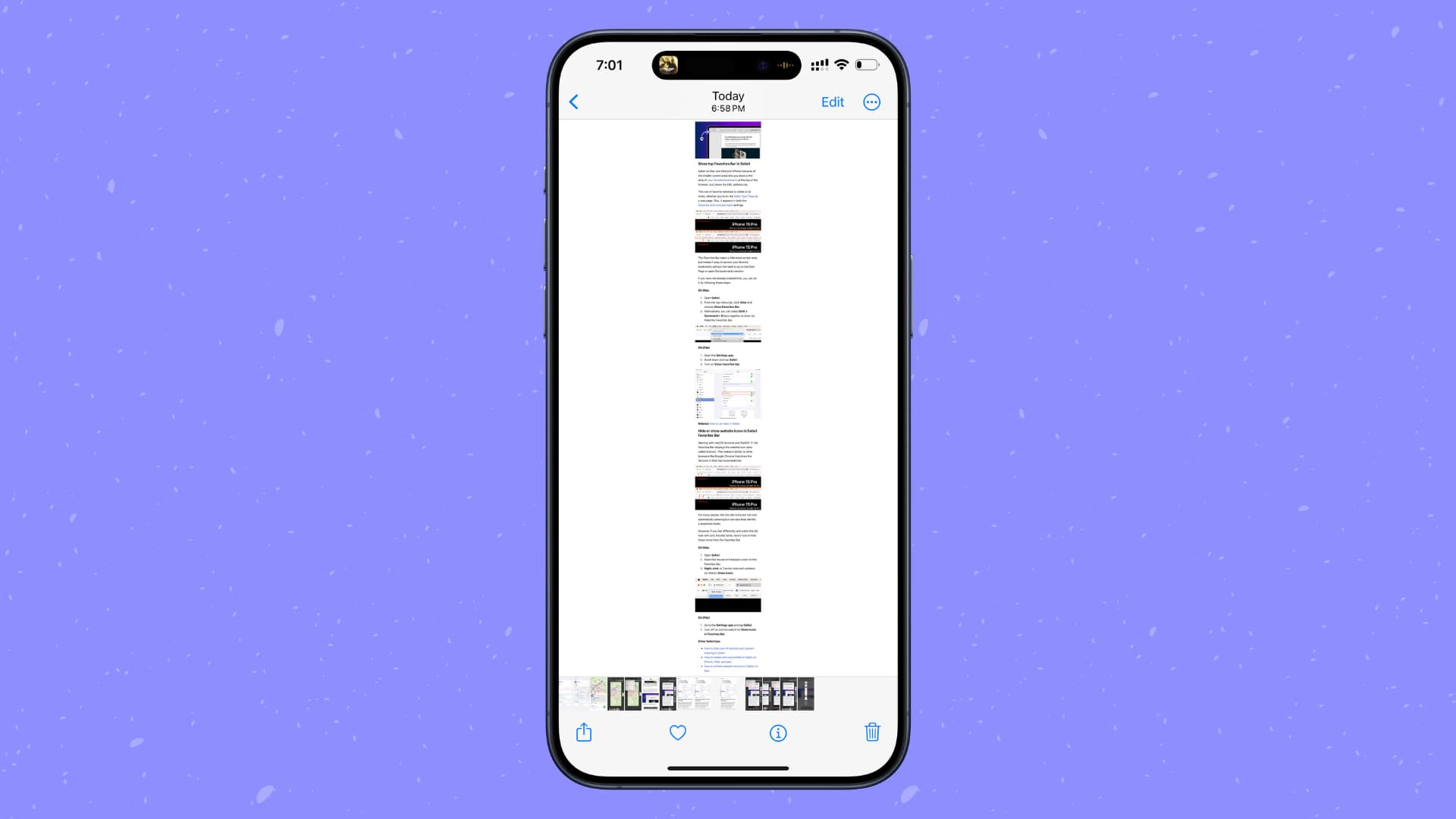
Have you ever wanted to send a screenshot that shows much more than what’s visible on the screen? Looks like you need to take a full-page scrolling screenshot! Don’t worry, the process is similar to taking a regular screenshot, but you get to share more content with a full-page screenshot.
Use the built-in Screenshot tool on iPhone
The built-in Screenshot app lets you capture a full-height page in Safari, note in the Notes app, email message in the Mail app, PDF document in the Files app, and map in Apple Maps.
- Open the Safari, Notes, Mail, Files, or Maps app on your iPhone or iPad.
- Take a screenshot by pressing the Volume Up + Side button.
- Hit the thumbnail which appears in the bottom-left corner of the screen.
- Select the Full Page tab at the top. A preview window appears on the right side of the screenshot for fast vertical scrolling. You can also mark up and crop the image.
- Tap Done and select Save to Photos or Save PDF to Files, depending on how you’d like to save the edited screenshot.
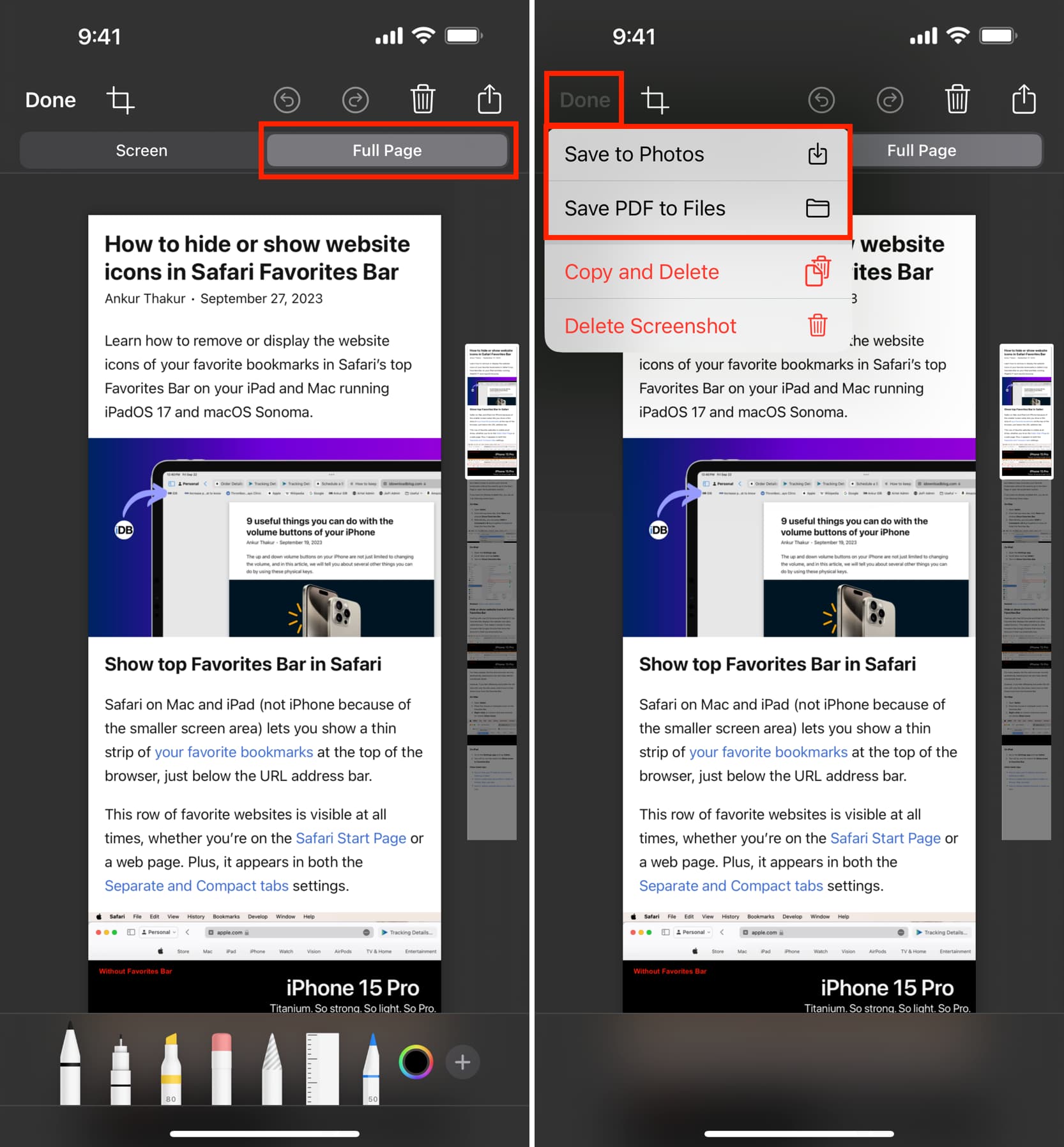
Additional saving options you’ll see
If you take multiple screenshots in a row without dismissing their thumbnails, you’ll see more options in the save menu: Save All to Photos and Files, Save All to Files, and Save All to a Quick Note and Files.
- Save All to Photos and Files: This will save a scrolling version of the screenshot as a PDF into the Files app and the regular screenshots as images in the Photos app.
- Save All to Files: Saves the scrolling version of the screenshot as a PDF and the individual screenshots (except the first one) as PNG images, both in the Files app.
- Save All to a Quick Note and Files: Saves the scrolling screenshot into the Files app while exporting individual screenshots as images to a Quick Note.

Crop the screenshot
You can use the Markup tools to annotate your screenshot. To leave out unwanted parts, hit the Crop button. When satisfied, tap Done > Done to save your edited screenshot,
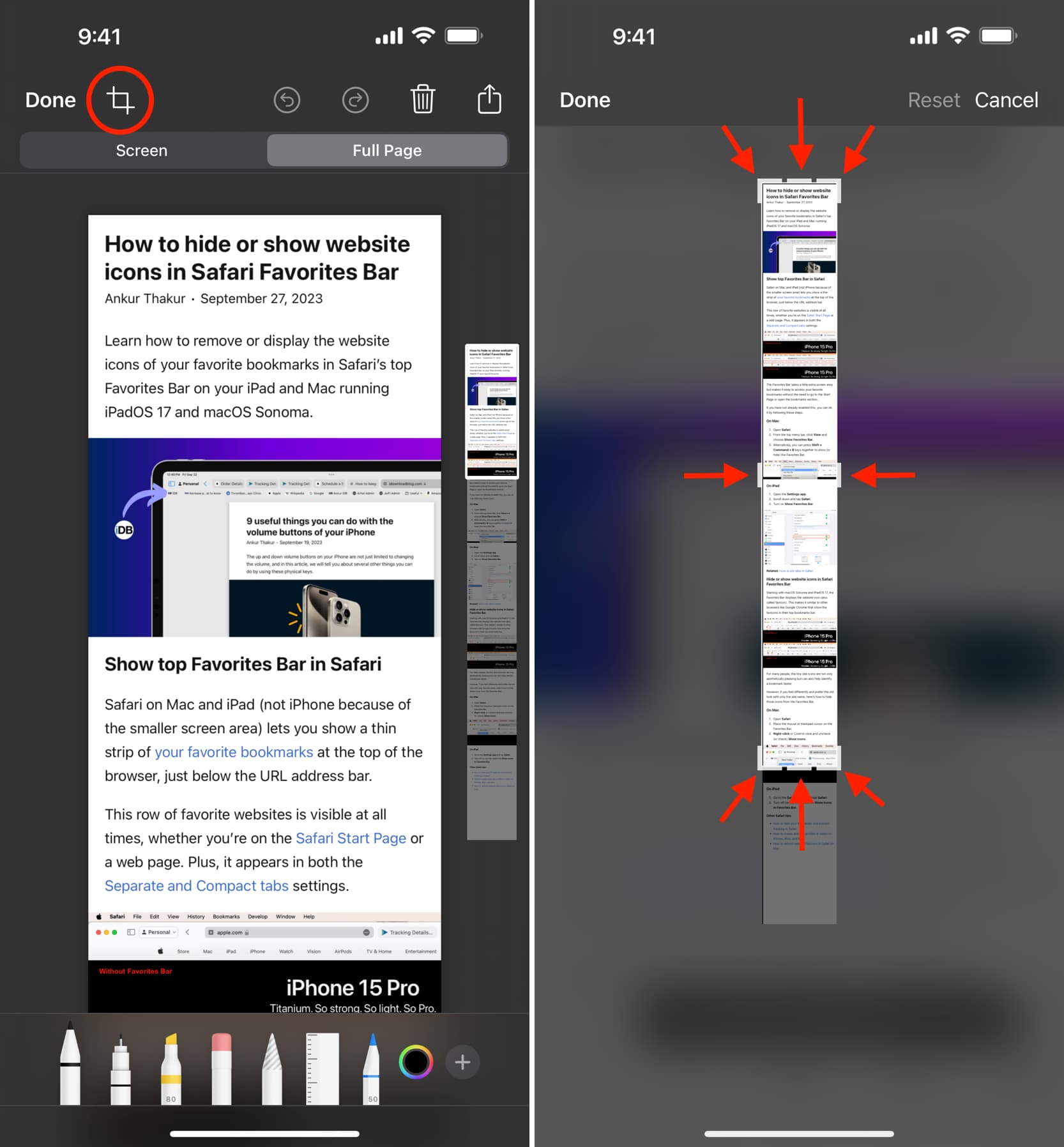
You won’t see the crop option for notes screenshotted from the built-in Notes app.
Don’t see the ‘Save to Photos’ option?
Be sure to update your iPhone to the latest version of the iOS software because the “Save to Photos” option was only recently implemented. Keep in mind that this option is unavailable for very tall screenshots of extremely lengthy web page, notes, emails and PDF documents.
Take a scrolling screenshot in other iPhone apps
Third-party apps like Picsew can take scrolling screenshots in any built-in or third-party app which scrolls content vertically. This includes Messages, Calendars, Reminders, Chrome, WhatsApp, Gmail, Facebook, YouTube and other apps that don’t block the screenshot feature.
1) Download Picsew from the App Store, then launch the app.
2) Tap the gear icon, followed by Advanced Features to upgrade to the Pro version ($1.99).
3) Go to an app you’d like to screenshot, then open the Control Center by swiping down from the top-right corner of the screen.
4) Touch and hold the screen recording icon, then select Picsew from the menu that appears and tap Start Broadcasting. You have three seconds to exit the Control Center and return to the app.
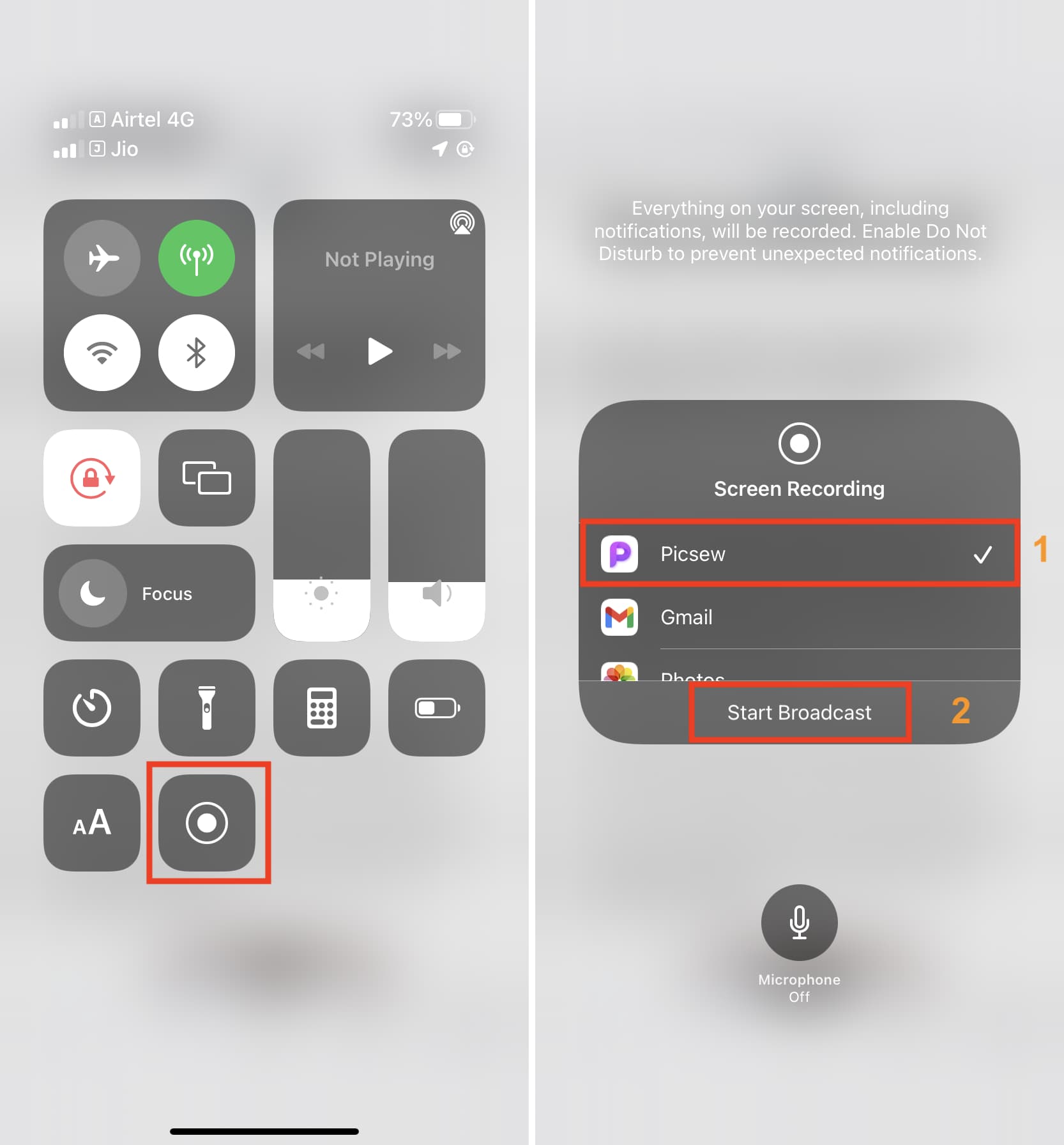
4) Scroll the page while Picsew is recording the screen.
5) Once you’ve scrolled to the desired length, tap the recording indicator in the Dynamic Island or the top of the screen to stop recording the screen. You may also feel a vibration and see a Picsew notification confirming it’s done recording the screen.
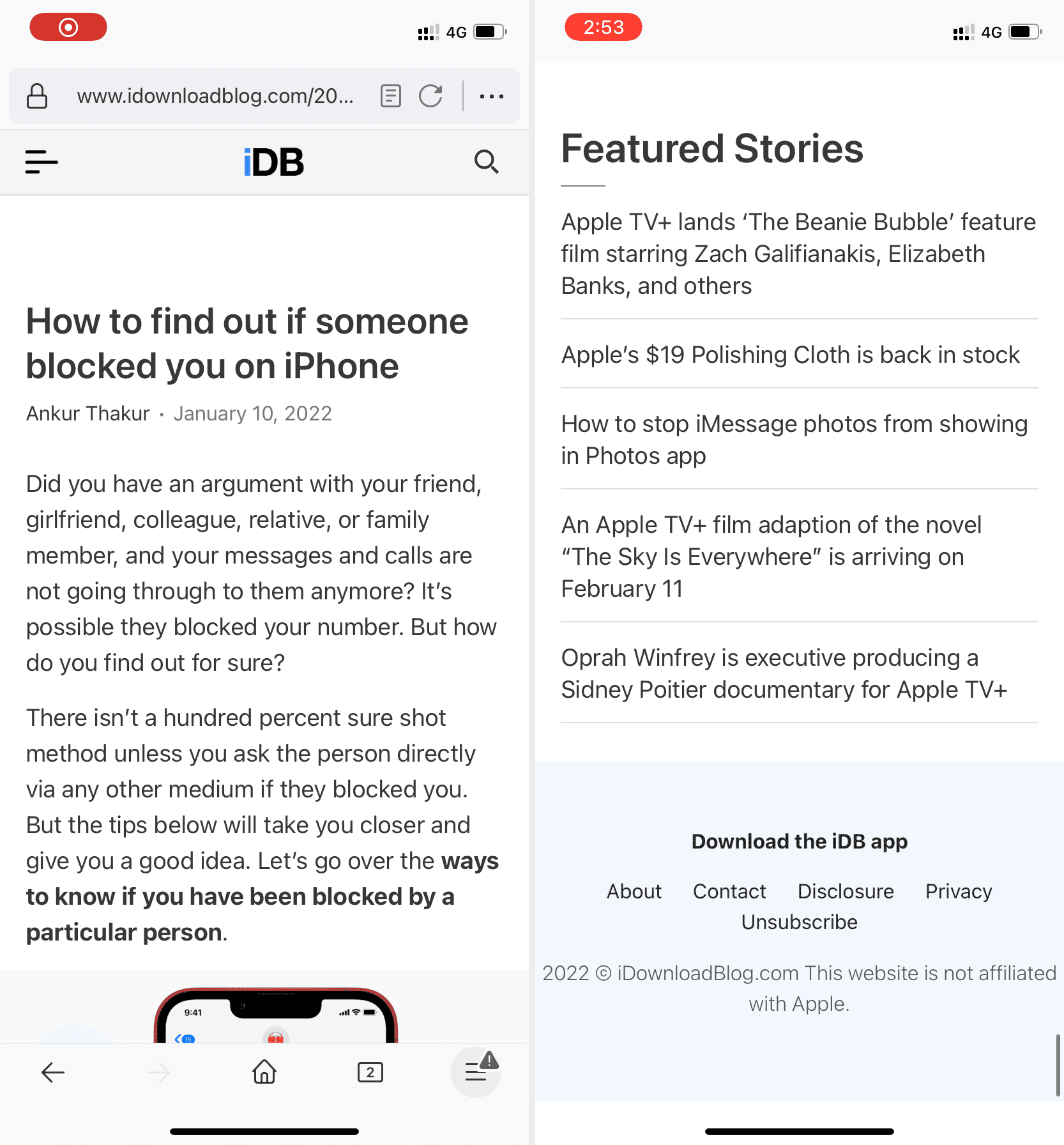
6) Open Picsew from the notification by choosing Go to Application or launch it from the Home Screen.
7) Picsew has stitched several images in a row, producing a tall screenshot. Hit the crop button or the tiny yellow pencil icon to edit individual images, then tap the share icon in the top-right corner to export them as a full-height image or PDF.
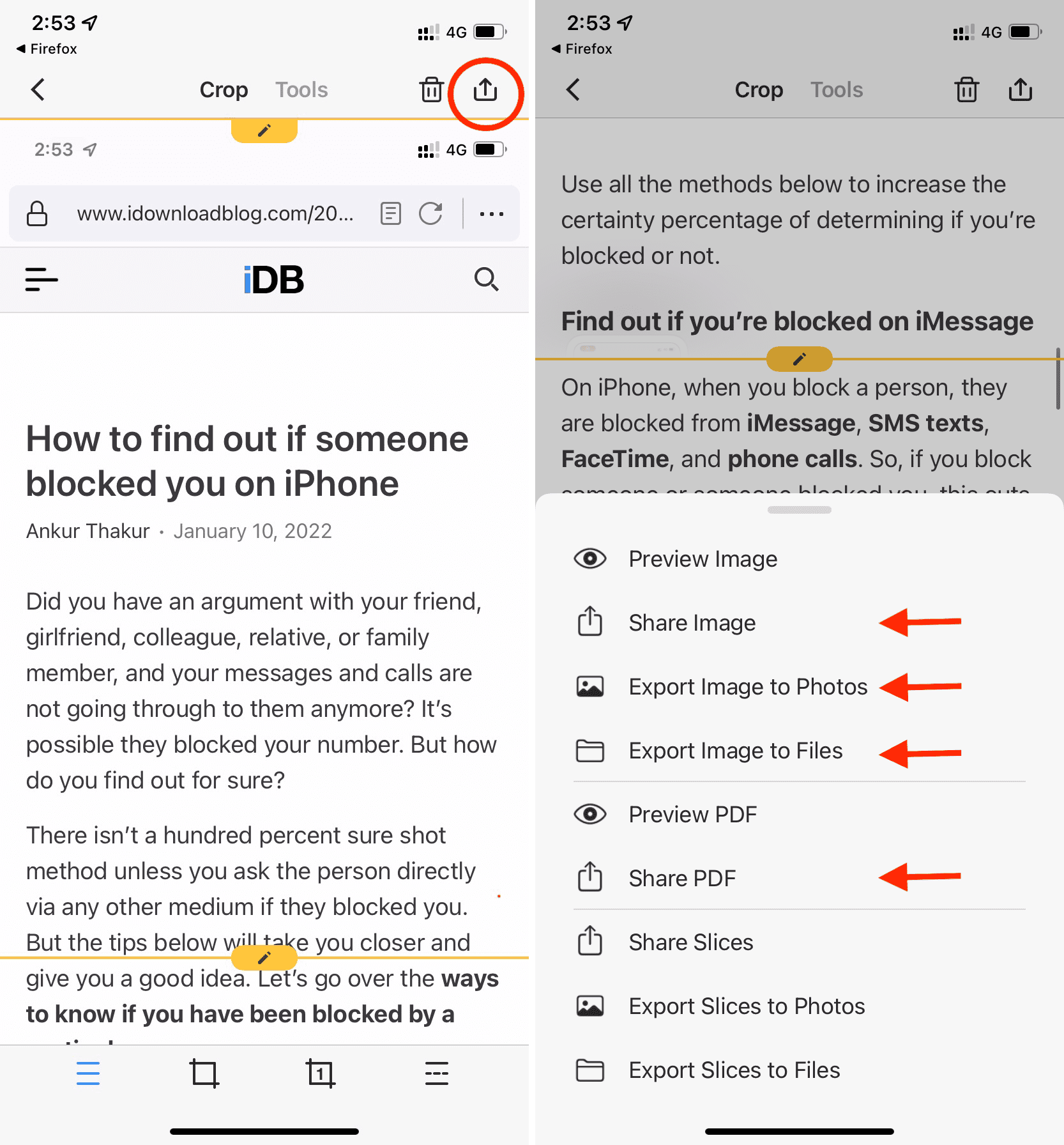
Here’s how a tall screenshot appears in the built-in Photos app:
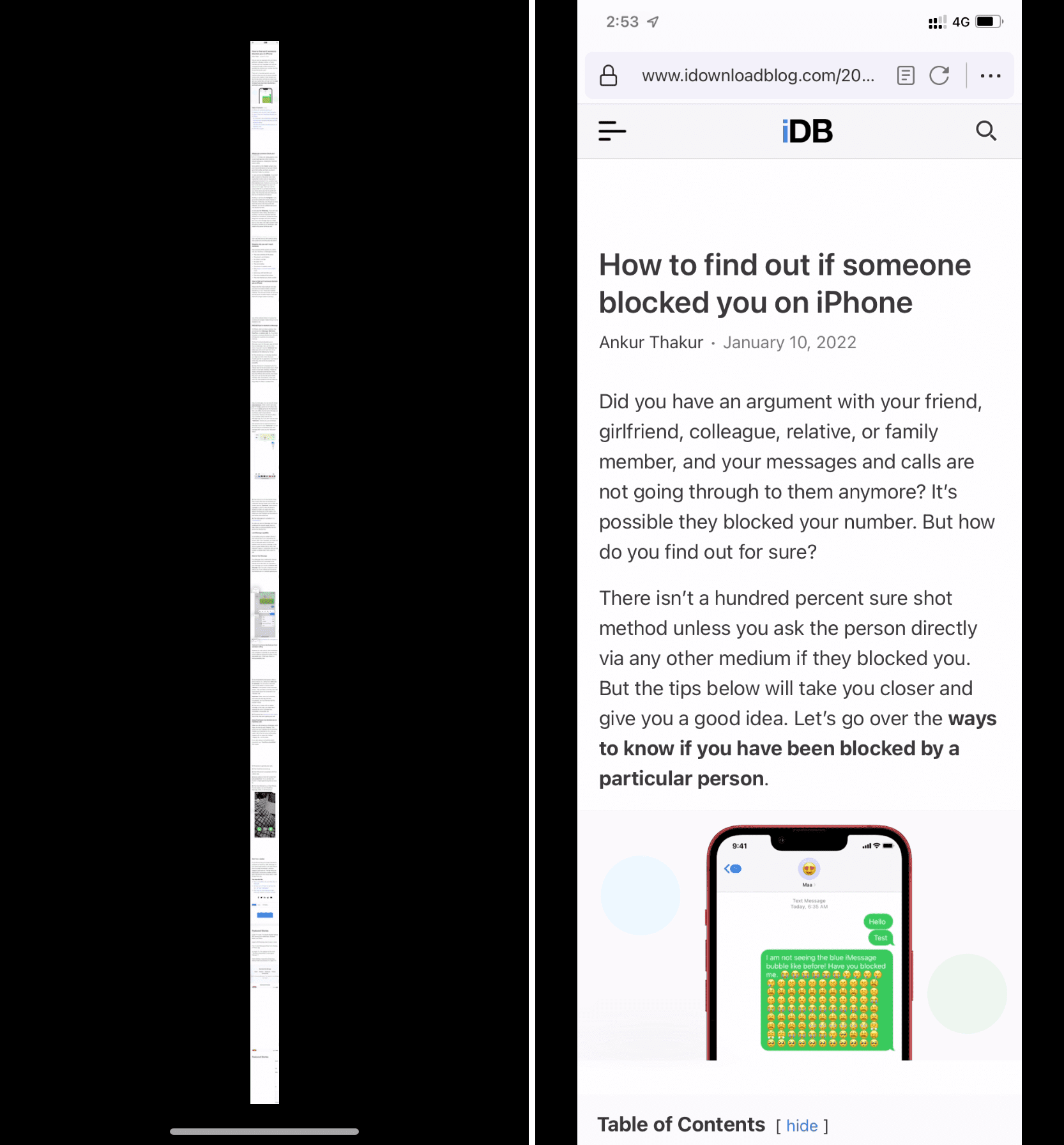
On the same note: