Need VoiceOver when logging in to your Mac? In this tutorial, we will show you how to manually activate VoiceOver on the login screen or have it enabled automatically so that it’s ready to go when you are.

We’ve shown you many ways to use VoiceOver on your Mac. From the basics of turning VoiceOver off and on to in-depth uses like navigating your desktop, Dock, and Mission Control with it. But there is one thing that VoiceOver users may want to know right from the start and that’s how to use it on the login screen.
Also see: The 40 best iPhone and iPad accessibility features you should know about
Manually enable VoiceOver on Mac’s login screen
If you prefer not to have VoiceOver enabled every time you sign in, you can simply turn it on manually on the login screen when needed.
- Use the keyboard shortcut Command + F5 to turn VoiceOver on. And, of course, you can use the same shortcut to turn it off.
- If you have Touch ID on your MacBook or use Apple’s Magic Keyboard with Touch ID, you can also use it to turn on VoiceOver. Press and hold the Command key, and then quickly press the Touch ID button three times.
Automatically enable VoiceOver on Mac’s login screen
If you want to have VoiceOver on and ready to use when you sign in, you can enable that in settings.
On macOS Ventura and newer
1) Open System Settings on your Mac.
2) Select Lock Screen from the left side.
3) Click Accessibility Options.

4) Turn on the switch for VoiceOver and click Done.

Now, the next time you see the login screen on your Mac, VoiceOver should be enabled and ready to go!
On macOS Monterey and older
1) Open System Preferences and select Users & Groups.
2) Click the padlock in the lower left corner and sign in with your username and password. After that, choose Login Options on the left.
3) Click the Accessibility Options button on the right.
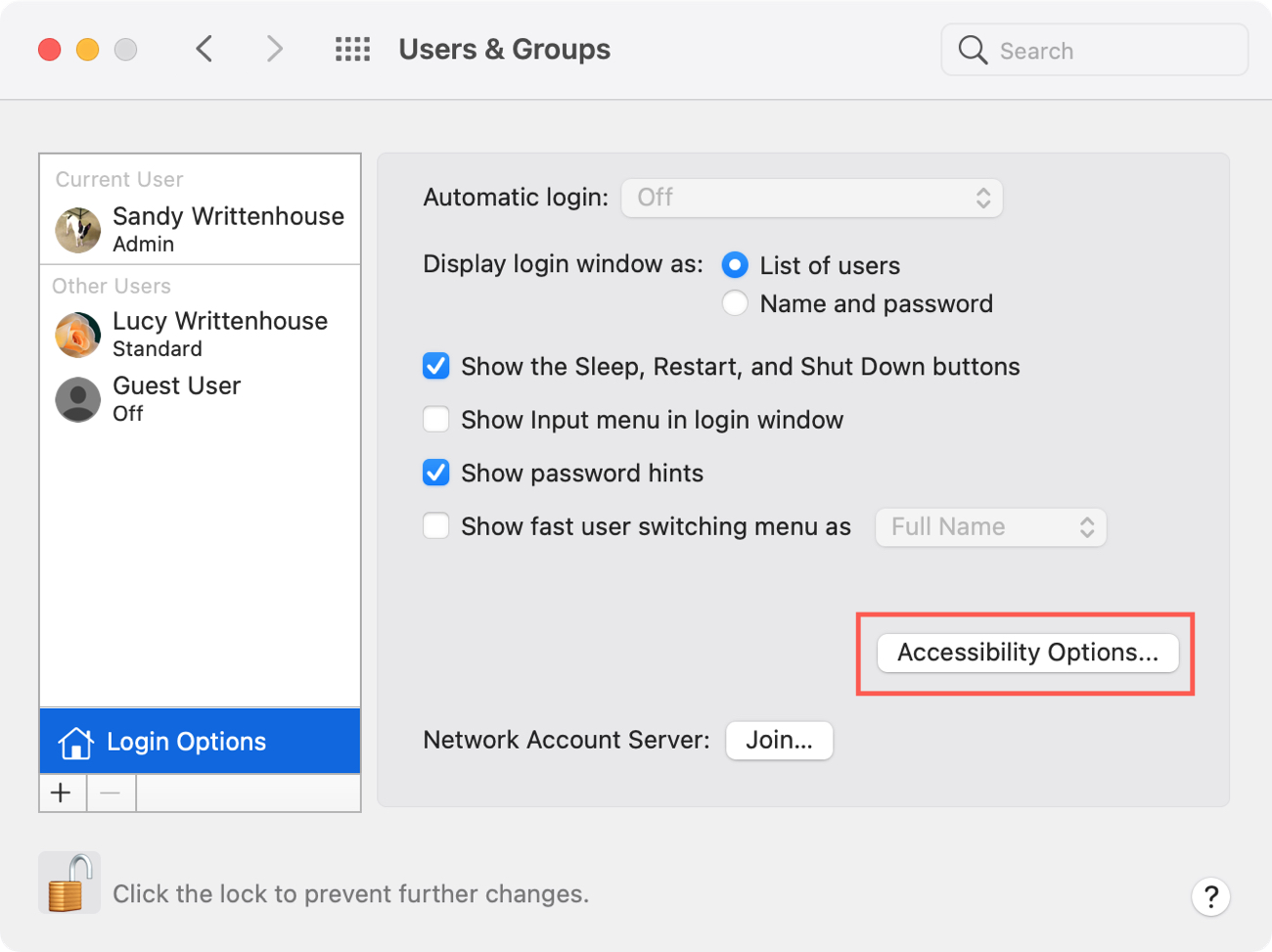
4) Check the box next to VoiceOver.
5) Click Apply and then close your System Preferences.
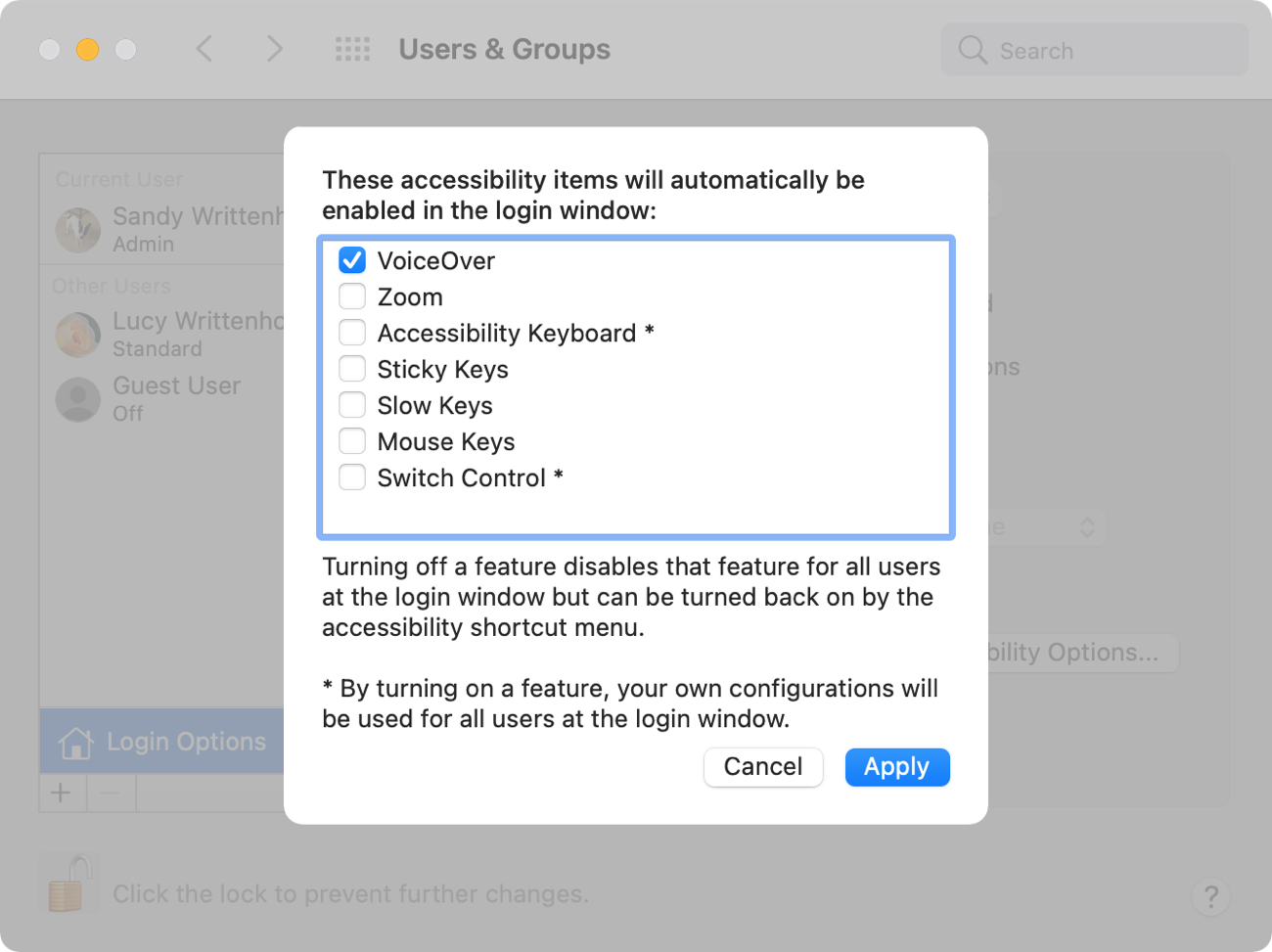
The VoiceOver feature gives you that bit of extra help for navigating and performing tasks on Mac. But remember, you can use VoiceOver on your iPhone and iPad, too! Head to our VoiceOver section for even more articles on the feature.
More on using VoiceOver: